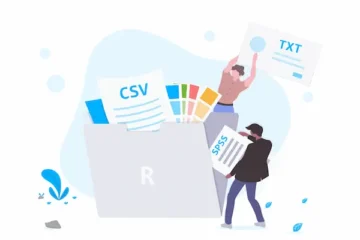What Is Cloud Backup? The Simplest Explanation
Understand in simple terms how it works, why it matters
And the easiest way to protect your files.
Explaining Cloud Backup
Think of cloud backup like having a safety deposit box at a bank, except instead of storing jewelry or important papers, you’re storing digital copies of all your computer files in a secure facility somewhere else.
Cloud backup automatically copies your photos, documents, music, videos, and other files from your devices to powerful computers (called servers) owned by companies like Google, Apple, Microsoft, or specialized backup services.
The “cloud” simply means “the internet” – your files are stored on computers connected to the internet that you can access from anywhere, rather than being trapped on your personal devices.
When something happens to your phone, laptop, or tablet, your files still exist safely on these remote computers, ready to be downloaded back to a new device or accessed through any web browser.
The process happens automatically in the background, so you don’t have to remember to manually copy files – the backup service continuously watches for new or changed files and copies them to safety without interrupting your work.
Unlike physical storage methods like external hard drives or USB sticks that can be lost, stolen, or damaged along with your computer, cloud backup stores your files in multiple secure locations simultaneously.
Professional data centers that house your backed-up files include security systems, fire suppression, backup power supplies, and multiple internet connections that make them far safer than keeping files only on personal devices.
Why Traditional Backup Methods Fall Short in Modern Life
External hard drives seem like a good backup solution until you realize they often sit right next to your computer, making them vulnerable to the same fires, floods, thefts, or electrical surges that could destroy your primary device.
USB drives and memory cards are small and easy to lose, can be forgotten when you need them most, and don’t automatically update when you create new files or make changes to existing documents.
Manual backup routines fail because people forget to do them regularly – you might back up files diligently for a few weeks, then months pass without updates, leaving recent work and new photos unprotected.
Physical storage devices have their own failure rates: hard drives crash, USB sticks stop working, and optical discs degrade over time, potentially making your backup useless exactly when you need it most.
Version control becomes impossible with simple copying methods – if you accidentally save over an important document or realize you need an earlier version of a project, manual backups rarely preserve multiple versions.
Accessibility limitations mean that physical backups only help if you’re physically present with the backup device, providing no assistance when you’re traveling, at work, or using a different device.
Scale challenges arise as our digital lives expand – manually managing backup for thousands of photos, hundreds of documents, and dozens of applications becomes overwhelming and error-prone (source: Backblaze – What is cloud backup?).

How Cloud Backup Actually Works: Behind the Scenes
When you install cloud backup software on your device, it starts by scanning your computer or phone to catalog all your files, creating an inventory of what needs to be protected.
The initial backup process uploads copies of your selected files to the backup service’s servers through your internet connection, which can take hours or days depending on how much data you have and your upload speed.
After the initial backup completes, the software continuously monitors your files for changes, automatically uploading new files and updated versions of existing files without requiring any action from you.
Encryption protects your files during transmission and storage – the backup service scrambles your data so that even if someone intercepts it, they cannot read your personal information or access your files.
Deduplication technology saves storage space and speeds up backups by identifying identical files and storing only one copy, even if the same file exists in multiple locations on your devices.
Incremental backups mean that after the first complete backup, only changes and new files are uploaded, dramatically reducing the time and bandwidth required for ongoing protection.
Multiple data centers store copies of your files in different geographic locations, ensuring that natural disasters, power outages, or other local problems don’t affect your backup availability.
Popular Cloud Backup Services: Understanding Your Options
Consumer-focused services like iCloud, Google Drive, and OneDrive combine cloud storage with backup functionality, automatically protecting files on devices connected to your account while providing easy access from any device.
Dedicated backup services like Backblaze, Carbonite, and IDrive specialize in comprehensive device protection rather than file sharing, offering unlimited backup space and more sophisticated disaster recovery options.
Business solutions from companies like Acronis, Veeam, and AWS provide enterprise-grade backup with advanced security, compliance features, and integration with professional IT management systems.
Free tiers offered by most major services provide limited storage space (typically 2-15GB) that may be sufficient for documents but insufficient for photo collections or multimedia files.
Paid plans typically offer much more storage space, faster backup and restore speeds, priority customer support, and additional features like version history and advanced sharing options.
Platform integration varies significantly – Apple devices work seamlessly with iCloud, Google services integrate naturally with Android, while cross-platform services work with multiple device types but may lack deep system integration.
Specialty services focus on specific needs: photographers might prefer services optimized for large image files, while businesses may need compliance features or advanced encryption options.
Setting Up Cloud Backup: Step-by-Step for Beginners
Start by evaluating your backup needs: identify what files are most important (photos, documents, work files), estimate how much storage space you’ll need, and consider your internet connection speed for upload requirements.
Choose a backup service based on your devices (iCloud for Apple users, Google Backup for Android), storage needs, budget, and any special requirements like sharing files with others or accessing files from multiple devices.
Download and install the backup software or app for your chosen service, following the setup wizard that will guide you through account creation, storage selection, and initial configuration options.
Select what to back up carefully – while “everything” seems safest, backing up system files, applications, and temporary files wastes space and time without providing meaningful protection.
Configure backup schedules to run automatically when your device is plugged in and connected to Wi-Fi, ensuring backups don’t drain your battery or consume mobile data allowances.
Monitor the initial backup progress, which may take several hours or days to complete depending on your data volume and internet speed, and avoid interrupting the process by shutting down devices prematurely.
Test your backup by trying to restore a few files to verify that the backup is working correctly and that you understand how to access your files when needed.
Understanding Cloud Backup Security and Privacy
Encryption protects your files both during transmission to the backup service and while stored on their servers, using mathematical algorithms that make your data unreadable to anyone without the proper decryption keys.
End-to-end encryption, offered by some services, means that only you can decrypt your files – even the backup company cannot access your data, providing maximum privacy at the cost of some convenience features.
Server-side encryption, more common in mainstream services, allows the backup company to decrypt your files for features like search and sharing, but still protects against external hackers and unauthorized access.
Privacy policies vary significantly between services – some companies scan your files for copyright violations or inappropriate content, while others maintain strict privacy policies that prevent any content analysis.
Data location matters for privacy and legal reasons – some services allow you to choose which country or region stores your files, which can affect what laws govern access to your data.
Account security depends heavily on your password strength and whether you enable two-factor authentication, as these are often the weakest links in otherwise secure backup systems.
Compliance certifications like SOC 2, ISO 27001, or GDPR compliance indicate that backup services follow established security standards and undergo regular audits of their security practices (source: Acronis – Cloud backup explained).
Accessing Your Backed-Up Files: Recovery and Restoration
Web browser access allows you to view and download your backed-up files from any computer with an internet connection, providing emergency access to important documents even when your devices aren’t available.
Mobile apps from backup services let you access files from your phone or tablet, view photos, open documents, and even share files directly from your backup without downloading them to the device.
Full device restoration helps when replacing a lost or broken device – many backup services can automatically reinstall your apps and restore all your files to a new device, getting you back to normal quickly.
Selective file recovery allows you to restore just specific files or folders rather than everything, useful when you only need to recover accidentally deleted documents or specific photo collections.
Version history features let you recover earlier versions of files, helping when you accidentally save over an important document or need to revert to a previous version of a project.
Download options vary by service – some allow downloading individual files, others create zip archives of multiple files, and some offer direct integration with other applications for seamless file access.
Offline access features in some backup apps allow you to mark important files for download to your device, ensuring access to critical documents even without an internet connection.
Cloud Backup vs. Cloud Storage: Understanding the Difference
Cloud backup focuses on protecting existing files on your devices by automatically copying them to remote servers, emphasizing safety, automation, and disaster recovery over convenient access and sharing.
Cloud storage services like Dropbox or Google Drive emphasize file sharing, collaboration, and accessing files from multiple devices, with backup being a secondary benefit rather than the primary purpose.
Backup services typically offer unlimited or very large storage capacity for a flat fee, while storage services charge based on the amount of space you use and may have lower limits.
File organization differs significantly – backup services mirror your device’s file structure, while storage services often encourage organizing files within their own folder systems and interfaces.
Sharing capabilities are usually more limited in backup services, which prioritize security and privacy over collaboration features that storage services emphasize for teams and families.
Automatic synchronization works differently – backup services copy files one direction from devices to the cloud, while storage services synchronize changes in both directions across all connected devices.
Recovery focus means backup services excel at restoring entire systems or large collections of files, while storage services are optimized for accessing individual files quickly and frequently.
Cost Considerations and Value Assessment
Free storage tiers provide limited space that may cover essential documents but rarely accommodate photo collections, video files, or comprehensive device backups for users with substantial digital assets.
Paid plans typically cost $5-15 per month for unlimited or very large storage amounts, representing significant value compared to the potential cost of losing irreplaceable files and data.
Family plans allow sharing backup storage across multiple family members’ devices, often providing better value than individual plans when protecting phones, tablets, and computers for several people.
Business plans include additional features like administrative controls, compliance reporting, and integration with business systems, justifying higher costs through enhanced functionality and support.
Cost comparison should include not just monthly fees, but the value of time saved through automation, peace of mind from protection, and potential costs of data loss from inadequate backup strategies.
Hidden costs might include increased internet usage from backup uploads, especially for users with data caps, and potential charges for exceeding storage limits or downloading large amounts of data.
Long-term value increases over time as you accumulate more irreplaceable files, making the modest monthly cost of cloud backup increasingly worthwhile as your digital life expands and becomes more valuable.
Implementing a Complete Backup Strategy
Multiple device protection ensures that your phone, computer, tablet, and other devices all receive backup coverage, as losing files from any device can be equally devastating to your digital life.
Local plus cloud backup (called the 3-2-1 rule) recommends keeping three copies of important files: one on your device, one local backup, and one cloud backup for maximum protection against all types of disasters.
Regular testing verifies that your backups work correctly – periodically try restoring files to ensure that your backup system will function properly in a real emergency when you need it most.
Family coordination ensures that everyone in your household has appropriate backup protection and understands how to access files when needed, preventing data loss from devices used by less technically savvy family members.
Critical file identification helps you prioritize what gets