What Is a Screenshot and Why It Matters
It captures everything you see on your device’s display, making it easy to save or share important information quickly.
A screenshot is a simple image that shows exactly what is on your screen at a specific moment.
Whether you want to document an error message, save a moment from a video, or explain something to a friend, a screenshot is a fast way to do it.
Screenshots matter because they help you communicate more clearly without relying on long explanations.
They let others see exactly what you’re talking about, which can save time and reduce confusion.
In many cases, a screenshot can be the quickest solution for sharing or troubleshooting digital content.
Defining a Screenshot
A screenshot is a digital image that shows exactly what you see on your device’s screen at a specific moment. It captures the visual content clearly and precisely. Understanding what makes up a screenshot and how it differs from other visual tools will help you use it effectively.
What Makes Up a Screenshot
A screenshot is made up of everything displayed on your screen when you take it. This includes open windows, menus, notifications, and sometimes even your mouse cursor. It acts like a photo of your screen, frozen in time.
When you take a screenshot, your device creates a still image file. This file stores the exact layout, colors, and details shown to you. The image is saved automatically, so you can view, edit, or share it anytime. Screenshots help you keep a visual record without changing what you saw.
Difference Between Screenshots and Screen Recordings
Screenshots capture a single moment on your screen, while screen recordings save everything happening over time. A screenshot is a still image; a recording is a moving video.
Recordings show actions like mouse movements, clicks, and changes on your screen. Screenshots only show what was visible at one moment.
Use screenshots when you need a quick and clear picture of a problem or information. Use screen recordings if you want to show a process or activity step-by-step. Each tool serves a different purpose for your digital tasks.
Why Screenshots Matter
Screenshots give you a simple way to capture exactly what’s on your screen. They help you save visual details, share information quickly, and avoid misunderstandings. You can use screenshots to support work tasks, explain steps clearly, and fix problems efficiently.
Capturing Visual Information
A screenshot preserves the exact image on your screen at a specific moment. This means you don’t have to try to remember or describe what you saw. You capture everything, including windows, error messages, and layout.
This is useful when you need to save proof of transactions, show a website before changes, or document unusual messages. By capturing a static picture, you keep a permanent record that you can revisit anytime.
Screenshots also capture visuals that text can’t fully explain, such as graphics, notifications, or app interfaces. This makes them a clear way to store important details from your digital devices.
Sharing and Collaboration
Screenshots help you share specific information faster than writing long messages. When discussing a webpage, document, or design, you can send a screenshot to highlight exactly what you mean.
Using annotations like arrows, text boxes, or highlights on a screenshot makes your feedback easier to understand. This is helpful when you work with others remotely and need to explain ideas or changes clearly.
Screenshots save everyone time. Instead of typing long descriptions or setting up meetings to show something, you share images that get the message across immediately. This improves teamwork and speeds up communication.
Enhancing Accuracy and Documentation
When you take a screenshot, you reduce the chance of mistakes or misinterpretations. Screenshots show the real, exact content on the screen, which leaves less room for confusion compared to written instructions.
You can also use screenshots to build step-by-step guides. For example, if you want to teach someone how to use a program, images can show each important click or menu.
Keeping screenshots as records helps you track changes over time. You can compare old and new data or save important visual evidence for future reference. This adds accuracy and reliability to your documentation.
Supporting Troubleshooting
Screenshots are essential for solving technical problems. When something goes wrong, showing the exact error message or issue helps support teams understand what you see.
Since devices and software can display information differently, a screenshot lets others see the problem as it happens on your screen. This reduces back-and-forth questions and speeds up fixes.
When you report bugs or ask for help, including a screenshot can make it easier for IT staff or customer support to pinpoint issues. This means less guesswork and more effective troubleshooting overall.
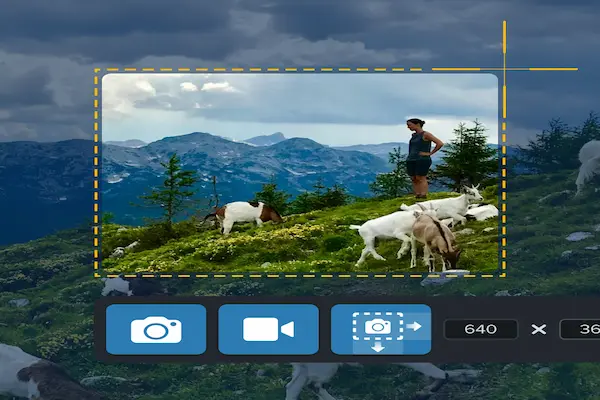
How Screenshots Are Taken
Taking a screenshot involves capturing exactly what is shown on your screen at a specific moment. You can do this using simple keyboard shortcuts or built-in tools that come with your device. Both methods allow you to save, edit, and share screen captures quickly.
Using Keyboard Shortcuts
Keyboard shortcuts are the fastest way to capture your screen. On Windows, pressing the Print Screen (PrtScn) key takes a picture of your entire screen. You can then paste this image into an app like Paint or Word to save or edit it.
If you want to capture just part of your screen, you can use Windows + Shift + S. This opens a snipping tool that lets you drag and select the area to capture.
On Mac, you use Command + Shift + 3 to capture the whole screen. If you want just a part, press Command + Shift + 4 to select the area with your mouse. The screenshot saves automatically to your desktop.
Keyboard shortcuts are useful because they work quickly without extra steps, letting you take and save screen captures in seconds.
Built-In Tools on Devices
Most devices have built-in screenshot tools with extra features.
Windows includes the Snipping Tool or Snip & Sketch, letting you capture freeform, rectangular, or full-screen images. These tools also allow you to annotate your screen capture before saving or sharing.
Mac has the Screenshot app (opened by pressing Command + Shift + 5) which gives you options to capture the entire screen, a selected window, or a portion of the screen. You can also record your screen here.
On smartphones like iPhones and Androids, you take a screenshot by pressing a combination of hardware buttons, usually the power button and volume down button simultaneously. These devices often open editing options immediately after the capture.
Built-in tools make it easier to edit and organize your screenshots without needing extra software.
Best Practices for Managing Screenshots
Managing your screenshots well helps you find them quickly and protects sensitive information. Proper storage and clear privacy rules keep your captures useful and secure.
Organizing and Storing Captures
Keep your screenshots organized by creating dedicated folders based on projects, dates, or topics. Use clear file names that describe the content, like “ProjectX_BugFix_Sept2025.png,” to avoid confusion later.
Store your screenshots in a reliable place. Cloud storage services or external drives work well to prevent data loss and allow easy access from different devices. Backing up your screenshots regularly is important.
Use screenshot tools that allow tagging or adding notes. This extra detail helps you find specific images faster, especially if you have many captures. Avoid clutter by deleting outdated or duplicate screenshots regularly.
Privacy and Security Considerations
Protect sensitive information when capturing screenshots. Avoid including passwords, personal messages, or confidential company data in your captures. If you must capture sensitive data, use tools that blur or mask these parts automatically.
Be aware of privacy laws and company policies when capturing screenshots of others’ work or conversations. Always get consent if your screenshots contain personal information or someone else’s content.
Use secure software that limits who can access your screenshots. Set strong passwords on shared drives and avoid sending screenshots through unsecured channels to keep your data safe.
Transparency about what you capture and why can help maintain trust in work environments where screenshot monitoring is used.
Conclusion
A screenshot is a simple but powerful tool at your disposal. It captures exactly what you see on your screen, making it easy to save, share, and explain information quickly.
You can use screenshots in many ways. For example, they help you document important information, provide proof in discussions, and report problems clearly.
When working with others, screenshots improve communication. Instead of lengthy descriptions, a quick image shows exactly what you mean, saving time and reducing confusion.
Screenshots also play a key role in fact-checking and verification. They help you keep accurate records of changing or temporary online content.
Here are some common uses to remember:
- Saving posts or messages
- Reporting bugs or errors
- Supporting customer questions
- Creating tutorials or guides
- Sharing moments from games or social media
By mastering how to take and use screenshots effectively, you make your work and communication clearer. This skill is valuable whether you are at school, work, or engaging online.




