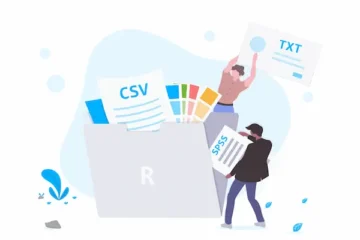What Is a PDF? Open, Fill, and Sign
What is a PDF? Learn everything in this complete guide to opening, filling, and signing PDFs easily and securely.
Understanding PDF Technology: More Than Just a File Format
PDF (Portable Document Format) was created by Adobe in the early 1990s to solve a fundamental problem: how to share documents that look identical regardless of the computer, operating system, or software used to view them.
Unlike word processing documents that can change appearance based on installed fonts, printer settings, or software versions, PDFs preserve exact formatting, layout, and visual elements as intended by the document creator.
The technology works by describing document elements (text, images, graphics) in a device-independent way, essentially creating a digital photograph of the document’s intended appearance while maintaining text selectability and searchability.
Modern PDFs can contain interactive elements like fillable form fields, clickable links, embedded multimedia content, digital signatures, and security restrictions that control printing, copying, or editing.
PDF files are actually complex data structures that can include multiple layers of information: the visual presentation layer, text content for searching and accessibility, form functionality, and security metadata.
This versatility explains why PDFs have become the standard for everything from simple documents to complex forms, legal contracts, technical manuals, and even interactive presentations.
Understanding that PDFs prioritize appearance consistency over editability helps explain why they behave differently from word processing documents and why they excel in specific use cases.
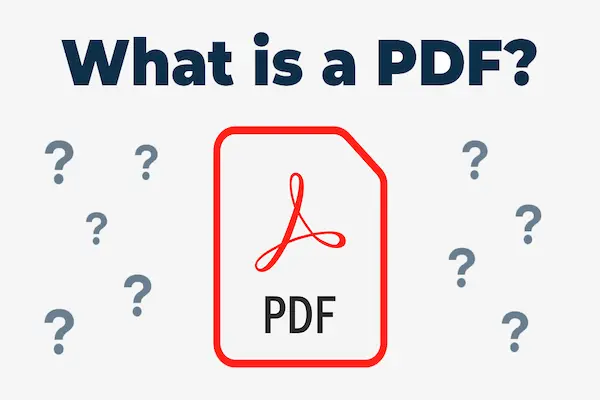
The Evolution and Importance of PDFs in Digital Communication
Since their introduction, PDFs have evolved from simple document preservation tools to sophisticated platforms for digital workflows, legal documentation, and interactive content delivery.
The format gained widespread adoption when Adobe made PDF specification open-source in 2008, allowing other software developers to create PDF-compatible applications and tools.
Today, PDFs serve as the de facto standard for official documents, legal contracts, government forms, academic papers, and any situation where document integrity and professional appearance are crucial.
Their importance extends beyond simple document sharing – PDFs enable digital workflows that reduce paper consumption, streamline approval processes, and support remote collaboration across different organizations and platforms.
The format’s built-in security features make it ideal for sensitive documents that require access controls, audit trails, or protection against unauthorized modifications.
PDF accessibility features support screen readers and other assistive technologies, making them more inclusive for users with disabilities compared to image-based document alternatives.
The universal nature of PDF support – built into web browsers, mobile devices, and operating systems – means PDFs work reliably across virtually any computing environment.
Different Types of PDFs: Static, Interactive, and Fillable Documents
Not all PDFs are created equal – understanding the different types helps you know what to expect and how to interact with various PDF documents effectively.
Static PDFs function like digital paper, displaying text and images that you can read, search, and print but cannot modify without specialized editing software.
Interactive PDFs include clickable elements like hyperlinks, bookmarks, navigation buttons, and multimedia content that enhance the reading and user experience.
Fillable PDFs contain form fields where users can type information, select options, check boxes, and input data directly within the document structure.
Secured PDFs implement various protection levels, from password requirements for opening to restrictions on printing, copying text, or making modifications to the document content.
Searchable PDFs contain selectable text layers that allow you to find specific words, copy text passages, and interact with content beyond just viewing the document image.
Image-based PDFs are essentially photographs of documents that may not contain searchable text unless processed through Optical Character Recognition (OCR) technology.
Understanding which type of PDF you’re working with determines what actions are possible and which tools or techniques will be most effective for your needs.
How to Open PDFs Across Different Platforms and Devices
Modern devices and operating systems include built-in PDF viewing capabilities, making it easier than ever to access PDF documents without additional software installation.
Web browsers like Chrome, Firefox, Safari, and Edge can open PDF files directly, allowing you to view documents without downloading them or using separate applications.
Windows 10 and 11 include Microsoft Edge as the default PDF viewer, providing basic viewing, printing, and annotation features integrated into the operating system.
Mac computers use Preview as the default PDF application, offering viewing, basic editing, annotation, and form-filling capabilities built into macOS.
Mobile devices handle PDFs through built-in viewers on iOS and Android, with additional functionality available through dedicated apps like Adobe Acrobat Reader or third-party alternatives.
Dedicated PDF applications like Adobe Acrobat Reader provide enhanced features beyond basic viewing: advanced printing options, form filling, digital signing, and collaboration tools.
Cloud-based PDF viewers integrated into services like Google Drive, Dropbox, and OneDrive allow you to view PDFs directly in web browsers without downloading files to your device.
For maximum compatibility and functionality, consider installing Adobe Acrobat Reader or other full-featured PDF applications, especially if you regularly work with complex forms or interactive documents.
Mastering PDF Form Filling: Techniques and Best Practices
PDF form filling has replaced traditional paper forms in many contexts, but success requires understanding how different types of form fields work and how to navigate them effectively.
Fillable form fields appear as highlighted areas when you click on them, with different field types (text boxes, dropdown menus, checkboxes, radio buttons) requiring different interaction methods.
Text fields allow typing and usually expand to accommodate reasonable amounts of text, though some may have character limits or formatting restrictions built into the form design.
Dropdown menus and combo boxes provide predefined options to choose from, though some allow custom text entry in addition to the preset selections.
Checkbox and radio button fields require clicking to select options, with radio buttons typically allowing only one selection per group while checkboxes support multiple selections.
Navigation between form fields can be accomplished by clicking directly on fields, using the Tab key to move forward, or Shift+Tab to move backward through the form sequence.
Save your progress frequently when filling complex forms, as some PDF viewers don’t automatically save form data, and browser crashes or accidental navigation can result in lost work.
Before submitting or printing completed forms, review all fields carefully to ensure accuracy and completeness, as some forms cannot be modified after submission.
Digital Signature Implementation: Legal and Technical Considerations
Digital signatures in PDFs serve both convenience and legal purposes, providing authentication, non-repudiation, and document integrity verification that traditional paper signatures cannot match.
Basic electronic signatures involve drawing or typing your name within signature fields, suitable for low-stakes documents but lacking the security features of true digital signatures.
Advanced digital signatures use cryptographic technology to create tamper-evident signatures that verify signer identity and document integrity, meeting legal requirements for many business and legal contexts.
Certificate-based signatures require digital certificates from trusted authorities, providing the highest level of security and legal validity for important contracts and official documents.
Many PDF applications offer built-in signature creation tools that allow you to create reusable signature images from handwritten signatures, typed text, or stylus input on touch devices.
Legal validity of digital signatures varies by jurisdiction and document type, with some situations requiring specific technical standards or certification authorities for full legal recognition.
Best practices for PDF signing include reviewing the entire document before signing, understanding what you’re agreeing to, and keeping copies of signed documents for your records.
Some organizations require specific signature workflows or approval processes, so verify requirements before signing important business or legal documents.
Essential PDF Tools and Software Options
The PDF software landscape includes options ranging from basic free viewers to comprehensive professional editing suites, each serving different needs and technical requirements.
Adobe Acrobat Reader remains the most widely used free PDF viewer, providing reliable document viewing, form filling, basic annotation, and digital signing capabilities across all major platforms.
Adobe Acrobat Pro offers professional PDF creation, advanced editing, form design, security implementation, and collaboration features for users with comprehensive PDF workflow needs.
Free alternatives like Foxit Reader, PDF-XChange Viewer, and Sumatra PDF provide lightweight viewing options with varying levels of annotation and form-filling capabilities.
Web-based PDF tools like SmallPDF, ILovePDF, and PDFfiller offer cloud-based PDF manipulation without requiring software installation, ideal for occasional use or shared computers.
Mobile apps provide PDF functionality optimized for smartphones and tablets, with options ranging from basic viewers to full-featured editing applications that support touch input and stylus interaction.
Browser extensions can enhance PDF handling within web browsers, adding features like annotation, form filling, or direct editing without switching to separate applications.
Enterprise solutions provide advanced security, collaboration, workflow automation, and integration with business systems for organizations with extensive PDF-based processes.
Troubleshooting Common PDF Problems and Limitations
PDF documents can present various challenges that require specific solutions and workarounds to ensure proper functionality and accessibility.
Forms that won’t accept input often indicate compatibility issues between the PDF version and your viewing software, requiring updates or alternative PDF applications to function properly.
Display problems like missing fonts, incorrect formatting, or garbled text typically result from font embedding issues or software compatibility problems that may require different viewers or system updates.
Printing inconsistencies can occur when PDF settings don’t match printer capabilities, requiring adjustment of print settings, scaling options, or resolution parameters for optimal output.
Large file sizes can cause slow loading or performance issues, particularly on mobile devices or with limited internet connectivity, sometimes requiring file compression or alternative access methods.
Password-protected PDFs require proper credentials for access, and forgotten passwords may necessitate recovery procedures or alternative document sources if password recovery isn’t possible.
Mobile viewing challenges include small screen limitations, touch interface difficulties, and reduced functionality compared to desktop PDF applications, requiring mobile-optimized strategies or alternative access methods.
Accessibility issues can prevent screen readers or other assistive technologies from properly interpreting PDF content, requiring accessible PDF versions or alternative document formats.
Advanced PDF Features: Security, Accessibility, and Collaboration
Modern PDFs support sophisticated features that extend far beyond simple document viewing, enabling secure workflows and collaborative processes in professional environments.
Security features include password protection, user permission controls, digital rights management, and encryption that protects sensitive information while allowing appropriate access levels.
Accessibility features support compliance with disabilities legislation through proper text tagging, alt text for images, logical reading order, and compatibility with screen readers and other assistive technologies.
Collaboration tools enable multiple users to review, comment, annotate, and approve documents through shared workflows that maintain version control and audit trails.
Form automation can populate fields automatically, calculate values, validate input, and submit data to databases or web services, streamlining repetitive data collection processes.
Portfolio functionality allows multiple documents, videos, and other files to be packaged within a single PDF container, creating comprehensive information packages for complex projects.
Interactive elements like bookmarks, hyperlinks, embedded videos, and multimedia content transform static documents into engaging, navigable experiences.
Metadata management provides detailed information about document creation, modification history, authorship, and other properties that support document management and compliance requirements.
By understanding these advanced capabilities, you can leverage PDFs as powerful tools for professional communication, secure document exchange, and efficient workflow management rather than simply viewing static documents.
Understanding PDFs as more than just unchangeable documents opens up possibilities for more effective digital communication, streamlined workflows, and professional document management that can significantly improve both personal and business productivity.