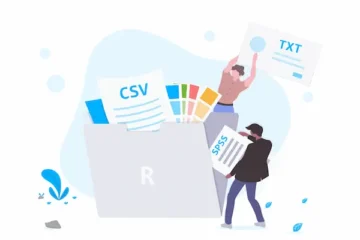Resolution Explained: DPI vs. Pixels
Resolution dpi vs pixels? Learn the key differences, how they affect image quality.
And which one matters most.
Understanding Pixels: The Building Blocks of Digital Images
Pixels are the fundamental units of digital images – tiny colored squares that combine to create the pictures you see on screens, similar to how individual tiles create a mosaic artwork.
Each pixel contains color information (typically combinations of red, green, and blue values) that, when viewed together with millions of other pixels, creates the complete image your eyes perceive.
Digital cameras capture images by recording color and brightness information for millions of individual pixel locations, creating a grid-like structure that forms the foundation of every digital photograph.
Screen displays work by illuminating individual pixels with specific colors and brightness levels, creating the images you see on monitors, phones, tablets, and televisions through precise pixel control.
Pixel dimensions describe image size in terms of width and height – a 1920×1080 image contains 1,920 pixels horizontally and 1,080 pixels vertically, totaling over 2 million individual pixels.
Image editing software manipulates individual pixels or groups of pixels to adjust colors, apply effects, resize images, and perform other modifications that change the visual appearance of digital content.
Higher pixel counts generally enable more detailed images with smoother gradations and sharper edges, though the relationship between pixel quantity and perceived quality depends on viewing conditions and output methods.
DPI Demystified: Dots Per Inch and Print Quality
DPI (Dots Per Inch) measures how many individual dots of ink or toner a printer can place within one linear inch of paper, directly affecting the sharpness and detail quality of printed materials.
Print resolution differs fundamentally from screen resolution because printers create images by placing physical dots of colored ink on paper, while screens display images through illuminated pixels on electronic displays.
Higher DPI values produce finer detail in printed materials – 300 DPI printing places 300 individual dots per inch, creating much sharper text and smoother color gradations compared to 150 DPI printing.
Professional printing typically requires 300 DPI for high-quality results, while draft printing might use 150 DPI, and large format printing (like billboards) can use much lower DPI because viewing distance compensates for reduced detail.
DPI settings in image files serve as instructions to printers about how densely to place ink dots, but don’t change the actual pixel content of digital images when viewed on screens.
Print size calculation uses DPI to determine final output dimensions – a 3000×2000 pixel image printed at 300 DPI will measure 10×6.67 inches, while the same image at 150 DPI produces a 20×13.33 inch print.
Understanding DPI helps explain why images that look perfect on screen might print poorly – screen viewing doesn’t depend on DPI, but print quality relies heavily on having sufficient DPI for the intended output size (source: Adobe – DPI vs. PPI).
The Critical Relationship Between Pixels and DPI
Pixel dimensions and DPI work together to determine final print size – you cannot change one without affecting the other unless you add or remove actual pixel data from the image.
Image resampling adds or removes pixels when you change dimensions, using mathematical algorithms to estimate what new pixels should look like based on surrounding pixel information.
Resolution independence means that pixels and DPI are separate concepts – the same pixel image can be printed at different DPI settings to produce different sized outputs with varying quality levels.
File size remains constant when changing only DPI settings because you’re not modifying the actual pixel data, just changing instructions about how densely to print those existing pixels.
Quality trade-offs emerge when printing images at DPI settings that don’t match the pixel density – too low DPI creates visible pixelation, while unnecessarily high DPI wastes file size without visible quality improvement.
Aspect ratio preservation ensures that changing DPI or pixel dimensions proportionally maintains the original image proportions, preventing distortion that makes subjects appear stretched or compressed.
Mathematical relationships govern the pixel-DPI connection: Print Width = Pixel Width ÷ DPI, allowing precise calculation of output sizes for any combination of pixel dimensions and DPI settings.
Screen Resolution vs. Print Resolution: Why They’re Different
Computer monitors display images at much lower resolutions than printing requires – typical screens show 72-96 PPI (Pixels Per Inch), while quality printing needs 300 DPI for equivalent sharpness.
Viewing distance explains the resolution difference – you sit 18-24 inches from computer screens but hold printed materials 12 inches away, requiring higher print resolution to achieve equivalent perceived sharpness.
Light emission versus reflection creates fundamental differences – screens generate light to display images, while printed materials reflect ambient light, affecting how resolution translates to perceived image quality.
Color reproduction methods differ significantly – screens use RGB (Red, Green, Blue) light combinations, while printing uses CMYK (Cyan, Magenta, Yellow, Black) inks, affecting how resolution requirements translate between media.
Pixel structure varies between displays and prints – screen pixels are perfect squares of light, while printed dots may be round, have irregular edges, or overlap slightly depending on printing technology.
Image preparation requires different optimization strategies for screen versus print output – web images prioritize file size and loading speed, while print images emphasize resolution density and color accuracy.
Workflow considerations include maintaining high-resolution master files for print while creating optimized lower-resolution versions for web and screen use, ensuring optimal quality for each output method.
Practical Applications: Choosing the Right Resolution
Web images typically perform best at 72-96 DPI with pixel dimensions matching display requirements, prioritizing fast loading times and appropriate file sizes over maximum resolution quality.
Social media platforms have specific pixel dimension requirements – Instagram posts work well at 1080×1080 pixels, while Facebook cover photos need 820×312 pixels for optimal display without cropping.
Email attachments benefit from moderate resolution that balances image quality with file size limits – many email systems restrict attachments to 25MB or smaller, affecting resolution choices for shared images.
Print projects require resolution planning based on final output size – business cards need 300 DPI at actual size, while posters might use 150 DPI because viewing distance makes higher resolution unnecessary.
Photography workflows often maintain master images at maximum camera resolution while creating derivative versions optimized for specific uses: web galleries, print sales, and social media sharing.
Professional design work requires understanding client output requirements before beginning projects – logos need vector formats for scalability, while photography needs sufficient pixel density for intended print sizes.
Archive and preservation strategies consider long-term flexibility – saving images at higher resolutions than currently needed provides options for future uses that might require different output specifications.
Common Resolution Mistakes and How to Avoid Them
Upsampling low-resolution images rarely produces satisfactory results – adding pixels through interpolation cannot create detail that wasn’t captured originally, leading to soft, artificial-looking enlarged images.
DPI confusion occurs when people assume higher DPI settings automatically improve image quality, not understanding that DPI only affects print size without adding actual image detail.
Web optimization errors include using unnecessarily high-resolution images for online use, creating slow-loading pages and poor user experience without providing visible quality benefits on screen.
Print preparation mistakes involve using web-optimized images for print projects, resulting in pixelated or blurry printed materials because insufficient pixel density cannot support quality print reproduction.
File format selection affects resolution preservation – JPEG compression can degrade image quality through multiple save cycles, while formats like PNG or TIFF maintain quality but create larger file sizes.
Cropping without resolution consideration can reduce available pixel density below requirements for intended uses, making images unsuitable for print applications even though they looked adequate before cropping.
Batch processing errors occur when applying uniform resolution settings to images intended for different uses, resulting in files that are either inadequate for some purposes or unnecessarily large for others.
Advanced Resolution Concepts and Professional Techniques
Vector graphics use mathematical descriptions rather than pixels, allowing infinite scalability without resolution limitations – perfect for logos, illustrations, and graphics requiring multiple size applications.
Retina and high-DPI displays require special consideration for web graphics – these screens display more pixels per inch, making standard resolution images appear blurry compared to high-resolution alternatives.
Print production workflows often involve resolution requirements that vary by printing method – offset printing, digital printing, and large format printing each have optimal resolution specifications for best results.
Color space considerations affect resolution requirements – images destined for professional printing may need specific color profiles and resolution combinations to achieve accurate color reproduction.
Interpolation algorithms in image editing software use different mathematical approaches for resizing – bicubic interpolation preserves smooth gradations, while nearest neighbor maintains sharp edges for different image types.
Metadata preservation maintains resolution and DPI information within image files, ensuring that output devices and software can automatically apply correct settings for intended uses.
Workflow automation tools can batch process images to multiple resolution specifications simultaneously, creating web, print, and archive versions from high-resolution master files efficiently (source: Photography Life – DPI vs. pixels).
Future-Proofing Your Resolution Strategy
Technology trends toward higher resolution displays mean that images optimized for current screens may appear inadequate on future devices with greater pixel density and sharper displays.
Storage cost reductions make maintaining high-resolution master files increasingly practical, allowing you to create optimized versions for current needs while preserving options for future requirements.
Compression technology improvements enable higher quality images with smaller file sizes, potentially changing the trade-offs between resolution and file size for various applications.
Mobile device capabilities continue expanding – smartphones now capture images with resolution quality that rivals professional cameras, changing expectations for image quality across all applications.
Artificial intelligence upscaling technologies show promise for intelligently adding detail to lower resolution images, potentially reducing the importance of capturing maximum resolution for every image.
Print technology advances may change optimal DPI requirements – new printing methods might achieve better quality at lower DPI or require higher DPI for equivalent results compared to current standards.
Web standards evolution includes support for responsive images that automatically deliver appropriate resolution versions based on device capabilities, optimizing both quality and performance dynamically.
Building an Effective Resolution Workflow
Asset organization systems should separate high-resolution master files from optimized output versions, maintaining clear file naming conventions that identify resolution specifications and intended uses.
Template creation standardizes resolution settings for recurring projects – web graphics templates, print layout templates, and social media templates ensure consistency and prevent resolution errors.
Quality control checkpoints verify that images meet resolution requirements before final use – proofing prints at actual size, testing web images on various devices, and confirming file specifications against project requirements.
Client communication includes educating customers about resolution requirements and limitations, setting appropriate expectations for image quality based on source material and intended applications.
Equipment calibration ensures that monitors accurately display colors and sharpness, allowing reliable assessment of image quality during the editing and optimization process.
Documentation practices record resolution decisions and settings for future reference, enabling consistent results across projects and providing guidance for similar future work.
Backup strategies preserve high-resolution master files while efficiently managing storage for optimized versions, ensuring long-term access to maximum quality source materials for various applications.
By understanding these comprehensive aspects of resolution, DPI, and pixels, you gain the knowledge needed to make informed decisions about image quality, optimize files for specific purposes, and avoid common mistakes that compromise the professional appearance of your visual content across different media and applications.