Organize Downloads Folder: Essential Steps for Digital Order
A cluttered Downloads folder can slow you down and make it harder to find what you need. Files pile up quickly—installers, PDFs, images, videos—and without a system, it becomes a dumping ground. You can keep your Downloads folder organized by deleting what you don’t need, sorting what you keep, and setting up a structure that works long-term.
When you take control of this space, you save time and reduce frustration. A clean folder also helps free up storage, makes backups easier, and ensures important files don’t get lost in the clutter. By putting a simple plan in place, you create a system that works in the background instead of adding to your digital stress.
In this guide, you’ll see why organizing your Downloads folder matters, how to prepare before you start, and what steps to take to clear out the mess. You’ll also learn how to create a folder structure that fits your needs and even set up automation so your Downloads stay organized without constant effort.
Why Organizing Your Downloads Folder Matters
A cluttered downloads folder can slow down your device, waste your time, and even expose you to security risks. Keeping it organized helps you free up storage, find files faster, and avoid keeping unsafe or unnecessary items on your computer.
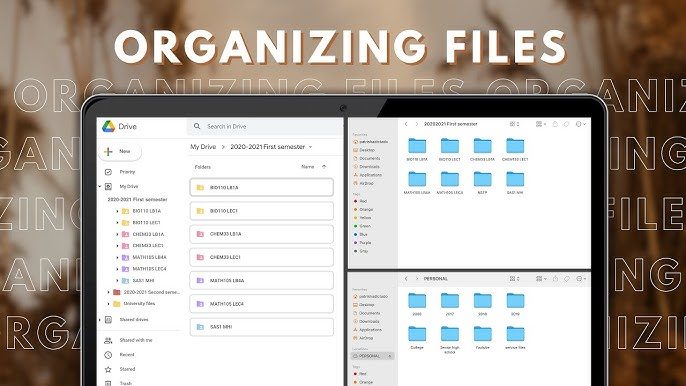
Improve Device Performance and Storage
When your downloads folder fills up with installers, old documents, and large media files, it can use a significant amount of storage space. On devices with smaller SSDs, this quickly eats into available capacity. Limited free space can reduce system performance and make updates or backups harder to complete.
By removing or relocating files you no longer need, you prevent wasted storage. For example, installer files for apps you already installed can be deleted without issue. Similarly, large ZIP or ISO files often serve no purpose once extracted.
An organized folder also makes it easier to monitor disk usage. You can see which file types consume the most space and move them to external drives or cloud storage. This prevents your system drive from filling up and helps your computer run more smoothly.
Save Time with Quick File Access
Searching through hundreds of poorly named files like document(3).pdf or IMG_4592.jpg wastes time. A well-structured downloads folder lets you locate files quickly without relying on slow searches or guesswork.
You can create subfolders for categories such as Documents, Images, Installers, and Media. Moving files into these folders after download, or using automation tools to do it for you, keeps everything in order.
Organized storage also makes renaming files easier. Adding details like dates or project names to filenames improves clarity. Instead of digging through random files, you can open the right one immediately. This saves time during work, school, or personal tasks.
Reduce Security Risks from Unwanted Files
Your downloads folder is often the first place where unsafe files land. Old installers, unknown attachments, or unused executables can remain hidden for months. These files may contain outdated or harmful software that puts your device at risk.
By cleaning the folder regularly, you reduce the chance of accidentally opening something suspicious. Deleting files you no longer need also limits the number of items that could be exploited by malware.
Separating trusted files from unknown or temporary ones adds another layer of safety. For example, keep work documents in a dedicated folder while removing unverified downloads. This simple habit lowers the chance of keeping harmful content on your system.
Preparing to Organize: Backup and Assessment
Before you start moving or deleting files in your downloads folder, you need to make sure important items are safe and that you understand what is taking up space. This step helps you avoid losing valuable data while also giving you a clear picture of what needs to be organized.
Identify and Preserve Important Files
Start by scanning through your downloads folder for files you cannot afford to lose. These may include tax documents, receipts, contracts, school assignments, or project files. Anything that would be difficult or impossible to replace should be set aside.
Once identified, create a backup. You can use cloud storage services like Google Drive, OneDrive, or Dropbox, or choose a physical option such as an external hard drive or USB stick. Keeping at least two copies in different locations reduces the risk of losing critical data.
A simple checklist can help:
- Save to cloud storage for automatic syncing
- Copy to an external drive for offline access
- Confirm that backup files open correctly
By securing these files first, you can delete or move the rest of your downloads with confidence.
Sort Files by Type and Date
After securing important files, look at the rest of your downloads folder. Sorting helps you see where clutter is coming from and makes cleanup faster.
Use your computer’s built-in sorting tools to arrange files by type (PDFs, images, videos, installers) or by date (newest to oldest). This makes it easier to spot duplicates, outdated versions, or large files you no longer need.
For example:
| File Type | Action to Take |
|---|---|
| Installers | Delete if program is installed |
| Images | Move to Photos or Projects |
| PDFs | Keep only current versions |
| Large files | Decide to archive or remove |
Sorting by date also shows you which files have been sitting unused for months. If you haven’t opened them recently, they may be safe to delete or archive.
Decluttering and Removing Unnecessary Files
Cleaning your Downloads folder starts with removing items you no longer need. Outdated files, duplicates, and leftover installers often take up the most space and make it harder to find important documents. By targeting these specific types of clutter, you can free up storage and keep your folder organized.
Delete Outdated Downloads
Many files in your Downloads folder are temporary by nature. Old receipts, PDFs, images, or software you only needed once often remain long after their purpose is served.
Start by sorting your files by date modified. This lets you quickly identify items that have not been opened in months. A good rule is to delete files you have not used in at least six months, unless they hold long-term value.
Large files like videos or archived projects can consume gigabytes of space. Sort by file size and review the biggest items first. If you no longer need them, delete them to free up storage immediately.
For items you may need later, move them into a dedicated archive folder or upload them to cloud storage, rather than leaving them in Downloads.
Find and Remove Duplicate Files
Duplicate files are a common source of clutter. You may download the same attachment multiple times or save different versions of a document without realizing it.
Manually spotting duplicates can be difficult, especially with similar names like Document(1).pdf or Report-Final-Final.docx. Sorting files by name or type can help you spot these faster.
For larger collections, consider using duplicate file finder tools. These programs scan your folder for identical or near-identical files and let you review before deleting. Examples include tools built into Windows or macOS, as well as third-party options.
When removing duplicates, keep the most recent or clearly labeled version. Delete the rest to reduce confusion and save space.
Clear Temporary and Installer Files
Temporary files and installers often take up unnecessary room in Downloads. Software installers, for example, are only useful during the initial setup. Once a program is installed, the file no longer serves a purpose.
Look for files ending in extensions like .exe, .dmg, or .zip. If the program is already installed and working, you can safely delete these.
Browsers and applications may also save temporary files in Downloads, such as partial downloads or cache files. These usually have odd names or incomplete extensions. They can be removed without issue.
By clearing installers and temporary files, you prevent your folder from filling with items that serve no ongoing use. This step alone can recover a significant amount of disk space.
Establishing an Effective Folder Structure
A clear folder structure helps you store files in predictable places, makes retrieval faster, and reduces clutter. By grouping files logically, using consistent naming, and applying rules for versions, you can keep your Downloads folder manageable and efficient.
Organize by File Type or Category
Sorting files by type or category keeps similar items together and makes searching easier. You can create main folders like Documents, Images, Videos, Software, and Receipts. Within each folder, add subfolders for more detail. For example:
- Documents > Work, Personal, School
- Images > Screenshots, Photos, Graphics
- Videos > Projects, Tutorials, Entertainment
This method works well when you download many different file types. It prevents mixing unrelated files and makes it easier to decide where new downloads belong.
Consistency is key. If you always place PDFs in the Documents folder and images in Images, you won’t waste time searching later.
Implement Date-Based Subfolders
If you download files regularly, date-based organization can help. You can create folders by year and then break them down into months. For example:
2025
├── January
├── February
└── March
This system works best for files tied to time, such as invoices, reports, or project drafts. It makes it simple to locate files from a specific period without guessing their category.
You can also combine this with categories. For instance, Work > 2025 > March keeps both context and timing clear. This approach is especially useful if you often need to reference older files in chronological order.
Apply Version Control for Important Documents
When you download multiple versions of the same file, version control prevents confusion. Rename files with clear labels such as:
- Report_v1.docx
- Report_v2.docx
- Report_Final.docx
Using a numbering or date system ensures you know which version is the most recent. For important projects, you can also add metadata like the author’s initials or project codes.
If you use cloud storage, some platforms include built-in version control. This lets you restore older versions without keeping multiple files. For local storage, consistent naming is the simplest and most reliable method.
By applying version control, you reduce duplication and avoid overwriting important work. This step is especially valuable for files like contracts, tax documents, or project deliverables.
Automating Downloads Folder Maintenance
You can reduce clutter and save time by setting up automatic rules that handle files for you. Windows includes built-in tools, and you can also use third-party apps to gain more control over how downloads are sorted, renamed, or removed.
Set Up Storage Sense on Windows
Windows has a built-in feature called Storage Sense that helps manage temporary files and old downloads. You can turn it on by going to Settings > System > Storage, then enabling Storage Sense.
Once active, Storage Sense can automatically delete files in your Downloads folder that have not been opened for a set period, such as 30 or 60 days. You can also configure it to remove items from the Recycle Bin after a chosen time frame.
This feature is useful if you often forget to clear out installers, ZIP files, or duplicate documents. It prevents your storage from filling up with outdated files while keeping newer ones untouched.
Although Storage Sense is not highly customizable, it provides a simple way to keep your Downloads folder from growing unchecked without needing extra software.
Use Third-Party Organization Tools
If you need more control, apps like File Juggler, DropIt, or Microsoft Power Automate let you create detailed rules for file management. These tools can move, rename, or delete files based on conditions such as file type, name, or age.
For example, you can set a rule to move all PDFs into a Documents folder, rename screenshots with dates, or delete old installers after a week. This level of automation ensures files always end up where they belong.
Some tools, like File Juggler, cost money but offer a polished interface. Free options such as DropIt or scripts written in Python can achieve similar results, though they may require more setup.
With these tools, you can create a system that matches your workflow instead of relying only on basic cleanup.




