Voice Dictation Tips for Faster, Clearer Notes
Discover how to use voice dictation. Speak your words and have them appear as text on your device.
To use voice dictation, you need a microphone and an internet connection, then you simply activate the dictation feature on your device and start speaking.
This method can save you time and make typing easier, especially for long documents or quick notes.
Many modern devices and software support voice dictation, including Windows 11, smartphones, and popular apps like Google Docs.
You can also use simple voice commands to edit your text, like “delete that” or “select that,” which makes the process smooth and hands-free.
Once you get used to it, voice dictation can help increase your productivity by reducing the need for typing.
This guide will walk you through setting it up and using it effectively on your device.
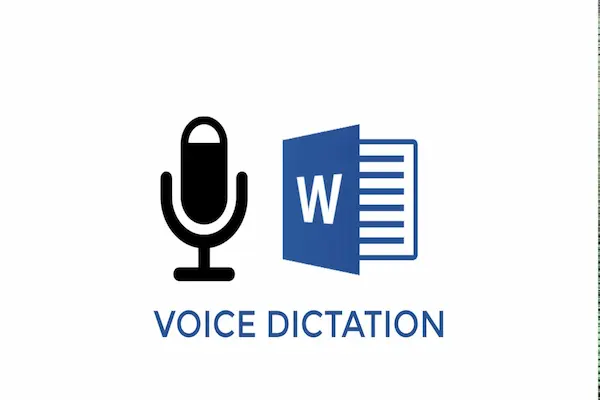
Understanding Voice Dictation and Speech Recognition
Voice dictation lets you speak aloud while your device turns your words into text. This technology works using speech recognition, which listens to your voice and matches it to text or commands. It can make writing faster and easier for many tasks.
What Is Voice Dictation?
Voice dictation is a tool that converts your spoken words into typed text. Instead of using a keyboard, you talk, and the system transcribes what you say in real time. This works on many devices like PCs, smartphones, and tablets.
You use voice dictation for emails, documents, messages, and even web searches. Many platforms, such as Windows and Mac, have built-in dictation features. Some systems require you to turn on dictation before using it, often through settings or keyboard shortcuts.
How Speech Recognition Powers Dictation
Speech recognition is the underlying technology that makes voice dictation possible. It processes your voice sounds and breaks them down into words and sentences. The system compares these to a database of language patterns to create accurate text.
Some speech recognition tools work on your device, while others send data to servers to improve accuracy. Voice training is often available to help the system learn your unique way of speaking. This improves transcription and reduces errors over time.
Benefits of Using Voice Dictation
Using voice dictation can save you time typing, especially if you find typing slow or difficult. It can also reduce strain on your hands and wrists by cutting down on keyboard use.
Dictation helps if you need to write while multitasking or on the go. It often captures ideas faster than typing. Plus, many dictation tools include commands to add punctuation and control text editing with your voice, making it a flexible writing aid.
Getting Started with Voice Dictation
Voice dictation lets you turn your spoken words into text quickly. To make it work well, your device needs to meet certain requirements, and you have to set up a microphone properly. You may also need to download or enable dictation features depending on your system.
System Requirements and Compatibility
First, check if your device supports voice dictation. Most modern Windows 10 and Windows 11 PCs have built-in speech recognition. For Macs, macOS supports dictation but features depend on the version and region.
You need a stable internet connection for cloud-based dictation services on Windows. Some offline options may be available but with fewer features.
Make sure your operating system is updated. In Windows 10 or 11, press Windows key + H to open dictation if available. On Mac, check System Preferences under Keyboard or Accessibility for dictation settings.
Downloading and Installing Dictation Features
On Windows 10 and 11, dictation is often pre-installed but might need extra language packs. Go to Settings > Time & Language > Speech to download additional languages or improve voice recognition.
For Mac, no separate download is usually needed if you have a recent OS version. However, you might want to enable “Enhanced Dictation” for offline use via System Preferences > Keyboard > Dictation.
If your device does not have built-in voice typing software, you may download trusted third-party dictation apps from your device’s app store. Always check for support and reviews before downloading.
Setting Up Your Microphone
A good microphone is critical for accurate dictation. Use either a built-in mic or an external one, like a USB or headset microphone, for better sound quality.
Test your microphone inside your system’s sound settings. On Windows, go to Settings > System > Sound > Input to select and test your mic. On Mac, use System Preferences > Sound > Input.
Position the microphone close to your mouth but avoid too much background noise. Speak clearly and at a natural pace for best recognition results. Adjust input levels if your voice sounds too loud or too faint.
How to Use Voice Dictation on Windows 10
Voice dictation on Windows 10 lets you convert spoken words into text quickly. You can start dictation with a simple keyboard shortcut or through the touch keyboard. There are ways to adjust punctuation settings to make your dictation smoother. You will also learn some key commands to control dictation without using your keyboard.
Enabling Windows Dictation
To enable voice dictation, first make sure your Windows 10 PC is connected to the Internet. This is needed because dictation uses online speech recognition.
Next, place your cursor in any text field where you want to type with your voice. Press Windows + H on your keyboard. This opens the dictation toolbar with a “Listening” status.
If you’re using it for the first time, Windows might ask for permission to access your microphone. Grant access to proceed.
When the microphone icon turns blue and shows “Listening,” Windows 10 is ready to convert your speech to text. You can start speaking immediately. If dictation doesn’t start, check your microphone connection and privacy settings under Settings > Privacy > Microphone.
Using Voice Typing and Touch Keyboard
You can use voice typing through both the keyboard shortcut and the touch keyboard. On a touchscreen device, tap the microphone icon on the touch keyboard to start dictation.
Voice typing works in most apps where you can type text, like Microsoft Word, Notepad, or web browsers.
When dictating, Windows 10 will stop listening after five seconds of silence. To pause dictation, simply stop speaking or press any key on your keyboard. To continue, press Windows + H again or tap the microphone icon.
Using the touch keyboard for voice typing offers a minimal toolbar that keeps your screen clear while dictating.
Customizing Auto-Punctuation Settings
By default, dictation in Windows 10 does not add punctuation automatically. You must say punctuation marks aloud for them to appear, like “period,” “comma,” or “question mark.”
To improve your experience, open Settings > Devices > Typing, and look for the Auto-Punctuation setting. Enabling this makes Windows insert common punctuation marks automatically without you needing to say them.
Keep in mind, auto-punctuation works best with clear speech and may not always be perfect. You can always add punctuation manually by speaking or using the keyboard after dictation.
Essential Dictation Commands
In addition to speaking your words, you can use voice commands to control dictation and edit text. Some useful commands are:
- “Stop dictating”: Ends the current dictation session.
- “Delete that”: Removes the last spoken phrase.
- “Press backspace”: Deletes the last character.
- “Select [word]”: Highlights a specific word.
- “Go after [word or phrase]”: Moves the cursor after a specific word.
Note that some commands may not always work reliably. You might have to edit text manually using your keyboard.
Windows 10’s older Speech Recognition tool offers more advanced voice control, including full navigation of the desktop, but voice dictation is simpler to start and aimed mainly at typing text.
Practical Tips for Accurate Dictation
To get the best results from voice dictation, focus on clear speech, use voice commands for editing and formatting, and try to speak in longer segments. These steps help reduce errors and improve transcription quality.
Speaking Clearly and Effectively
Speak slowly and clearly to help the software understand you better. Enunciate each word fully without mumbling or rushing. Pausing briefly between sentences allows the system to process your speech accurately.
Choose a quiet place to avoid background noise, and use a good-quality microphone positioned 2 to 6 inches from your mouth. Angle the mic slightly away to reduce sharp sounds like “p” and “b.” Speaking naturally, without raising or lowering your voice too much, also improves recognition.
Focus on pronouncing names, technical terms, and unusual words carefully. This reduces the chance of errors in your transcription and keeps the order of your ideas clear.
Editing and Formatting with Voice Commands
Use specific voice commands to add punctuation marks like “comma,” “period,” or “new paragraph.” This helps create a readable and well-structured transcript without needing to stop.
Speak the order of tasks or points clearly when adding lists or bullet points. Commands like “start list,” “next item,” and “end list” help organize your text efficiently.
Review your text right after dictation. You can use simple commands to correct or delete words without typing. Editing while your thoughts are fresh keeps your document accurate and saves time later.
Transcribing Longer Texts
Speak in longer chunks instead of short fragments. This gives the software better context to understand your message, which increases transcription accuracy and keeps your ideas in the right order.
Try to include all related information in one go before pausing. If you speak too briefly or jump between topics, the system may misinterpret your words or lose track.
When possible, add extra detail to clarify your meaning, especially for homonyms or words that sound alike. Being slightly more detailed improves the overall quality of your transcription and reduces the need for corrections.
Troubleshooting and Additional Support
When voice dictation doesn’t work as expected, there are clear steps you can follow to fix common problems. You can also find official support from Microsoft if you need more help.
Common Voice Dictation Issues
If your voice dictation isn’t working, first check if your microphone is selected and working. Go to Settings > System > Sound > Input, and make sure your mic is chosen. If you use an external mic, verify it’s properly plugged in.
If you speak but no text appears, adjust your microphone’s input level. Moving to a quieter area can improve recognition. Also, confirm that your language for dictation matches the one you speak. Use Windows key + Spacebar to switch languages.
If words are entered incorrectly, try using a headset or external mic instead of a built-in one. Ensure your microphone access is enabled in Privacy settings > Microphone.
Getting Help and Microsoft Support
If basic fixes don’t work, Microsoft Support offers detailed guides and direct help. Visit the Microsoft support website for troubleshooting steps specific to your version of Windows or device.
You can also access training courses and explore subscription options for additional support. Use official Microsoft tools like the Voice Access feature for advanced voice control and dictation assistance.
For persistent issues, contacting Microsoft Support can connect you with experts who help diagnose and resolve problems with voice dictation on your PC.




