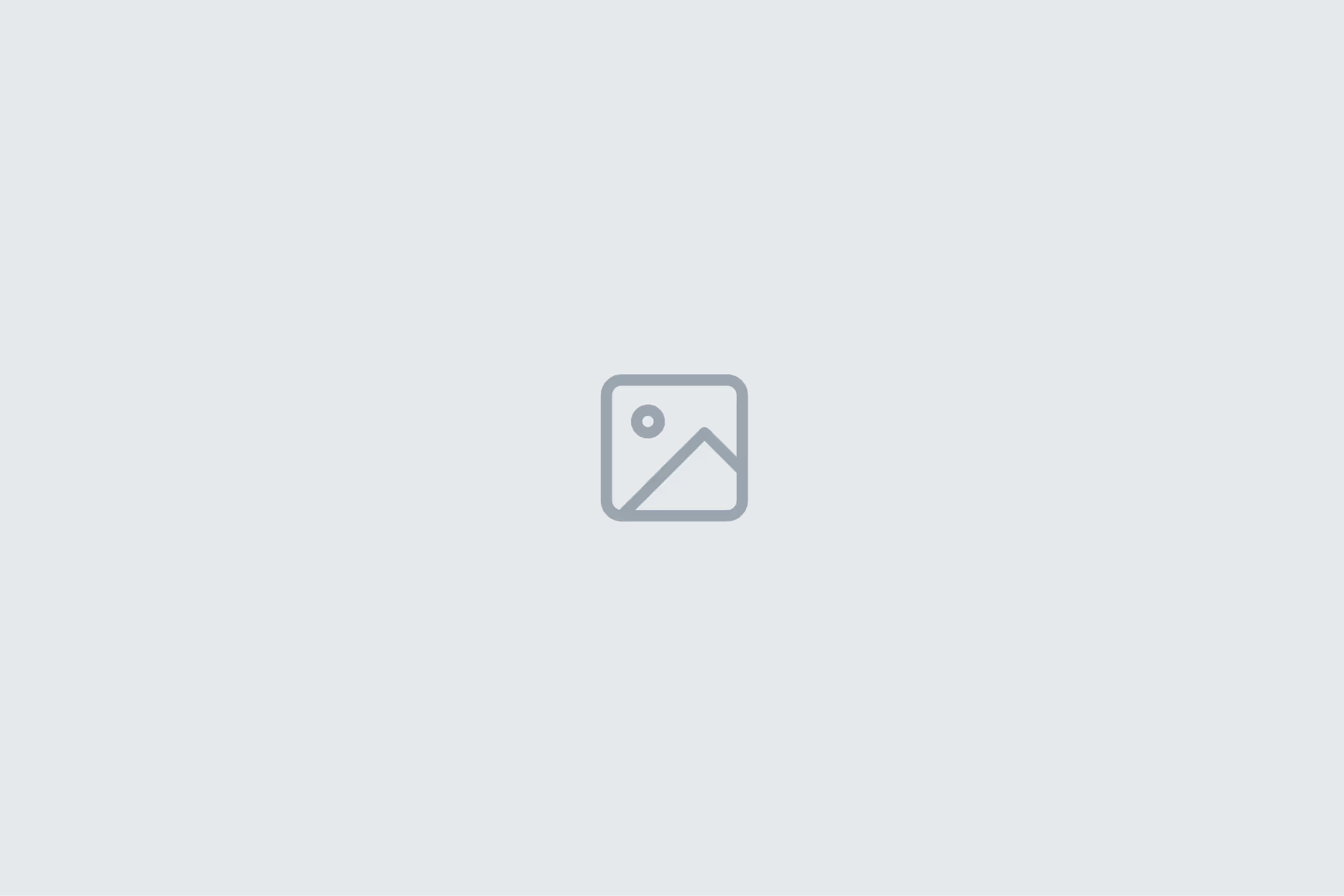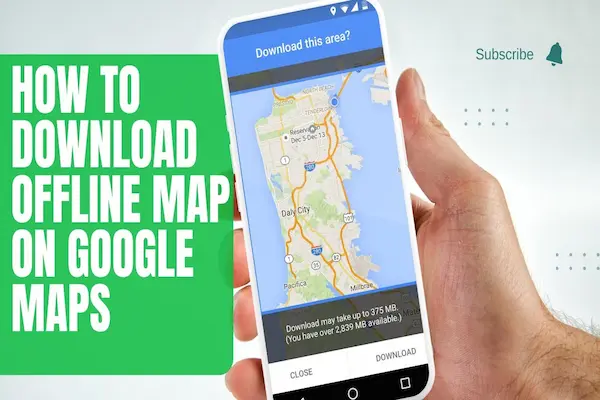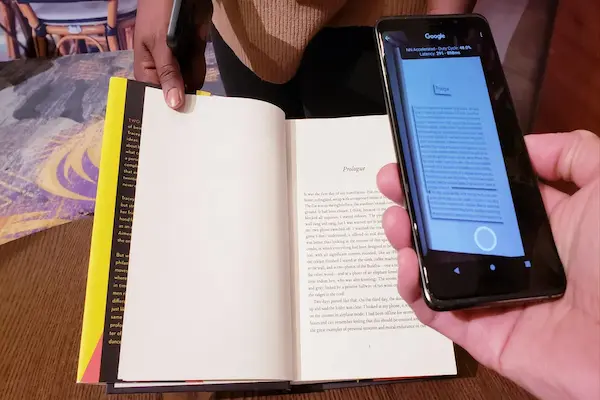Learn how to use cloud backup safely with setup steps, security best practices, restore testing
And smart cost controls for Windows, macOS, iOS, and Android.
What is how to use cloud backup and why it matters
Cloud backup stores copies of important files on secure remote servers managed by a provider instead of keeping the only copy on one device.
This approach protects against laptop loss, phone theft, accidental deletion, hardware failure, ransomware, and natural disasters that local drives cannot always survive.
When a device fails or a file is corrupted, a clean copy remains accessible from the cloud for quick restore without starting from scratch.
Backups also preserve version history so an earlier draft can be recovered when a recent edit goes wrong or a sync mistake overwrites content.
In teams, cloud backup adds continuity because work persists beyond any single device or office location.
For individuals, peace of mind grows as photos, documents, and creative projects gain an off-site safety net with minimal maintenance.
A thoughtful plan explains how to use cloud backup consistently so restores are reliable when it matters most.
How to use cloud backup: key outcomes for everyday users
A clear routine ensures new files get protected automatically without manual uploads or guesswork.
Recoveries stay fast because the right folders, schedules, and retention policies were chosen at the beginning.
Security stays strong because data is encrypted, accounts are protected with multi-factor authentication, and passwords are unique and managed well.
Documentation helps anyone in the household or team understand the restore path if the primary user is not available.
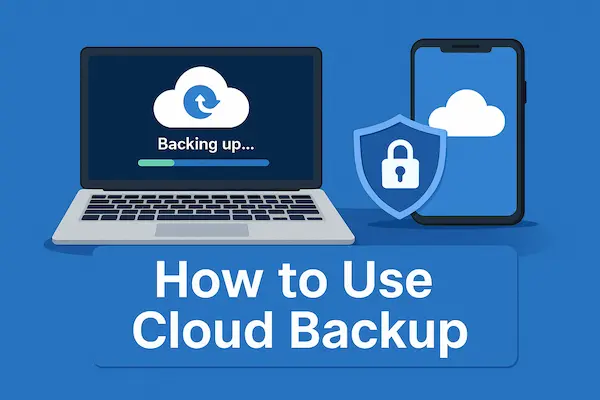
How to use cloud backup: core concepts that shape good decisions
Backup frequency determines the Recovery Point Objective, which is the maximum acceptable amount of data a user could lose between the last backup and an incident.
Restore speed influences the Recovery Time Objective, which is how quickly a user needs to be working again after a failure or loss.
Versioning keeps multiple historical copies of files, allowing rollbacks to earlier states when corruption, ransomware, or editing mistakes occur.
Retention policies define how long versions and deleted items remain before permanent removal to control costs and meet privacy expectations.
Encryption protects data in transit and at rest, and in some services, keys can be managed by the provider or by the customer for heightened control.
Deduplication avoids storing duplicate chunks across versions or devices, reducing both storage use and upload time for large libraries.
A balanced plan for how to use cloud backup combines reasonable RPO, realistic RTO, and clear retention settings matched to actual risk.
How to use cloud backup: translating concepts into everyday settings
Short RPOs require continuous or hourly backups for active folders like Documents and Desktop.
Practical RTOs depend on quick access to logins, 2FA methods, and a written restore checklist that anyone can follow.
Versioning should remain enabled for creative work, coding, spreadsheets, and shared assets where change is frequent and mistakes can happen.
Retention can be longer for critical work documents and shorter for bulky, low-risk media to keep storage costs predictable.
Choosing a provider with the right fit
Selection starts with platform compatibility so Windows, macOS, Android, and iOS all back up smoothly under one account when possible.
A provider should offer automatic scheduling, versioning, block-level sync or backup, and easy restores from web, desktop, and mobile apps.
Transparent pricing and clear storage tiers help estimate monthly and annual costs without surprise fees or throttling after thresholds.
Security features include encryption at rest and in transit, optional customer-managed keys, strong MFA, and detailed activity logs.
Support quality matters because live incidents need timely help, reliable documentation, and self-service tools that are clear and complete.
Data residency, compliance assurances, and export options matter for freelancers and small businesses that handle regulated content.
The best “how to use cloud backup” plan favors providers that publish uptime records, retention details, and restore performance metrics.
How to use cloud backup: comparison criteria that actually matter
Restores should be easy to preview and selective so a single folder or file can be recovered without pulling an entire archive.
Upload performance improves with block-level or chunked uploads, bandwidth throttling, and resume support for unstable connections.
File size caps, path length limits, and excluded file types should be known up front to avoid silent gaps in protection.
Exit strategy is essential, so bulk export tools and open formats reduce lock-in and ease provider changes later.
Preparing devices, inventories, and data hygiene
An inventory of devices clarifies which laptops, desktops, tablets, and phones will be protected under the same account or family plan.
A folder map labels critical locations such as Documents, Desktop, Photos, Videos, Projects, and any app-specific libraries that store originals.
Large files like raw video, archives, and virtual machines may need separate policies or slower cycles to avoid clogging daily backups.
Temporary folders, caches, and downloads generally do not require protection and should be excluded to save bandwidth and space.
Sensitive data like legal, financial, and health documents benefit from stronger passcodes and an encrypted vault within the backup.
Naming conventions for projects and dates reduce confusion during restores and help locate the correct versions quickly.
A short document describing how to use cloud backup for the household or team ensures consistency and reduces errors.
How to use cloud backup: pre-flight steps that prevent restore headaches
Old drives and SD cards should be imported and de-duplicated so the backup does not carry redundant copies for years.
Permissions on shared folders and external drives need verification to ensure the backup agent can read every file that matters.
A small “test restore” set should be chosen before incidents occur to validate the end-to-end path on every platform in use.
Password managers and 2FA methods should be backed up themselves so accounts remain accessible after device loss.
How to use cloud backup on desktop: Windows and macOS setup
A desktop agent simplifies persistent protection for working folders compared with manual web uploads.
Installation is followed by sign-in, folder selection, and confirmation of initial storage quotas and retention defaults.
Continuous backup or hourly schedules work well for desktops where active editing happens during office hours.
Bandwidth limits keep the internet usable while the first large backup runs in the background for several days.
File type exclusions prevent large cache or build folders from wasting space, and temporary extensions can be filtered automatically.
Notifications should be enabled so failures, paused uploads, or quota warnings are noticed early rather than discovered during an incident.
A weekly glance at activity logs confirms that “how to use cloud backup” policies are working as designed on the main workstation.
How to use cloud backup: desktop restore drills that build confidence
A periodic restore of a single project folder validates permissions, version availability, and file integrity on the current OS version.
Cross-platform tests confirm that a file backed up on macOS can be restored on Windows when accounts share the same provider.
Checksum or hash comparison for critical archives reassures teams that recovered files match originals without silent corruption.
Documenting these drills turns an informal habit into a dependable part of the continuity plan.
How to use cloud backup on mobile: iOS and Android essentials
Mobile devices hold personal photos, videos, messages, voice memos, and app data that deserve more than on-device storage.
Platform cloud services or third-party apps can upload camera rolls automatically over Wi-Fi or cellular based on user preferences.
Charging-only uploads avoid battery drain during the day while ensuring progress happens each night on the dock.
Selective folders like “Screenshots” or “Downloads” can be excluded to prioritize meaningful content over clutter.
For messaging apps, export tools and in-app backups may be required because some data cannot be captured by general backup agents.
Strong passcodes, encrypted device storage, and enabled “Find My” features complement cloud backups by reducing theft impact.
Mobile restore paths should be practiced so a lost phone does not become a multi-day disruption for authentication or work.
How to use cloud backup: mobile restore patterns that actually work
Thumbnail previews and small batch restores help confirm order and metadata before pulling thousands of photos at once.
Albums and date ranges narrow restores and reduce duplicate downloads when moving between platforms or combining libraries.
Testing the sign-in process with 2FA on a spare device ensures accounts remain accessible when the primary phone is gone.
A short “first-day restore list” includes authenticator apps, wallet passes, and essential communications to shorten downtime.
How to use cloud backup: scheduling, bandwidth, versions, and deduplication
Schedules should reflect real editing patterns so active project folders receive continuous or hourly protection while archives run daily.
Bandwidth throttling keeps Zoom calls and uploads healthy, and night schedules can lift limits when networks are idle.
Versioning is essential for collaborative documents, design files, and code so earlier states remain available during rework.
Deduplication and block-level changes reduce the payload for repeated backups of similar or edited files across devices.
Retention settings balance cost and flexibility by keeping recent versions longer and pruning older ones in predictable windows.
Alert thresholds notify users before storage limits are hit so purchases or cleanup can occur before backups pause.
A routine that documents how to use cloud backup includes times for quick audits and reminders to test restores quarterly.
How to use cloud backup: practical versioning patterns by file type
Office documents benefit from longer version windows because edits are frequent and rollback value is high.
Large media files need fewer versions to control costs since replacing raw footage is rare compared with iterating on edits.
Source code repositories may be backed up at the repository level rather than per file to keep histories coherent.
Exports of finished work can be archived with extended retention as a lightweight portfolio or compliance record.
Security, encryption, and account protection
Strong, unique passwords and a reputable password manager reduce account takeover risks at the root.
Multi-factor authentication should be mandatory so backups and restores cannot be accessed with only a password.
Encryption in transit and at rest is table stakes, and advanced users may choose customer-managed keys for higher control.
Device-level encryption adds another layer so data remains protected even before upload and after local theft.
Access logs and sign-in alerts reveal unusual behavior early and should be reviewed during regular audits.
Shared accounts are discouraged because individual identities with role-based access provide accountability and safer revocation.
Clear off-boarding steps remove former devices and users from backup scopes without leaving orphaned access behind.
How to use cloud backup: handling keys, secrets, and privacy
Customer-managed keys require careful storage, offline copies, and recovery procedures so lockout never occurs.
Sensitive folders may be placed inside an additional encrypted container to segregate highly private content.
Privacy policies and data-processing terms should be read once and summarized so everyone understands provider obligations.
A minimal-access principle keeps staff and family members on the least privilege required to perform restores or audits.
Testing restores and auditing integrity
A backup is only as good as the last successful restore test and the documentation that explains each step.
Small, regular restore drills verify that login, 2FA, search, preview, and selective recovery work the way documentation claims.
Larger quarterly exercises simulate laptop loss or ransomware by restoring a representative workspace on a spare device.
Integrity checks compare sizes, hashes, or application-level validations to catch silent corruption early.
Notes from each drill record time taken, any surprises, and updates needed for the runbook or folder scopes.
Screenshots of key steps help non-experts follow the process under stress without waiting for a specialist.
Consistent practice of how to use cloud backup transforms theory into reliable recovery under real deadlines.
How to use cloud backup: what to test beyond basic file recovery
Email archives, browser profiles, fonts, plugins, presets, and license files often get overlooked until the first restore.
App-specific exports for notes, password managers, and finance tools need explicit tests because formats vary.
Cross-platform restores should confirm that permissions, metadata, and line endings behave as expected across systems.
A final review confirms that sensitive secrets did not land in shared locations during restores.
Costs, storage tiers, and retention strategies
Predictable budgets require matching data types to the right storage tiers rather than using the most expensive option for everything.
Hot tiers suit active projects that may need frequent restore or version access during editing cycles.
Cold or archive tiers suit finished work, bulk media, and compliance records that rarely change but must be preserved affordably.
Retention policies balance business needs with storage growth, keeping recent versions dense and older versions sparse.
Periodic cleanups remove duplicates, obsolete exports, and test fixtures that no longer serve a restore purpose.
Alerts for nearing quotas and scheduled reviews prevent last-minute upgrades that could have been avoided with small housekeeping.
A brief ledger of expected monthly storage by folder helps forecast costs and spot anomalies early.
How to use cloud backup: trimming waste without sacrificing safety
Exclude caches, temp folders, and build artifacts that regenerate easily during normal workflows.
Consolidate photo libraries and remove duplicates with reputable tools before the first full backup.
Shorten retention for low-value media while extending version windows for documents tied to contracts or invoices.
Archive completed projects to cheaper tiers while keeping only the current quarter active on hot storage.
Common mistakes and quick fixes
Relying on sync alone is a mistake because deleted or corrupted files can sync the problem everywhere instantly.
Assuming backups worked without checking logs or alerts leads to surprises during the first real incident.
Using shared passwords or weak 2FA creates a single point of failure that can expose entire archives.
Backing up everything without exclusions wastes bandwidth and storage on low-value files while hiding gaps that matter.
Skipping restore tests means unknowns pile up around permissions, versions, and app-specific data that needs extra steps.
Ignoring retention detail either explodes costs with too many versions or deletes history too aggressively for real work.
A written runbook for how to use cloud backup resolves ambiguity and keeps the routine consistent over time.
How to use cloud backup: a reusable pre-incident checklist
Are the right folders selected, labeled, and visible in the provider dashboard today.
Are 2FA, recovery codes, and password manager entries verified and accessible on a secondary device.
Are versioning and retention aligned to current projects rather than last year’s patterns.
Are quarterly restore drills on the calendar with owners and scope clearly defined.
Conclusion and next steps
A dependable routine begins with a clear provider choice, thoughtful folder scopes, and schedules matched to real work rhythms.
Security remains strong when unique passwords, MFA, encryption, and least-privilege access are treated as non-negotiable habits.
Confidence grows through regular restore drills that prove documentation, versions, and permissions actually work across devices.
Costs stay predictable when retention tiers, deduplication, and waste trimming are managed with simple monthly reviews.
Smoother recoveries follow when a runbook outlines exactly how to use cloud backup for every device in the household or team.
A small test today creates momentum, and a quarterly rhythm keeps the plan accurate as tools and projects evolve.