How to Use Airplane Mode: Complete Guide for All Devices
Airplane Mode might seem like a simple switch, but it does more than just prepare your device for a flight. When you turn it on, your device stops sending or receiving wireless signals, which means no calls, texts, or mobile data until you turn it back off. Despite its name, you can use this feature in many situations beyond traveling.
You can quickly enable or disable Airplane Mode on phones, tablets, and computers with just a tap or a click. The feature also lets you control which wireless tools, like Wi-Fi or Bluetooth, stay active while the rest remain off. This makes it useful for saving battery, fixing connection issues, or cutting off distractions.
Learning how to use Airplane Mode on different devices gives you more control over your connections. Once you know how it works, you can decide when to use it for convenience, focus, or troubleshooting.
What Is Airplane Mode and How Does It Work?
Airplane mode, also called flight mode, is a setting on your device that stops it from sending or receiving wireless signals. When you turn it on, your phone, tablet, or laptop changes how it connects to networks and other devices. This affects cellular service, Wi-Fi, Bluetooth, and sometimes GPS.
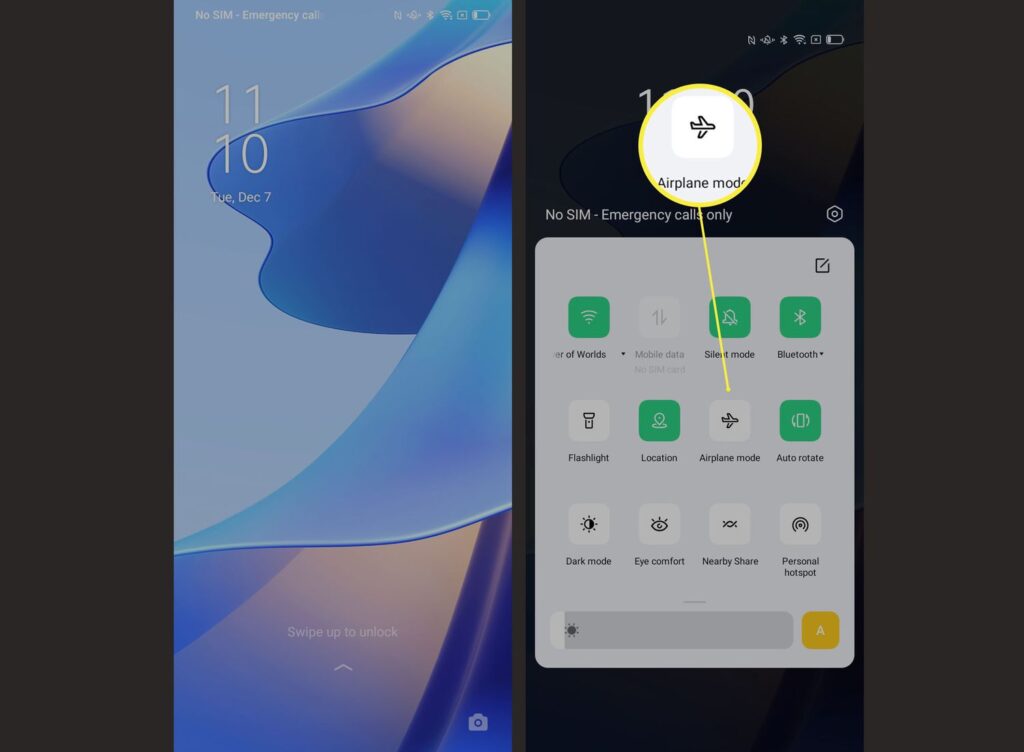
Definition and Purpose
Airplane mode is designed to disable wireless communication features that rely on radio signals. These include cellular networks, Wi-Fi, and Bluetooth. By switching it on, your device no longer searches for or transmits signals that could interfere with sensitive equipment on an aircraft.
The main purpose is safety. Airlines and regulators, such as the FAA and FCC, require passengers to use it during flights. This prevents your phone from trying to connect to towers at high speeds and altitudes, which can disrupt communication systems.
You can also use airplane mode outside of a flight. It helps reduce battery drain, stop unwanted notifications, and limit data usage when you don’t want your phone to stay connected.
How Airplane Mode Affects Wireless Signals
When you enable airplane mode, your device shuts down its radios. This includes:
- Cellular: No calls, texts, or mobile data.
- Wi-Fi: Disconnected unless you manually turn it back on.
- Bluetooth: Disabled by default but can be re-enabled.
- GPS: May stop working on some devices, though many still allow passive GPS use.
You can still use offline apps, take photos, or listen to downloaded music. Some airlines allow Wi-Fi and Bluetooth after takeoff, which you can turn on manually while keeping cellular signals off.
This selective control means you can stay connected to in-flight Wi-Fi or use wireless headphones without breaking aviation rules.
Difference Between Airplane Mode and Turning Off Wireless Features
Turning off Wi-Fi or mobile data separately does not equal airplane mode. Airplane mode acts as a master switch that disables all wireless communication at once. This ensures no signals are accidentally left active.
If you only turn off Wi-Fi, your phone may still send out cellular signals. If you only disable mobile data, your device may still search for a tower. Airplane mode eliminates these risks by stopping every radio signal at the same time.
You can then selectively re-enable features, like Wi-Fi or Bluetooth, while keeping cellular disabled. This makes airplane mode more reliable than toggling each setting alone.
How to Enable and Disable Airplane Mode
You can manage Airplane mode in Windows by using system menus, the lock screen, or keyboard shortcuts. Each method works slightly differently, but all of them let you quickly control wireless features like Wi-Fi and Bluetooth.
Turning On Airplane Mode
The fastest way to turn on Airplane mode is through the Quick Settings menu in Windows 11. Click the network and volume icon in the system tray, then select the Airplane mode button. If you do not see it, click Edit and add the button to the menu.
In Windows 10, you can use the Action Center. Press Windows key + A to open it, then click Airplane mode. You can also open the Network icon in the notification area and choose the same option.
Another method is through Settings. Go to Settings > Network & Internet, then toggle Airplane mode on. From there, you can also choose to disable or enable Wi-Fi and Bluetooth separately while keeping Airplane mode active.
On the Lock screen, click the network icon in the bottom-right corner before signing in. This lets you turn on Airplane mode without unlocking your device.
Turning Off Airplane Mode
To disable Airplane mode, you can use the same menus where you enabled it. In Quick Settings on Windows 11, click the Airplane mode button again to turn it off.
In Windows 10, open the Action Center with Windows key + A or click the Network icon in the taskbar. Select Airplane mode to switch it off.
Through Settings, go back to Network & Internet > Airplane mode and toggle it off. Once disabled, your wireless adapters will reconnect to available networks.
From the Lock screen, click the airplane icon in the corner and turn the toggle off. This is useful if you want to reconnect before logging in.
Using Keyboard Shortcuts and Function Keys
Many laptops include a dedicated Airplane mode key or a keyboard shortcut. This usually involves pressing the Function (Fn) key along with a key marked with an airplane symbol.
When pressed, this shortcut immediately turns Airplane mode on or off. The exact key varies by manufacturer, so check your keyboard for the airplane icon.
This method is often the quickest since you do not need to open menus or settings. It is especially useful when traveling or when you need to quickly disable wireless connections.
Using Airplane Mode on Different Devices
Airplane mode works the same way across most devices by turning off wireless connections like cellular, Wi-Fi, and Bluetooth. The steps to enable it vary depending on whether you use a phone, laptop, or wearable, and knowing the proper method helps you avoid confusion and save time.
iPhone and iOS Devices
On an iPhone or iPad, the fastest way to enable airplane mode is through Control Center. Swipe down from the top-right corner on newer models, or swipe up from the bottom on older ones. Tap the small airplane icon to toggle the feature on or off.
You can also use the Settings app. Open Settings, then tap Airplane Mode. A simple switch lets you enable or disable it. This option is useful if you prefer navigating menus instead of quick gestures.
When airplane mode is active, you will see an airplane symbol in the status bar. Cellular, Wi-Fi, and Bluetooth turn off by default, but you can manually turn Wi-Fi and Bluetooth back on if your airline allows it. This makes it easy to use in-flight Wi-Fi or wireless headphones while still meeting requirements.
Android Smartphones
On most Android smartphones, you can enable airplane mode from the Quick Settings panel. Swipe down from the top of the screen and tap the airplane icon. The symbol will highlight when the mode is active.
Another option is through the Settings app. Go to Network & Internet (or Connections on some devices) and toggle Airplane Mode. The exact labels may vary by manufacturer, but the steps remain similar.
Airplane mode disables your phone’s cellular network, Wi-Fi, and Bluetooth. Like iOS, you can manually turn Wi-Fi or Bluetooth back on after enabling the mode. This is common if you want to connect to in-flight Wi-Fi or use wireless earbuds.
Some Android phones also display a confirmation message when you switch modes. This helps you confirm that the change was successful before your flight.
Windows 11 and Windows 10 Laptops
On Windows 11 and Windows 10 laptops, airplane mode is located in the taskbar. Click the network icon near the clock to open Quick Settings (Windows 11) or the Action Center (Windows 10). Select the airplane icon to toggle it.
You can also enable it through the Settings app. Go to Settings > Network & Internet > Airplane Mode. Here, you can turn it on or off and choose whether Wi-Fi or Bluetooth should remain active.
When airplane mode is on, your laptop disconnects from all wireless networks. This includes Wi-Fi, cellular connections (if your laptop has a SIM card slot), and Bluetooth accessories. It’s a quick way to ensure compliance during flights while still allowing you to work offline.
Other Devices and Wearables
Many other devices, such as tablets, e-readers, and smartwatches, also include airplane mode. The feature is usually found in the main settings menu or quick access panel. For example, most wearables let you swipe through quick settings and tap the airplane symbol.
On smartwatches, airplane mode disables Bluetooth and Wi-Fi, preventing your watch from syncing with your smartphone. This is useful during flights, but you can still use features like alarms, timers, and offline fitness tracking.
E-readers such as Kindle devices include airplane mode in the settings menu. Turning it on stops wireless downloads, but you can still read books already stored on the device. This helps preserve battery life on long trips.
For other portable electronics, the location of airplane mode may differ, but the function remains the same: disabling wireless communication while keeping offline features available.
Managing Wireless Features in Airplane Mode
When you turn on Airplane mode, your computer or device disables most wireless connections at once. You can still control certain features like Wi-Fi, Bluetooth, cellular data, GPS, and NFC separately through network settings or system toggles.
Wi-Fi and Bluetooth
Airplane mode turns off Wi-Fi and Bluetooth by default. This stops your device from connecting to wireless networks or pairing with accessories like headphones or keyboards.
You can manually re-enable Wi-Fi if you need internet access without using cellular data. For example, some airlines allow Wi-Fi use during flights.
Bluetooth can also be switched back on while Airplane mode stays active. This is useful if you want to use wireless input devices or audio equipment without enabling other radios.
In Windows 10 and 11, you can manage these options under Settings > Network & Internet > Airplane mode. From there, toggle Wi-Fi or Bluetooth individually.
| Feature | Default in Airplane Mode | Can Be Re-enabled? |
|---|---|---|
| Wi-Fi | Disabled | Yes |
| Bluetooth | Disabled | Yes |
Cellular Data and Calls
Airplane mode always disables cellular radios. This includes voice calls, text messaging, and mobile data. Your device stops transmitting signals to cell towers, which is required during flights and in areas where radio use is restricted.
You cannot make or receive phone calls while this setting is active. Mobile broadband adapters in laptops also disconnect.
If you need internet access, you must either connect to Wi-Fi or turn Airplane mode off. Cellular data cannot be re-enabled while Airplane mode remains active.
On Windows laptops with built-in cellular adapters, you can confirm the status in Network settings. The cellular option will appear grayed out until Airplane mode is turned off.
GPS and NFC
Unlike Wi-Fi and Bluetooth, GPS is a receiver, not a transmitter. In many devices, GPS continues to work in Airplane mode because it only listens for satellite signals. This allows apps to use location services without active internet or cellular connections.
However, some laptops and tablets may disable GPS hardware when Airplane mode is enabled. Check your device’s location settings to confirm.
NFC (Near Field Communication) works differently. This feature is usually disabled with Airplane mode because it uses short-range radio signals. If your device supports NFC, you will need to turn off Airplane mode or re-enable NFC manually through Settings.
Network Adapters and Network Settings
Airplane mode disables all wireless adapters at once, including Wi-Fi, Bluetooth, cellular, and sometimes GPS or NFC. Each adapter can be managed separately in Device Manager or through Network settings.
In Windows Settings, you can turn Airplane mode on or off globally, then re-enable selected adapters. For example, you might keep Wi-Fi active while leaving cellular and Bluetooth off.
If you use a laptop with multiple wireless adapters, you can confirm their status in the system tray or by running the ms-settings:network-airplanemode command. This opens the Airplane mode settings page directly.
This control gives you flexibility to manage power use, connectivity, and compliance with rules that restrict wireless signals.
Benefits and Practical Uses of Airplane Mode
Airplane Mode can help you extend battery life, solve connection problems, and create a distraction-free space. You can also use it to limit background activity and reduce unwanted interruptions while keeping control of your device.
Battery Saving and Power Management
When you turn on Airplane Mode, your phone stops searching for cell towers, Wi-Fi, and Bluetooth signals. This reduces power consumption because constant scanning for networks is one of the biggest drains on your battery.
If you need to stretch your battery during long days, enabling Airplane Mode can make a noticeable difference. For example, during a road trip or long meeting, your phone won’t waste energy trying to maintain a weak signal.
Charging also becomes faster with Airplane Mode on. Since your device is not running background connections, the power goes directly to charging the battery. This can be useful when you have limited time to recharge before heading out.
You can still turn Wi-Fi or Bluetooth back on manually while keeping cellular signals off. This lets you save power while staying connected to a network or using wireless headphones.
Troubleshooting Network Issues
Airplane Mode works as a quick reset for your phone’s connections. By toggling it on and off, you force the device to drop old signals and reconnect to the network. This often clears up problems like dropped calls, slow data, or weak Wi-Fi.
If you travel between areas with poor coverage, your phone may struggle to hold a signal. Turning on Airplane Mode prevents constant searching, which saves power and avoids unnecessary frustration.
This feature also helps you avoid roaming charges when abroad. With Airplane Mode enabled, your phone won’t automatically connect to foreign networks. You can then turn Wi-Fi back on to use internet services without paying for mobile data.
In many cases, this simple step is faster than restarting your device and can solve common connectivity issues in seconds.
Focus, Productivity, and Privacy
Airplane Mode lets you silence notifications and stop incoming calls without turning your phone off. This creates a focused environment for studying, working, or simply taking a break from constant alerts.
By cutting off mobile data, you also reduce distractions from social media and messaging apps. This makes it easier to stay on task and control when you want to reconnect.
Some people use Airplane Mode for privacy. With connections disabled, apps cannot use mobile data in the background, and your phone is less exposed to tracking or location-based services.
You can still use offline features like notes, camera, calculator, and downloaded media. This balance gives you control over your attention while keeping essential tools available.




