How to Update Apps Automatically or Manually
See how to update apps and getting new features and fixing bugs that can affect your phone’s performance.
You can update apps either manually or automatically, depending on what fits your routine and data limits.
Choose to update apps one by one through the App Store or set your phone to download updates automatically for convenience.
Manual updates give you control over which apps get updated and when, which can help save data if you have a limited plan.
On the other hand, automatic updates run in the background so you don’t have to think about them, making sure your apps stay current without extra effort.
Understanding how to switch between these methods and why you might pick one over the other can make managing your phone easier.
This guide will show you clear steps to update your apps manually or turn on automatic updates, helping you keep your device running smoothly.
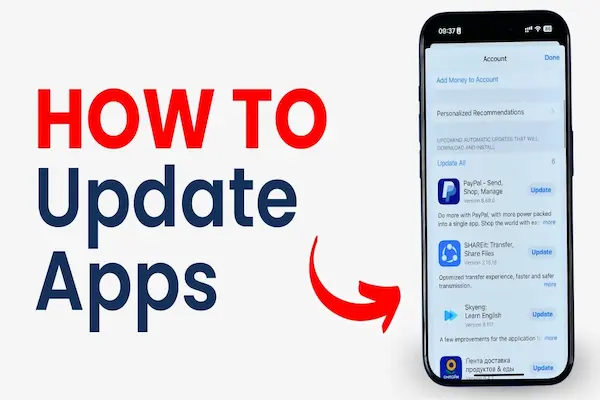
The Importance of Keeping Apps Updated
Keeping your apps up to date ensures you get new features, better performance, and stronger security. If you ignore updates, you risk running apps with bugs and missing out on improvements that make your device work smoothly.
Benefits of App Updates
When you update apps, you get access to the latest features developers add. These upgrades can improve how the app looks, add useful tools, or make tasks faster. Updates also fix bugs that cause crashes or glitches, so the app works more reliably.
App updates often include security patches. These close holes hackers can use to steal your data or harm your device. Without updates, your apps remain vulnerable.
Updating apps can also improve battery life and device speed by fixing inefficient code. You may not notice the difference every time, but many updates help your phone run better overall.
Risks of Outdated Apps
If you don’t update your apps, they might stop working correctly. Bugs or errors that updates fix will stay active, which can cause crashes or frozen screens. This can frustrate you and disrupt your usage.
Outdated apps can also expose your device to security threats. Hackers target weaknesses in old app versions to steal information or install malware. Using apps without updates increases this risk.
Additionally, apps that aren’t updated may not be compatible with your phone’s system updates. This can lead to app failures or limited functionality. Staying current helps avoid these problems and keeps your apps running as intended.
How to Enable Automatic App Updates
You can set your device to update apps automatically, saving time and keeping your apps secure and current. This process varies slightly depending on your device’s operating system and lets you control whether updates happen only on Wi-Fi or also on mobile data.
Automatic Updates on iPhone and iOS
To turn on automatic app updates on your iPhone, open Settings and tap App Store. Under the Automatic Downloads section, toggle on App Updates. This lets your iPhone download and install app updates in the background.
Updates typically happen over Wi-Fi to avoid using your mobile data. If you want updates on cellular data as well, you can enable Use Cellular Data in the same settings area.
You can also set up Face ID or Touch ID to authorize downloads. This adds security and convenience to the process, letting your device install updates without manual input.
Automatic Updates on Android Devices
On Android, open the Google Play Store app and tap your profile icon. Go to Settings and choose Network Preferences or Auto-Update Apps.
You’ll see three options:
- Over any network (use Wi-Fi or mobile data)
- Over Wi-Fi only (recommended)
- Don’t auto-update apps
Select the option that fits your data use. Once set, Android will update your apps when the device meets the network rules you chose.
You can also turn on Auto-Update for specific apps by opening their page in the Play Store, tapping the three-dot menu on the top right, and checking Enable auto-update.
Customizing Auto-Update Apps Settings
You control when and how automatic updates happen. Many devices let you decide: update all apps automatically, only certain apps, or ask every time.
On iPhone, disable automatic updates if you want more control or if you use limited data. You can still manually update apps from the App Store under your profile’s Available Updates.
Android users can choose to auto-update only on Wi-Fi or disable it altogether. This saves data but means you have to manually update apps in the Google Play Store.
Both systems may allow you to delay or pause updates temporarily, letting you manage device storage and battery life. Check these options in your update or download settings to customize your experience.
Manual App Update Methods
You have control over when and which apps to update by choosing manual updates. This lets you save data, avoid unexpected changes, and check app versions before installing updates.
Manually Updating Apps on iPhone
To update apps on your iPhone manually, open the App Store. Tap your profile icon at the top right. Scroll to see which apps have updates available. Tap Update next to each app you want to refresh.
If you want to update all apps at once, tap Update All. This process requires a stable internet connection, preferably Wi-Fi, to save data. Checking updates manually lets you avoid auto-installing updates you don’t want or need right away.
Manually Updating Apps on Android
On Android, open the Google Play Store app. Tap your profile icon, then tap Manage apps & device. Go to the Updates available section. You can tap Update all to update every app or update apps individually by tapping Update next to each app.
You can also open the app settings page directly to update a single app. Manual updates help you control data use, especially if you have limited mobile data. It also lets you review app changes before installing.
When to Choose Manual App Updates
Manual updates are best if you want to save data or avoid untested changes. You may prefer manual updates if you use paid or limited data plans.
It also helps you avoid apps updating at inconvenient times. If you want to check what’s new in an update before installing, manual updates give you control.
However, manual updates require you to remember to check often to keep apps secure and running well.
How to Disable or Manage Automatic Updates
You can control how your apps update to save data, prevent unwanted changes, or update only when you choose. Turning off automatic updates lets you decide when and which apps get updated, keeping your device functioning as you prefer.
Turning Off Auto-Update on iPhone
To disable automatic app updates on your iPhone, open Settings and go to App Store.
Look for the Automatic Downloads section.
Turn off the toggle next to App Updates to stop your apps from updating on their own.
If you want even more control, under Cellular Data, toggle off Automatic Downloads or limit updates to Wi-Fi only. This helps prevent data charges.
Once disabled, you must update apps manually via the App Store under Today > Your Profile > Available Updates.
This method helps you control when updates happen and avoid surprises from automatic changes.
Disabling Automatic Updates on Android
Open the Google Play Store app on your Android device.
Tap your profile icon in the top right corner, then go to Manage apps & device.
Select Manage, find the app you want to control, and tap it.
Tap the three-dot menu at the top right of the app’s page and uncheck Enable auto update.
To turn off auto-update for all apps, tap your profile icon, select Settings > Network Preferences > Auto-update apps, then choose Don’t auto-update apps.
Disabling automatic updates means you will need to open the Play Store and update apps manually, giving you full control over app versions and your device’s bandwidth use.
Troubleshooting Common App Update Issues
If apps won’t update properly, the cause often lies in storage limits, internet connection, or app store errors. Problems with automatic downloads usually involve settings or network restrictions. Knowing how to check these details can help you fix update issues quickly and keep your apps current.
Fixing Failed App Updates
When an app update fails, the first step is to check your device’s storage. Low space can block downloads. Go to Settings > Storage and clear unnecessary files or apps to free up room.
Next, confirm your internet connection is stable. Switch between Wi-Fi and mobile data if needed. Restart your device to refresh network settings.
If the problem continues, open the Google Play Store or App Store, clear its cache and data (on Android: Settings > Apps > Google Play Store > Storage > Clear Cache/Data). This refreshes the app store’s functions.
As a last resort, uninstall the app and reinstall it. This often resolves deep errors or corrupted files that stop updates.
Resolving Problems with Automatic Downloads
Automatic updates may stop if settings restrict them. In Google Play Store, check that automatic updates are enabled: tap your profile icon > Settings > Network preferences > Auto-update apps, then choose either Over Wi-Fi only or Over any network.
On iOS, go to Settings > App Store and ensure App Updates are turned on.
Data-saving modes or battery saver settings can block automatic downloads. Disable these if you want updates to run smoothly.
If you use limited mobile data, automatic updates might pause to save data. Connect to Wi-Fi to allow downloads.
You can also view update history in the app store to spot repeated failures and address specific app issues.




