How To Scan QR Code On Any Device Quickly And Easily
Scanning a QR code has become a simple way to open a website, download an app, or access digital tickets without typing anything.
To scan a QR code, a person only needs to point the camera on a phone or computer at the code and wait for the link or action to appear. This quick process saves time and makes it easy to connect to information in seconds.
Many people use QR codes every day on menus, payment systems, or event passes, but not everyone knows the different ways to scan them.
Phones often have built-in tools, while computers and apps offer extra options. Knowing how each device handles QR codes helps avoid confusion and ensures smooth access.
This guide explains what QR codes are, how to scan them on Android, iPhone, Windows, and Mac, and even how to handle them without a camera.
It also covers safety tips, creative uses, and solutions for common issues, giving anyone the confidence to handle QR codes in different situations.
What Is a QR Code?
A QR code is a type of two-dimensional barcode that stores information in a grid of black and white squares. It can hold text, links, contact details, or payment data and is designed to be read quickly by a camera or scanner.
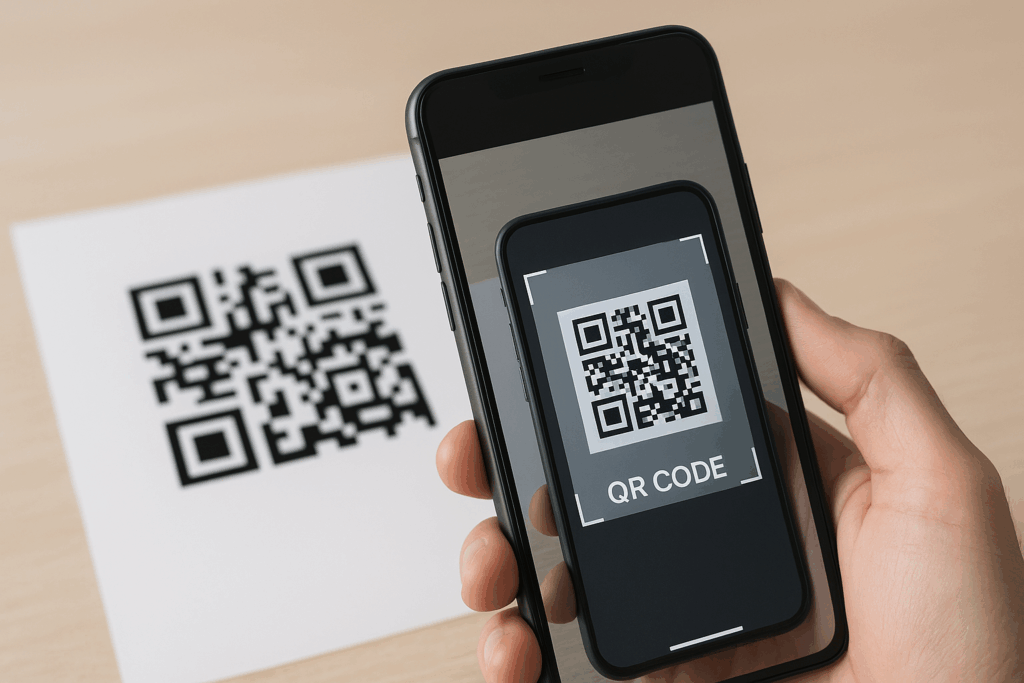
History and Evolution
The QR code was first developed in 1994 by Denso Wave, a subsidiary of Toyota. The original purpose was to track car parts during manufacturing. Unlike traditional barcodes that hold only a small amount of data, QR codes were designed to store much more information in a compact space.
Over time, QR codes expanded beyond manufacturing. They began appearing in advertising, packaging, and eventually digital payments. Their ability to store website links made them useful for marketing campaigns, where users could scan and instantly reach online content.
The rise of smartphones in the late 2000s made QR codes more accessible. Built-in cameras and later integrated QR readers allowed people to scan without special equipment. During the COVID-19 pandemic, QR codes grew even more popular for contactless menus, check-ins, and payment systems.
Today, QR codes are used worldwide in industries such as retail, healthcare, and transportation. They remain a simple yet effective tool for connecting physical items to digital information.
Types of QR Codes
There are two main categories: static and dynamic QR codes.
- Static QR codes store fixed information that cannot be changed once created. For example, a static code linking to a website will always go to the same URL.
- Dynamic QR codes allow the stored information to be updated without changing the printed code. This makes them more flexible for businesses that want to track scans or update links.
QR codes can also vary in design. Some include logos, colors, or patterns to match branding. While customization is possible, the code must remain readable to scanners.
Specialized QR codes exist for different uses. For example, Wi-Fi QR codes can connect a device to a network, while payment QR codes can process transactions. These variations make QR codes adaptable to many everyday tasks.
How QR Codes Work
A QR code stores data in a grid of small squares. Each square represents binary information that is read by a camera or scanner. When scanned, the pattern is decoded into usable data, such as a website link or text.
The layout includes several key parts. Position markers in three corners help the scanner detect orientation. Timing patterns guide the reading order of the squares. Error correction allows the code to be read even if part of it is damaged or obscured.
Smartphones use built-in camera software to recognize these patterns. Once detected, the phone translates the code into a clear action, such as opening a browser or saving contact details.
Because QR codes can store thousands of characters, they carry much more data than traditional barcodes. This efficiency makes them useful for both simple tasks, like opening a menu, and complex ones, like secure payments.
Devices You Can Use to Scan QR Codes
People can scan QR codes using a range of devices, from mobile phones to computers. Each option works best in different situations, depending on the type of camera, software, and apps available.
Smartphones
Smartphones remain the most common way to scan QR codes because almost every modern device includes a built-in camera and QR code reader. On iPhones, the Camera app can detect and open a QR code automatically. Newer models running iOS 15 or later also allow scanning from saved images in the Photos app using the Live Text feature.
Most Android phones also support QR scanning directly from the default Camera app. If the feature is missing, users can rely on Google Lens, which comes pre-installed on many devices or can be downloaded from the Play Store.
Smartphones also support scanning QR codes from both the rear and front cameras. This makes it possible to scan printed codes on posters, menus, or flyers without switching devices. For codes saved as screenshots, apps like Google Lens can analyze the image directly.
Tablets
Tablets work in much the same way as smartphones, since they also include cameras and support the same apps. iPads running iOS or iPadOS allow scanning through the Camera app, with results appearing as a link or action at the top of the screen.
For Android tablets, Google Lens again serves as the most reliable tool. Some brands also add QR scanning into their default camera software. Because tablets have larger screens, users often find it easier to view the linked content after scanning.
However, tablets may not always be the most practical choice for scanning codes in public spaces. Their larger size makes them less convenient to hold steady over small QR codes compared to a phone. Still, they work well for scanning codes from documents, packaging, or digital images.
Laptops and Computers
Laptops and desktop computers can also scan QR codes, but they usually require extra steps. Devices with built-in webcams can capture QR codes using third-party software or online tools. For example, websites exist that let users grant webcam access to scan a code directly on-screen.
Another option is scanning QR codes already saved as image files. Programs like Google Lens on Chrome or dedicated QR code reader extensions can process the image without needing a second device. This is useful when the QR code appears in a PDF, email, or digital document.
Unlike smartphones and tablets, computers are less portable, so they are not ideal for scanning printed codes in everyday settings. They work best for scanning digital codes during work tasks, online meetings, or when handling files that include QR images.
How to Scan QR Codes on Android
Most Android phones can read QR codes directly through the camera, while older models may need a separate app. Users may also face issues like poor lighting, blurry codes, or outdated software that prevent proper scanning.
Using the Built-In Camera App
Most Android devices running Android 9 or later include QR scanning in the default Camera app. To use it, the user needs to open the camera and point it steadily at the QR code. A link or action usually appears on the screen within a few seconds.
Some phones, such as Samsung Galaxy models, may also allow scanning from the notification panel by enabling Scan QR code in quick settings. Google Lens is often integrated into the camera as well, giving users the option to scan codes directly without installing extra apps.
If the camera does not recognize the code right away, adjusting focus, moving closer, or ensuring good lighting often fixes the problem. Once the code is detected, tapping the pop-up opens the website, app, or information stored in the code.
Third-Party QR Code Scanner Apps
Older Android phones may not have QR scanning built in. In that case, users can download free QR code scanner apps from the Google Play Store. These apps usually work the same way: open the app, point the camera at the code, and wait for the result.
Some apps also include extra features, such as scanning QR codes from images already saved on the phone. Others allow saving scanned codes for later use or sharing them with contacts.
When choosing an app, it is important to check reviews, permissions, and developer reputation. Avoid apps that request unnecessary access to personal data. A lightweight and trusted scanner app is usually enough for everyday use.
Troubleshooting Common Issues
If scanning does not work, the most common causes are poor lighting, dirty camera lenses, or damaged QR codes. Cleaning the lens and moving to a brighter area often helps.
Users should also make sure the entire code is visible on the screen. Holding the phone too close or too far away may prevent detection.
If the camera app still cannot scan, checking for Android updates or enabling Google Lens support may solve the problem. As a last step, installing a reliable third-party app provides an alternative scanning method.
How to Scan QR Codes on iPhone
iPhone users can scan QR codes in several ways. They can rely on built-in tools like the Camera app or Control Center, or they can install third-party apps if they want extra features. Each option works slightly differently but all allow quick access to links, tickets, and other information.
Using the Camera App
The Camera app is the fastest and most common way to scan QR codes. A user only needs to open the app, point the camera at the code, and wait for a small notification banner to appear at the top of the screen. Tapping the banner opens the link in Safari or another relevant app.
No extra setup is required since QR scanning is built into iOS. The code must be placed clearly within the frame, and the phone should remain steady for a second or two. Good lighting helps the camera recognize the code faster.
This method works for most situations, including scanning codes on posters, menus, or product packaging. It does not save the scan history, so users who want to keep track of past scans may need another option.
Accessing QR Codes from Control Center
The Control Center includes a tool called Code Scanner. This option works like the Camera app but opens a dedicated scanner window instead of the full camera interface. To use it, the user swipes down from the top-right corner of the screen and taps the Code Scanner icon.
If the icon is not visible, it can be added under Settings > Control Center. Once active, the scanner reads the QR code and opens the link directly in Safari. Unlike the Camera app, this tool provides a cleaner interface focused only on scanning.
Some users prefer this method because it avoids distractions from other camera options. It also works well for quickly scanning QR codes in places where speed and simplicity matter, such as at an event check-in.
Using Third-Party Apps
Third-party apps can scan QR codes and often include features not found in Apple’s tools. Many of these apps let users save a history of scans, create their own QR codes, or organize scanned content into categories.
Examples include apps that store scanned codes for Wi-Fi passwords, business cards, or payment links. Some apps also allow scanning from images already saved in the Photos app, which can be useful if someone receives a QR code in an email or message.
While these apps provide more control, they may show ads or request extra permissions. Users should check reviews and privacy policies before installing. For people who only need quick scans, the built-in options are usually enough.
Scanning QR Codes on Windows and Mac
Users can scan QR codes on computers either through the built-in or external webcam with dedicated apps or by installing browser extensions that recognize codes directly from images and webpages. Both methods allow quick access to links, text, or files without needing a phone.
Using Webcam-Based Applications
Many Windows and Mac devices support QR code scanning through webcam-based apps. On Windows, the built-in Camera app can scan QR codes when experimental features are enabled. Users simply open the app, select the barcode option, and hold the QR code in front of the camera.
Mac users can use third-party apps such as QR Journal or online tools that activate the webcam. These apps detect the QR code automatically and display the embedded content.
Dedicated QR scanning software often offers extra features. For example, some programs save a history of scanned codes or let users export the decoded text. This helps when scanning multiple codes in one session.
It is important to use trusted apps from official sources to avoid security risks. Free tools are widely available, but not all are reliable, so checking reviews and developer information is recommended.
Browser Extensions for QR Code Scanning
Another option is to use browser extensions that scan QR codes directly in Chrome, Edge, or Firefox. These tools can read codes from images on a webpage or from screenshots uploaded by the user.
For example, Chrome has extensions like QR Code Reader that add a small icon to the toolbar. When clicked, the extension scans the visible QR code and opens the link in a new tab.
This method is useful when the code is digital rather than printed. Instead of holding a code up to the webcam, users can right-click on an image and choose the extension’s scan option.
Browser-based scanning reduces the need for extra software and works across platforms. However, it requires an active internet connection and may not support all QR code formats, such as Wi-Fi configuration codes.
Scanning QR Codes Without a Camera
People can still access the information in a QR code even if they do not have a working camera. The most common methods involve capturing the code as an image or directly handling the data stored within the code.
Using Screenshots and Online Tools
A person can take a screenshot of a QR code from a computer or phone screen. Once saved, the image can be uploaded to an online QR code reader or a decoding app. These tools scan the image file instead of relying on a live camera feed.
Many free websites accept standard image formats like .jpg, .png, or .gif. After uploading, the site displays the text, URL, or other content stored in the QR code. This method works well for digital codes found in emails, web pages, or documents.
Some desktop applications, such as QR code reader software for Windows or Mac, also support image-based decoding. Using installed software can be more secure than uploading sensitive codes to online services.
This approach is practical when the QR code is already on the same device, like a phone screen or a PDF file. It avoids the need for a second device or a working camera.
Manual Entry of QR Code Data
QR codes store data in a structured format, often a URL, text, or contact details. If the code creator also provides the raw link or text, the user can type it directly into a browser or app without scanning.
Some QR codes include short links printed below the code. Entering this link manually achieves the same result as scanning. This is common in printed ads, tickets, or flyers.
In cases where no text is shown, specialized software can decode the QR code image into plain text. The user can then copy and paste the result into the needed app.
Manual entry takes longer than automated scanning, but it ensures access when no camera or upload tool is available. It is especially useful for codes that lead to websites or contain simple information.
Safety and Security When Scanning QR Codes
Scanning a QR code can sometimes expose a person to risks such as phishing websites, malware downloads, or unwanted data collection. To stay safe, users need to recognize suspicious codes, limit the personal information they share, and follow practices that reduce the chance of fraud.
Recognizing Malicious QR Codes
A malicious QR code often looks identical to a safe one, which makes visual inspection difficult. Attackers may place a fake sticker over a legitimate code in restaurants, posters, or public spaces. This small change can redirect scanners to harmful websites.
Users should check for signs of tampering. A code that looks like a sticker placed on top of another, or one that appears in an unusual location, may not be trustworthy.
It is also important to pay attention to what happens after scanning. If the code opens a link that asks for login details, payment information, or permissions unrelated to its purpose, it may be unsafe.
Protecting Personal Information
QR codes can lead to websites or apps that request sensitive data. These requests can include passwords, banking details, or access to device features. Sharing this information without verifying the source increases the risk of identity theft or financial loss.
To limit exposure, users should avoid entering personal details unless they are certain the code belongs to a trusted business or service. For example, a code at a store checkout may be safe, but one found on a random flyer may not.
It is also safer to use a phone’s built-in QR scanner rather than third-party apps. Many newer devices show a preview of the link before opening it, giving users a chance to confirm the destination.
Best Practices for Safe Scanning
Following a few habits can reduce most risks. Some key practices include:
- Verify the source: Only scan codes from trusted businesses, websites, or printed materials.
- Check the URL: Make sure the link preview matches the expected website.
- Use security tools: Keep antivirus software and phone updates current to block malicious downloads.
- Be cautious with payments: Confirm the payment site is secure before entering card details.
When scanning in public, users should stay alert to possible code replacements. A simple check of the code’s placement and condition can prevent exposure to unsafe links.
Creative Uses for QR Codes
People use QR codes in many ways that go beyond quick website links. They help businesses share information, improve customer experiences, and make learning or event planning more organized.
Marketing and Advertising
QR codes give businesses a low-cost way to connect with customers. A scan can take someone to a product video, discount coupon, or an online store page. This makes it easy for companies to track engagement and measure campaign success.
Retailers often add QR codes to packaging. Shoppers can scan to see instructions, nutritional details, or customer reviews. Restaurants also use them for digital menus, reducing printing costs and allowing fast updates.
Common marketing uses include:
- Linking to product demos
- Sharing customer feedback forms
- Offering time-limited promotions
- Directing to loyalty program sign-ups
By using QR codes in ads, posters, or packaging, brands keep information accessible without overwhelming the design.
Event Management
Event organizers use QR codes to make check-ins faster and more reliable. Attendees can scan a code on their ticket or phone instead of waiting in long lines. This reduces paper waste and speeds up entry.
Codes also help with event information. A single scan can show schedules, maps, or speaker bios. This means organizers don’t need to print large amounts of paper materials.
Event-related uses include:
- Mobile tickets for concerts or conferences
- Access to seating charts
- Quick links to live-streaming sessions
- Feedback surveys after the event
By placing codes on posters, lanyards, or digital invites, organizers keep guests informed with minimal effort.
Education and Learning
Teachers use QR codes to make lessons more interactive. A code can link to a video explanation, a quiz, or a document with extra practice problems. This gives students quick access to resources without needing long web addresses.
Libraries and schools also place QR codes on book covers or bulletin boards. Students can scan for summaries, author details, or related reading lists.
Educational uses include:
- Linking to homework help videos
- Providing instant access to digital worksheets
- Sharing classroom announcements
- Connecting to online flashcards or study guides
This approach supports different learning styles and helps students engage with material both inside and outside the classroom.
Troubleshooting QR Code Scanning Issues
Scanning problems often come from damaged codes, poor print quality, or issues with the scanning device. Simple adjustments like better lighting, steady positioning, or cleaning the camera lens often improve results.
Dealing With Damaged or Blurry Codes
A QR code with scratches, smudges, or faded ink may not scan correctly. If the code is printed, users should check for clear edges and strong contrast between the black and white areas. Reprinting the code on smooth, non-glossy paper often fixes readability issues.
When a code is blurry on a screen, adjusting brightness or zooming in can help. Screens with low resolution may make the small squares hard to detect, so viewing the code on a higher-quality display can improve scanning.
If only part of the code is damaged, many scanners can still read it because QR codes include built-in error correction. However, if too much of the pattern is missing, the code must be replaced.
Quick checks for damaged or blurry codes:
- Look for smudges, scratches, or fading.
- Adjust screen brightness or zoom.
- Reprint or regenerate the code if unreadable.
Improving Scan Accuracy
Even if a QR code is intact, scanning may fail due to environmental or device factors. Low light makes it difficult for the camera to detect contrast, so moving to a brighter area usually helps. Glare from glossy surfaces can also cause problems, and tilting the code slightly can reduce reflections.
A dirty or scratched camera lens often reduces focus and clarity. Wiping the lens with a soft cloth usually restores scanning accuracy. Users should also hold the device steady and keep the code within the camera’s focus range.
Some codes fail because they are too dense or contain too much data. In these cases, generating a simpler code with a shorter URL or less information improves scan speed and reliability.
Ways to improve scan accuracy:
- Increase lighting and reduce glare.
- Clean the camera lens.
- Hold the device steady and at the right distance.
- Use shorter URLs to create less complex codes.




