Scan Barcodes and QR Codes Safely
Discover how to scan barcodes to quickly get information about products using your smartphone or computer.
You can scan a barcode by using your phone’s camera and a barcode scanning app, or by using built-in camera features on some devices.
This lets you see details like product names, descriptions, and sometimes pricing.
Most smartphones today either have a barcode scanner built into the camera app or allow you to download free scanning apps from the app store.
You just point your camera at the barcode, hold it steady, and the app will read the code automatically.
This process works for both physical barcodes on products and barcodes saved in images or PDFs.
Whether you are shopping, tracking packages, or managing inventory, knowing how to scan barcodes can save time and help you find information fast.
With just a few easy steps, you can turn your phone or computer into a barcode reader and access useful product details anytime you need them.
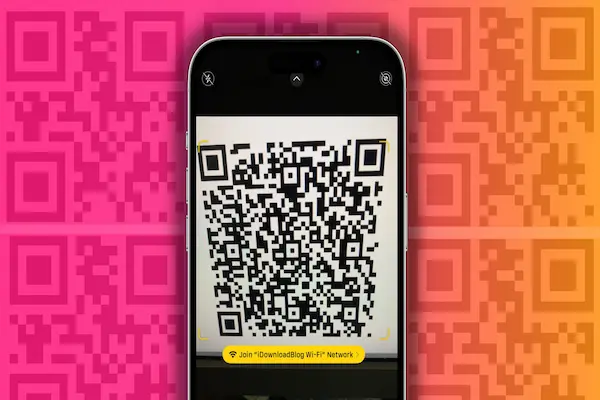
Understanding Barcodes and Barcode Types
Barcodes store data visually, using patterns you can scan to get important information. They come in different styles, each designed for specific uses. Knowing what a barcode is and the types available helps you choose the right one for your needs and understand what you scan.
What Is a Barcode
A barcode is a pattern made up of lines and spaces or squares that stores data. When scanned, machines read this pattern and convert it into numbers, letters, or symbols. This data often represents product details or identification codes.
Barcodes make tracking items fast and accurate. You see them on groceries, books, and even ID cards. They work by varying the width and spacing of their lines or squares, which is what scanners detect and decode.
Types of Barcodes: 1D vs 2D
There are two main types of barcodes: 1D and 2D.
- 1D Barcodes (Linear Barcodes): These read horizontally with lines and spaces. Examples include UPC and EAN codes. They typically hold less data but are very common in retail and shipping.
- 2D Barcodes: These use patterns in two dimensions, both horizontally and vertically. They can hold much more information in the same space. Examples include QR codes, Data Matrix, and PDF417. You’ll often find 2D barcodes on tickets, product packaging, and digital devices.
Popular Symbologies: UPC, EAN, QR Code, and More
You will encounter different barcode styles depending on the industry and use.
- UPC (Universal Product Code): Common in North America, UPC codes have 12 digits and are used mainly for retail products.
- EAN (European Article Number): Similar to UPC but includes 13 digits used mainly outside North America.
- QR Code: A square 2D barcode that stores a lot of data like website links or contact info. It’s used for marketing and mobile payments.
- Code 39 and Code 128: These linear barcodes are used in logistics and healthcare because they can encode letters and numbers.
- Data Matrix and PDF417: These are dense 2D barcodes used for small items or official documents, such as driver’s licenses.
- Codabar: An older type mainly used in libraries and blood banks.
Each symbology serves a clear purpose depending on the amount of data you need to store and where you plan to use the barcode.
Methods for Scanning Barcodes
You have several ways to scan barcodes, each with its own tools and steps. Whether you use your smartphone, a dedicated device, or an online tool, the key is to capture clear images of the barcode and process the data correctly.
Scanning with Smartphone Cameras
Using your smartphone camera is one of the easiest ways to scan barcodes. Most modern phones have built-in cameras that work with barcode scanner apps. These apps let you scan different types of barcodes, including 1D and 2D codes like QR codes.
To scan a barcode, open the barcode scanner app or your phone’s camera app if it supports scanning. Hold your phone steady about 6 to 12 inches away from the barcode and align it so the entire code fits inside the frame. The app will usually beep or show a notification once it reads the code successfully.
Smartphone barcode scanner applications are great for quick scans on the go. They can connect to other software depending on the app, helping you with tasks like price checks, inventory updates, or tracking. The main limit is that scanning works best under good lighting and when the barcode is in good condition.
Dedicated Barcode Scanners
Dedicated barcode scanners are specialized devices designed solely for reading barcodes. You might see them in stores, warehouses, or workplaces where fast and accurate scanning is essential.
These devices come in several styles, including handheld guns, fixed-mount scanners, and wearable devices. Handheld scanners use a laser or camera to read barcodes from a distance, usually within 6 to 12 inches. Fixed scanners are built into counters or conveyor belts for hands-free use, scanning items as they pass by.
Dedicated barcode scanners are reliable, fast, and can read damaged or poorly printed codes better than smartphone apps. They often connect directly to a computer system or point-of-sale terminal for instant data transfer. If you scan barcodes frequently or in a business setting, these scanners can increase your accuracy and speed.
Using Online Barcode Scanners
Online barcode scanners let you scan barcodes using your computer or mobile device without installing an app. You can use your device’s camera or upload a photo of the barcode to a website that reads and decodes the information.
This method is helpful if you need quick access to a barcode reader without downloading software. You open the online barcode scanner site, allow it access to your camera if required, then hold the barcode steady for scanning or upload an image. The website processes the barcode and displays the information, such as product details or tracking numbers.
Online barcode scanning tools vary in features and supported barcode types. They work well for casual users or those who need to scan a barcode occasionally without a dedicated device or app. However, they may be slower and less stable than apps or hardware-based scanners.
How to Scan Barcodes on Mobile Devices
You can scan barcodes and QR codes easily with your mobile device. Your phone might have built-in tools, or you can use special apps to get better results. Each method offers different levels of convenience and features.
Built-in Camera Apps
Many smartphones have barcode scanning built right into the default camera app. To scan, open your camera and point it steadily at the barcode or QR code.
Make sure your camera focuses well and the code is well-lit. Your phone should automatically recognize the code and display the information or a link.
This method is fast and doesn’t require installing anything extra. However, some older phones or camera apps might not support scanning directly. If scanning isn’t working, try another method.
Google Lens and Other Tools
Google Lens is a powerful tool for scanning barcodes and QR codes, especially on Android devices. Open the Google Lens app or access it through your camera app.
Point your phone at the barcode, and Lens will quickly read it. You can get product details, prices, or even search results from the scan.
On iPhones, you can use similar tools like visual lookup in the camera or apps like Microsoft Edge, which include barcode scanning features.
These tools are useful if your built-in camera app doesn’t work well for scanning.
Barcode Scanning Apps
You can also download dedicated barcode scanner apps from Google Play or the Apple App Store. These apps often support scanning many code types, including QR codes and traditional barcodes.
To scan, open the app and look for the scanning icon, usually a barcode or camera symbol. Align your phone’s camera with the code, hold steady, and wait for the app to read it.
Many apps offer extra features like saving scanned codes, price comparisons, or inventory tracking. This can be helpful if you scan a lot of barcodes regularly.
Using a specialized barcode scanning app ensures reliable results across different types of codes and lighting conditions.
How to Scan Barcodes with Physical Scanners
Using a physical barcode scanner involves setting up the device correctly and following specific steps to get accurate scans. You need to ensure your scanner connects properly and that you use it in a way that reduces errors and speeds up your work.
Connecting and Setting Up a Scanner
First, power on your barcode scanner and connect it to your device. For wired scanners, plug the USB or other cable securely into your computer or POS system. Wireless scanners often use Bluetooth or a USB dongle; make sure Bluetooth is enabled on your device or the dongle is inserted.
Check for power indicators like LED lights or beeps to confirm the scanner is on. Next, install any necessary drivers or software from the manufacturer’s website. This ensures the scanner communicates correctly with your system.
Finally, test the connection by scanning a sample barcode. The scanned data should appear automatically in your application or software. If it doesn’t, troubleshoot by checking cables, connections, or pairing settings.
Best Practices for Accurate Scanning
Hold your barcode scanner about 3 to 12 inches from the barcode, depending on your device’s specs. Keep the scanner’s light beam perpendicular to the barcode for a clear read.
Avoid scanning damaged, smudged, or dirty barcodes. Clean both the scanner lens and the barcode surface regularly to prevent misreads.
Scan in well-lit areas but avoid glare or strong reflections that interfere with the sensor. Maintain a steady hand and press the scan button firmly to activate the reading.
If your scanner gives no feedback, check for beep sounds or LED signals indicating a successful scan. Always verify the scanned data on your device to catch mistakes early.
Tips for Effective Barcode Scanning
To scan barcodes smoothly, you need the right tools and smart methods. Knowing which scanner fits your needs can save time and reduce errors. You also must handle tricky barcodes carefully to avoid frustrating scanning failures.
Choosing the Right Scanner for Your Needs
Pick a barcode scanner based on where and how you will use it. For example, handheld scanners work well in retail or warehouses because they are portable and easy to use. Fixed scanners are better if you scan items at a checkout or production line.
Look for features like wireless connectivity if you need freedom of movement. Choose scanners with an optimal scanning range, so you don’t have to get too close or too far from the barcode. Also, check if the scanner supports the barcode types you deal with, like QR codes or standard UPC.
Your environment matters. If your workplace is dusty or wet, get a scanner that is durable and water-resistant. Simple USB or Bluetooth models often meet most needs but think about compatibility with your software.
Handling Poor Quality or Damaged Barcodes
When barcodes are smudged, faded, or torn, scanning can be difficult. In these cases, adjust the distance between the scanner and the barcode. Moving slightly closer or farther can help the barcode reader capture the data more clearly.
Use a scanner with a higher resolution or one designed for damaged codes if you face this often. Some scanners have improved sensors and software that compensate for scratches or poor prints.
Make sure the barcode is lit evenly, as shadows or glare can block the lines. If you spot a barcode that won’t scan, try rotating it slowly. Angles sometimes improve the scanner’s ability to read.
Finally, clean the barcode surface and scanner lens regularly. Dust and dirt decrease scan accuracy and slow your work.




