Free Up Space: Smart Ways to Delete Safely
How to free up space – Running out of space on your computer can slow you down and limit what you can do.
To free up space safely, focus on deleting temporary files, uninstalling unused apps, and removing duplicate files without touching system files that keep your computer stable.
These smart steps help you clear storage without risking important data or system functions.
You can use built-in tools like Disk Cleanup or Storage Sense to handle most of the junk files automatically.
At the same time, analyzing your disk with specialized programs lets you spot large files and folders that you might want to remove or move.
Taking these simple but careful actions gives you more room without unnecessary worry over losing anything critical.
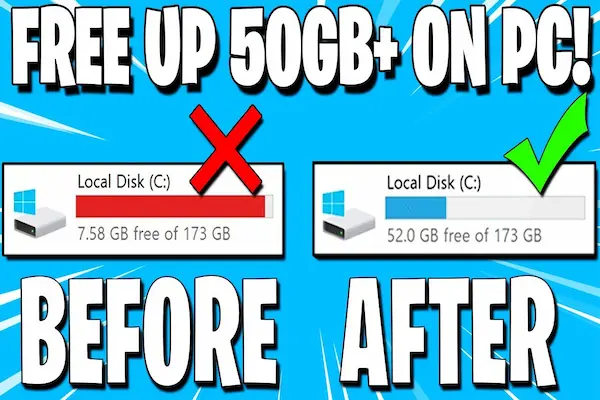
Understanding Disk Space and Storage Management
Knowing what disk space is and how storage works helps you manage your hard drive better. You’ll learn what takes up space on your PC, how to spot large files, and the tools Windows offers to check your available storage.
What Is Disk Space and Why It Matters
Disk space is the storage capacity on your computer’s hard drive or SSD where your files, programs, and system data are saved. If your disk space gets too full, your PC may slow down or stop installing updates and apps.
Managing disk space is important because it keeps your system stable and responsive. When space runs low, you can’t save new files, and Windows might run into errors. Keeping free space helps your PC perform well and allows you to store more data safely.
Windows 10 and Windows 11 use this space for files like system updates, temporary files, and backups. If you don’t manage it, those files will consume space without you realizing it.
Types of Files That Consume Storage
Your disk space is used by various kinds of files, some obvious and some hidden. These include:
- Personal files: Documents, photos, videos, and music you save.
- Applications: Programs and games installed on your system.
- Temporary files: Files created by Windows or apps during normal use, such as cache and log files.
- System files: Essential files for Windows to operate, including updates and system restore points.
- Duplicate files: Copies of files that take up unnecessary space.
Temporary files and system backups often use more space than you expect. Removing unused apps and clearing temporary files can free a large chunk of space safely.
How to Check Available Space in Windows
You can check your available disk space directly in Windows 10 or Windows 11 using built-in tools.
- File Explorer:
Open File Explorer and click on “This PC” to see the available storage for each drive under “Devices and drives.” The bar visually shows how full the drive is. - Storage Settings:
Go to Settings > System > Storage. Here, you can see detailed breakdowns of how space is used by categories like apps, documents, and temporary files. - Disk Cleanup Tool:
Access Disk Cleanup by searching it in the Start Menu. It shows how much space you can free by deleting temporary files and other safe-to-remove data.
Monitoring disk space often helps you catch storage issues before they become a problem. Using these tools regularly is a smart habit for keeping your PC running smoothly.
Built-In Windows Tools for Safe Cleanup
Windows offers several tools that help you clear space safely without risking important files. These tools can delete temporary files, old system files, and unused apps while letting you control when and how cleanup happens. You can set up automatic processes or choose what to remove yourself.
Using Storage Sense for Automatic Cleanup
Storage Sense runs in the background and helps you free space without constant manual work. When enabled, it deletes temporary files, empties the Recycle Bin, and removes files in your Downloads folder that haven’t been changed in a set time.
You can customize Storage Sense to run automatically when your disk space is low, on a schedule, or every day, week, or month. It also lets you decide how long files stay in the Recycle Bin or Downloads before removal.
This tool ensures that junk files don’t pile up and that your system has more room for updates and apps without your constant attention.
Navigating Cleanup Recommendations
Cleanup Recommendations offers a detailed view of files and apps taking up space. Access it through Settings > System > Storage > Cleanup Recommendations.
Here, Windows suggests different categories like Temporary files, Large or unused files, Files synced to the cloud, and Unused apps. You review these suggestions and pick which ones to delete.
This method gives you control over what gets deleted, such as old system files or Windows.old folders left after a big update. Removing these files can free substantial space but is permanent.
Manual Disk Cleanup Utility
Disk Cleanup is a classic Windows tool for freeing space manually. You open it by typing “Disk Cleanup” in the Start menu.
It scans your drive and lists Temporary files, System files, Recycle Bin contents, and more. You select what to delete, including old Windows Update files that often take up a lot of room.
Disk Cleanup is useful if you want a quick one-time cleanup without changing system settings or enabling automatic processes.
Managing Storage Settings and Schedules
Windows lets you manage storage beyond cleaning. In Settings > System > Storage, you can see which drives have low space and adjust where new files save.
Advanced options allow you to set rules for Storage Sense, like how often it runs or when to clear files. You can also change the default save location for documents, pictures, and apps to a drive with more space.
Scheduling cleanup helps keep your system clear even without your constant input, ensuring updates and performance aren’t affected by lack of disk space.
Deleting Temporary, System, and Junk Files
Freeing up space means targeting files that are no longer needed but still take up room on your drive. These include temporary files created during system processes, leftover update files, and stuff like items in the Recycle Bin. Removing these safely helps keep your PC running smoothly without risking important data.
Identifying Temporary Files
Temporary files are created by your system and apps to store short-term data. These include browser caches, installation leftovers, and temporary internet files. You can find most of these files in the Windows Temp folder (C:\Windows\Temp) and app-specific cache folders.
Temporary files usually have no long-term use and can often be deleted without harm. Your best option is to use Windows tools like Storage Sense or the Disk Cleanup app to identify and clear these files. These tools show categories like Temporary files, Delivery Optimization Files, and Temporary Windows Installation Files. Select them carefully to avoid removing files you may still need.
Removing System Files and Update Residues
System files, especially those from Windows updates, can build up and take gigabytes of space. Examples include Windows Update Cleanup files and Windows.old folders from previous installations.
Use the Disk Cleanup tool and choose Clean up system files to safely remove update leftovers. Avoid deleting these manually, as Windows manages them to ensure system stability.
You can also disable or limit the size of system-related files like hiberfil.sys if you don’t use features like hibernation. But proceed with caution, since deleting critical system files directly may cause errors.
Clearing the Recycle Bin and Thumbnails
The Recycle Bin holds files you deleted but haven’t permanently removed. It can grow large unnoticed. Empty the Recycle Bin regularly to actually free space.
Thumbnails are small previews of images and videos stored to speed up browsing. Over time, these can accumulate and take space.
Use Disk Cleanup or Storage Settings to delete thumbnail caches safely. This won’t delete your media but will clear stored preview data that Windows can rebuild when needed.
Managing Unused Apps, Large Files, and Cloud Sync
You can free up storage by focusing on apps you no longer need, large files taking up space, and files already synced to the cloud. Using the right tools to find and remove these safely helps you keep control of your storage without losing important data.
Uninstalling Unused Apps
Start by reviewing your installed apps. Remove any that you rarely use or no longer need. On Windows, open Settings > Apps > Installed apps to see a full list. Sort the list by size or last used date to identify apps you can delete.
Uninstalling unused apps not only frees up space but can also improve system performance. Be sure to back up any app data if needed before uninstalling.
Locating and Deleting Large or Unused Files
Use built-in tools like Windows’ Storage Settings to scan for large files. These might be videos, installers, or documents you forgot about. Focus on files over 100 MB or those unchanged for months.
You can also manually check folders like Downloads, Videos, and Documents. Delete or move files that are no longer needed. Always double-check to avoid removing important files accidentally.
Handling Files Synced to the Cloud
Files synced to OneDrive or other cloud services often take up local drive space. Use features like OneDrive Files On-Demand to keep cloud files online only, freeing local storage.
Check your cloud app settings and mark files as “online-only” where possible. This keeps files accessible for download without using space on your drive.
Moving Content to External Drives
An external drive, such as a USB or portable hard drive, is a safe way to store files you don’t need daily but want to keep. Move large media files, backups, or old documents to reduce your PC’s storage load.
Make sure the external drive is properly connected and eject it safely after transfer. This method keeps your main drive free while safeguarding important data externally.
Advanced and Preventive Techniques
To keep your storage space under control, you need to use more than just simple deletion. Managing your files wisely, automating cleanups, and regularly optimizing storage can save you time and help avoid future problems.
Compressing Files and Folders
Compressing files reduces their size without deleting them. You can do this easily on Windows by right-clicking a file or folder and selecting Send to > Compressed (zipped) folder. This is useful for files you don’t use often but want to keep.
Compressed files take less space and can be stored for long periods. Remember, compressed files need to be decompressed before use, which can take a little time. Use compression for old documents, photos, and videos that you want to keep but don’t access regularly.
Windows also supports NTFS compression for folders, which compresses files automatically. Be careful with this on SSDs, as it may slightly affect performance.
Scheduling Regular Cleanups
Set up a cleanup schedule to remove junk files automatically. Windows Storage Sense can be configured to run daily, weekly, monthly, or only when disk space is low.
Go to Settings > System > Storage and click Configure Storage Sense or run it now. You can set it to clear temporary files, empty the recycle bin, and delete old downloads.
Scheduling cleanups means you don’t have to remember to delete files manually. Automating this process will keep your system running smoothly and maintain free space.
Tips for Ongoing Storage Optimization
Keep an eye on what takes up your space using tools like WinDirStat or built-in Storage settings. Regularly uninstall apps you no longer use, especially large programs.
Avoid storing duplicate files by using duplicate file finders. Also, reduce space used by system restore points if you don’t often need to revert changes.
Create habits like clearing browser cache and temporary files from apps regularly. Managing storage this way prevents buildup and keeps your disk from filling quickly.




