How to Convert Photos to PDF: Simple Methods and Best Tools
Converting photos to PDF is a simple way to keep your images organized, easy to share, and compatible across different devices. You can turn any image whether it’s a JPG, PNG, or another format into a PDF in just a few steps using built-in tools on your computer, phone, or free online converters. This means you don’t need special software to create a clean, professional-looking file.
You might want to save important documents, group multiple photos into one file, or send images without worrying about size or format issues. PDFs make this process easier by keeping everything in one place while maintaining quality. Once you know your options, you can pick the method that works best for your device or workflow.
This guide walks you through why photo-to-PDF conversion is useful, shows you step-by-step methods for Windows, Mac, iPhone, and Android, and highlights reliable online tools. You’ll also learn a few tips to manage and optimize your PDF files so they stay practical and easy to use.
Why Convert Photos to PDF?
When you turn photos into PDFs, you make them easier to manage, share, and store. You also keep the image quality consistent across different devices and reduce the risk of file clutter.
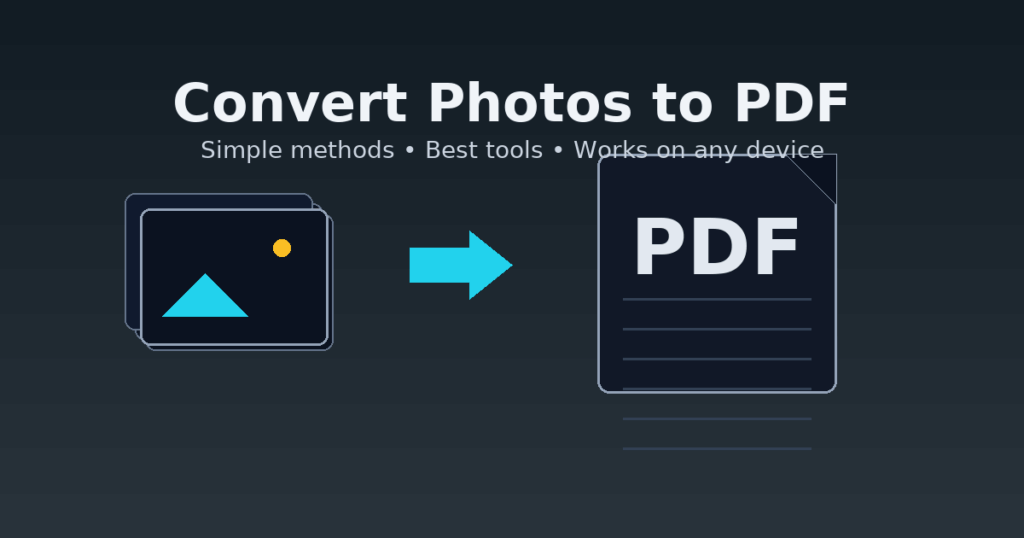
Benefits of PDF Format for Photos
PDF files keep your photos in one place without changing their resolution. Unlike some image formats that compress files, a PDF can hold high-quality images without reducing clarity.
You can combine many photos into a single PDF, which makes organization simpler. Instead of sending multiple image files, you only need to share one document. This also reduces the chance of losing or misplacing individual pictures.
PDFs also work on almost any device. Whether someone opens the file on a phone, tablet, or computer, the layout and image quality stay the same. This makes PDFs reliable for both personal and professional use.
Use Cases for Photo to PDF Conversion
If you need to send identification documents, receipts, or signed forms, converting them to PDF makes the process smoother. A single PDF file is easier to email or upload than several image attachments.
You can also use PDFs to create simple photo albums. For example, you might group vacation photos into one PDF and share it with family. This avoids sending dozens of separate files.
Professionals often convert photos to PDF for project documentation. Architects, designers, and teachers may need to present images in an organized format. A PDF keeps everything together while maintaining a clean, consistent look.
Comparison: Images vs PDF for Sharing
When you share images as JPG or PNG files, each picture stands alone. This can be inconvenient if you have many photos, since the recipient has to open them one by one.
A PDF groups photos into one file, which saves time. It also preserves the order you choose, so the recipient sees the images in sequence.
Table: Key Differences
| Feature | Image Files (JPG/PNG) | PDF Files |
|---|---|---|
| Number of files | One per photo | One file for many photos |
| Viewing consistency | May vary by device | Same on all devices |
| Organization | Harder with many files | Easy to keep in order |
This makes PDFs more practical when you need to share or present multiple photos at once.
Step-by-Step Guide: How to Convert Photos to PDF
You can turn photos into PDFs using built-in tools on your computer or mobile device. In some cases, you may also use an online image to PDF converter if you prefer not to install extra software.
Converting Photos to PDF on Windows
On Windows, you can use the Print to PDF feature without needing third-party tools.
- Select the photo or multiple photos in File Explorer.
- Right-click and choose Print.
- In the printer list, select Microsoft Print to PDF.
- Adjust layout, paper size, and photo options.
- Click Print and save the file as a PDF.
This method works for JPG, PNG, and other common image formats.
If you need to merge several images into one PDF, you can select all of them before printing. The built-in option arranges them on separate pages.
For more control, such as reordering or combining images into a single page, you may use a free image to PDF converter app from the Microsoft Store.
How to Convert on Mac
On a Mac, the Preview app makes converting photos to PDF simple.
- Open the photo in Preview.
- Go to File > Export as PDF.
- Choose the filename and location, then click Save.
If you want to combine multiple photos, open them all in Preview. In the sidebar, drag to reorder them. Then go to File > Print, select Save as PDF, and save the combined file.
This approach lets you create one PDF that includes multiple photos in sequence.
For batch conversions or advanced settings, you can also use third-party image to PDF converter tools available for macOS, but Preview is usually enough for most needs.
Photo to PDF Conversion on iPhone and iPad
On iPhone and iPad, you can convert photos to PDF directly from the Photos app.
- Select one or more photos.
- Tap the Share button.
- Choose Print.
- In the preview, use a two-finger outward pinch gesture to expand the photo into a PDF view.
- Tap the Share button again and choose Save to Files or send it directly.
This creates a PDF without extra apps.
If you want more features, such as merging many photos or adjusting page size, you can install a dedicated image to PDF converter from the App Store. These apps often allow easier reordering and batch processing.
How to Convert Photos to PDF on Android
You can turn photos into PDF files on Android without needing a computer. Android gives you built-in tools for quick conversion, and you can also use third-party apps when you need more control or features.
Using Built-In Features
Most Android phones include a Print option that lets you save images as PDFs. You can access this through apps like Google Photos, your phone’s gallery, or even the file manager.
- Open the photo you want to convert.
- Tap the three-dot menu and select Print.
- In the printer options, choose Save as PDF.
- Pick a folder and file name, then tap Save.
This method works well for single images. If you want to convert multiple pictures into one PDF, select them together in Google Photos or your gallery before choosing the print option.
The built-in tool is reliable, doesn’t require an internet connection, and avoids installing extra apps. However, it has limited editing features, so you won’t be able to adjust image order or add annotations.
Third-Party Apps for Android
If you need more flexibility, an image to PDF converter app can help. Apps like Adobe Acrobat, Microsoft Office, or specialized PDF converters let you merge multiple photos, reorder pages, compress file size, or add password protection.
For example, Adobe Acrobat allows batch conversion of images into one PDF and includes options for sharing directly through email or cloud storage. Microsoft Office also integrates well with Word and OneDrive, making it useful if you work with documents often.
Some apps even support scanning with your camera, automatically cropping and enhancing the photo before saving it as a PDF. This is especially helpful for receipts, forms, or handwritten notes.
Keep in mind that some advanced features may require a subscription, but basic conversion tools are usually free.
Online Tools and Apps for Photo to PDF Conversion
You can turn your photos into PDF files quickly using online tools and mobile apps. These services let you upload files, adjust settings, and download the finished PDF without installing software. Many options are free, support multiple image formats, and work on both computers and phones.
Popular Free Image to PDF Converters
Several free tools make it easy to create PDFs from images. Smallpdf, Adobe, iLovePDF, FreeConvert, Nitro, and PDF24 are some of the most used platforms. They support common formats like JPG, PNG, BMP, GIF, and TIFF.
Most of these converters let you combine multiple images into a single PDF. Some also include extra features such as rotating pages, adding margins, or adjusting orientation.
Here’s a quick comparison:
| Tool | Free Use | Extra Features | Platforms |
|---|---|---|---|
| Smallpdf | Yes | Merge, compress, edit | Web, iOS, Android |
| Adobe | Yes | Secure sharing, organize | Web, Mobile |
| iLovePDF | Yes | Rotate, split, merge | Web, Mobile |
| PDF24 | Yes | No signup, quick export | Web, Windows |
These converters are browser-based, so you don’t need to install extra software. You just need an internet connection.
How to Upload Files and Convert Online
The process is usually the same across platforms. First, visit the converter’s website. Then, select or drag and drop your image files into the upload area.
After you upload files, you can often customize the output. Options include page size, orientation (portrait or landscape), and margins. Some tools let you reorder images before converting.
Once you confirm the settings, click the Convert button. The service processes your images in seconds. You can then download your PDF directly or save it to cloud storage.
If you’re using a phone, most apps follow the same steps. You select photos from your gallery, adjust settings, and export the PDF.
Safety and Privacy Considerations
When you upload files to an online image to PDF converter, you should know how your data is handled. Many services use TLS encryption to protect transfers. Some, like Smallpdf, delete files automatically after one hour.
Check the privacy policy of the tool you choose. Reliable platforms explain how long they keep files and whether they share data. Free services may have limits, but they should not compromise security.
If you are working with sensitive images, look for apps that process files locally on your device. Desktop apps and some mobile apps can convert photos to PDF without uploading them to a server.
For added safety, avoid using public Wi-Fi when uploading personal files. Stick to trusted converters that clearly state their security practices.
Tips for Managing and Optimizing Your PDF Files
When you create PDFs from photos, you often need to arrange them in a logical order, adjust the file size for easier sharing, and protect sensitive content. Paying attention to these details helps you keep your files organized, efficient, and secure.
Ordering and Combining Multiple Photos
When you turn several photos into a single PDF, the order of the images matters. For example, if you are scanning documents or creating a photo album, the sequence should follow a clear flow.
On Windows, you can select multiple images in the Photos app, then print them to PDF in the order you choose. On macOS Preview, drag and drop thumbnails in the sidebar to rearrange before exporting.
If you use mobile devices, most apps allow you to select multiple photos at once. You can then drag them into the correct order before saving.
Tip: Keep file names simple and numbered (e.g., 01.jpg, 02.jpg) before combining. This makes it easier for apps to follow the correct sequence automatically.
Reducing PDF File Size
Large PDFs can be difficult to email or upload. Photos, especially high-resolution ones, are the main reason file sizes grow quickly.
You can reduce size by compressing images during the PDF creation process. Adobe Acrobat Pro, for example, has an Optimize PDF tool that lets you adjust image resolution, remove unused data, and shrink embedded fonts.
If you don’t have Acrobat, free online tools like Smallpdf or iLovePDF can compress files effectively. Be careful when using online services if your document contains private information.
Quick methods to reduce file size:
- Lower image resolution before converting
- Use grayscale instead of color if color is not necessary
- Remove blank or duplicate pages
Securing PDF Documents with Passwords
If your PDF contains personal or sensitive photos, you should add password protection. This prevents others from opening or editing the file without your permission.
Most PDF editors, including Acrobat and Preview on Mac, offer a simple Encrypt with Password option when saving. You can set two types of passwords:
- Open Password: Required to view the file
- Permissions Password: Required to print or edit the file
Choose a strong password with a mix of letters, numbers, and symbols. Avoid using personal details like your birthday.
If you share the file, send the password through a different channel (e.g., phone call or text) rather than in the same email. This reduces the risk of unauthorized access.




