How to Bookmark a Page: Step-by-Step Guide for Any Browser
Saving a website for quick access later is simple and useful. You can bookmark a page in any major browser with just a click or a shortcut, so you never have to search for it again. Whether you use Chrome, Safari, Firefox, or Edge, each browser gives you an easy way to store and return to the sites you care about.
Bookmarks do more than just hold links. You can organize them into folders, keep your most important ones on a toolbar, and even sync them across devices. This makes it easier to manage work resources, favorite articles, or tools you use every day without clutter or wasted time.
By learning how to add, access, and organize bookmarks, you’ll keep your browsing efficient and stress-free. The steps are straightforward, and with a few adjustments, you can set up a system that works the way you want.
How to Bookmark a Page in Popular Browsers
Each browser gives you simple tools to save and organize your favorite sites. You can use icons, menus, or shortcuts to quickly bookmark a page and place it where you want for easy access.
Bookmarking in Google Chrome
In Chrome, bookmarking is centered around the star icon in the address bar. When you click it, the page is saved, and you can edit the name or choose a folder. The Bookmarks Bar is best for sites you visit daily, while folders help keep less frequent pages organized.
A faster method is the keyboard shortcut. Press Ctrl+D on Windows or Cmd+D on Mac. This opens the same dialog box where you can adjust the bookmark’s details before saving.
If you prefer drag-and-drop, make sure the Bookmarks Bar is visible with Ctrl+Shift+B (Windows) or Cmd+Shift+B (Mac). Then drag the padlock or globe icon from the address bar into the bar. This instantly creates a shortcut you can rename later.
Bookmarking in Firefox
Firefox also uses a star icon in the address bar. Clicking it once saves the page, and clicking it again opens options for editing. You can change the name, select a folder, or add tags. Tags are unique to Firefox and make it easier to search for saved pages later.
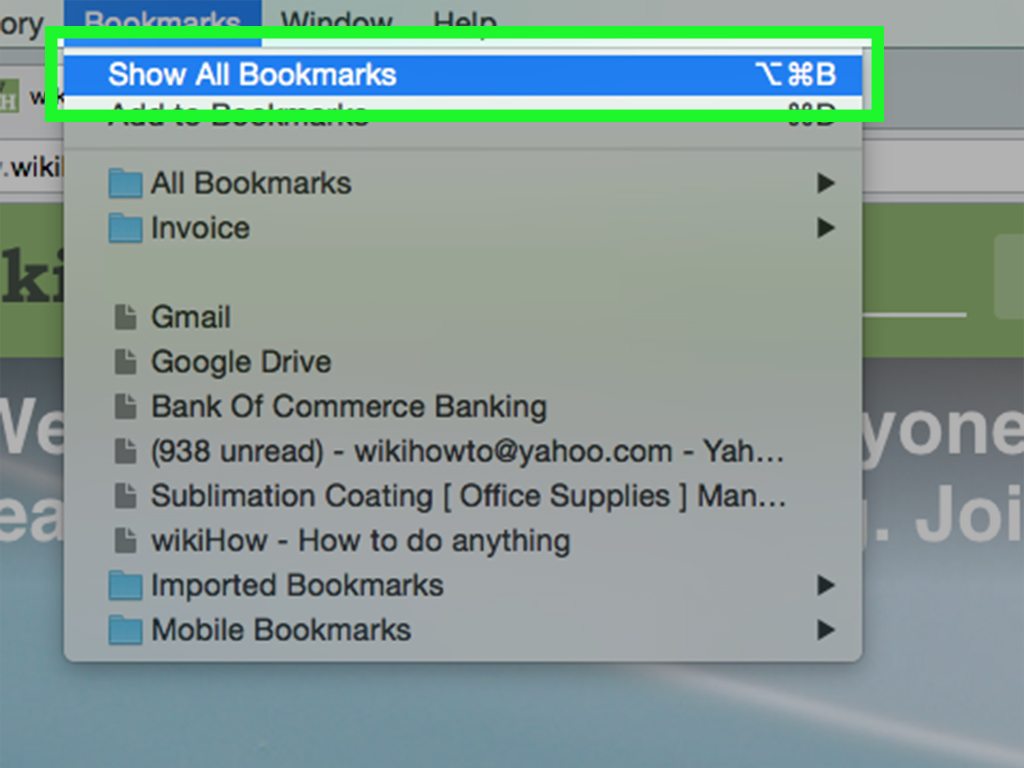
The Ctrl+D (Windows/Linux) or Cmd+D (Mac) shortcut works the same way. It lets you create or edit a bookmark without using the mouse.
For better organization, Firefox allows you to manage bookmarks through the Library. You can create folders, move items around, and use the search bar to quickly find tagged bookmarks. This makes it useful if you save many pages for work or personal projects.
Bookmarking in Microsoft Edge
Microsoft Edge uses a star icon with a plus sign in the address bar. Clicking it saves the page as a Favorite, which is Edge’s term for bookmarks. You can rename it and select a folder, such as the Favorites Bar, for quick access.
You can also press Ctrl+D (Windows) or Cmd+D (Mac) to save a page. This opens a small window where you can confirm or adjust details before saving.
Edge includes a Favorites Manager that works like Chrome’s. You can organize pages into folders, reorder them, and keep your most important links on the Favorites Bar for one-click access. This helps you keep frequently used sites easy to reach.
Accessing and Managing Your Bookmarks
You can reach your saved pages in several ways depending on your browser. The most common options include keeping them visible on a bookmarks bar, opening them through a menu, or using quick keyboard shortcuts. Each method works slightly differently but all give you direct access to your favorite sites.
Using the Bookmarks Bar
The bookmarks bar sits directly below the address bar in most browsers. It shows your most important bookmarks or folders so you can open them with a single click. If the bar is hidden, you can usually enable it in the browser’s settings under Bookmarks or Favorites.
You can drag a website icon from the address bar straight onto the bookmarks bar to save it. This method works in Chrome, Edge, Firefox, and Safari. Once added, you can right-click a bookmark to rename it, move it into a folder, or delete it.
Folders on the bar help you group related pages. For example, you might keep work tools in one folder and news sites in another. Clicking the folder reveals a drop-down list of saved links.
If the bar becomes crowded, browsers show an arrow or “>>” button at the end. Clicking it expands the hidden bookmarks. This keeps your bar tidy while still letting you reach every saved page.
Opening the Bookmarks Menu
The bookmarks menu gives you access to all saved pages, not just the ones on the bar. You can usually open it by clicking the menu button (three dots or lines) and selecting Bookmarks or Favorites.
Inside the menu, you’ll see all folders and individual bookmarks. Many browsers also include a search box so you can type part of a site name or address to find it quickly.
From this view, you can manage bookmarks more fully. You can move items between folders, create new folders, or delete pages you no longer need. Some browsers call this the Bookmark Manager or Favorites Manager, which opens in a separate tab or window.
On mobile devices, the bookmarks menu is often found in the browser’s main menu. Tapping Bookmarks or Favorites displays your saved list, where you can edit, share, or remove items.
Keyboard Shortcuts for Bookmarks
Keyboard shortcuts make bookmarking and accessing saved pages faster. The most common shortcut is Ctrl + D on Windows or Command + D on Mac. This adds the current page as a bookmark or favorite.
To toggle the bookmarks bar, use Ctrl + Shift + B (Windows) or Command + Shift + B (Mac). This shows or hides the bar instantly. In Chrome and Edge, you can also open the bookmark manager with Ctrl + Shift + O or Command + Shift + O.
Firefox and Safari use similar shortcuts, though the exact keys may vary slightly. You can usually find them listed in the browser’s help section.
Shortcuts are especially useful if you bookmark often or manage a large collection. Instead of navigating menus, you can save, view, or organize bookmarks without leaving the keyboard. This helps keep your browsing efficient and consistent across devices.
Organizing and Customizing Bookmarks
You can keep your bookmarks easy to find by grouping them into folders, giving them clear names, and adding tags when possible. These steps help you avoid clutter and make it quicker to locate the sites you use most often.
Creating Folders for Bookmarks
Folders let you group bookmarks by topic, project, or purpose. For example, you might keep one folder for work resources, another for school, and another for shopping. This structure keeps your bookmarks from piling up in one long list.
In most browsers, you can create a folder by right-clicking the bookmarks bar or opening the bookmark manager. Choose Add folder, give it a descriptive name, and then move bookmarks into it.
Organizing with folders also makes it easier to use the bookmarks bar. You can drag a folder onto the bar and access all the saved links inside with one click. This method works well for categories you use daily.
If you have many folders, sort them alphabetically or by priority so the most important ones stay at the top. This reduces the time you spend searching.
Editing and Renaming Bookmarks
Clear names make bookmarks more useful. When you first save a page, the browser often uses the site’s title, which can be long or unhelpful. You should rename bookmarks with short, descriptive labels that remind you why you saved the page.
To edit a bookmark, right-click it and select Edit. You can change both the name and the URL. This is helpful if a site changes its address or if you want to shorten the title.
Renaming also works well for quick access. For example, instead of leaving a bookmark called “Welcome to Example.com,” you could rename it “Project Docs.” This makes scanning your list much faster.
Regularly check your bookmarks for outdated or broken links. Deleting or updating them keeps your collection accurate and easy to use.
Using Tags for Organization
Some browsers and extensions let you add tags to bookmarks. Tags act like keywords, so you can group bookmarks across different folders without moving them. For example, you might tag pages with research, recipes, or finance.
Unlike folders, tags allow a bookmark to belong to multiple categories. A single page could be tagged with both work and reference, making it easier to find later.
You can search for tags directly in the bookmark manager or address bar, depending on the browser. This search feature saves time when you have a large collection.
If your browser doesn’t support tags, you can use third-party bookmark managers. Many of these tools add tagging, sorting, and filtering features that go beyond the built-in bookmark options.
Tips for Efficient Bookmarking
Efficient bookmarking helps you save time, keep your browser organized, and ensure your favorite pages are always accessible. By managing how you add, sync, and clean up bookmarks, you make it easier to find what you need without sorting through clutter.
Bookmarking Multiple Pages
When you often visit many sites, bookmarking each one separately can be slow. Most browsers let you bookmark all open tabs at once. For example, in Chrome and Firefox, you can right-click a tab and choose Bookmark all tabs. This creates a folder with every page you had open.
Organizing these folders is important. Name folders clearly, such as Work Research or Shopping Ideas. This prevents bookmarks from piling up in one long list.
Another option is to drag and drop tabs directly into the bookmarks bar or a folder. This method works well if you want quick access to several related sites.
| Action | Browser Example |
|---|---|
| Bookmark all tabs | Chrome, Firefox, Edge |
| Drag tab to folder | Chrome, Safari, Edge |
| Save session with add-ons | Firefox, Chrome (extensions) |
Using folders for grouped pages makes it easy to return to a full set of resources without searching again.
Syncing and Backing Up Bookmarks
If you use more than one device, syncing ensures your bookmarks stay the same everywhere. Chrome, Edge, Firefox, and Safari all offer bookmark sync when you sign in with your account. This way, a page you save on your laptop appears on your phone automatically.
Syncing also protects your favorites from being lost if your device fails. For extra security, you can back up bookmarks manually. Most browsers let you export bookmarks as an HTML file. You can later import this file into another browser or device.
Steps to back up bookmarks:
- Open the bookmark manager.
- Select Export bookmarks.
- Save the file in a safe place, like cloud storage.
With syncing and backups, you avoid losing important saved pages and can move between devices without disruption.
Removing and Cleaning Up Bookmarks
Over time, bookmarks can become outdated or unnecessary. Regular cleanup helps you keep only the links you still use. Many browsers let you open a Bookmark Manager where you can delete, rename, or move bookmarks into folders.
A good habit is to review your list every few months. Remove duplicates, broken links, or sites you no longer need. This makes your bookmarks bar less crowded and easier to scan.
You can also create a folder for “Temporary” bookmarks. Place short-term links there, like articles to read later. Once you’re done, clear the folder to avoid buildup.
Keeping your bookmarks organized prevents wasted time and ensures your favorites remain useful and up to date.




