DOCX vs. PDF: Pros and Cons in Plain English
Understanding the pros and cons of DOCX and PDF helps you pick the best format for your specific task.
When working with documents, you often face a choice between DOCX and PDF formats. Both have clear strengths depending on what you need—whether it’s easy editing or consistent viewing.
DOCX files are great if you want to make changes, collaborate, or work within Microsoft Word or similar programs. PDFs are better when you need to share a document that looks the same on any device and can’t be easily edited. Knowing these differences will save you time and hassle when managing your documents.
This post will break down the main benefits and limitations of each format in simple terms. You’ll learn when to use DOCX or PDF so that your documents look right and work well for you.
Understanding DOCX and PDF Formats
You work with documents every day, and knowing what makes DOCX and PDF files different can save you time. Both formats serve different purposes, and understanding how each is built helps you choose the right one for writing, editing, or sharing.
What Is a DOCX File?
A DOCX file is a type of Word document created by Microsoft Word since 2007. It uses an open XML format, which makes it smaller and easier to fix than older DOC files.
This format supports complex features like images, tables, charts, and different fonts. You can easily edit DOCX files in Microsoft Word or other word processors like Google Docs or Apple Pages.
DOCX works best when you need to make changes, collaborate with others, or keep a working version of your document. However, very old versions of Word might not open DOCX files without updates.
What Is a PDF File?
PDF stands for Portable Document Format. Created by Adobe Systems, PDF files keep your document’s layout, fonts, and images exactly the same on any device or software.
The PDF format is great for final versions when you want to share or print your document without worrying about someone changing it. It also supports passwords, digital signatures, and encryption for security.
PDFs are readable on almost any device, but editing them usually requires special software. Because they store all formatting and images as fixed content, PDFs are often larger and less flexible than DOCX files.
How Each Format Is Created
DOCX files are made inside word processors like Microsoft Word. When you save your work, the program packages your text, images, and formatting into the XML-based DOCX format.
PDFs, on the other hand, are often created by exporting or printing documents from various programs, including Microsoft Word. When you convert a Word document to PDF, the content becomes a fixed layout.
This process preserves the look exactly but locks edits, so PDFs are useful for sharing finished work. Many tools exist to convert between DOCX and PDF formats quickly, letting you switch from editing mode to final sharing easily.
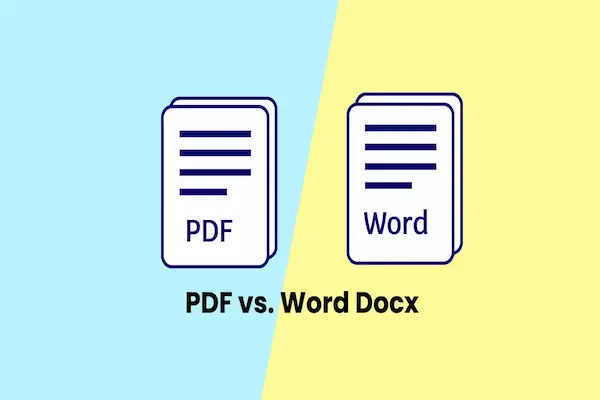
Core Differences Between DOCX and PDF
Choosing between DOCX and PDF means understanding how each handles document layout, editing, sharing, and compatibility. These differences impact how your document looks, how you work on it, and how others can access it.
Layout and Formatting Consistency
PDF files keep your document’s layout fixed. This means fonts, images, and spacing stay exactly as you designed them, no matter what device or software is used to open the file. If you want others to see the document just as you made it, PDF is usually a better choice.
DOCX files, used by Microsoft Word and Google Docs, offer many formatting options but can look different on various devices or software versions. You or others may see changes in fonts or spacing when opened on another computer, especially if the software or fonts differ.
If you need a document that looks consistent every time, especially for printing or official use, PDF ensures your layout won’t shift.
Editing Capabilities
DOCX files are built for editing. They let you add, remove, or change text easily. You can use features like comments, track changes, and styles while working on the document. This makes DOCX ideal if you plan to update or collaborate on the text.
PDFs, by design, are harder to edit. They are meant for final versions of documents. You can add annotations or fill forms in PDF files, but changing the original content often requires special software and is usually limited.
If you need to work heavily with your document after sharing or want others to edit easily, DOCX is the better format.
Collaboration and Sharing
DOCX is designed for ongoing collaboration. Word documents can be shared and edited by multiple people using Word Online, Google Docs, or similar platforms. Changes sync automatically, helping you work together in real time.
PDFs are better for sharing final versions that should not be changed. They protect your content and can be easily opened on almost any device without special software. This makes PDFs a popular choice for contracts, reports, or professional presentations.
When you want smooth teamwork and easy editing, choose DOCX. For sharing documents that must stay the same for everyone, PDF fits best.
Device and Software Compatibility
PDFs work on almost all devices and operating systems without changing appearance. You can open PDFs in free apps like Adobe Reader and many web browsers. This makes PDFs very reliable for cross-platform viewing.
DOCX files need compatible software, like Microsoft Word or Google Docs, which may not always render the document perfectly across platforms. Some formatting can change if the software version or system is different.
If your readers use different devices or less common software, PDF will give you confidence that your document looks right. DOCX offers more editing tools but depends on the user’s software to display and work properly.
Pros and Cons of Using DOCX
DOCX files, created by Microsoft Word, are known for being editable and flexible. They work well if you need to write, change, or collaborate on documents. However, their appearance can change depending on software and device, and their file size can become large, especially with images or complex formatting.
Advantages of DOCX Files
You get strong editing tools with DOCX files. Microsoft Word lets you track changes, add comments, and easily adjust text. This makes it great for teamwork or when your document needs frequent updates.
The format supports advanced formatting options. You can add tables, images, headers, footers, and custom fonts. Microsoft Office integration means you can insert charts or tables from Excel quickly.
DOCX files are widely accepted. Programs like Google Docs and many others can open and edit them. This makes sharing easier when your audience uses different software.
Limitations of DOCX Files
DOCX files can look different on other devices. If someone uses an older version of Microsoft Word or a different platform, your formatting might shift or break.
File sizes tend to be larger compared to PDFs. When your document has lots of images, charts, or fancy fonts, it may become too big for email attachments or slow to load.
Editing needs specific software. To fully use DOCX features, you need a word processor like Microsoft Word or Google Docs. Without these, you might only view or lose some formatting.
Pros and Cons of Using PDF
PDF is known for keeping documents looking the same everywhere. It also offers security features and smaller file sizes. However, editing PDFs can be tricky without special tools, and collaboration is limited compared to other formats.
Benefits of PDF Documents
Using a PDF ensures your document looks the same no matter what device or software opens it. This reliability makes PDFs ideal for final versions you want to share or print without changes.
PDF files are usually smaller than Word files with similar content. This compression helps when you need to email or upload documents.
You can also secure your PDFs with password protection and permissions, which helps protect sensitive information. This is especially useful for contracts or confidential reports.
The PDF format is widely supported by many programs, not just Adobe Acrobat, so most people can open them easily.
Drawbacks of PDF Documents
Editing a PDF without Adobe Acrobat or similar software can be difficult. You may find it frustrating to make changes, as PDFs aren’t designed for easy editing like Word files.
Collaboration is limited because PDF tools usually only allow comments, not direct changes or tracked edits. This makes it hard to work together on drafts.
Some advanced PDF features require paid software, which can add to your costs. Also, converting a PDF back to an editable file can cause formatting issues you must fix manually.
Converting Between DOCX and PDF
You can switch between DOCX and PDF formats using various software and online tools. Each format serves different purposes, so knowing how to convert them correctly helps ensure your document keeps its intended look and functionality.
Tools and Methods for Conversion
To convert DOCX to PDF, Microsoft Word lets you save or export your document directly as a PDF. This method keeps the layout and formatting intact. If you use Google Docs, you can open your DOCX file there and download it as a PDF.
For converting PDF to DOCX, tools like Adobe Acrobat and online converters allow you to extract text and images from the PDF and turn them into editable DOCX files. Keep in mind, this conversion may not perfectly keep the original layout or formatting, especially with complex designs.
Other apps like ONLYOFFICE and LibreOffice also support these conversions, letting you work offline or online based on your needs.
Best Practices for File Conversion
When converting DOCX to PDF, double-check the PDF to make sure all fonts, images, and layout appear correctly. PDFs are meant for final versions, so this step ensures your document looks the same on any device.
While converting PDF to DOCX, expect some formatting shifts. Always review the DOCX file afterward and adjust elements like tables, fonts, or spacing.
Use trusted software or services to avoid security risks and data loss. Avoid converting highly sensitive files on unknown online converters.
If you plan to edit the document further, keep an original DOCX version, since PDFs are harder to modify directly.




