Bitrate Basics: Why Your Video Looks Good (or Not)
Bitrate is the amount of data your video uses every second, and the higher it is, the sharper and clearer your video looks.
Your video’s quality depends largely on something called bitrate.
If your video seems blurry or pixelated, the bitrate setting might be too low.
Understanding bitrate helps you control the balance between video clarity and file size. Too high a bitrate can create large files that are hard to upload or stream, while too low a bitrate reduces quality. Knowing how to set the right bitrate lets you get good-looking videos without unnecessary buffering or huge files.
Whether you’re uploading to YouTube, streaming live, or exporting your video, choosing the right bitrate is key. This guide will help you learn the basics so you can make smarter choices for your video projects.
Understanding Bitrate and Video Quality
Bitrate affects how much data your video uses every second. It affects video clarity, file size, and streaming smoothness. Your video’s quality depends on how well the bitrate matches the resolution and frame rate you choose.
What Is Bitrate?
Bitrate is the number of bits transferred each second during video playback or streaming. It’s measured in bits per second (bps), often shown as kilobits per second (kbps) or megabits per second (Mbps). A higher bitrate means more data is moving every second.
This affects file size because higher bitrate videos take up more space. For example, increasing bitrate from 2 Mbps to 5 Mbps means more detail but also a bigger file. Bitrate also determines the bandwidth needed; if your internet can’t handle the bitrate, the video will buffer or lag.
Bitrate Versus Resolution
Resolution defines how many pixels make up the video image, like 720p or 1080p. Higher resolution shows more detail, but it also needs more data to support that detail.
You must increase bitrate when you raise resolution to prevent the video from looking blurry or pixelated. For example, a 1080p video typically requires more bitrate (around 3,000 to 6,000 kbps) than a 720p video (usually 1,500 to 3,000 kbps). Without enough bitrate, even high resolution can result in poor video quality.
How Bitrate Influences Video Quality
The bitrate controls the amount of video information your device processes each second. Higher bitrate means more color, sharper images, and smoother motion.
However, there is a point where raising bitrate won’t improve quality much. Too low bitrate causes pixelation, blockiness, or blurry scenes. Too high bitrate can cause large files and may not improve the viewing experience if your screen or internet can’t handle it.
Balancing bitrate with your resolution, frame rate, and internet speed is key to good video quality. You want enough bitrate to keep your image clear without wasting bandwidth or storage.
Units of Bitrate Measurement
Bitrate is measured in units that show how much data flows each second. Understanding these units helps you grasp video quality and file size better. You’ll see different terms that represent data speed, and they all connect to how clear or large your video can be.
bps, Kbps, Mbps, and Gbps Explained
Bitrate is measured in bits per second (bps), the smallest unit of digital data. When you see “bps,” it means how many bits move every second.
Because bps numbers get large quickly, you’ll often see other units:
- Kbps (kilobits per second) = 1,000 bits per second
- Mbps (megabits per second) = 1,000,000 bits per second
- Gbps (gigabits per second) = 1,000,000,000 bits per second
For example, streaming a 1080p video might use bitrates around 3,500 to 5,000 Kbps. For very high-quality 4K videos, it can go up to 40,000 Kbps or even more. The higher the unit, the more data is transferred and usually the better the video quality.
How Bitrate Is Calculated
Bitrate is calculated by measuring how many bits pass through in one second. Video files have many frames per second (fps), and each frame contains data made up of bits.
To calculate bitrate:
- Multiply the video file size (in bits) by 8 (to convert from bytes to bits if needed).
- Divide this number by the video’s length in seconds.
This tells you how many bits per second the video uses on average.
For example, a 500 MB video (about 4 billion bits) playing for 1000 seconds has an average bitrate of about 4,000,000 bits per second or 4 Mbps.
Bitrate and File Size Relationship
Bitrate directly impacts your video’s file size and quality. A higher bitrate means more data per second, which creates better quality but also a bigger file.
If you double the bitrate, you roughly double the file size if the length is the same.
| Bitrate (Mbps) | Approximate File Size per Minute (MB) |
|---|---|
| 1 Mbps | 7.5 MB |
| 5 Mbps | 37.5 MB |
| 10 Mbps | 75 MB |
Knowing your bitrate helps you control how much storage you need and how fast your video can stream or download without buffering.
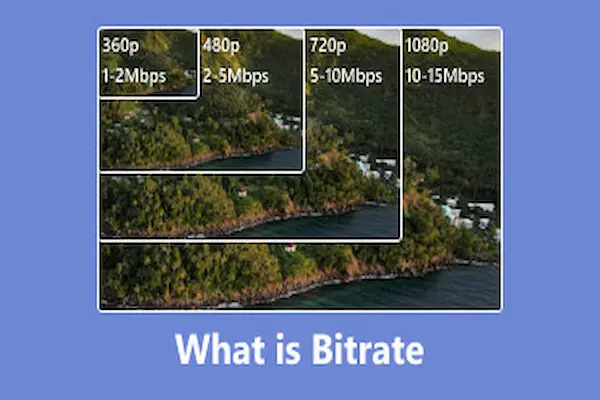
How to Choose the Right Bitrate
Choosing the right bitrate means balancing video quality with file size and internet speed. Your choice will depend on the resolution of your video, how fast the video plays, and how much motion is in the content.
Finding the Optimal Bitrate for Your Resolution
For 1080p video, a bitrate between 6 Mbps and 12 Mbps usually gives good quality at 30 to 60 frames per second (fps). If you use 720p, you can go as low as 3 to 5 Mbps without losing much detail.
For 4K or other high-resolution video, expect to use at least 15 to 25 Mbps to keep the image sharp. Higher resolution needs more data to show all the detail clearly.
Always remember that a higher bitrate improves quality but also increases your file size and streaming bandwidth needs.
Balancing Bitrate, File Size, and Internet Speed
Before setting your bitrate, check your internet upload speed. A good rule is to set your video bitrate to no more than one-third of your upload speed. This helps reduce buffering during streaming.
If your bitrate is too high for your viewers’ internet, they may experience pauses or pixelation. If it’s too low, your video can look blurry or blocky.
Keep in mind that higher bitrates create larger files, which take up more storage and take longer to upload or download.
Impact of Frame Rate and Motion
Videos with faster motion or higher frame rates need more bitrate to look smooth. For example, a 60 fps video, common in gaming or sports, requires more data than a 30 fps video at the same resolution.
Action-packed scenes need higher bitrate because the details change rapidly. For slower, static videos, like interviews or slideshows, you can use lower bitrates without hurting quality.
Adjusting bitrate based on motion helps keep your video clear without wasting bandwidth.
Compression, Codecs, and Quality Considerations
Understanding how video compression works is key to controlling your video’s quality and file size. The tools you use to compress—called codecs—affect how efficiently video data is packed and how much detail is preserved. The choice of codec and compression settings directly impacts visual clarity and the presence of any quality issues.
Role of Codecs in Bitrate Efficiency
A codec compresses and decompresses video by removing redundant or less important data. The more efficient a codec is, the lower the bitrate needed to maintain similar video quality.
For example, H.264 is widely supported and balances good compression with fast encoding. It works well for streaming and general use but requires higher bitrates for very high resolutions.
In contrast, H.265 (also called HEVC) offers about 50% better compression than H.264. This means you can have smaller files at the same quality or better quality at the same bitrate, especially for 4K and HDR videos. The trade-off is slower encoding and higher decoding power needs.
Newer codecs like VP9 and AV1 focus on royalty-free use and even better compression. AV1 can reduce bitrate requirements by about 30% compared to H.265 but demands significantly more processing power during encoding.
Common Video Codecs and Formats
You’ll commonly encounter these codecs:
- H.264 (AVC): Best for compatibility; works on almost all devices and browsers.
- H.265 (HEVC): Preferred for 4K and HDR content; supported by most new devices but less universal.
- VP9: Google’s open-source codec; often used on YouTube for web streaming with good compression.
- AV1: Next-generation codec; growing in browser and platform support due to superior efficiency.
Choosing the right video format involves matching codec support with your device or platform. For instance, H.264 in MP4 files is nearly universal. VP9 and AV1 usually appear in WebM or MKV containers. Make sure your playback software supports the codec to avoid compatibility issues.
Compression Artifacts
Artifacts are visual defects caused by overly aggressive compression or low bitrates. They include:
- Blockiness: Pixel blocks appear when the codec struggles with detail.
- Blurriness: Loss of sharpness, usually from low bitrate or heavy smoothing.
- Color banding: Gradients become stepped instead of smooth.
- Mosquito noise: Flickering edges around objects.
These artifacts become noticeable when the bitrate is too low for the video resolution or motion. Efficient codecs reduce artifact visibility by better compression methods, but no codec can eliminate artifacts entirely if the bitrate is insufficient.
To avoid artifacts, adjust bitrate based on your video’s resolution, motion complexity, and intended playback device. Higher bitrates generally mean fewer artifacts but larger files. Fine-tuning codec settings can also optimize the balance between file size and quality for your needs.




