Back Up Important Files Without the Headache
Picture this: you’re working on an important project when your computer suddenly crashes, the screen goes black, and nothing you try brings it back to life.
Or imagine coming home to discover your house has been burglarized, and along with other valuables, thieves have taken your laptop containing years of family photos, financial documents, and irreplaceable personal files.
Maybe you’ve experienced the sinking feeling of accidentally deleting a crucial document or watching a hard drive fail, taking months of work with it into digital oblivion.
These scenarios happen to millions of people every year, and they all share one devastating common factor: the permanent loss of important data that could have been prevented with proper backup strategies.
Learning how to backup important files isn’t just about technology – it’s about protecting your digital life, preserving irreplaceable memories, safeguarding financial information, and ensuring that hardware failures or disasters don’t destroy years of work and documentation.
When you master effective backup strategies, you’re not just copying files – you’re creating peace of mind, ensuring business continuity, and building resilience against the inevitable technology failures that affect everyone eventually.
In this comprehensive guide, we’ll explore proven backup methods, practical tools, and expert strategies that will help you protect everything important to you, from family photos to critical business documents.
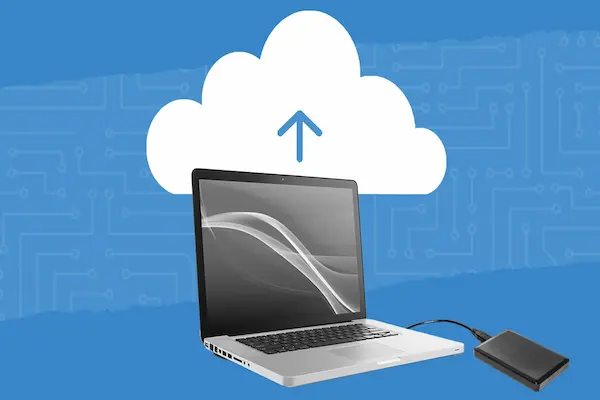
Why Learning How to Backup Important Files Is More Critical Than Ever
In our increasingly digital world, we store more personal and professional information on our devices than ever before – photos, documents, financial records, creative work, and communications that represent years of our lives.
Modern storage devices are more reliable than ever, but they still fail regularly, and when they do, the data loss can be catastrophic both financially and emotionally.
Statistics show that 60% of businesses that lose their data shut down within 6 months, while individuals who experience major data loss report significant emotional distress similar to other major life disruptions.
Beyond hardware failures, modern threats include ransomware attacks, natural disasters, theft, accidental deletion, and software corruption – all of which can destroy important files in minutes or seconds.
The cost of data recovery services can range from hundreds to thousands of dollars, with no guarantee of success, making prevention through backup far more economical than attempted recovery after loss.
Cloud storage and backup technology have made comprehensive data protection more accessible and affordable than ever, eliminating many traditional barriers to proper backup implementation.
The peace of mind that comes from knowing your important files are protected allows you to work more confidently and take appropriate risks without fear of catastrophic data loss.
Understanding Different Types of Backup Strategies and When to Use Each
Effective data protection requires understanding various backup approaches and combining them strategically based on your specific needs, budget, and technical comfort level.
Local backups involve copying files to external drives, USB devices, or network storage within your physical location, providing fast access and complete control over your data.
Cloud backups store files on remote servers managed by service providers, offering protection against local disasters, theft, and hardware failures while providing access from anywhere.
The widely recommended 3-2-1 backup rule suggests keeping 3 copies of important data: 1 original plus 2 backups, with 2 copies stored locally on different devices and 1 copy stored offsite.
Full backups create complete copies of all selected files and folders, providing comprehensive protection but requiring significant storage space and time to complete.
Incremental backups only copy files that have changed since the last backup, saving storage space and time while requiring more complex restoration processes.
Differential backups copy all files changed since the last full backup, balancing storage efficiency with restoration simplicity.
Real-time or continuous backup monitors file changes and backs up modifications immediately, providing maximum protection for actively updated files.
How to Backup Important Files: Identifying What Actually Needs Protection
Before implementing backup solutions, it’s crucial to identify which files truly require protection versus those that can be easily replaced or aren’t worth the storage costs.
Irreplaceable files should receive the highest level of backup protection: family photos, personal videos, creative work, financial records, legal documents, and any original content you’ve created.
Important but replaceable files might warrant selective backup: software installers, purchased media, work documents, and configurations that would be time-consuming but not impossible to recreate.
System files and applications typically don’t require backup unless you’ve made extensive customizations, since they can usually be reinstalled from original sources.
Consider the emotional and financial cost of losing different types of files when prioritizing backup coverage – some files are irreplaceable regardless of their practical value.
Document file locations systematically by reviewing folders like Documents, Photos, Desktop, Downloads, and application-specific storage areas where important data might be scattered.
Don’t forget less obvious locations like email archives, browser bookmarks, password manager databases, and application settings that represent significant time investments.
Create an inventory of your important files and their locations to ensure comprehensive backup coverage and help you choose appropriate backup methods for different categories.
Cloud Backup Solutions: Advantages and Implementation Strategies
Cloud backup services provide automatic, offsite data protection that guards against local disasters while offering convenient access from multiple devices and locations.
Google Drive, Dropbox, OneDrive, and iCloud offer varying amounts of free storage with paid plans for larger capacity needs, making cloud backup accessible for most users.
Specialized backup services like Backblaze, Carbonite, and IDrive focus specifically on data protection rather than file sharing, often providing better value for comprehensive backup needs.
Cloud backup advantages include automatic synchronization, protection against local disasters, access from anywhere, and professional data center security and redundancy.
Implementation requires reliable internet connectivity, especially for initial uploads that can take days or weeks for large data collections.
Consider bandwidth limitations, especially if you have data caps or slow internet connections that make large cloud backups impractical.
Privacy and security concerns require careful evaluation of service providers’ encryption practices, data handling policies, and compliance with relevant regulations.
Cost considerations include not just monthly fees but potential charges for data retrieval, especially for services that use cold storage for archived data.
Local Backup Hardware: External Drives and Network Storage Options
Local backups provide fast access to your data and complete control over storage hardware, making them ideal for large files or situations where internet access is unreliable.
External USB drives offer the simplest local backup solution, providing portable storage that can be easily moved offsite for disaster protection.
Solid-state drives (SSDs) are more expensive but offer better reliability, faster access, and resistance to physical shock compared to traditional hard disk drives (HDDs).
Network Attached Storage (NAS) devices create centralized backup storage accessible from multiple computers, ideal for households or small businesses with multiple devices.
Time Machine (Mac) and File History (Windows) provide built-in backup solutions that work seamlessly with external drives and require minimal configuration.
Consider storage capacity carefully – backup drives should have at least twice the capacity of the data you’re protecting to accommodate multiple backup versions and growth.
Rotation strategies involve using multiple backup drives alternately, storing one offsite while using another for current backups, providing disaster protection for local backup systems.
Drive health monitoring helps detect potential failures before they result in backup data loss, making regular testing and replacement part of your backup strategy.
Automated vs. Manual Backup Approaches: Finding Your Balance
Automation eliminates the human factor that causes most backup failures – forgetting to run backups, procrastinating, or assuming someone else is handling data protection.
Automatic backup software runs scheduled backups without user intervention, ensuring consistent data protection even when you’re busy or away from your computer.
Manual backups provide more control over what gets backed up and when, but require discipline and consistency that many people struggle to maintain long-term.
Hybrid approaches combine automated backups for essential files with manual backups for specific projects or periodic comprehensive archives.
Set up automatic backups for your most critical data – photos, documents, financial records – while handling less critical files manually or selectively.
Scheduling considerations include running backups during off-hours to avoid performance impacts while ensuring computers are available when backup jobs are scheduled to run.
Notification systems alert you to backup successes and failures, but avoid alert fatigue by limiting notifications to actual problems rather than routine confirmations.
Testing automated backups regularly ensures they’re actually working correctly and capturing the files you expect them to protect.
Creating Effective File Organization Systems for Better Backups
Well-organized files are easier to backup comprehensively and restore efficiently, making organization an essential component of any backup strategy.
Consolidate important files into logical folder structures that make it easy to identify what needs backup protection versus temporary or unimportant files.
Use consistent naming conventions that help you identify file versions, creation dates, and importance levels when reviewing backup contents.
Separate personal and work files into distinct directory structures to enable different backup strategies based on different security and access requirements.
Eliminate duplicate files that waste backup storage space and create confusion during restoration processes.
Keep important files in standard locations rather than scattered across unusual directories where backup software might not find them automatically.
Regular file cleanup removes obsolete files that don’t need backup protection while ensuring important new files get added to backup coverage.
Document your file organization system so that others can navigate your backups if necessary and you can maintain consistency over time.
Platform-Specific Backup Solutions: Windows, Mac, and Mobile Devices
Different operating systems provide built-in backup tools designed to work seamlessly with their specific file systems and user interfaces.
Windows File History automatically backs up files in your Documents, Pictures, Music, Videos, and Desktop folders to an external drive or network location with minimal configuration required.
Windows Backup and Restore provides more comprehensive system imaging capabilities that can restore entire system configurations, not just individual files.
macOS Time Machine creates automatic hourly backups to external drives, keeping multiple versions of files and allowing easy browsing of backup history through an intuitive interface.
macOS also integrates with iCloud for automatic backup of documents, photos, and system settings across multiple Apple devices.
iPhone and iPad backup through iCloud or iTunes/Finder provides comprehensive protection for mobile data including apps, settings, photos, and messages.
Android backup varies by manufacturer but typically includes Google backup services for apps, settings, and photos, with additional manufacturer-specific solutions.
Cross-platform considerations become important in mixed-device households where backup strategies need to work across different operating systems and device types.
Backup Testing and Restoration: Ensuring Your Backups Actually Work
Creating backups is only half the data protection equation – regularly testing restoration processes ensures your backups will actually work when you need them most.
Schedule periodic restoration tests where you actually recover files from your backups to verify data integrity and familiarize yourself with restoration procedures.
Test different types of restoration scenarios: individual file recovery, folder restoration, and complete system restoration to prepare for various data loss situations.
Verify backup completeness by comparing backup contents with original files, checking file sizes, modification dates, and opening files to ensure they’re not corrupted.
Document restoration procedures step-by-step so you can recover data efficiently during stressful situations when clear thinking might be compromised.
Test restoration speed to understand how long different recovery operations will take, helping you plan for business continuity or personal productivity needs.
Practice restoration from different locations and devices to ensure you can access your backups even if your primary computer is unavailable.
Keep restoration software and access credentials readily available so technical problems don’t prevent you from accessing your backed-up data when you need it most.
Advanced Backup Strategies: Encryption, Versioning, and Long-Term Archival
Sophisticated backup needs require advanced features that protect sensitive data, preserve file history, and support long-term data retention requirements.
Encryption protects sensitive files during storage and transmission, ensuring that even if backup media is stolen or compromised, your data remains secure.
File versioning keeps multiple copies of files as they change over time, allowing you to recover previous versions if current files become corrupted or you need to undo changes.
Long-term archival strategies address the challenge of preserving data for decades, considering format compatibility, media longevity, and changing technology standards.
Compression reduces backup storage requirements and transfer times, but adds complexity to restoration processes and potential points of failure.
Deduplication eliminates redundant data across multiple backups, significantly reducing storage requirements for systems with many similar files.
Backup validation uses checksums or other verification methods to detect corruption in backup data before you discover problems during restoration attempts.
Disaster recovery planning extends beyond simple backup to include comprehensive procedures for resuming operations after major data loss events.




