What Is Alt Text? Accessibility in One Minute for Every Website
Alt text, short for alternative text, is a brief written description of an image that helps people who can’t see it understand what it shows.
It appears in the code behind images and is read aloud by screen readers or shown when images don’t load, making your content accessible to users with visual impairments.
This simple addition plays a big role in creating an inclusive web experience.
Using alt text is important not only for accessibility but also for improving how search engines understand your content.
It gives context to images, which helps your site rank better in search results.
Knowing how to write clear and relevant alt text ensures your website reaches more people while following legal accessibility standards.
By adding effective alt text, you make your digital content usable for everyone and avoid leaving out a significant portion of your audience.
This quick guide will help you understand what alt text is and why it matters for your website.
Defining Alt Text and Its Purpose
Alt text gives you a clear way to describe images that appear on websites. It helps make sure everyone, including people with visual impairments, understands what those images show or mean. The right alt text also improves how search engines read your content.
What Is Alt Text?
Alt text, short for alternative text, is a brief description added to the alt attribute in an image’s HTML code. It explains what an image shows when the image can’t be seen.
You include alt text within the alt attribute of the <img> tag. For example:
<img src="dog.jpg" alt="Golden retriever puppy playing with a tennis ball">
This text isn’t usually visible on the page but becomes essential if the image doesn’t load or for those using assistive tools. Alt text should describe the image’s content clearly and specifically, focusing only on the important details.
How Alt Text Works With Assistive Technologies
When you use alt text, it allows assistive technologies like screen readers to communicate image content to users with visual impairments. Screen readers read aloud the alt text so users understand what the image represents.
Without alt text, screen readers may skip images or just announce them as “image,” leaving users without context. Your alt descriptions become a vital part of making your site understandable and navigable for these users.
Because one in six people worldwide has some kind of disability, adding alt text ensures you don’t exclude a large portion of your audience.
Role of Alt Text in Web Browsing
Alt text also supports web browsing when images fail to load due to slow connections or errors. Instead of showing a blank space, browsers display the alt text in place of the missing image.
This keeps your content clear and prevents confusion. Additionally, search engines use alt text to understand your site better since they cannot see images like humans do.
Well-written alt text helps search engines rank your pages and improves your site’s visibility in image search results. It creates a stronger connection between your visuals and the overall content topic.
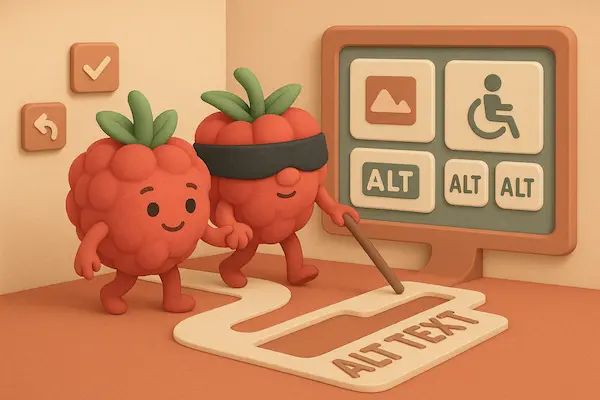
Alt Text and Digital Accessibility
Alt text is key for making your digital content usable by everyone. It helps people with visual impairments access images through screen readers. It also ensures your content meets legal and technical standards for accessibility.
Why Alt Text Matters for Accessibility
Alt text allows screen readers to describe images to users who cannot see them. Without it, important information in images is lost to people with visual impairments. This can include anything from charts to instructional visuals.
Using clear, specific alt text means you communicate essential details that otherwise only sighted users get. This creates a more equal experience and helps people with disabilities navigate your site effectively. Alt text is not just helpful but necessary for true digital accessibility.
Compliance With Accessibility Guidelines
You must follow established rules like the Web Content Accessibility Guidelines (WCAG) to make your website accessible. These standards require you to add alt text to all meaningful images.
Compliance with WCAG aligns with laws like the ADA in the U.S. and the European Accessibility Act. These laws protect the rights of users with disabilities to access digital content. Missing or poor alt text can put you at risk of legal issues and excludes part of your audience.
Using Alt Text for Inclusive User Experiences
Alt text improves usability beyond legal needs. When images fail to load, alt text fills the gap by showing a description. This helps all users understand your content without visual distractions or connectivity issues.
By writing alt text that focuses on the image’s purpose, you include users of screen readers, low-bandwidth connections, and other assistive technologies. Your content becomes approachable for more people. This also supports ethical web practices and broadens your audience reach.
Writing Effective Alt Text
Writing effective alt text means capturing the essential details of an image clearly and concisely. Your descriptions should help users understand the image’s purpose and provide context when visuals are missing or inaccessible. You will also need to decide when an image needs a description or when it can be treated as decorative, and handle complex images like charts or graphs differently.
Descriptive Alt Text Principles
Focus on the key details that matter most in the image. Use clear, simple language that quickly conveys what the image shows. Avoid starting with phrases like “image of” or “picture of” because screen readers already announce it’s an image.
Keep alt text short, ideally under 125 characters, but make sure it still paints a useful picture. Include important aspects such as colors, objects, actions, and context. For example, instead of “dog,” say “small brown dog sitting on a park bench.”
Use natural language and include relevant keywords only when they fit well. Don’t stuff keywords, as that harms both accessibility and SEO.
Managing Decorative Images
If an image is purely decorative and doesn’t add important information, give it an empty alt attribute (alt=””). This tells screen readers to skip the image, avoiding unnecessary distractions for users.
Decorative images include background flourishes, separators, or purely ornamental graphics. If the same information appears nearby in text, the image does not need alt text.
Marking decorative images correctly improves the user experience by focusing attention only on meaningful content. It also keeps your website compliant with web accessibility standards.
Alt Text for Charts, Graphs, and Complex Images
For charts, graphs, and infographics, your alt text should summarize the key message or data points rather than describing every detail visually.
Focus on significant trends, comparisons, or conclusions the image shows. For example, say “Bar chart showing a 20% increase in sales from January to March,” rather than describing bars or colors.
If the image contains a lot of information, provide a short alt text and link to a longer description elsewhere on the page. This approach helps users who need more detail to understand complex visuals.
Handling Long Descriptions
Some images require more detailed explanations than alt text can provide. In those cases, use a nearby text link or caption for a long description.
Long descriptions let you explain complex visuals fully without overwhelming the alt text. Link the long description clearly from the alt text or close to the image.
This method works well for detailed infographics or data-heavy charts, where a full explanation supports understanding for all users, including those using screen readers.
Alt Text for SEO and Search Engines
Alt text helps search engines understand the content of your images. It plays a key role in improving your website’s ranking and driving more traffic. Writing clear and relevant alt text can make your images appear in search results while supporting your overall SEO goals.
How Alt Text Supports Search Engine Optimization
Search engines can’t “see” images, so they use alt text to learn what an image shows. This helps them index your pages better and connect images to your written content. When your alt text includes relevant information, it increases your chance of ranking higher in image searches and web searches.
Alt text also strengthens the overall relevance of your page. For example, if your page is about hiking and your alt text describes a mountain trail, search engines understand the page topic more clearly. This can improve the placement of your entire page in search results.
Best Practices for Alt Text in SEO
Use clear and specific descriptions that match the image content and the page topic. Avoid stuffing keywords. Instead, include them naturally so the alt text reads smoothly.
Keep your alt text concise. Aim for about 125 characters or less because many screen readers cut off longer text.
Avoid starting with phrases like “image of” or “picture of.” Screen readers already identify images, so get straight to the description.
For decorative images that add no informational value, use an empty alt attribute (alt=””) to skip them in SEO and accessibility tools.
Remember: Focus on what the image shows and its role in your content. This helps both users and search engines understand your site better.
Implementing and Managing Alt Text
You need to add alt text to key images in your content and avoid typical errors to keep your website accessible. Managing alt attributes consistently over time helps maintain compliance and improves user experience.
Where to Add Alt Text
You should add alt text in the alt attribute of every meaningful image on your site. This includes photos, diagrams, icons, and buttons that convey information or serve a function. Decorative images, like background flourishes, should use an empty alt attribute (alt=””) so screen readers skip them.
In HTML, this looks like: <img src="image.jpg" alt="Description of image">.
Alt text is essential for images embedded in blog posts, product pages, navigation icons, and links with images. Also, add alt text when uploading images in platforms such as WordPress, Shopify, or social media sites like Instagram and Twitter.
Providing description helps users who rely on screen readers understand your visual content.
Avoiding Common Mistakes
Avoid vague or overly short alt text like “image” or “photo.” Be specific and describe what the image shows or does. Don’t start with phrases like “image of” because screen readers already identify pictures.
You should also avoid keyword stuffing, which means cramming SEO keywords unnaturally into alt text. This harms readability and accessibility without real SEO benefit.
For decorative images, use an empty alt attribute instead of leaving it blank or adding meaningless text.
Make sure alt text is concise—usually under 125 characters—because some screen readers cut longer descriptions.
Maintaining Accessibility Over Time
Keep your alt text updated as your site changes. When you add new images, always include descriptive alt attributes right away.
Regularly audit your site using tools like browser developer features or SEO audit programs to find missing or poorly written alt text. This helps you fix errors before they impact users.
Also, review old content to improve or update alt text, especially if the context has changed.
By managing alt text consistently, you make sure your site stays accessible and compliant with guidelines like WCAG.




