Find-in-Page: Search Any Web Page Instantly
How to search within a page? Searching for a specific word or phrase on a long web page can be quick and simple.
You can instantly find any text on a page by pressing Ctrl+F on Windows or Command+F on a Mac.
This opens a search box where you can type what you’re looking for, and your browser highlights all matches right away.
This shortcut works on almost every browser and many apps, making it a useful tool to save time.
Whether you’re reading an article, checking a report, or browsing a site, knowing how to search within a page helps you get exactly what you need without scrolling endlessly.
Using this method lets you focus on the important parts without distractions.
It’s easy, fast, and built into your system, so you don’t need extra tools to find information on any webpage.
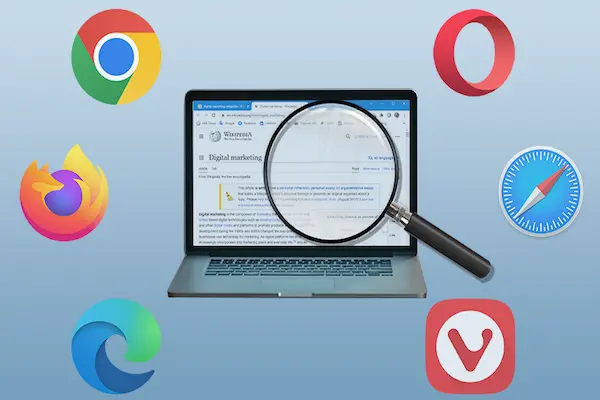
What Is the Find Function and Why Use It?
When you want to quickly locate specific words or phrases on a web page, using a find function can save you time and effort. It helps pinpoint exactly where the text appears, so you don’t have to read through everything manually. This tool works instantly and is easy to use.
Definition of the Find Function
The find function is a built-in tool in most web browsers and applications. It lets you search for specific text within the visible content of a page. When you type a keyword or phrase, the find function highlights all matches and often lets you jump between them.
This feature is case-sensitive in some tools, meaning it distinguishes between uppercase and lowercase letters. In browsers, you usually access it by pressing Ctrl + F (Windows) or Command + F (Mac). It doesn’t search behind the scenes but only within the content currently displayed.
Benefits of Searching Within a Page
Using the find function helps you locate particular information without scrolling endlessly. It is especially useful on long articles, reports, or data-heavy pages. Instead of guessing where your needed text might be, you get an immediate visual cue.
Other advantages include:
- Speed: You get instant results.
- Accuracy: Only exact matches are shown.
- Reduced workload: Saves you from manually scanning lines or paragraphs.
You can also use it to check for repeated terms, names, or numbers, which is helpful when verifying facts or data consistency.
Common Scenarios for In-Page Search
You might use the find function when you want to:
- Quickly verify details in an online document.
- Locate definitions or explanations within a tutorial.
- Search for codes, names, or keywords while reading lengthy web pages or PDFs.
- Handle debugging by finding specific error messages or code snippets.
This function is practical across many fields, including studying, researching, coding, or simply browsing the web. It provides a direct way to reach the exact spot on a page that you need to focus on.
Universal Shortcuts: Instantly Searching Any Web Page
You can quickly find specific words or phrases on any web page by using simple keyboard shortcuts and tools built into your browser. These tools highlight search terms and help you move through results with ease, saving time and effort when scanning long pages.
Using Ctrl+F and Command + F
Pressing Ctrl+F on Windows, Linux, or Chromebook, or Command+F on a Mac instantly opens the search tool in your browser. This shortcut works in almost all browsers, including Chrome, Firefox, Edge, and Safari.
The “F” stands for “Find.” Once you press these keys, a small search bar or box appears, usually near the top or bottom of the browser window. This lets you type the word or phrase you want to find on the page.
This shortcut also works in many other apps, like text editors and document viewers, making it one of the most universal and useful commands you can learn.
The Find Bar Explained
The Find Bar is a small area where you type your search term after pressing the shortcut keys. It highlights every instance of the word or phrase on the page, usually in a bright color like yellow.
Each browser shows the Find Bar in slightly different places. For example, Chrome places it at the top right, Firefox at the bottom left, and Edge at the top left. This bar also contains buttons to move to the next or previous found words.
You can edit your search term anytime, and the highlighted matches update immediately. Some browsers let you choose options like ignoring case (uppercase vs lowercase) or matching whole words only.
Navigating Search Results
After typing your word or phrase, you can jump through the matches using arrows or buttons in the Find Bar. This helps you locate exactly where on the long page the word appears.
Each found word gets highlighted, often with a different color for the current match. As you click or press arrow keys, the page scrolls to bring your selection into view.
Pay attention to the match count, which usually shows how many times your search term appears on the page. If no results show, try simpler or different keywords to find related content.
Tips for Effective Text Searches
Use specific words rather than common ones to reduce search results and find what you need faster. For example, search for “marketing budget 2025” instead of just “budget.”
Put quotes around exact phrases to find words in a specific order. For example, searching “climate change effects” will find that exact phrase rather than separate words.
If your search fails, try removing punctuation or switching between uppercase and lowercase letters. Most browsers ignore case by default, but phrases or symbols can affect results.
You can always clear the search by closing the Find Bar or pressing the shortcut keys again to start a new search.
Step-by-Step Guide by Browser
Different web browsers have their own search tools that let you find words or phrases quickly on any web page. These tools work similarly but have unique shortcuts and features. You only need to know a few simple steps to start searching instantly.
Google Chrome Search Methods
In Google Chrome, press Ctrl + F (or Cmd + F on Mac) to open the search bar at the top-right corner of your browser window.
Type the word or phrase you want to find. Chrome highlights matches in real-time and shows how many exist on the page.
Use the arrows next to the search box to jump between matches. You can close the search bar by clicking X or pressing Esc.
For case-sensitive searches, click the three dots in the search bar and check Match case. This limits results to exact letter matches.
Chrome’s search is fast and works on desktop and mobile versions, making it easy to locate text wherever you browse.
How to Use Mozilla Firefox
In Firefox, press Ctrl + F (Windows) or Cmd + F (Mac) to open the Find bar at the bottom of the window.
As you type, Firefox highlights the first match and shows the total number of matches. You can move through them using the Next and Previous arrows.
Firefox offers extra options, such as Highlight All, Match case, Match Diacritics, and Whole Words. You can toggle these to refine your search.
For a quick search, press / to open the Quick Find bar. To find words only inside links, press ‘ (single quote).
You can also enable typing to start a search automatically by changing settings under the Browsing panel in Options.
Searching on Microsoft Edge
Microsoft Edge uses a search bar similar to Chrome since both use Chromium engine.
Press Ctrl + F (or Cmd + F on Mac) to open the Find box at the top-right corner. Type your search term, and Edge will highlight matches immediately.
Use the arrows beside the search box to cycle through the results. Edge also shows the total number of matches.
You can close the search tool with Esc or by clicking the X.
Edge supports case-sensitive searches by clicking on the three-dot menu in the Find box and selecting Match case.
This makes finding specific phrases or words on a page quick and simple, just like in Chrome.
Searching on Mobile Devices
You can quickly find specific words or phrases on any webpage using built-in search tools on your mobile browser. These tools highlight matches and let you jump between them, saving you from endless scrolling. The exact steps vary by device and browser but are simple to use once you know where to look.
Find In Page on Android Browsers
On Android, most browsers like Google Chrome and Firefox include a “Find in Page” feature. To use it, open the webpage you want to search.
Tap the More Options icon, usually shown as three vertical dots in the top right corner.
From the menu, select Find in Page.
A search box will appear at the top of the screen. Enter the word or phrase you want to find.
The browser will highlight every match on the page.
Use the arrows next to the search box to move through each result.
This method works the same on popular Android browsers, making it easy to locate text in long articles, product descriptions, or any page content quickly.
In-Page Search on iPhone and iPad
If you are using Safari on iOS devices, tap the Share icon at the bottom, which looks like a square with an arrow pointing upward.
Then swipe through the icons until you find Find on Page.
Tap it, then type the word or phrase you want to search.
Safari highlights matches and jumps to the first one instantly.
You can use arrows on the keyboard or the screen to navigate through others.
Other iOS browsers like Chrome and Firefox follow similar steps, usually locating the “Find in Page” option under their menu icons.
This lets you pinpoint information fast without manual scrolling.
Tablet and Touchscreen Shortcuts
On tablets and other touchscreen devices, the search tools function the same as on phones but with larger screen space.
Look for More Options icons or Share menus based on your browser.
Search boxes appear near the top or bottom, depending on the device.
You can tap arrows or swipe to move among matches.
Some devices support keyboard shortcuts if you use a physical keyboard—for example, pressing Ctrl + F on tablets with attached keyboards opens the search box instantly.
This shortcut works in browsers like Chrome and Firefox, giving desktop-like ease while browsing on a touchscreen device.
Advanced Techniques and Tools for Page Search
You can improve how you find words on web pages by using extra tools and smart methods. These include browser extensions that highlight and navigate through search results better, ways to search across several open tabs or pages, and special search commands that work within Google or other search engines for site-wide results.
Browser Extensions for Enhanced Search
Browser extensions add powerful search features beyond the basic Ctrl+F or Cmd+F commands. For example, tools like Regex Highlighter for Chrome or FindBar Tweak for Firefox let you search with patterns or highlight multiple matches at once.
These extensions often let you control case sensitivity, search across iframes, or navigate quickly between matches. You can install them from official stores like the Chrome Web Store or Firefox Add-ons.
Keep in mind, extensions may require permissions to work properly, so only install trusted ones. They are especially useful when you need to find complex phrases or repeated terms on long or interactive pages.
Searching Multiple Tabs or Pages
Standard browser search limits you to one page at a time. Extensions such as Search Multi Tabs (Chrome) allow you to scan across all your open tabs and highlight keywords.
This is helpful if you are researching and have many pages open. These tools compile results from each tab, letting you jump directly to the relevant spot.
If you want more control, some extensions support searching the source code or text loaded dynamically after the page loads. This can uncover hidden content not found by regular searches.
Using Search Operators
Search operators let you find words across all public pages of a website using Google or other search engines. The basic format is:
site:example.com "your phrase"
Replace example.com with the site you want to search. Quotation marks find exact matches.
Useful operators include:
| Operator | Use Case |
|---|---|
| site: | Search within a specific website |
| intext: | Find a word in the body text |
| intitle: | Search terms in page titles |
This method works well for broad, site-wide searches but depends on the pages being indexed by the search engine. It won’t find content behind paywalls or hidden from crawlers.
Beyond the Basics: Useful Tips and Troubleshooting
When searching within a page, you might face issues like hidden text, case mismatches, or search not working at all. Knowing how to handle these problems saves time. Understanding how your browser’s find function works can also help you get better results.
Searching Hidden Text or Page Source
Sometimes, the text you want doesn’t show up in regular search. This happens if the text is hidden by the website’s code or is part of the page source. To find this, you can use the View Page Source feature in your browser.
To do this, right-click on the webpage and select “View Page Source” or press Ctrl+U (Cmd+Option+U on Mac). This opens the raw HTML code of the page. You can then use your browser’s find function (Ctrl+F or Cmd+F) to search inside the source code.
Searching the page source helps when text is inside comments, scripts, or hidden elements. However, be aware that this text might not be visible on the page itself.
Case Sensitivity and Whole Word Options
The basic find tool usually ignores case, meaning it treats uppercase and lowercase letters the same. But some browsers and advanced search tools let you control this.
If you want to search case-sensitive matches, explore browser extensions or developer tools that offer this feature. Case sensitivity can be important if you need exact matches, such as variable names or proper nouns.
Another option to try is searching for whole words only. This prevents the search from returning partial matches. For example, searching for “cat” won’t highlight words like “catalog.” Not all browsers support this natively, but certain add-ons or advanced tools do.
What to Do If Search Isn’t Working
If the find function doesn’t highlight text while you search, try refreshing the page first. Sometimes, scripts or page loading affect the search tool.
If refreshing doesn’t help:
- Check if the text you want is inside images or videos; these can’t be searched by find.
- Disable browser extensions temporarily. Some may interfere with the find function.
- Restart your browser to clear temporary glitches.
- Consider using a different browser if your current one has persistent issues.
If none of these fixes work, try copying the page’s text into a text editor and using its search tool there. This can help you find what you need when browser search fails.




