Manage Phone Notifications Without Missing What Matters
Learn how to manage notifications on your cell phone to staying focused and avoiding constant interruptions.
You can control which apps send alerts, set priorities for important messages, and mute unwanted notifications to keep your phone from overwhelming you.
This helps you see what really matters without distraction.
Your phone lets you customize sounds, vibrations, and how notifications appear on your screen.
You can even use features like cooldown modes to limit alerts during busy times.
Learning these settings gives you control over your device instead of letting it control you.
Knowing how to manage notifications can improve your daily experience and reduce stress from constant pings.
This guide will show you clear steps to take charge of your phone’s alerts and keep your attention where it belongs.
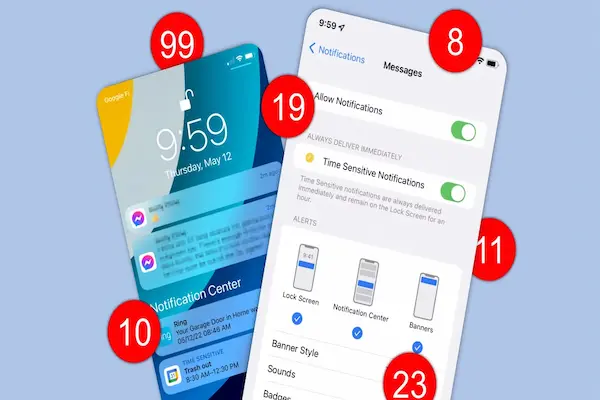
Understanding Notifications on Your Cell Phone
Notifications keep you updated about messages, app activity, and reminders. They come in different forms and appear in a special area on your phone, which you can control. Knowing how notifications work and where to find them helps you stay organized and reduces distractions.
Types of Notifications
There are several types of notifications on your phone. Push notifications are sent automatically by apps to alert you about new events like messages or updates. Silent notifications update apps in the background without alert sounds or vibrations.
You’ll also see banner notifications, which briefly appear at the top of your screen, and persistent notifications, which stay until you act on them. Some notifications can appear on your lock screen and home screen, depending on your settings.
Understanding these types helps you decide which alerts you want and how you want them to behave, such as sound, vibration, or visual alerts.
How Notifications Work
Notifications are messages sent by apps or your phone’s system to notify you of something important. When you receive one, your phone’s notification system decides how and where to show it, based on your settings.
Apps send notifications through a process called push notification service. This means they “push” alerts directly to your phone without it having to ask repeatedly. You can control which apps send notifications and customize the style, sound, and priority of each alert to avoid interruptions.
Proper management lets you focus on what matters and ignore non-essential alerts.
Notification Panel Overview
The notification panel is your phone’s main place to see all alerts. You open it by swiping down from the top of the screen. It shows active notifications grouped by app or time.
You can tap a notification to open the app or swipe it away to dismiss it. The panel often includes quick settings like Wi-Fi or brightness controls.
Notifications here might look different on various phones because manufacturers customize the layout and features. Knowing how to use this panel helps you quickly check and manage your alerts in one spot.
Customizing Notification Settings
You can control how and when your phone alerts you by changing settings for each app. This includes turning notifications on or off, sorting alerts into categories, and choosing different sounds. Managing these details helps you focus on what matters while avoiding constant interruptions.
Adjusting App Notifications
To start managing notifications, open your phone’s Settings and go to Apps & notifications or just Notifications. Here, you’ll see a list of all your apps. Tap an app to turn its notifications completely on or off with a simple toggle switch.
You can also choose if notifications show on your lock screen or if they are hidden. This is useful for protecting privacy. Disabling notifications for apps you don’t use often can save battery life and reduce distractions.
Configuring Notification Categories
Many apps sort notifications into categories or channels. For example, a messaging app might separate alerts for direct messages, group chats, and friend requests. You can customize each category individually instead of turning off all notifications for the app at once.
Within each notification category, you can do the following:
- Turn the category on or off
- Pick a specific notification sound
- Set vibration alerts
- Control how much detail shows on the lock screen
This gives you fine control over what kinds of alerts interrupt you.
Managing Notification Sounds
You can give each app or notification category its own sound. Go to Settings > Sound & vibration > Notification sound to set a default tone for all notifications.
For more control, open an app’s notification categories and pick different sounds for each. You can also mute notifications by selecting none or a silent tone.
If vibration is important to you, enable or disable it for specific notifications in the same menu. Custom sounds and vibrations help you recognize alerts without looking at your phone.
Advanced Notification Controls
You can take better control of your notifications by using features like snooze options, checking your notification history, and enabling flash alerts. These tools help you pause notifications, review missed alerts, and get visual signals for incoming notifications.
Notification Snooze Options
Snoozing notifications lets you temporarily hide alerts and have them return after a set time. On devices like Pixel phones, you can turn this on by going to Settings > Notifications and enabling Allow notification snoozing. Samsung Galaxy phones offer this under Settings > Notifications > Advanced settings > Show snooze button.
When a notification appears, swipe it slightly, then tap the snooze icon. You can choose how long to hide the alert, from minutes to hours. This helps you focus without losing important messages.
Snoozing works best if you want to clear your screen but don’t want to forget about an alert. You can adjust snooze times or turn off the feature anytime in your notification settings.
Enabling Notification History
Notification history lets you see alerts you accidentally dismissed. To turn it on, go to Settings > Notifications > Notification history and switch it on.
Once enabled, your phone will save the last 24 hours of notifications. You can open this list anytime to review missed calls, messages, or app alerts. This is useful if you clear notifications quickly or want to check something you missed.
On some phones, you can tap and hold notifications in the “recently dismissed” or “last 24 hours” sections to manage them. This feature helps keep track of important alerts without constantly leaving them on your screen.
Using Flash Notifications
Flash notifications use your phone’s camera light or screen to signal incoming notifications. This is helpful if you often miss sounds or vibrations.
To activate flash alerts, go to Settings > Accessibility or Settings > Notifications (this may vary by device). Turn on options like Flash notification or Camera flash for notifications.
When a notification arrives, your phone’s flash will blink to alert you visually. You can also customize whether it flashes for calls, messages, or all notifications.
Flash notifications provide a clear, non-sound alert option that can work in noisy environments or if you keep your phone on silent.
Managing Lock Screen and Alert Notifications
You can control what notifications appear on your phone’s lock screen and decide how emergency alerts reach you. Adjusting these settings helps keep your information private while making sure you get important updates when needed.
Configuring Lock Screen Notifications
You can choose which app notifications show on your lock screen. This helps you see messages or alerts without unlocking your phone. To set this up, go to your phone’s Settings > Notifications or Lock Screen.
Options usually include:
- Show all notifications: Displays full alerts on the lock screen.
- Hide sensitive content: Only shows the app name or icon, not details.
- Don’t show notifications: Keeps the lock screen clear for privacy.
Some phones let you interact with notifications directly, like replying to messages.
If you find notifications cluttering your lock screen, you can long-press a notification to manage or dismiss it. This keeps things clean while letting you access important alerts quickly.
Controlling National and Emergency Alerts
Your phone can receive important alerts like Wireless Emergency Alerts (WEA), National Alerts, and AMBER Alerts. These are designed to notify you about severe weather, public safety issues, or missing children.
To manage these, go to Settings > Notifications > Emergency Alerts (the menu name might differ by model).
Here, you can:
- Turn on or off different types of alerts (like Extreme alerts or Severe alerts).
- Decide if you want AMBER Alerts to make a sound or stay silent.
Keep most alerts active for safety, but you can customize sound and vibration to reduce disturbance without missing critical warnings.
Blocking and Organizing Notifications
You can control which notifications you see and how they appear. This helps reduce distractions and keeps important alerts easy to find.
How to Block App Notifications
You can block notifications from any app you don’t want to hear from. Go to your phone’s settings, then find the Notifications or Apps & Notifications section. From there, select the app you want to block.
You can turn off all notifications for that app or block specific notification categories within the app. For example, you can stop marketing messages but still get order updates from a food delivery app.
Blocking notifications will stop alerts from popping up on your screen or showing in the notification panel. This feature helps you focus without missing important messages from other apps.
Sorting and Filtering Notifications
Your phone sorts notifications by app and category so you can manage them easily. You’ll find them grouped in the notification panel when you swipe down from the top of your screen.
You can prioritize some notifications to show on your lock screen or as pop-ups while others stay hidden. Use filtering options to mute less important alerts or set custom sounds.
Some phones let you swipe to snooze or clear notifications, helping you keep the panel organized. You can also turn off the “pop on screen” feature to stop full notifications from interrupting you while still seeing icons in the status bar.




