How to Use Private Browsing: A Complete Guide to Staying Private
Want to keep your online activity from showing up in your browsing history or on a shared device? You can use private browsing to open a special window that doesn’t save history, cookies, or login details once you close it. Every major browser, from Chrome and Safari to Firefox and Edge, includes this feature, and it only takes a few clicks or a simple shortcut to turn it on.
Private browsing gives you more control over what gets stored on your device, which can be helpful when shopping, researching sensitive topics, or logging into accounts on a shared computer. While it doesn’t make you invisible online, it does prevent your activity from being saved locally, which can reduce the chance of someone else seeing what you’ve been doing.
In the sections ahead, you’ll see how private browsing works, how to enable it in different browsers, what it can and cannot protect, and ways to go beyond it for stronger privacy. This will help you use private browsing effectively and understand when it’s the right tool for the job.
What Is Private Browsing and How Does It Work?
Private browsing creates a temporary session in your browser that limits what is stored on your device. It helps you keep your browsing history, cookies, and form data from being saved, but it does not make you completely anonymous online.
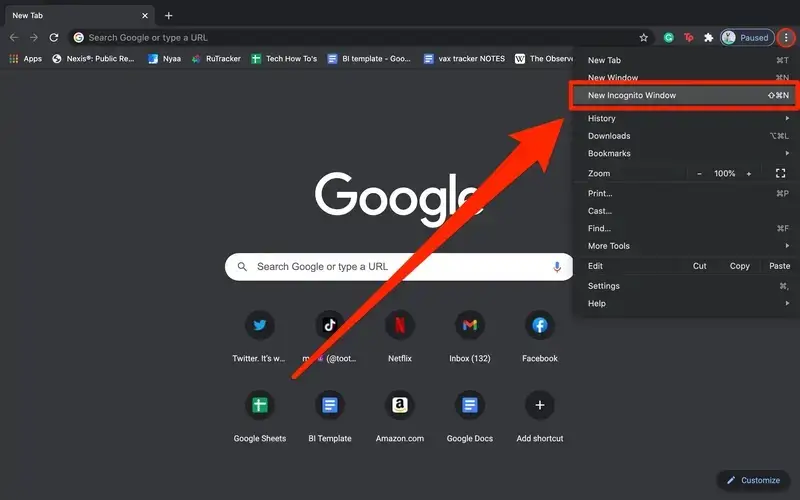
Definition and Purpose
Private browsing, also called incognito mode in Chrome or InPrivate browsing in Edge, is designed to keep your activity from being stored locally. When you open a private browsing window, your browser will not keep a record of visited websites, search history, or form entries.
This feature is helpful when you share a computer or device and don’t want others to see your activity. For example, you might use it to log into a personal account on a public computer or to research a topic without mixing it into your regular browsing history.
Private browsing also prevents most cookies from being saved after you close the window. That means websites cannot easily track your activity across multiple sessions on the same device.
However, this mode does not stop your internet service provider, employer, or school from monitoring your traffic. It also does not hide your IP address or block advanced tracking methods like fingerprinting.
How Private Browsing Mode Functions
When you start a private browsing session, your browser creates a separate environment that is isolated from your normal windows. Any websites you visit, cookies you collect, or searches you make exist only in that temporary session.
Once you close all private browsing windows, the browser automatically deletes:
- Browsing history
- Cookies and site data
- Form entries and search terms
Extensions are often disabled by default in private browsing to reduce tracking. Some browsers, like Firefox, add extra protections by blocking certain third-party trackers.
Still, your activity during a private browsing session is visible to websites, network administrators, and your ISP. If you log into an account, the site can still connect your actions to your profile.
Differences Between Private, Incognito, and InPrivate Modes
Each browser has its own name and small differences for private browsing.
- Chrome – Incognito Mode: Does not save history or cookies. Google services may still track activity if you are signed in.
- Edge – InPrivate Browsing: Works like Chrome but ties closely with Microsoft services and Bing search.
- Safari – Private Browsing: Blocks history and form data, and uses Intelligent Tracking Prevention to limit cross-site tracking.
- Firefox – Private Browsing: Deletes local data and enables Enhanced Tracking Protection to block many trackers.
- Opera – Private Mode: Deletes history and cookies, with an optional built-in VPN for added privacy.
- Brave – Private Browsing: Works like others but offers a Private Window with Tor for more anonymity.
These differences matter if you want stronger protections. For example, Firefox and Brave offer more tracker blocking, while Chrome focuses only on local privacy. No mode, however, makes you invisible to your ISP or the websites you visit.
How to Use Private Browsing on Popular Browsers
Private browsing helps you reduce the amount of data stored on your device by preventing your browser from saving history, cookies, and form entries. The steps to enable it vary depending on the browser you use, and some browsers add extra privacy controls while in this mode.
Using Incognito Mode in Google Chrome
In Google Chrome, private browsing is called Incognito mode. When you open an incognito window, Chrome won’t save your browsing history, cookies, or site data once you close the session. However, your internet provider, employer, or the websites you visit can still track your activity.
To open Incognito on desktop, click the three dots in the top-right corner and select New Incognito Window. You can also use the keyboard shortcut:
- Windows/Linux/ChromeOS:
Ctrl + Shift + N - Mac:
Command + Shift + N
On mobile, tap the three dots menu and choose New Incognito Tab.
You’ll know you are in Incognito mode when you see a dark background with a small hat-and-glasses icon. For extra privacy, enable the option to block third-party cookies in the Incognito settings.
Activating Private Browsing in Mozilla Firefox
Firefox offers Private Browsing mode, which goes beyond hiding your history. It includes Enhanced Tracking Protection, blocking many third-party trackers that follow you across websites.
To start on desktop, click the menu button in the top-right corner and select New Private Window. You can also press:
- Windows/Linux:
Ctrl + Shift + P - Mac:
Command + Shift + P
On mobile, tap and hold the tab icon, then choose Private Browsing Mode. A purple mask icon will appear to show you are browsing privately.
While in this mode, Firefox won’t save cookies, searches, or form entries once you close the window. Because trackers are blocked, some sites may ask you to log in again or may not display personalized content.
Starting InPrivate Browsing in Microsoft Edge
Microsoft Edge uses InPrivate browsing to keep your local history, cookies, and form data from being stored. Edge also includes a useful option to apply Strict Tracking Prevention while in InPrivate mode, blocking most advertising trackers.
To open an InPrivate window on desktop, click the three dots in the corner and select New InPrivate Window. The shortcut is:
- Windows:
Ctrl + Shift + N - Mac:
Command + Shift + N
On mobile, tap the menu (three dots or hamburger icon) and select New InPrivate Tab.
You’ll see an “InPrivate” label at the top of the window. To exit, close the tab or select Close InPrivate Window.
Private Browsing on Other Browsers
Other browsers also include private browsing features, though names and extra protections vary.
- Safari (Mac/iPhone): Use New Private Window from the File menu or select Private when opening tabs on iOS. Safari blocks known trackers and reduces fingerprinting attempts.
- Opera: Choose New Private Window from the File menu or use
Ctrl + Shift + Non Windows orCommand + Shift + Non Mac. - Brave: Offers Private Window and an option for Private Window with Tor, which routes traffic through the Tor network for added anonymity.
- DuckDuckGo Browser (mobile): Always private by default, so you don’t need to enable a separate mode.
Each browser’s private mode clears browsing data when you close the session, but it does not hide your activity from your internet provider or network administrator. For stronger privacy, you may need a VPN or a dedicated private browser.
What Private Browsing Does and Doesn’t Protect
Private browsing helps you keep some information off your device, but it does not make you invisible online. It clears certain data locally but still leaves traces that websites, networks, and service providers can see.
Local Privacy: Browsing History, Cookies, and Cache
When you use private browsing, your browser does not save your browsing history, search history, cookies, or cache once you close the window. This means anyone else using the same device will not see the sites you visited.
Your login sessions and temporary files are also removed. For example, if you sign in to an account, it will log out automatically when you close the private window.
However, private browsing does not stop your computer from storing DNS cache entries. In some cases, these entries can reveal the websites you accessed until the cache clears.
Think of private browsing as a way to keep your activity hidden from other users of the same device, not from the internet itself.
Limitations: IP Address and ISP Tracking
Private browsing does not hide your IP address. Websites, advertisers, and your internet service provider (ISP) can still see where your traffic comes from.
Your ISP can log the websites you visit even if you use incognito mode. This data may also be visible to network administrators on school or work networks.
Private browsing also does not encrypt your traffic. Without tools like a VPN or secure proxy, your browsing data travels in the open and can be monitored.
The feature is best for local privacy but does not provide anonymity from outside parties that control or monitor your internet connection.
Third-Party Cookies and Cross-Site Tracking
Private browsing blocks most cookies from being stored on your device after you close the session. This prevents websites from recognizing you later based on saved data.
However, during the session itself, websites can still track you. Third-party cookies and other tracking methods like fingerprinting can follow your activity across different sites.
Cross-site tracking technologies do not rely only on cookies. They may use your device type, browser version, or IP address to identify you.
While private browsing reduces leftover tracking data, it does not fully stop advertisers or analytics services from connecting your visits across multiple websites.
Enhancing Privacy Beyond Private Browsing
Private browsing keeps your activity off your device, but it does not stop outside parties from monitoring you. To strengthen your privacy, you can use tools that hide your IP address, block trackers, and prevent websites from building detailed profiles about you.
Using VPNs for Additional Privacy
A VPN (Virtual Private Network) encrypts your internet traffic and routes it through a secure server. This hides your IP address and makes it harder for your internet service provider or public Wi-Fi operators to see what you are doing online.
When you connect to a VPN, websites only see the VPN server’s IP, not your own. This helps protect your location and identity. It also reduces the risk of data interception when you browse on unsecured networks.
Keep in mind that not all VPNs are equal. Free services may log your activity or show ads. Choosing a reputable, no-log VPN is essential. Look for providers with strong encryption, clear privacy policies, and servers in multiple regions.
A VPN does not make you completely anonymous, but it adds a strong layer of privacy when combined with other tools.
Anonymous Browsing with Tor
The Tor Browser takes a different approach by routing your traffic through several volunteer-run servers called nodes. Each step encrypts your data, making it very difficult to trace back to you.
Unlike a VPN, which relies on one provider, Tor spreads trust across a global network. This makes it a useful tool for anonymous browsing and for accessing content restricted or censored in certain regions.
Using Tor can slow down your connection because of the multiple relays. It also may not work well with some websites that block Tor traffic. Still, it is one of the most effective ways to mask your identity online.
You should avoid logging into personal accounts while using Tor, as this can reduce the anonymity it provides. For sensitive research or communication, Tor offers stronger protection than private browsing alone.
Tracking Prevention and Anti-Tracking Tools
Websites often use trackers to collect information about your behavior, such as pages you visit and products you view. Private browsing deletes cookies after a session, but it does not stop trackers from running while you are online.
Modern browsers like Firefox and Safari include enhanced tracking protection that blocks many third-party trackers by default. You can also install extensions such as uBlock Origin or Privacy Badger to stop ads and scripts from following you across sites.
Some tools prevent fingerprinting, which is a method that identifies your browser based on unique settings. This helps reduce targeted advertising and profiling.
Regularly reviewing your browser’s privacy settings and using trusted anti-tracking add-ons gives you more control over what data is collected about you.
Best Practices and Tips for Private Browsing
Private browsing can help you limit what information is stored on your device, reduce tracking, and control how your data is shared. To make the most of it, you need to understand when it works best, how it handles saved information, and what it can and cannot protect you from.
When to Use Private Browsing
Use private browsing when you want to prevent your browser from saving your activity on the device. This includes search history, cookies, and cached files. It’s especially useful if you share a computer or log in from a public device.
Private browsing also helps when you want to sign in to multiple accounts at the same time. For example, you can open one account in a normal window and another in a private window without logging out.
Keep in mind that private browsing does not make you invisible online. Your internet service provider, employer, or the websites you visit can still see your activity. It’s best viewed as a way to manage local privacy, not full anonymity.
Managing Passwords and Form Data
Private browsing does not save your passwords, autofill data, or form entries once you close the session. This can be helpful if you don’t want your login details stored on a shared device.
If you need to enter sensitive details, such as banking information, private browsing ensures that data won’t remain on the browser after you exit. This reduces the risk of someone else accessing it later.
However, you should not rely on private browsing alone for password security. Use a trusted password manager to store and generate strong passwords. This gives you convenience while keeping your credentials safe outside of the browsing session.
Avoiding Viruses and Malicious Trackers
Private browsing blocks some local tracking, such as cookies, but it does not protect you from viruses, malware, or phishing attempts. Harmful downloads and unsafe websites remain a risk whether or not you use this mode.
To reduce exposure, combine private browsing with other tools. For example:
- Antivirus software to detect and block malware
- Ad-blockers or tracker blockers to limit third-party tracking
- VPNs to hide your IP address and encrypt your connection
Using these tools together gives you stronger protection than private browsing alone. This layered approach helps you maintain better control over your online privacy and security.




