Compression Basics: Smaller Files Without Confusion Explained
The key is using the right methods that keep your files intact while reducing their size.
File compression can seem confusing, but it’s a useful skill for saving space and sharing files easily. When you compress files, you make them smaller without losing the important content.
You might wonder how this works.
Compression uses special techniques that shrink data by encoding it more efficiently. Some methods keep every bit of original information, which is called lossless compression.
Others remove some details to save more space but lower quality, known as lossy compression.
Understanding these basics helps you manage your digital files better.
Whether you want to free up storage or send a large file, knowing how compression works lets you do it without stress or confusion.
What Is File Compression?
File compression is a process that reduces the size of digital files. It changes the way data is stored so the file takes up less space while keeping the important information intact. This makes it easier for you to save files on your device or share them across the internet quickly.
You can find compressed files everywhere, from emails to apps, helping save space and time. Compression offers several benefits but also comes with some limits depending on how it’s done and what kind of data is involved.
Purpose of Compression
The main goal of file compression is to reduce file size so it takes up less storage space on your computer or device. Smaller files are easier and faster to send over networks, especially if bandwidth is slow or limited. This is important if you want to store a lot of data or make backups.
Compression works by finding repeated patterns or redundant information in data and storing them more efficiently. For example, a text file with many repeated words can be made smaller by listing those words once and referring back to them, cutting down on overall size.
You use compression to save disk space and speed up file transfers. This can be especially useful when dealing with large video, image, or document files.
Compressed Files in Everyday Use
You likely interact with compressed files daily without noticing. Common formats include ZIP files for documents and software, JPEG for images, and MP3 for audio. These formats allow you to save space on your device or send files faster.
When you download software or receive zipped folders in emails, the files are compressed to reduce the download time and data used. To access these files, you usually have to unzip them, which restores the original file size and content.
Many operating systems, like Windows and macOS, include built-in tools to compress and decompress files, so you don’t need extra software for simple tasks.
Benefits and Trade-Offs
Compression helps you save storage space, reduce transmission times, and organize files more efficiently. It allows you to store more data on your device or cloud accounts and makes sharing files quicker. You can back up data more easily with smaller files.
However, there are trade-offs. Some types of compression, called lossless, keep all the original data. This means you can get the exact file back but with less size reduction. Others, called lossy, remove some information to shrink files more, often used in photos or music. Lossy compression can affect quality because some data is lost permanently.
So, depending on your needs—whether perfect accuracy or maximum size reduction—you must choose the right type of compression.
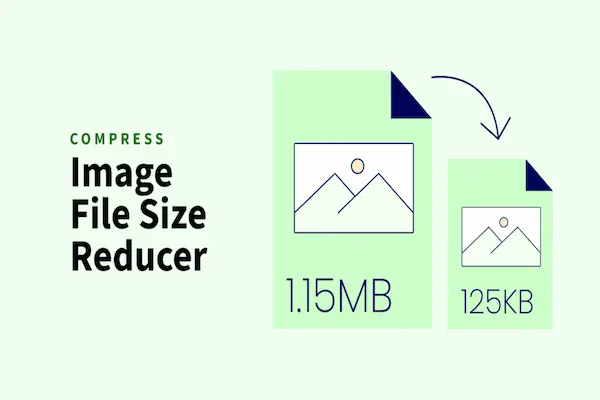
Types of Compression: Lossless vs. Lossy
File compression helps reduce the size of your files by using different methods. These methods affect how much space you save, how much quality you keep, and whether you can get the original file back exactly as it was. Understanding these differences can help you pick the best type of compression for your needs.
How Lossless Compression Works
Lossless compression shrinks file size without losing any data. When you compress a file using this method, every bit of the original information stays intact. This means you can decompress the file later and get the exact copy of your original file.
The process works by finding and encoding repeated patterns in the data. It removes only what’s unnecessary, like duplicates, rather than throwing away details. Common lossless formats include PNG for images, FLAC for audio, and ZIP for documents.
You should use lossless compression when accuracy matters. This includes legal files, software, or medical images. The trade-off is that lossless files are usually larger than lossy ones.
How Lossy Compression Works
Lossy compression reduces file size by permanently removing some data considered less important. It takes advantage of the fact that humans do not notice every detail in an image, sound, or video.
For example, MP3 audio removes sound frequencies that are hard to hear, while JPEG images drop subtle color changes. This results in much smaller files, often 10 to 90 percent smaller depending on settings.
The downside is you lose some quality, and the process can’t be reversed. Each time you save a lossy file, it may degrade more. Lossy compression is best for everyday use when speed and storage limits are bigger concerns than perfect quality.
Choosing the Right Compression Type
Deciding between lossless and lossy compression depends on your priorities. If you need perfect detail and will work with the file multiple times, lossless is the right choice. It protects every detail but uses more storage.
If you want smaller files for quick sharing or streaming, lossy fits better. It reduces size dramatically but sacrifices some quality. This is common for web images, music, and videos where slight quality loss is not a big deal.
Consider the file’s purpose, storage, and how often you’ll edit it. Balancing these factors helps you pick the most efficient and suitable compression type for your files.
Popular Compression Formats and Tools
You often need different kinds of compression depending on whether you’re working with files, images, audio, or video. Each type has formats and tools designed to balance size, quality, and speed to suit your needs.
ZIP, RAR, and 7-Zip
ZIP is one of the most common compression formats you’ll encounter. It works well for general file compression and is supported by almost all operating systems. ZIP files can be encrypted and split into parts, which helps when dealing with large data sets.
RAR offers better compression ratios than ZIP but requires specific software like WinRAR to create and open files. RAR is popular for large archives because it supports error recovery and file splitting, making your data safer during transfers.
7-Zip is a free, open-source tool known for its high compression ratio, especially using the 7z format. It supports many archive types, offers strong AES-256 encryption, and lets you create self-extracting archives. If you want a no-cost option with strong performance, 7-Zip is a good choice.
| Format | Common Use | Features | Popular Tools |
|---|---|---|---|
| ZIP | Everyday file storage | Universal support, password protection | Windows built-in, WinZip |
| RAR | Large archives | Better compression, recovery records | WinRAR |
| 7z | High compression needs | Open-source, strong encryption | 7-Zip |
Image Compression: JPEG, PNG, and WebP
JPEG is the go-to format for photos. It uses lossy compression, meaning it reduces file size by slightly removing image details. This makes your photos smaller but may lower quality if compressed too much.
PNG is used when you need lossless compression. It keeps image quality intact, making it ideal for graphics with flat colors or transparency. PNG files are usually larger than JPEG but better if quality matters.
WebP is a newer format that combines the strengths of JPEG and PNG. It supports both lossy and lossless compression, often creating smaller files than PNG or JPEG with similar or better quality. WebP also supports transparency like PNG, making it useful for web use.
| Format | Compression Type | Best Use | Key Feature |
|---|---|---|---|
| JPEG | Lossy | Photos, complex images | Small size, adjustable quality |
| PNG | Lossless | Graphics, transparency | Quality preservation |
| WebP | Lossy/Lossless | Web images, animations | Best balance of size and quality |
Audio Compression: MP3 and FLAC
MP3 is the most common audio format because it shrinks file size by removing parts of sound you are less likely to hear. This lossy compression makes your music files easy to share and store but sacrifices some audio quality.
FLAC stands for Free Lossless Audio Codec. It compresses audio without losing any quality, preserving the original sound. FLAC files are larger than MP3s but preferred by audiophiles and professionals who want the best listening experience.
If you want smaller music files for casual listening or portable devices, MP3 is suitable. For preserving audio quality without using too much space, FLAC is better.
| Format | Compression Type | Best Use | File Size Impact |
|---|---|---|---|
| MP3 | Lossy | Portable music, streaming | Small |
| FLAC | Lossless | Archiving, high-quality audio | Larger than MP3 |
Video Compression: MPEG and H.264
MPEG formats, including MPEG-2 and MPEG-4, have been standards for video compression for years. They use lossy compression to shrink video files while keeping good playback quality. MPEG is useful for DVDs and many streaming platforms.
H.264, also called AVC, is a newer video codec that offers better compression efficiency than older MPEG formats. It maintains high video quality at smaller file sizes and is widely supported by most devices and video players. H.264 is common for streaming, online videos, and Blu-ray discs.
Both formats use compression techniques that remove data you don’t usually notice, helping videos play smoothly without taking too much space.
| Format | Compression Type | Best Use | Quality vs. Size |
|---|---|---|---|
| MPEG | Lossy | DVDs, older streams | Balanced |
| H.264 | Lossy | Streaming, HD video | High quality, small size |
Compression for Different Media Types
Compressing files depends on the type of media you are working with. Each type has unique ways to reduce size while keeping quality as high as possible. You need specific techniques for images, audio, and video because of how data is stored and used in each.
Image Optimization Techniques
When compressing images, you focus on reducing file size without visible quality loss. Tools like TinyPNG use smart algorithms to shrink PNG and JPEG files by removing unnecessary data and minimizing color information.
There are two main types of image compression: lossy and lossless. Lossy removes some details to make the file smaller but may reduce quality. Lossless keeps all original data but usually results in bigger files.
You should choose the right balance depending on your needs. For photos, lossy compression works well. For graphics with sharp lines or text, lossless is better.
Audio Compression Methods
Audio compression reduces file size by eliminating parts of the sound that are less noticeable to the human ear. Formats like MP3 and AAC use lossy compression to make files smaller while keeping sound quality acceptable for most listeners.
Lossless formats like FLAC keep original quality but do not compress as much, making them useful if you want to keep the best audio fidelity.
You control bitrate settings to decide the trade-off between quality and file size. Lower bitrates mean smaller files but poorer sound quality.
Video Codecs and Streaming
Video compression uses codecs such as H.264 and HEVC (H.265) to reduce large video files into manageable sizes. These codecs remove redundant data between frames and compress visual information efficiently.
For streaming, video compression must balance quality with fast loading times. Videos with high resolution or frame rate require more compression to avoid buffering.
Choosing the right codec affects compatibility and quality. Modern codecs offer better compression but may need newer players or devices.
Use streaming platforms that support adaptive streaming. This adjusts video quality in real-time based on your internet speed to ensure smooth playback.
Best Practices and Considerations
When working with compressed files, making careful choices will improve your results. You need to pick the right formats, find a balance between file size and quality, and keep in mind issues like security and compatibility.
Selecting Optimal Formats
Choosing the right compression format depends on your file type and purpose. For text files, formats like ZIP or GZIP work well. They use lossless compression, so no data is lost, which means your files remain exactly the same after decompression.
Images require a different approach. Use JPEG when small file size is important and some quality loss is acceptable. For images needing to keep sharp details or transparency, choose PNG, which uses lossless compression but produces larger files.
For videos, modern codecs like H.265 or AV1 reduce file size significantly while keeping good quality. Audio files often use MP3 or OPUS for smaller sizes with some data loss, but FLAC or ALAC are better if you want perfect sound quality.
Balancing Quality and Size
When compressing, aim to reduce file size without hurting your file’s usefulness. For example, you can lower the bitrate of video or audio files to shrink them. But if you go too low, quality will suffer, and the file might look or sound bad.
You should preview compressed images and videos before finalizing. Adjust quality settings carefully. Setting a JPEG quality around 80 often saves space while keeping good appearance.
Testing your files after decompression is crucial. Check if images look right, audio sounds clear, and documents are intact. Skipping this step risks ending with unusable files.
Security and Compatibility
Compressed files aren’t just about size; you must also protect their integrity and make sure they work everywhere you need them. Use reliable compression tools that support error checking to avoid corrupted files.
Be aware that some compression formats aren’t supported on all devices or software. ZIP files are widely accepted, but newer formats may not open everywhere.
If your files include sensitive information, consider encrypting the compressed archive. Many compression programs offer encryption options to keep your data safe during storage and sharing.
Always verify that your compressed files open properly on the target platform before sharing or backing up. This step prevents surprises when someone else tries to use your files.




