How to Clear Browser Cache: Step-by-Step Guide for All Browsers
Websites sometimes load slowly or show outdated information because your browser stores old data. This stored data is called cache, and while it helps pages load faster at first, it can also cause problems over time. You can clear your browser cache in just a few clicks to fix loading issues and improve performance.
By understanding how cache and cookies work, you’ll know why clearing them matters and when it’s the right time to do it. You’ll also see how cached files differ from browsing history and why keeping too much stored data can slow things down.
This guide walks you through the steps for clearing cache on major browsers like Chrome, Edge, Firefox, and Safari. You’ll also learn simple habits that make managing cache and cookies easier, so your browsing stays smooth and efficient.
Understanding Browser Cache and Cookies
Your internet browser saves certain files and data so that websites load faster and remember your activity. These stored items include cached files and cookies, which serve different purposes but work together to improve your browsing experience.
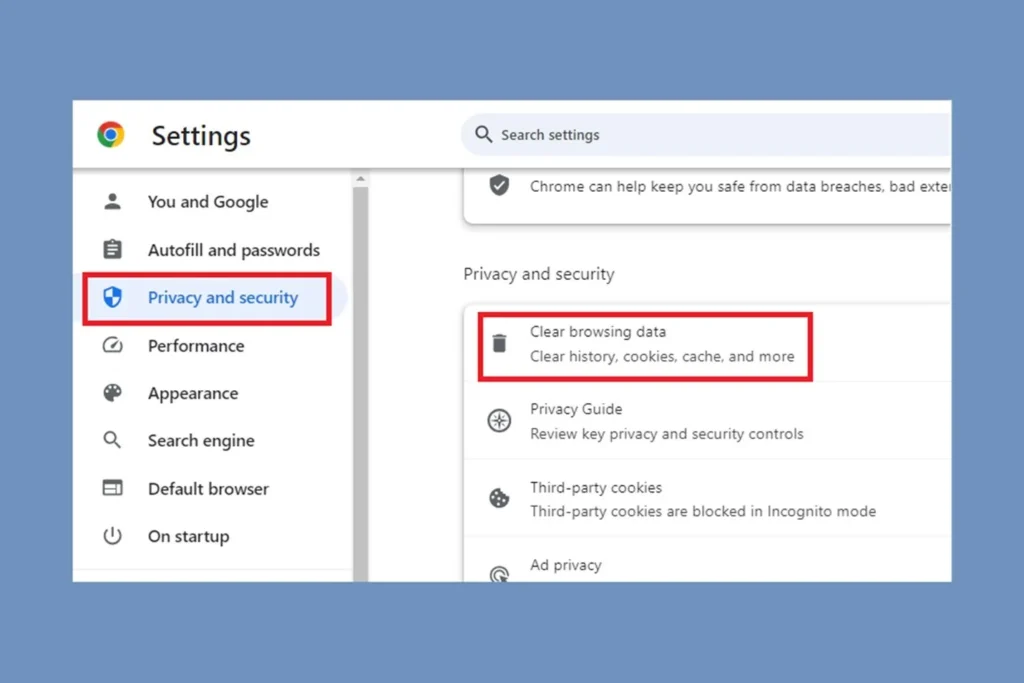
What Is Browser Cache?
Browser cache is a collection of temporary files your internet browser stores on your device. These files include images, scripts, and style sheets that websites use often. By keeping them locally, your browser avoids downloading the same content every time you visit a site.
For example, when you visit a news site, the logo and layout may load from the cache instead of the internet. This makes the page display faster and reduces data usage.
Cache files can become outdated or corrupted over time. When this happens, websites may not display correctly, or changes made to a site may not appear. Clearing your browser cache forces your browser to download fresh copies of files, which often fixes display errors.
How Cookies Differ from Cache
Cookies are small text files that websites place on your device. Unlike cache, which stores design and media files, cookies store information about your activity and preferences.
A cookie might save your login session so you don’t need to re-enter your password every time you return. Another cookie may remember your language choice or items in your shopping cart.
Cookies can also track browsing behavior across different sites. This is why you may see ads related to products you viewed earlier. While useful, this tracking raises privacy concerns for many users.
In short:
- Cache = website files (images, scripts, layouts)
- Cookies = user data (logins, preferences, activity)
Why Browsers Store Cache and Cookies
Your browser stores cache and cookies to make browsing faster and more personalized. Cache reduces the need to reload the same files, which saves bandwidth and speeds up page loading.
Cookies allow websites to recognize you and provide a more tailored experience. This includes staying signed in, remembering settings, and keeping track of items in online carts.
Without cache, every page would reload all its files from scratch. Without cookies, you would lose personalization and need to log in repeatedly. Together, cache and cookies balance speed and convenience, though they require occasional clearing to avoid issues.
Why and When to Clear Browser Cache
Clearing your cache helps keep websites working as expected, protects your privacy, and solves common loading errors. It is not something you need to do every day, but knowing when and why to clear it can save you time and frustration.
Benefits for Browsing Experience
Your browser cache stores images, scripts, and other files from websites you visit. This makes pages load faster the next time you open them. However, over time these stored files can become outdated.
When the cache holds old versions of a site, you may not see the latest updates. For example, a news site might show yesterday’s layout even though new content is available. Clearing the cache forces your browser to download the most recent version.
A clean cache can also free up storage space. While cached files are small, they add up over weeks or months. Removing them can improve performance, especially on devices with limited storage.
Key benefits include:
- Faster page loading with fresh files
- Up-to-date site content
- More storage space on your device
Privacy and Security Implications
Cached data can reveal details about your browsing history. Files stored on your device may include images or scripts from sites you have visited. While this information is not usually sensitive on its own, it can still raise privacy concerns.
If someone else uses your device, cached files may expose what sites you visited. Clearing the cache and cookies removes this record, giving you more control over your personal data.
Security is another reason to clear cached files. Outdated scripts or elements from websites can sometimes cause vulnerabilities. By refreshing your cache, you reduce the risk of running old code that could be exploited.
Practical uses:
- Protecting browsing activity from others on shared devices
- Reducing security risks from outdated site data
- Removing stored files that could track your online behavior
Troubleshooting Website Issues
One of the most common reasons to clear your cache is to fix website errors. Cached files can conflict with updated site code, causing pages to load incorrectly or not at all.
You might notice broken layouts, missing images, or login problems. These issues often disappear after you clear cached images and files. Doing so resets the connection between your browser and the site.
This step is especially useful when a site has recently updated. Your browser may still rely on older cached files, which leads to errors. Clearing the cache forces it to pull the latest version from the server.
Typical problems solved by clearing cache:
- Pages not loading properly
- Buttons or menus not working
- Websites showing outdated information
How to Clear Browser Cache on Major Browsers
Clearing cached files helps fix loading errors, display updated site content, and free up storage space. You can usually delete cached images, files, and cookies through keyboard shortcuts or browser settings without removing your entire browsing history.
Google Chrome
In Chrome, the fastest way to open the Clear browsing data menu is with Ctrl + Shift + Del on Windows or Command + Shift + Delete on Mac. This shortcut takes you directly to the panel where you can select what to erase.
If you prefer menus, click the three dots in the top-right corner, choose Settings, then go to Privacy and security > Clear browsing data.
From here, you can select a time range such as Last hour or All time. To clear cache, make sure Cached images and files is checked. If you also want to delete cookies, select Cookies and other site data.
Click Clear data to finish. On mobile, the process is similar: open the menu, tap Clear browsing data, pick a time range, and confirm.
Mozilla Firefox
Firefox gives you two main ways to clear cache. The shortcut Ctrl + Shift + Del (Windows) or Command + Shift + Delete (Mac) opens the Clear All History window right away.
From this window, choose a time range to clear. Select Everything if you want to delete all cached files. Under Details, check the box for Cache. You can also include cookies if needed.
If you go through the menu, click the three lines in the top-right corner, select Settings, then choose Privacy & Security. Scroll to Cookies and Site Data and click Clear Data.
In the pop-up, check Cached Web Content and then click Clear. On mobile, open Settings, look for Delete browsing data, and select Cached images and files before confirming.
Safari
On a Mac, Safari lets you clear the cache through the Develop menu. If you don’t see this menu, enable it by going to Safari > Preferences > Advanced, then check Show Develop menu in menu bar.
Once enabled, click Develop > Empty Caches. You can also use the shortcut Option + Command + E to clear cache quickly.
To remove cookies and history along with cache, go to Safari > Clear History, then choose a time range. This option deletes browsing history, cookies, and cached files at once.
On iPhone or iPad, open the Settings app, tap Safari, then choose Clear History and Website Data. Confirm your choice to erase cached files and cookies.
Microsoft Edge
Edge uses a similar process to Chrome. Press Ctrl + Shift + Del to open the Clear browsing data menu. From here, choose a time range and select Cached images and files.
If you want to remove cookies too, check Cookies and other site data. Then click Clear now.
Through the menu, click the three dots in the top-right corner, go to Settings, then select Privacy, search, and services. Under Clear browsing data, choose Choose what to clear and confirm your selections.
On mobile, tap the menu icon, go to Settings > Privacy and security > Clear browsing data, select Cached images and files, and tap Clear data to finish.
Tips and Best Practices for Managing Cache and Cookies
Managing your cache and cookies helps keep your browser running smoothly, improves privacy, and reduces problems with outdated site data. The right habits can save you time, protect your information, and make browsing more reliable.
How Often to Clear Cache
How often you clear browsing data depends on your habits and needs. If you use your browser daily for work, school, or online banking, clearing cache and cookies more often can reduce security risks. For lighter use, once a month is usually enough.
You may want to clear cache weekly if you notice slow loading or frequent website errors. Shared devices also benefit from frequent clearing so others cannot access your saved sessions.
A simple guideline is:
- General users: Once per month
- Privacy-focused users: Weekly or bi-weekly
- Shared device users: After each session
- Financial or sensitive data users: Daily or use incognito mode
This balance ensures your browser keeps useful data while staying secure and efficient.
Keyboard Shortcuts and Quick Methods
You can save time by using shortcuts instead of digging through menus. On Windows, press Ctrl + Shift + Delete to open the Clear browsing data window. On Mac, use Command + Shift + Delete. These work in Chrome, Edge, and many other browsers.
Another quick method is using browser menus:
- Chrome: Menu (three dots) > More tools > Clear browsing data
- Firefox: Menu > Settings > Privacy & Security > Clear Data
- Safari: Menu > History > Clear History
Extensions like Click&Clean or Cookie AutoDelete can automate the process. These tools help if you want cache and cookies cleared every time you close your browser.
Using shortcuts and add-ons reduces the chance of forgetting and makes clearing data part of your routine.
What Happens After Clearing Cache and Cookies
When you clear cache, your browser deletes stored images, scripts, and page files. This means the next time you visit a site, it may load slower at first because the files must download again.
Clearing cookies removes saved logins, site preferences, and tracking data. You will need to sign back in to websites and reapply settings like language or theme.
Benefits include:
- Viewing the most recent version of websites
- Fixing loading or formatting errors
- Freeing storage space
- Reducing tracking by advertisers
The main drawback is losing convenience features like autofill and saved sessions. Understanding this trade-off helps you decide the best clearing schedule for your needs.




