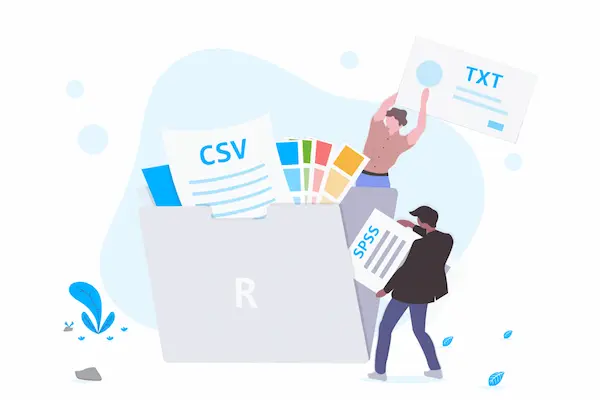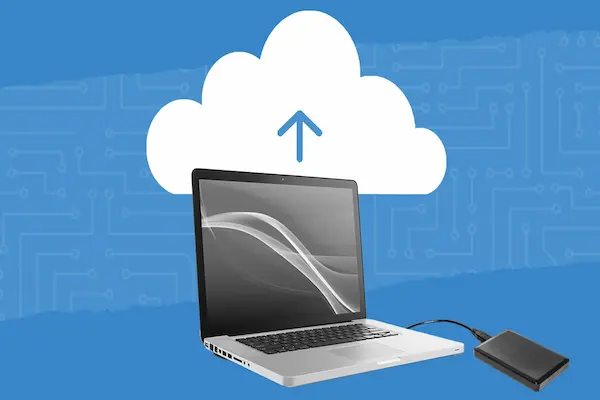Storing your files in the cloud means keeping your data on remote servers you can access through the internet. This allows you to save space on your devices and retrieve your files from anywhere at any time. Cloud storage makes it simple to upload, organize, and share your files without needing physical drives.
To start, you choose a cloud provider like Google Drive, Dropbox, or OneDrive and create an account. Then you upload your files either through a website or an app designed for easy access. Keeping your files organized with folders helps you find what you need quickly.
Cloud storage also offers safety by backing up your data across multiple servers. With simple security steps like using strong passwords and two-factor authentication, you can protect your information while enjoying easy access and sharing options.
Getting Started with Cloud Storage
Cloud storage lets you save your files on the internet instead of your own device. This method offers flexibility, allowing you to access files anywhere and easily share them. It also includes different options for storing data based on how often and quickly you need to retrieve it.
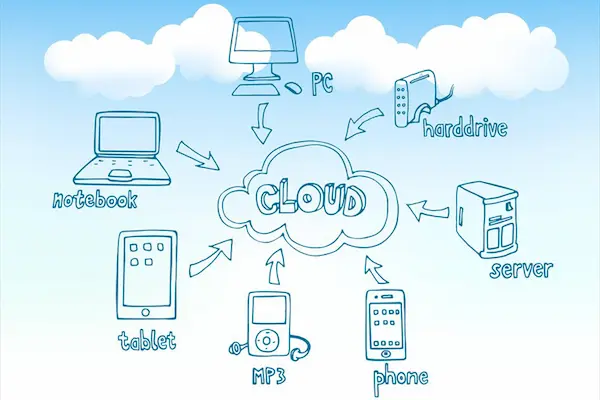
What Is Cloud Storage?
Cloud storage is an online service that stores your data on remote servers managed by providers like Google, Microsoft, or Amazon. Instead of saving files on your personal computer or external drives, your data is saved in data centers across the globe.
Your files are organized as objects inside containers called buckets. These buckets hold your photos, documents, videos, and backups securely. Cloud services often use encryption to protect your data from unauthorized access.
With cloud storage, you only pay for how much space you use, making it cost-effective. You can scale up or down as your storage needs change, without buying new hardware.
How Cloud Storage Works
When you upload a file to the cloud, it is broken down into pieces and stored across multiple servers. This process, called data replication, ensures your files stay safe even if some servers fail.
You interact with your cloud storage through a web console, apps, or command line tools. These interfaces let you upload, download, organize, and share files easily.
Cloud providers offer different storage classes. For example, frequently accessed data uses “multi-regional” storage, while rarely accessed files go to cheaper “coldline” or “nearline” storage. Choosing the right class balances cost and speed.
Your data is automatically encrypted during transfer and while stored, adding a layer of security. You control access permissions, deciding who can view or edit your files.
Cloud Storage vs. Physical Storage Devices
Physical storage devices include hard drives, flash drives, and external disks you store locally. These devices keep your data on hardware you own and control directly.
Cloud storage differs by storing your files remotely on internet-connected servers. You don’t manage hardware but rely on the provider for maintenance and security.
Here’s a quick comparison:
| Feature | Cloud Storage | Physical Storage Devices |
|---|---|---|
| Accessibility | Access files anywhere with internet | Access limited to device location |
| Scalability | Easily scale storage up or down | Limited by physical device capacity |
| Cost | Pay as you go, no upfront hardware cost | Requires upfront purchase and upgrades |
| Data Security | Encrypted by provider, multiple backups | Depends on device security and backups |
| Data Recovery | Automatic replication and backups | Requires manual backups, prone to device failure |
Using cloud storage reduces the risk of losing data due to hardware failure or theft. However, physical storage gives you full control and no dependency on internet access. Many users combine both to keep their files safe and accessible.
Choosing the Right Cloud Storage Provider
Selecting the right cloud storage means balancing cost, security, and the features you need. You want a provider that fits your device use, file size, and sharing habits. Consider the storage limits, device compatibility, and how easy it is to use.
Top Cloud Storage Providers
Top cloud storage options include Google Drive, OneDrive, Dropbox, pCloud, and iDrive. Google Drive and OneDrive are great if you use Google Workspace or Microsoft Office because they integrate well. Dropbox is known for easy file sharing and strong syncing.
pCloud offers strong encryption and flexible plans, while iDrive is good for backing up multiple devices with its scalable storage. Free plans usually include 5GB to 15GB of storage, enough for documents and photos. For unlimited or large storage, paid plans from these providers are worth considering.
Comparing Free and Paid Plans
Free cloud storage plans let you try services without investment. For example, Google Drive gives 15GB free, while iDrive and pCloud offer 5GB and 10GB, respectively.
Paid plans start at just a few dollars per month. These unlock more storage, better security, and priority support. Lifetime plans, like those from pCloud and IceDrive, offer longer-term value.
Look closely at storage limits, upload speeds, and file type restrictions. Some free plans limit file size or slow down syncing. Paid services often add features like file versioning, offline access, and team collaboration.
Evaluating Features and Scalability
Consider features like two-factor authentication, client-side encryption, and automatic backups. You want to keep your files safe with tools that protect against hacks and malware.
Scalability matters if your storage needs will grow. Choose services like iDrive or Dropbox that let you upgrade easily without switching providers.
Also, look for multi-device syncing and mobile apps. Some services, like IceDrive, offer a drive-like interface that lets you work directly from your device’s file system, which can simplify your workflow.
Focus on how well the cloud service fits your workflow, sharing needs, and growth plans.
Setting Up and Accessing Your Cloud Storage Account
To store your files in the cloud, you first need to create a cloud storage account and verify it. Then, you can use cloud storage apps on your devices to upload and manage your files. Syncing files ensures your data stays up to date across all your devices without manual transfers.
Creating and Verifying an Account
Start by choosing a cloud storage provider, such as Microsoft OneDrive, especially if you use Microsoft 365. Go to the provider’s website and sign up by entering your email address and creating a strong password.
After signing up, check your email for a verification message. Click the link or follow the instructions to activate your account. This step helps protect your data and confirms your identity.
Select a storage plan that fits your needs. Most providers offer free plans with limited space and paid plans with more storage and features.
Using Cloud Storage Apps
Downloading the cloud storage app on your devices makes accessing files easier. For example, the OneDrive app works on Windows, macOS, Android, and iOS devices.
Once installed, log in with your cloud storage account details. The app lets you upload, download, and organize files from your phone, tablet, or computer.
Apps usually include extra features like sharing files with others or editing documents online. Using the OneDrive app integrates well with Microsoft 365 apps like Word or Excel.
Syncing Files Across Devices
File syncing automatically copies and updates your files across all devices connected to your cloud account. This means changes you make on one device appear on others without manual effort.
To enable syncing, open the cloud storage app settings and turn on sync. Make sure you have a stable internet connection to avoid syncing delays or errors.
Syncing is important for keeping your documents current. For example, if you edit a report on your laptop using OneDrive, the latest version is instantly available on your phone or tablet.
Uploading and Organizing Your Files
When storing files in the cloud, you need a clear approach to put your files online and keep them orderly. This involves how you add your files, how you arrange them, and how you handle changes to your documents over time.
Uploading Files and Folders
Start by selecting the files and folders you want to upload. Most cloud services let you drag and drop or use an upload button for easy transfer.
Uploading in batches saves time. Group related files into folders before upload. This keeps your cloud space tidy from the start.
Check file size limits and internet speed to avoid interruptions. Large files might take longer, so plan uploads during off-peak hours.
Most services show upload progress. Once uploaded, you can access files from any device with your account.
Managing File Structures
Good folder structure helps you find files fast. Use clear folder names related to projects, dates, or file types.
Create subfolders to break down large categories. For example:
| Main Folder | Subfolder |
|---|---|
| Work | Reports |
| Personal | Photos 2025 |
| School | Science Projects |
Use consistent naming rules, like dates (YYYY-MM-DD) or version numbers. This keeps files in order both in folders and when searching.
Avoid putting too many files in one folder. It slows down sorting and makes it harder to locate what you need.
File Versioning and Recovery
Use file versioning to keep past copies of your files. This helps if you need to undo changes or recover deleted data.
Most cloud platforms save previous versions automatically. You can view or restore a file to an earlier state when needed.
Some services keep versions for a limited time, so check how long yours keeps them. Save important versions manually if needed.
File recovery options protect your data against accidental loss. Regularly check your cloud’s version history and recovery tools to stay informed about your files.
Sharing and Collaborating in the Cloud
When you store files in the cloud, sharing and working together on those files is easy and secure. You can control who sees your files and choose how they interact with them. This lets you work smoothly with others, whether for work or personal use.
File Sharing Features
Cloud storage services offer many file-sharing features that make it simple to share and control access. You can set permissions, such as allowing others to view, comment, or edit your files. Some platforms let you set expiration dates for shared access or add passwords for extra protection.
You can also organize shared files into folders and manage who has access at any time. Notifications when files are opened or changed help keep you informed. Many services support syncing, so updates appear immediately across all devices.
Using File-Sharing Links
File-sharing links are an easy way to share your files without needing to add individual users. You create a link that anyone with it can use to access your file or folder.
You usually get options to control these links, like restricting downloads, setting expiration dates, or limiting access to specific people. Sharing links work well for quick transfers or when you want to share files with a large group without managing individual permissions.
Be careful with links you share publicly since anyone with the link can see the content, unless extra security is added.
Collaborative Editing Options
Many cloud storage services support real-time collaborative editing. This means you and others can open a document or spreadsheet at the same time and see each other’s changes instantly.
Collaboration tools often include version history, so you can track who made changes and revert to earlier versions if needed. Some platforms integrate with chat or comment features, helping you communicate directly within the document.
Using these options helps keep your team connected and productive without sending multiple file versions back and forth.
Securing Cloud-Stored Files
You need to focus on protecting your sensitive documents, using strong authentication methods, and applying effective encryption techniques. These steps help keep your files safe from unauthorized access and data breaches.
Securing Sensitive Documents
Sensitive documents require extra care when stored in the cloud. Start by classifying your files based on how private or valuable they are. Store the most critical files in cloud services offering zero-knowledge encryption, which means the service provider cannot see your data.
Limit who can access these documents by using strict permission settings. Avoid sharing sensitive files through public links or email unless you encrypt them first. Use password-protected archives like 7-Zip or encryption tools such as VeraCrypt before uploading.
Finally, keep backups of important files in a secure location to prevent data loss during attacks or accidents.
Two-Factor Authentication
Two-factor authentication (2FA) adds an extra layer of security to your cloud account. It requires you to provide two proofs of identity before accessing your files. Usually, this means your password plus a temporary code from your phone or an authentication app.
Enable 2FA on every cloud service you use. This reduces the chance of unauthorized access even if your password is stolen or guessed. Some services support hardware security keys, which offer stronger protection than phone apps.
Make sure to keep backup codes safe in case you lose access to your phone or device. This helps you avoid being locked out of your account.
Encryption Methods for Cloud Storage
Encryption transforms your files into unreadable data without the right key. You should always encrypt your files before uploading, using client-side encryption tools. This means you control the keys and secure your data before it reaches the cloud.
End-to-end encryption ensures your data stays protected while traveling between your device and the cloud. It also keeps data safe when stored on cloud servers. Some cloud providers offer built-in end-to-end or zero-knowledge encryption features, which protect your privacy even from the provider itself.
Choose strong encryption standards, like AES-256, and avoid sharing encryption keys online or with anyone you don’t trust. This practice keeps your files private and secure.
Best Practices for Cloud Storage Management
Managing your cloud storage well means keeping your data safe, easy to reach, and protected from loss. You should focus on backing up your files, making sure you can access them offline, and reducing risks like malware and accidental deletion.
Data Backup Strategies
Backing up your data is crucial to protect against accidental deletion and system failures. Use cloud backup services in addition to your main cloud storage. This gives you a second copy of your files stored in a separate location.
Automate backups to run regularly without you needing to remember. Choose solutions that keep multiple versions of your files, so you can restore earlier copies if needed. Physical backups, like saving important files on external hard drives, add an extra layer of safety.
Make sure your backup plan covers critical files and sensitive data. Use encryption for your backups to keep your information private and safe from unauthorized access.
Enabling Offline Access
You need offline access to your cloud files when internet connections are unstable or unavailable. Many cloud providers let you sync folders or specific files to your device for offline use.
Select which files to make available offline carefully; prioritize those you use often or need in emergencies. After editing files offline, allow them to sync automatically once you reconnect, so your cloud version stays updated.
Offline access saves time and keeps your workflow smooth, especially when traveling or in locations with weak internet service. Make sure your device has enough storage to hold offline files without slowing down.
Mitigating Risk of Data Loss
To lower your risk of data loss, start by understanding common causes like malware, ransomware, accidental deletion, and syncing errors. Use antivirus software and update it regularly to block malware threats.
Avoid sharing sensitive folders widely, and set strict access controls. Enable two-factor authentication (2FA) to add an extra security layer.
Keep your software and devices updated to fix security weaknesses. Store critical files in multiple places, such as both cloud storage and local external drives, to protect against unexpected issues.
Regularly review your cloud storage settings and clean out unwanted or outdated files to reduce clutter and confusion. This makes file recovery easier if you face data loss.
Cloud Storage for Businesses
Using cloud storage lets you keep your business data secure, accessible, and organized. You gain tools to help your team work together better, protect your sensitive information, and manage growing amounts of data without hassle.
Collaboration and Productivity Tools
Cloud storage services often include collaboration features. You can share files easily with your team and clients, set permissions to control access, and work on documents simultaneously in real time.
Look for platforms that integrate with tools like Microsoft 365 or Google Workspace. These let you create, edit, and share files in the cloud without switching apps. Features like version history and comments keep track of changes and communication.
Team folders and authenticated external sharing help organize projects and keep data secure. Mobile apps allow your team to access files from anywhere, boosting productivity whether people work in the office or remotely.
Business Security Considerations
Security is key when choosing cloud storage for business. You want strong encryption to protect files during transfer and while stored. Make sure the provider meets industry standards like GDPR, HIPAA, or others that apply to your field.
Look for two-factor authentication and detailed user permissions. Tools for remote wipe allow you to erase files from lost or stolen devices. Some solutions offer customer-specific encryption keys for added control.
Also, consider data governance features. These help you monitor file access and comply with regulations, especially if your business handles sensitive or regulated data.
Managing Cloud Storage at Scale
As your business grows, managing cloud storage means more than just adding space. You need flexible plans that scale with your data and user needs without a big increase in cost.
Choose providers offering easy account management with group permissions and automated workflows. Some support integration with other cloud services to back up or sync data across platforms.
Regular audits and reports help track storage use and security status. Fast syncing between devices keeps files updated and reduces conflicts. 24/7 customer support is also valuable when facing urgent issues.