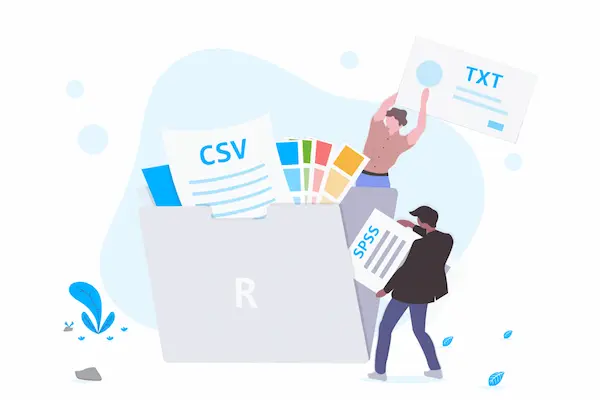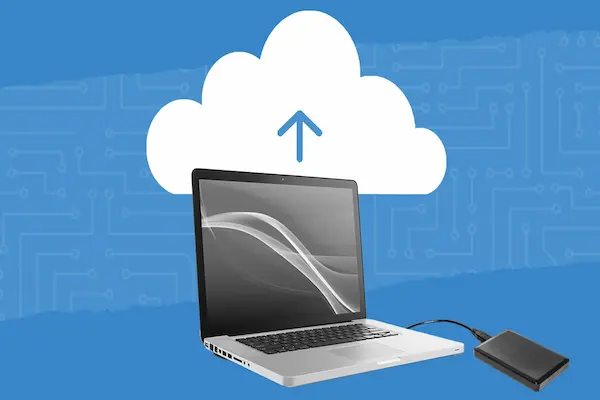Learn how to share files safely. Set proper permissions, avoid security risks, and protect your data while collaborating effectively.
Sharing files online is no longer optional—it’s a fundamental part of how we work, study, and communicate.
Every day, millions of documents move between devices, teams, and organizations with just a few clicks.
But this convenience comes with a hidden cost: security vulnerabilities that most people overlook.
According to recent cybersecurity reports, over 60% of data breaches involve improperly shared files or misconfigured permissions.
The truth is, most people share files without understanding the risks they’re creating.
When you grant “edit access” to everyone or use unrestricted public links, you’re essentially leaving your front door wide open.
That’s why understanding how to share files safely isn’t just good practice—it’s essential protection for your personal information, professional reputation, and organizational security.
This comprehensive guide will transform how you think about file sharing.
You’ll discover the exact steps to protect your documents, which permission levels to use in different scenarios, common mistakes that lead to data breaches, and professional tools that make secure sharing effortless.
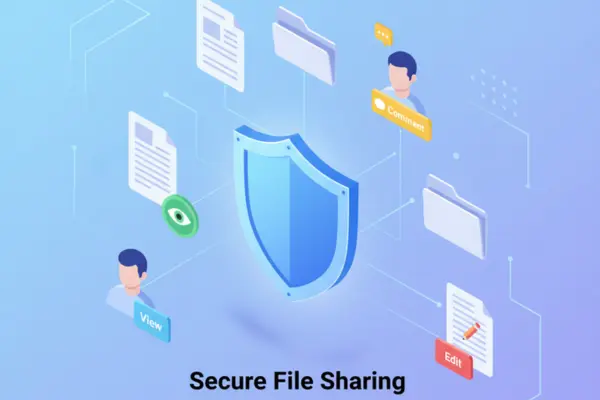
Understanding How to Share Files Safely: The Foundation
Before diving into specific techniques, let’s establish what safe file sharing actually means.
Sharing files safely isn’t about making collaboration harder—it’s about being intentional with access control.
Think of it like your home: you don’t give everyone who visits a key to your house. Some people you invite inside, others you greet at the door, and some you just wave to from the window.
Digital files work the same way.
The Three Core Permission Levels
Modern cloud platforms offer three fundamental access levels, and knowing when to use each one is critical:
View Only Access: This permission allows people to see your document without making any changes. They can read, download (in some cases), and reference the information, but the original file remains untouched. This is your default setting for 80% of sharing situations.
Comment/Suggest Access: An often-overlooked middle ground that’s perfect for collaboration. People can highlight text, leave feedback, and suggest changes without actually modifying the document. You maintain full control while still getting valuable input.
Edit Access: Full modification rights. People can add, delete, change, and even remove the file entirely. This level should be reserved for trusted collaborators on active projects where real-time changes are necessary.
Why Permission Control Matters
Every time you share a file, you’re making a trust decision.
The person receiving access might be completely trustworthy, but what if their account gets compromised? What if they accidentally forward the link to the wrong person? What if they leave the company but still have access to sensitive documents?
These scenarios happen every single day.
Learning how to share files safely means thinking beyond the immediate moment and considering the entire lifecycle of that shared document.
The Real Benefits of Safe File Sharing
When you implement proper file-sharing practices, the advantages extend far beyond basic security.
Security and Data Protection
Your documents contain valuable information—project details, financial records, personal data, creative work, strategic plans. Proper permissions ensure this information doesn’t fall into the wrong hands or get accidentally altered by someone who shouldn’t have edit access.
Professional Credibility
Imagine a client receiving a proposal that another vendor accidentally edited. Or a team member deleting slides from your presentation hours before a big meeting. These mistakes damage your professional reputation, and they’re entirely preventable with correct permissions.
Compliance and Legal Protection
Many industries have regulatory requirements about data handling. Healthcare organizations deal with HIPAA, financial institutions follow SOX requirements, and European businesses must comply with GDPR. Improper file sharing can lead to serious legal consequences and significant fines.
Operational Efficiency
When everyone has the right level of access—no more, no less—workflows become smoother. You eliminate the chaos of multiple conflicting versions, reduce time spent fixing unauthorized changes, and create clear accountability for document modifications.
Peace of Mind
Perhaps the most underrated benefit: knowing your files are secure allows you to focus on actual work instead of worrying about who might be accessing or changing your documents without permission.
Common Mistakes That Compromise File Security
Even experienced professionals make these critical errors when sharing files. Recognizing them is the first step to avoiding them.
Mistake #1: Default to Edit Access
Many people automatically grant edit permissions because it’s easier than thinking through what level of access is actually needed. This is like giving everyone who visits your office the keys to every room, cabinet, and safe.
The Fix: Make “view only” your default. Only grant edit access when someone specifically needs to modify the document.
Mistake #2: Using “Anyone with the Link” Settings
This setting is dangerously convenient. The link can be forwarded, posted publicly, or accessed by anyone who stumbles across it. Once it’s out there, you’ve lost control completely.
The Fix: Always use restricted sharing where you specify exactly who can access the file by email address.
Mistake #3: Never Reviewing Access Lists
Files shared months or years ago often retain their original access settings. Former employees, past contractors, ex-colleagues, and old project collaborators may still have complete access to your documents.
The Fix: Schedule quarterly access audits. Review who has access to important files and remove outdated permissions.
Mistake #4: Sharing Without Expiration Dates
Some documents only need to be accessible for a limited time—proposals, event planning files, temporary project documents. Yet most people share them with permanent access.
The Fix: Use expiration dates on links whenever possible, especially for time-sensitive or temporary collaborations.
Mistake #5: No Password Protection on Sensitive Files
For highly confidential documents—financial records, legal contracts, sensitive HR information—relying solely on email-based access isn’t enough.
The Fix: Add password protection as a second layer of security for sensitive documents.
Mistake #6: Ignoring Download Restrictions
Sometimes you want people to view information without being able to save copies. This is especially important for proprietary content, confidential analysis, or documents you’re showing to external parties.
The Fix: Enable download restrictions when sharing sensitive information with external parties.
How to Share Files Safely: A Step-by-Step System
Here’s a practical framework you can implement immediately to transform your file-sharing security.
Step 1: Choose the Right Platform for Your Needs
Not all file-sharing tools are created equal. Your choice should depend on your specific security requirements, collaboration needs, and existing technology ecosystem.
For Google Workspace Users: Google Drive offers seamless integration with Docs, Sheets, and Slides, making it ideal for real-time collaboration. Its permission system is intuitive and offers granular control over access levels.
For Microsoft Environment: OneDrive and SharePoint provide robust security features, especially for enterprise environments. They integrate perfectly with Microsoft 365 and offer advanced compliance tools.
For Maximum Security: Platforms like Box or Tresorit provide enhanced encryption and detailed access logs, making them suitable for industries with strict compliance requirements.
For Simple, Fast Transfers: When you need to send large files temporarily without ongoing collaboration, WeTransfer Pro or Firefox Send offer secure, expiring links.
Step 2: Assess the Sensitivity Level
Before sharing any file, ask yourself:
- Does this contain confidential information?
- What would happen if this information became public?
- Are there legal or compliance considerations?
- Who genuinely needs access to this file?
Your answers determine your security approach.
Step 3: Define Appropriate Permission Levels
Based on your sensitivity assessment, choose the minimum necessary access:
View Only When:
- Sharing final versions of documents
- Distributing read-only reference materials
- Presenting information to stakeholders who don’t need to modify
- Sending files to large groups where you want controlled distribution
Comment/Suggest When:
- Requesting feedback on drafts
- Collecting input without risking the original document
- Working with external reviewers who shouldn’t have direct edit access
- Managing approval workflows
Edit Access When:
- Actively collaborating with trusted team members on a shared document
- Co-authoring content in real-time
- Working with people who need to add substantial content
- Managing shared project files where multiple contributors are expected
Step 4: Use Restricted Sharing Methods
Always prefer specific email invitations over generic link sharing.
When you share by email address, you maintain control over exactly who has access. You can track who’s viewing the document, receive notifications when they access it, and easily revoke permissions if needed.
Generic “anyone with the link” sharing should be reserved for truly public content that you’re comfortable with anyone seeing.
Step 5: Implement Additional Security Layers
For sensitive documents, add extra protection:
- Enable Two-Factor Authentication (2FA): This ensures that even if someone obtains a shared link, they can’t access it without the second authentication factor.
- Add Password Protection: For highly sensitive files, require a password that you share through a separate communication channel (never in the same email as the link).
- Set Expiration Dates: Make links self-destruct after a specific time period, especially for temporary collaborations or time-sensitive information.
- Restrict Download and Print: For confidential information, prevent people from creating local copies they could share elsewhere.
Step 6: Monitor and Audit Access
Security isn’t a one-time setup—it requires ongoing attention.
- Enable notifications to see when people access your shared files
- Review access logs periodically to identify unusual activity
- Check permission lists quarterly and remove outdated access
- Track version history to see who made what changes
- Document who has access to critical files
Step 7: Establish Clear Sharing Policies
Create guidelines for your team or organization:
- Define what information can be shared externally
- Specify default permission levels for different document types
- Establish approval processes for sharing sensitive information
- Create protocols for revoking access when people leave projects
- Document your file classification system
Best Tools for Secure File Sharing
Different situations call for different solutions. Here’s a comprehensive comparison of leading platforms:
| Platform | Key Security Features | Best Use Case | Price Range |
|---|---|---|---|
| Google Drive | Email-specific permissions, view history, expiration dates, granular access control | Teams already using Google Workspace, real-time collaboration | Free – $12/user/month |
| Microsoft OneDrive/SharePoint | Advanced encryption, compliance center, sensitivity labels, DLP policies | Enterprise environments, regulated industries | $5 – $20/user/month |
| Dropbox Business | Watermarking, link passwords, remote wipe, detailed permissions | Professional file sharing with external clients | $15 – $25/user/month |
| Box | Advanced security controls, detailed audit logs, HIPAA compliance | Healthcare, legal, and highly regulated industries | $15 – $35/user/month |
| WeTransfer Pro | Password protection, expiring links, no recipient account required | Large file transfers, creative agency work | $12/month |
| Tresorit | End-to-end encryption, zero-knowledge architecture, Swiss privacy | Maximum security requirements, confidential data | $20 – $30/user/month |
| Sync.com | End-to-end encryption, zero-knowledge, Canadian privacy laws | Privacy-focused individuals and small businesses | $8 – $20/user/month |
Platform Selection Guide
- Choose Google Drive if: You need seamless collaboration, use Gmail, and want intuitive sharing controls
- Choose OneDrive/SharePoint if: You’re in a Microsoft environment, need enterprise compliance, or require advanced security policies
- Choose Box if: You work in healthcare, legal, or finance and need industry-specific compliance features
- Choose Dropbox if: You frequently share files with external clients and need simple but secure workflows
- Choose Tresorit or Sync.com if: Security and privacy are your absolute top priorities and you’re willing to pay premium prices
How to Share Files Safely at Work: Professional Best Practices
Workplace file sharing requires extra diligence because the stakes are higher—you’re responsible not just for your own information, but for organizational data.
Create Role-Based Access Structures
Instead of sharing files individually each time, establish permission groups based on roles:
- Executive Leadership: Access to strategic planning, financial summaries, board materials
- Department Teams: Shared folders for ongoing projects with edit access for team members
- Cross-Functional Projects: View access for stakeholders, edit for core team members
- External Contractors: Strictly limited access to only essential files with expiration dates
Implement Offboarding Procedures
When someone leaves the company:
- Immediately conduct an access audit for all files they had permissions to
- Transfer ownership of critical documents to their replacement
- Remove their access from all shared folders and files
- Review any external links they created and revoke or update them
- Document the offboarding process for compliance records
Use Activity Monitoring
Enable audit trails and regularly review:
- Who accessed sensitive documents
- What changes were made and by whom
- When files were downloaded or shared externally
- Any suspicious access patterns or unauthorized attempts
Restrict Download on Confidential Documents
For board materials, strategic plans, or sensitive HR information, enable view-only mode with download restrictions. This prevents unauthorized distribution while still allowing necessary access.
Establish Clear Classification Systems
Create a simple system for marking document sensitivity:
- Public: Can be shared with anyone
- Internal: Company employees only
- Confidential: Specific teams or individuals only
- Restricted: Highest sensitivity, minimal access with additional safeguards
Color-code files and folders according to these classifications so permission levels are immediately obvious.
How to Share Files Safely in Personal Life
Secure file sharing isn’t just for corporations—your personal documents deserve protection too.
Organizing Family Documents
Create separate folder structures for different aspects of personal life:
- Financial Records: Tax documents, investment statements, insurance policies (highest security)
- Medical Information: Health records, test results, insurance documents (HIPAA-level protection)
- Family Photos and Videos: Memories you want to share but control distribution
- School and Education: Documents that may need to be shared with institutions
- Home and Property: Mortgage documents, home improvement records, warranties
Sharing Financial Information
When you need to share tax documents with your accountant or financial statements with a mortgage broker:
- Use password-protected files sent through secure platforms
- Set expiration dates so access doesn’t remain indefinitely
- Send passwords through separate communication channels
- Remove access immediately after the purpose is fulfilled
Managing Family Photo Sharing
While photos feel less sensitive than financial documents, they still deserve protection:
- Use albums with specific invitations rather than public links
- Disable downloading for wider family sharing (they can view but not save)
- Be especially cautious with children’s photos—consider who genuinely needs access
- Review and remove outdated access from people no longer in your life
Temporary Document Sharing
For one-time needs like sharing receipts for reimbursement or sending documents for applications:
- Use expiring links that self-destruct after 7-14 days
- Consider screenshot or PDF alternatives for non-sensitive information
- Never send highly sensitive documents (SSN, passwords, bank details) via simple file sharing
- Use secure messaging apps with encryption for truly sensitive one-time transfers
Balancing Security with Collaboration
The goal isn’t to make file sharing so difficult that people avoid it—it’s to make secure sharing the easy default.
Smart Permission Workflows
- For Team Projects: Start with view-only access for all stakeholders. Grant edit permissions only to active contributors. As people complete their contributions, downgrade them back to view-only.
- For Client Deliverables: Share final documents as view-only PDFs. If clients request edits, create a separate editable copy rather than giving them access to your master file.
- For Feedback Collection: Use comment/suggest permissions rather than full edit access. This preserves your original while still capturing valuable input.
Using Notifications Effectively
Enable smart notifications to stay informed without being overwhelmed:
- Get alerts when people first access sensitive documents
- Receive daily summaries for active collaborative files
- Set up warnings for unusual access patterns
- Monitor when people share your files further
Version Control as a Safety Net
Even with careful permissions, mistakes happen. Robust version control protects you:
- Enable version history on all important documents
- Regularly save named versions at key milestones
- Know how to restore previous versions if needed
- Use versioning to track who made what changes
Building Habits for Long-Term Security
Knowing how to share files safely is worthless if you don’t actually do it consistently. Here’s how to build lasting habits.
Monthly Security Routines
Set a recurring calendar reminder for the first Monday of each month:
Month Access Audit (30 minutes):
- Review files in your “Shared with me” folder—do you still need access?
- Check your “Owned by me” shared files—who has access they no longer need?
- Look for any “anyone with the link” shares and convert them to restricted
- Remove expired projects and temporary collaborations
- Update any weak password protections
Quarterly Deep Dives
Every three months, conduct a more thorough review:
- Analyze access logs for sensitive files
- Update your file classification system
- Review and refresh team sharing policies
- Test your backup and recovery processes
- Update passwords on password-protected shares
Automation Opportunities
Use technology to enforce good practices automatically:
- Set default permissions at the folder level
- Use templates with pre-configured security settings
- Implement data loss prevention (DLP) rules in enterprise environments
- Create automated alerts for high-risk sharing behaviors
- Use tools that auto-expire links after specified periods
Advanced Techniques for Power Users
Once you’ve mastered the basics, these advanced strategies provide even stronger protection.
Watermarking Sensitive Documents
For confidential information, add visible or invisible watermarks that identify who accessed the file. This discourages unauthorized sharing and provides forensic capability if leaks occur.
Geographic Access Restrictions
Some enterprise platforms allow you to restrict access based on location. For highly sensitive international business documents, you might limit access to specific countries or regions.
Time-Based Access Windows
Schedule access to be available only during business hours or specific project phases. This adds an extra layer of protection outside normal working times.
Integration with Identity Management
For organizations, connect file sharing to your identity and access management (IAM) system. This ensures permissions automatically update when people change roles or leave the organization.
Zero-Knowledge Encryption
For maximum security, use platforms that employ zero-knowledge encryption. This means even the service provider cannot access your files—only you and the people you specifically grant access to have the decryption keys.
Troubleshooting Common File Sharing Issues
Even with careful planning, problems arise. Here’s how to handle them.
“I Accidentally Gave Someone Edit Access”
Immediate Action:
- Go to the file’s sharing settings immediately
- Change their permission level to view-only or comment
- Check the version history to see if they made any changes
- If unauthorized changes occurred, restore the previous version
- Send a polite message explaining the permission correction
“Someone Forwarded My Restricted Link”
Response Protocol:
- Check if the platform allows tracking of who accessed via the link
- Revoke the original link immediately
- Create a new link with stronger restrictions
- Re-share only with authorized parties
- Consider adding password protection to the new link
- Have a conversation about proper sharing protocols
“I Can’t Remember Who Has Access to Important Files”
Recovery Steps:
- Use your platform’s sharing report or audit feature
- Export a list of all shared files and their permissions
- Go through each file methodically, categorizing by sensitivity
- Remove any access that isn’t clearly justified
- Document the current state for future reference
“My File Was Edited Without Permission”
Investigation Process:
- Check version history to identify when changes occurred
- Review access logs to see who made the changes
- Determine if the changes were malicious or accidental
- Restore the correct version from history
- Adjust permissions to prevent recurrence
- Address the situation with the person who made unauthorized changes
Real-World Scenarios and Solutions
Let’s look at practical examples of how to apply these principles.
Scenario 1: Sharing a Project Proposal with a Client
Situation: You need to send a 30-page proposal to a prospective client.
Secure Approach:
- Export as PDF to prevent editing
- Share with view-only access via their specific email address
- Set an expiration date for 30 days after the proposal deadline
- Enable notifications to see when they access it
- Disable downloading if it contains proprietary methodology
- Follow up after they’ve viewed it
Scenario 2: Collaborating on a Team Presentation
Situation: Five team members need to build a presentation together.
Secure Approach:
- Create the master file in a shared team folder
- Grant edit access only to the core five contributors
- Add view-only access for managers who need to review progress
- Use comment permissions for subject matter experts providing input
- Schedule automatic daily backups
- Establish clear naming conventions for the working vs. final versions
- Remove edit access after the presentation is finalized
Scenario 3: Sharing Family Tax Documents with Your Accountant
Situation: You need to provide financial documents for tax preparation.
Secure Approach:
- Create a dedicated folder specifically for tax documents
- Add password protection to the folder
- Grant view-only access to your accountant’s business email
- Set the access to expire on April 30 (after tax season)
- Share the password via phone call or encrypted message
- Remove access immediately after returns are filed
- Delete the online copies and maintain local encrypted backups
Scenario 4: Distributing a Newsletter to Your Organization
Situation: Monthly company newsletter going to 500 employees.
Secure Approach:
- Share as view-only to prevent unauthorized modifications
- Use internal-only sharing restrictions
- Disable downloading to prevent external redistribution
- Post in a central location rather than sending individual links
- Track who accesses it to gauge engagement
- Remove previous months’ newsletters after 90 days
Compliance and Legal Considerations
Understanding the legal landscape helps you make informed decisions about file sharing.
GDPR Requirements (European Data)
If you handle data of European residents:
- Document where and how you share personal information
- Ensure shared files don’t expose personal data unnecessarily
- Maintain records of who accessed personal information
- Implement data minimization in your sharing practices
- Provide clear privacy notices about data sharing
HIPAA Compliance (Healthcare)
For healthcare-related documents:
- Use only HIPAA-compliant platforms (verify BAAs)
- Implement encryption both in transit and at rest
- Maintain detailed access logs for audit purposes
- Never share protected health information via generic email or links
- Conduct regular security assessments
Financial Regulations (SOX, PCI-DSS)
For financial information:
- Restrict access to financial records based on role-based permissions
- Maintain audit trails showing who accessed what and when
- Implement multi-factor authentication for sensitive financial files
- Regularly review and certify access appropriateness
- Segregate duties in financial file management
Data Residency Requirements
Some organizations must keep data in specific geographic regions:
- Verify where your file-sharing platform stores data
- Use regional instances of platforms when necessary
- Document data flow and storage locations
- Consider sovereignty requirements for sensitive government or corporate data
FAQ: Common Questions About Safe File Sharing
How often should I review who has access to my files?
For personal files, conduct a review every 3-6 months. For work documents, monthly reviews of critical files and quarterly comprehensive audits are recommended. Set calendar reminders to make this routine.
Is it safe to use “anyone with the link” for family photo albums?
Generally not recommended. While convenient, these links can be forwarded, discovered by search engines, or accessed by anyone who encounters them. Use restricted sharing with specific email addresses for family members instead.
What’s the difference between “can view” and “can download”?
“Can view” allows people to see the document on screen. Some platforms have a separate “can download” permission that controls whether viewers can save copies to their own devices. For sensitive information, enabling view without download provides an extra layer of control.
Should I always use password protection on shared files?
Use passwords for sensitive documents—financial records, legal files, confidential business information, or personal medical data. For routine collaboration on non-sensitive files, email-restricted sharing without passwords is usually sufficient.
How long should I keep access enabled for temporary collaborators?
Set expiration dates based on project timelines. For short-term projects, 30-90 days is typical. For one-time reviews or approvals, 7-14 days is appropriate. You can always extend access if needed, but starting restrictively is safer.
What happens if someone downloads my file before I revoke access?
Once downloaded, you lose control of that copy. This is why download restrictions are important for sensitive information. If someone has already downloaded a file and you need to revoke their access, you’ll need to communicate directly that they should delete their copy.
Can I share files securely without requiring recipients to create accounts?
Yes, platforms like WeTransfer Pro and Firefox Send allow secure transfers without recipient accounts. However, for ongoing collaboration or maximum security, platforms requiring authentication provide better control and audit trails.
What should I do if I discover a file has been shared inappropriately?
Immediately revoke the inappropriate share and assess the damage. Check version history and access logs to understand what information may have been exposed. Create a new, more securely shared version if needed. Report serious breaches to your IT security team or relevant authorities depending on the sensitivity of the information.
Final Thoughts
Learning how to share files safely isn’t about creating obstacles—it’s about building sustainable practices that protect your information while enabling effective collaboration.
The strategies in this guide might seem extensive, but they become second nature with practice.
Start small: commit to using view-only as your default permission level this week.
Next month, add regular access reviews to your calendar.
Gradually incorporate the other practices until secure file sharing becomes your automatic approach.
Your future self will thank you when you avoid the stress, embarrassment, and potential damage of a security incident.
The small amount of time invested in proper permissions pays enormous dividends in security, professionalism, and peace of mind.
Remember: every file you share is a decision about trust, access, and control. Make those decisions intentionally, and you’ll master how to share files safely for both your personal and professional life.
Disclaimer: This article provides general educational information about secure file-sharing practices. We are not affiliated with, endorsed by, or sponsored by any of the platforms or tools mentioned. Specific security requirements vary by industry, organization, and jurisdiction. Consult with your IT security team or legal advisors for guidance tailored to your specific situation. While we strive for accuracy, technology and best practices evolve rapidly—always verify current recommendations from official sources.