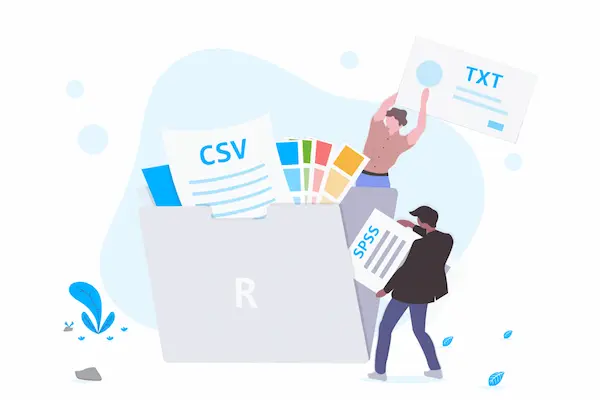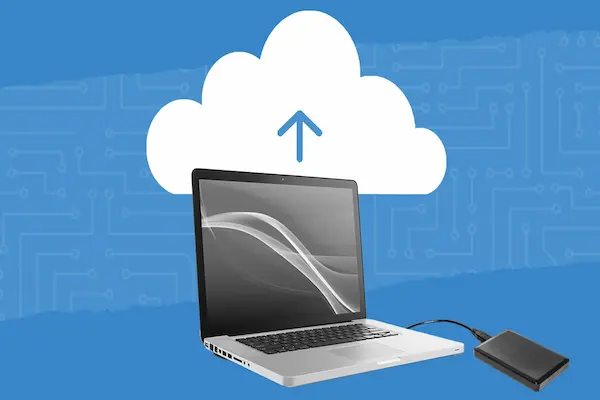Discover how set calendar reminders
Choose the best timing and alerts and keep every appointment on track.
Calendar Reminders: Never Miss an Appointment
Managing your schedule effectively starts with knowing how to set calendar reminders.
Whether you’re juggling work meetings, personal appointments, or important deadlines, reminders ensure you never miss what matters most.
Understanding the right techniques and tools helps you stay organized and reduce the stress of forgotten commitments.
Setting calendar reminders is easier than you might think.
Most digital calendars offer multiple notification options, from simple pop-ups to email alerts and mobile notifications.
Learning how to customize these reminders for different types of events can transform how you manage your time.
This guide walks you through everything you need to know about calendar reminders.
You’ll discover how to set them up across various platforms, choose the best timing, and optimize your notification settings for maximum productivity.
What Are Calendar Reminders and Why They Matter
Calendar reminders are automated notifications that alert you about upcoming events, meetings, or tasks.
They work by triggering at a time you specify before an event begins, giving you enough notice to prepare or travel to your appointment.
These notifications appear as pop-ups on your screen, sounds on your device, emails in your inbox, or push notifications on your smartphone.
The key benefit is that they remove the mental burden of constantly checking your schedule throughout the day.
Using reminders consistently helps prevent missed appointments, reduces last-minute rushing, and creates a more reliable professional reputation.
When you know you’ll receive a timely alert, you can focus on your current work without anxiety about forgetting what comes next.
Understanding Different Types of Calendar Reminders
Not all reminders serve the same purpose. Digital calendars typically offer several notification types to match different needs and preferences.
Pop-up notifications appear directly on your screen, demanding immediate attention.
These work best for time-sensitive events where you need to stop what you’re doing and prepare quickly.
They’re ideal for meetings starting within the next few minutes or critical deadlines.
Email reminders arrive in your inbox at scheduled times.
This option suits people who regularly check email and prefer written notifications they can reference later.
Email alerts are helpful for events requiring preparation, as you can include relevant details in the calendar entry.
Mobile push notifications alert you on your smartphone or tablet.
They’re perfect for on-the-go reminders since they reach you regardless of whether you’re at your computer.
Push notifications balance urgency and convenience without being as intrusive as pop-ups.
Sound alerts add an audio component to visual notifications. Some people respond better to auditory cues, especially in busy environments where visual alerts might go unnoticed.
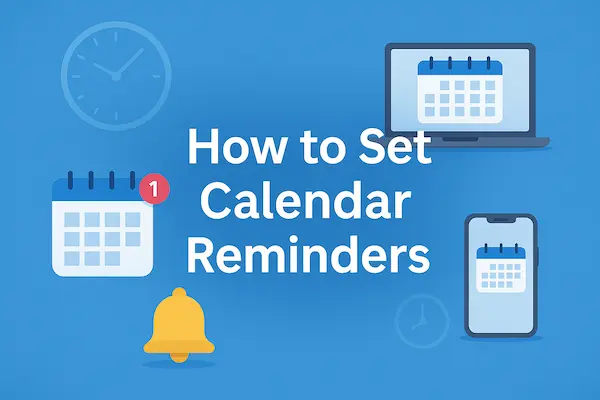
How Set Calendar Reminders on Different Platforms
Each major calendar platform has its own process for setting reminders, though the basic principles remain similar across systems.
Google Calendar Reminders
Google Calendar makes setting reminders straightforward.
When creating a new event, look for the notification section, which typically appears below the time and date fields. Click “Add notification” to choose your alert timing.
You can set multiple reminders for a single event by clicking “Add notification” repeatedly.
Common choices include 10 minutes before, 1 hour before, or 1 day before an event.
Google Calendar also lets you set custom times, so you can specify exactly when you want to receive alerts.
For recurring events, reminders automatically apply to all instances unless you modify specific occurrences.
The platform syncs notifications across all devices signed into your Google account, ensuring consistent alerts whether you’re on your phone, tablet, or computer.
Apple Calendar Reminders
Apple Calendar integrates seamlessly with iOS and macOS devices.
When creating an event, tap or click the “Alert” field to choose when you want a reminder.
Options range from “At time of event” to “1 week before.”
Apple Calendar supports two alerts per event in the basic interface. For the first alert, select your preferred timing from the dropdown menu.
Add a second alert by choosing “Second Alert” and selecting another time interval.
The system uses your device’s default notification settings, appearing in your notification center with other app alerts.
You can customize sound, banner style, and lock screen appearance through your device’s settings under Notifications.
Microsoft Outlook Reminders
Outlook provides powerful reminder options suitable for business environments.
When scheduling an appointment or meeting, find the reminder dropdown menu, usually set to 15 minutes by default.
Click the dropdown to choose from preset times or select “Custom” for specific intervals.
Outlook supports reminders up to two weeks in advance, helpful for events requiring extensive preparation.
Outlook reminders appear as dialog boxes that stay visible until you dismiss or snooze them.
The snooze function lets you postpone the reminder for a specified period, useful when you receive an alert but aren’t ready to act on it yet.
Cross-Platform Calendar Apps
Many people use third-party calendar apps like Fantastical, Any.do, or Calendly.
These applications generally follow similar reminder-setting patterns while adding unique features.
Most cross-platform apps let you set default reminder times for different event types.
For example, you might want 30-minute alerts for meetings but 1-day alerts for birthdays.
This automation saves time when creating multiple events.
These apps often sync with existing calendar systems like Google Calendar or Outlook, inheriting their reminder settings while adding enhanced notification controls.
Choosing the Right Reminder Timing
Selecting when to receive reminders significantly impacts their effectiveness.
The ideal timing depends on the event type, required preparation, and your personal workflow.
For local meetings at your workplace, a 10 to 15-minute reminder usually suffices.
This gives you enough time to wrap up current tasks, gather materials, and walk to the meeting location without rushing.
External appointments requiring travel need longer lead times.
Set reminders 30 minutes to 1 hour in advance to account for commute time, parking, and finding the location.
Consider adding a second reminder the day before to plan your route and confirm details.
Important deadlines benefit from multiple reminders at increasing intervals.
Start with a week-before alert to begin preparation, add a day-before reminder to finalize work, and include a 1-hour alert for final review and submission.
All-day events like birthdays or anniversaries work best with morning reminders on the actual day.
A 9 AM notification gives you time to send wishes, purchase gifts, or make plans without the event passing unnoticed.
Setting Multiple Reminders for Important Events
Complex or high-priority events often require several notifications to ensure adequate preparation and prevent last-minute scrambling.
The layered approach works well for important meetings or presentations.
Set your first reminder one week before to gather materials and prepare content. Add a 24-hour reminder to review your work and make final adjustments.
Include a 1-hour alert to rehearse and address any last issues. Finish with a 15-minute notification to prompt departure or login for virtual meetings.
This system creates a preparation timeline that prevents procrastination while keeping the event on your radar without constant manual checking.
Each reminder serves a specific purpose in your preparation process.
For medical appointments, use a 24-hour reminder to confirm the appointment and prepare questions for your provider.
Add a 2-hour alert to complete required paperwork and plan your commute. Include a 30-minute notification to prompt departure.
Avoid setting too many reminders, which can cause alert fatigue.
Stick to three or four strategic notifications that align with your actual preparation needs.
Customizing Default Reminder Settings
Most calendar applications let you establish default reminder times that automatically apply to new events. This feature dramatically reduces the time spent setting individual notifications.
Access default settings through your calendar’s preferences or settings menu.
Look for sections labeled “Default reminders,” “Notifications,” or “Event settings.” Here you can specify how far in advance you want alerts for standard events.
Many platforms let you set different defaults for various event types.
Configure one default for appointments, another for all-day events, and a third for tasks or reminders.
This customization ensures appropriate notification timing without manual adjustment for each entry.
Consider your typical schedule when choosing defaults. If you work from home, shorter reminder times might suffice.
If you commute or travel frequently, longer default lead times provide necessary buffer time.
Review and adjust your defaults periodically as your routine changes. What worked during remote work might need modification when returning to an office environment.
Managing Notification Overload
While reminders improve organization, too many notifications can become counterproductive and stressful.
Strategic management keeps alerts helpful rather than overwhelming.
Audit your calendar regularly to identify unnecessary reminders.
Not every event requires a notification, especially recurring meetings you attend automatically or social events you won’t forget.
Use different notification methods for different priorities.
Reserve pop-up alerts for critical, time-sensitive events. Use email notifications for less urgent reminders you can check during designated times.
This hierarchy prevents constant interruptions while ensuring important alerts get attention.
Enable “Do Not Disturb” or “Focus” modes during periods requiring deep concentration.
Most platforms let you silence notifications temporarily while keeping them logged for later review.
This balance maintains awareness without destroying productivity.
Consolidate similar events when possible.
Instead of separate reminders for every task in a project, create a single calendar entry with one or two strategic notifications covering the entire workflow.
Mobile vs Desktop Calendar Reminders
Understanding how reminders function differently across devices helps you optimize notifications for various situations.
Mobile reminders offer portability, reaching you regardless of location.
They’re essential for appointments requiring travel or occurring outside your usual workspace.
Configure mobile notifications to be more persistent, as you’re more likely to be away from your device or distracted in public spaces.
Desktop reminders work better during focused work sessions when you’re stationary.
They can be more detailed, displaying more information than mobile notifications allow.
Use desktop alerts for events requiring immediate computer access, like video calls or online tasks.
Many people use a hybrid approach: mobile notifications for travel and out-of-office events, desktop alerts for work-based activities.
This strategy ensures appropriate notification methods match your likely location and needs at event time.
Sync settings across devices to maintain consistency.
Most calendar platforms automatically coordinate alerts, but verify that changes on one device properly update others to avoid duplicate or missing notifications.
Troubleshooting Common Reminder Issues
Even well-configured calendar systems occasionally experience notification problems.
Knowing how to diagnose and fix common issues keeps your reminder system reliable.
If reminders aren’t appearing at all, first check that notifications are enabled in your device settings.
Both your calendar app and system-level notifications must be active for alerts to display.
Navigate to your device’s notification settings and confirm the calendar app has permission to send alerts.
Verify your calendar app has permission to run in the background.
Some mobile operating systems restrict background activity to save battery, which can prevent timely notifications.
Adjust battery optimization settings to allow your calendar app continuous operation.
For missed reminders, confirm the correct time zone is selected in your calendar settings.
Time zone mismatches cause events to appear at wrong times, triggering notifications when you’re not expecting them or failing to alert you when needed.
If you receive duplicate notifications, you might have multiple calendar apps accessing the same events.
Check which apps have calendar access and disable notifications in redundant applications while keeping them active in your primary calendar.
Advanced Reminder Strategies for Better Productivity
Beyond basic notifications, sophisticated reminder techniques can enhance your organizational system and productivity.
Location-based reminders trigger when you arrive at or leave specific places.
Set these for tasks tied to physical locations, like “Pick up dry cleaning” when near the cleaners or “Review notes” when arriving at the office.
Google Calendar and Apple Calendar both support location triggers.
Task-linked reminders connect calendar events to action items in task management apps.
This integration creates comprehensive workflow where meeting reminders automatically surface related tasks and documents, streamlining preparation.
Color-coding calendar entries helps you quickly assess reminder importance visually.
Assign colors to categories like personal, work, urgent, or optional. When reminders appear, the color provides instant context about the event’s nature and priority.
Delegate reminder responsibilities when working in teams.
Share calendars with colleagues and assign notification responsibilities so multiple people receive alerts for critical group deadlines or meetings.
This redundancy prevents important events from slipping through if one person misses an alert.
Creating a Sustainable Reminder Routine
Effective calendar reminders require consistent habits and regular maintenance to remain useful long-term.
Schedule weekly calendar reviews where you examine upcoming events and adjust reminder timing as needed.
This practice helps you catch improperly configured notifications before they become problems and ensures new events have appropriate alerts.
Develop event templates for recurring appointment types.
Create saved configurations for common events like team meetings, client calls, or personal appointments, each with optimized reminder settings.
Applying templates ensures consistency while saving setup time.
Practice inbox zero for calendar notifications.
Respond to each reminder with a specific action: attend the event, snooze appropriately, or reschedule if needed. Never let reminders pile up unaddressed, which defeats their organizational purpose.
Continuously refine your reminder system based on what works. If you consistently snooze 15-minute alerts, switch to 30-minute defaults.
If morning reminders for all-day events come too late, move them earlier. Your reminder system should evolve with your habits and needs.