How to Set Alarm and Timer: Complete Guide for All Devices
Managing time gets easier when you know how to set alarms and timers on your devices. Whether you want a wake-up alert, a reminder to take a break, or a countdown for tasks, these tools help you stay on track without extra effort. You can set an alarm or timer in just a few steps using the built-in Clock app or other simple tools.
You don’t need special software or advanced skills to get started. Most devices, from phones to computers, already include alarm and timer functions that work even when the screen is locked. With a few quick adjustments, you can make sure your alerts ring on time and fit your schedule.
As you explore how to set alarms, use timers effectively, and even try online options, you’ll see how flexible these tools can be. From basic setup to troubleshooting missed alerts, you’ll find practical ways to make alarms and timers work better for your daily routine.
Setting an Alarm
You can set alarms on different devices including Windows PCs, smartphones, and even through an online alarm clock in your web browser. The process usually involves choosing a time, sound, and optional repeat settings, giving you flexibility to manage your schedule.
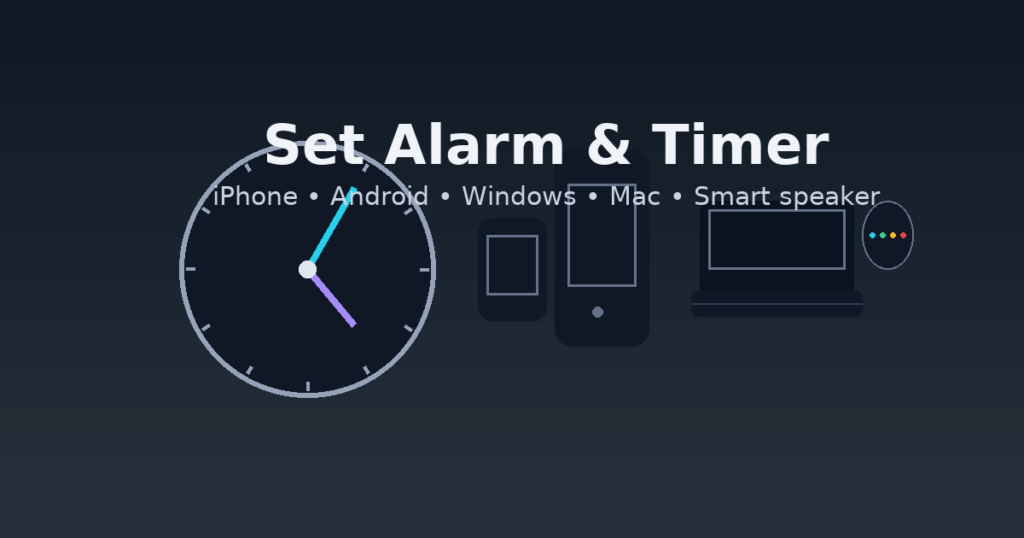
Step-by-Step Guide to Setting an Alarm
On Windows 11, open the Clock app from the Start menu. Select Alarm, then click Add an alarm. Set the time, choose repeat days if needed, and press Save.
On Android or iPhone, open the Clock app, tap Alarms, and add a new one. Adjust the time, repeat options, and sound before saving.
If you prefer not to use a device app, you can use an online alarm clock. Many websites allow you to set alarms directly in your browser. These often include countdown options and simple customization, but they require the browser to stay open.
Whichever method you use, make sure your device is not in sleep mode. Alarms usually won’t work if the computer or phone is turned off.
Choosing Alarm Sounds and Labels
The sound you select affects how easily you wake up or notice the reminder. On most devices, you can pick from preset tones or use your own audio file. Louder or distinct tones are better for waking up, while softer tones work for reminders during the day.
Labels help you remember why you set an alarm. For example, you can name one “Morning Workout” or “Meeting Reminder.” On Windows and mobile apps, you can enter a short text label when creating or editing an alarm.
If you use an online alarm, you may have fewer sound options, but many sites let you pick from basic tones. Keeping labels clear and direct makes alarms more useful.
Managing Multiple Alarms
Most apps let you create and manage several alarms at once. This is useful if you need different wake-up times on weekdays and weekends, or if you want reminders throughout the day.
You can toggle alarms on or off without deleting them. This avoids re-entering the same settings each time.
For better organization, use distinct labels and sounds for each alarm. For example:
| Alarm Time | Label | Sound Type |
|---|---|---|
| 6:30 AM | Morning Run | Loud Tone |
| 8:00 AM | Work Reminder | Soft Chime |
| 10:00 PM | Bedtime Routine | Gentle Tone |
Online alarms also support multiple entries, but you must keep the browser open for them to trigger. This makes them best for short-term reminders rather than daily schedules.
Using Timers Effectively
Timers help you focus on tasks, manage breaks, and keep track of time without constant clock-watching. They work best when you know how to set them up, adjust the duration, and control them during use.
How to Set a Countdown Timer
A countdown timer measures a fixed block of time and alerts you when it runs out. You can set one on a phone, computer, or an online timer tool.
Start by choosing the exact duration you need. For example, set 25 minutes for focused work or 10 minutes for a quick break. Enter the time manually or use the default options provided by most timer apps.
When using an online timer, check that your device volume is on so you don’t miss the alert. Some platforms also allow you to select different alarm tones, which can make the signal easier to recognize.
To keep the timer visible, open it in a separate window or pin it on your screen. This helps you stay aware of the time left without breaking focus.
Timer Presets and Custom Durations
Presets save you time by allowing you to reuse common countdown lengths. For example, you might keep a preset for 15 minutes of reading, 30 minutes of exercise, or 60 minutes of study.
Custom durations give you more control. If you need an unusual length, like 47 minutes for a meeting, you can enter it manually. Many apps and online timers let you store both presets and custom times for quick access.
Using presets is especially helpful if you follow structured methods like the Pomodoro Technique. You can switch between a preset for work and another for breaks without resetting everything each time.
Keep your most-used durations organized in a list so you can start them quickly. This reduces setup time and helps you stay consistent with your schedule.
Pausing, Stopping, and Resetting Timers
You may need to pause a timer if you get interrupted. Most apps and online timers include a clear pause button so you can resume without losing track of elapsed time.
Stopping a timer ends the session completely. Use this when you finish early or no longer need the countdown. Be aware that stopping erases the remaining time, so only use it when you’re done.
Resetting allows you to start the same countdown again from the beginning. This is useful when repeating tasks like timed practice tests or workout intervals.
In many timer tools, the controls are simple: Pause, Stop, and Reset. Learn where these are located so you can manage your timer quickly without distraction.
Online Alarm and Timer Tools
You can manage your time directly in your browser with tools like an online alarm clock or online timer. These tools help you wake up, track tasks, or set a countdown timer without installing extra software.
Benefits of Online Alarm Clocks
An online alarm clock runs in your browser, so you don’t need to download an app. This makes it fast to access on any device with internet access. You can use it on a laptop, tablet, or phone with the same functions.
Many online alarms let you set repeating schedules. For example, you can create daily alarms for workdays or one-time reminders for meetings. Some even include snooze buttons, adjustable volume, and sound choices.
These tools also work well for productivity. You can use them to remind yourself to take breaks, follow the Pomodoro method, or manage study sessions. Unlike built-in system alarms, online versions often include extra features like world clocks and large displays.
Because they are web-based, you can run multiple alarms at once. This makes them useful for tracking different tasks during the day without switching apps.
How to Use an Online Timer
An online timer is simple to set up. You pick the duration, choose a sound alert, and press start. When time runs out, the countdown timer will play the alert in your browser.
You can use timers for cooking, workouts, or timed study sessions. Many sites let you run multiple timers at once, so you can track different activities. Some tools also allow silent timers if you prefer no sound.
Steps to set a timer:
- Open the site in your browser.
- Enter the time you want.
- Select an alert sound or keep it silent.
- Press start and keep the tab open.
Most timers continue running even if you switch to another tab, but you should keep your device awake to avoid missed alerts.
Best Practices for Online Tools
To get the most from an online alarm or countdown timer, keep your browser tab active. Some devices may block alarms if the tab is closed or the computer goes to sleep. Check your settings to make sure alerts can play.
Use clear labels for each alarm if the site allows naming. For example, label one “Meeting” and another “Break” so you don’t confuse alerts.
Test the sound before relying on it. Some browsers may lower volume or block auto-play sounds. Adjust volume and tone so you can hear it clearly.
If you need alarms every day, set repeating schedules. If you only need short reminders, stick to simple one-time timers. This way you avoid clutter and keep your tools easy to manage.
For tasks like studying or exercising, pair your online timer with methods like Pomodoro or interval training. This helps you stay consistent and makes the most of the countdown feature.
Device-Specific Instructions
Different devices handle alarms and timers in their own way. You will need to know where to find the right app or setting and how to adjust options like sound, snooze, and repeat to make sure the alarm or timer works as expected.
Setting Alarms and Timers on Windows
On Windows, you use the Clock or Alarms & Clock app. You can open it by selecting Start and searching for “Clock.” Inside, you will see tabs for Alarm and Timer.
When setting an alarm, you can edit the time, name, and sound. Windows lets you create multiple alarms, but you must keep your device awake or adjust sleep settings so notifications appear. Go to Settings > System > Power & battery > Screen and sleep to prevent your device from sleeping too soon.
For timers, you can use preset options or create your own. Timers run in the background, even if the app is closed. Keep your volume turned up, since alarms and timers rely on system sound.
Key actions:
- Snooze delays the alarm.
- Dismiss stops it completely.
- Adjust time zone under Settings > Time & language > Date & time if alarms show the wrong time.
Using Alarms and Timers on Mobile Devices
On Android, Samsung, and iPhone devices, you set alarms and timers in the Clock app. The process is similar, but each system has small differences.
On Android, open the Clock app, tap the Alarm tab, then add a time. You can set repeat days, choose a sound, or label the alarm. For timers, tap Timer, enter the duration, and start.
Samsung devices use the same Clock app but include extra options like vibration patterns and alarm tones. You can also edit alarms quickly by tapping them in the list.
On iPhone, open Clock > Alarm and tap the plus sign to create a new alarm. You can set repeat, label, sound, and snooze. For timers, use the Timer tab and choose whether the timer ends with a sound or stops media playback.
Always check your volume and do-not-disturb settings. If sound is muted or restricted, alarms and timers may not alert you.
Advanced Tips and Troubleshooting
You can adjust alarms and timers to better fit your schedule and make sure they run as expected. Small changes in settings and system behavior can affect how reliable they are.
Customizing Alarm and Timer Settings
You can change alarm names to identify their purpose, such as Morning Workout or Meeting Reminder. This helps when you set multiple alarms.
Most apps let you adjust repeat schedules. For example, you might set alarms for weekdays only, or timers that repeat daily at the same time. Use these options to avoid resetting alarms every day.
Alarm tones are another important setting. Pick a sound that is loud enough to notice but not disruptive. Many apps let you choose from built-in tones or use your own audio file.
For timers, you can often set different lengths and save them for quick access. This is useful if you use the same timer often, such as for cooking or study sessions.
Some platforms also let you adjust snooze duration. For instance, you might prefer a 5‑minute snooze instead of the default 10 minutes. Changing this can help you stay on track without oversleeping.
Ensuring Alarms and Timers Work Reliably
Alarms and timers depend on your device’s time and power settings. If your clock or time zone is incorrect, alarms may not trigger at the right time. Always confirm your system date and time are accurate.
Sleep mode can also prevent alarms from ringing. On Windows, you may need to set your PC to avoid sleeping when you expect an alarm. Check Power & Battery settings and change Sleep options to Never if alarms must run while the screen is off.
Keep your clock or alarm app updated. Updates often fix bugs and improve reliability. If alarms fail to ring, check for updates in the app store or system settings.
If alarms still do not work, try resetting the app or restarting your device. This clears glitches that may block notifications. In some cases, reinstalling the app may be necessary.




