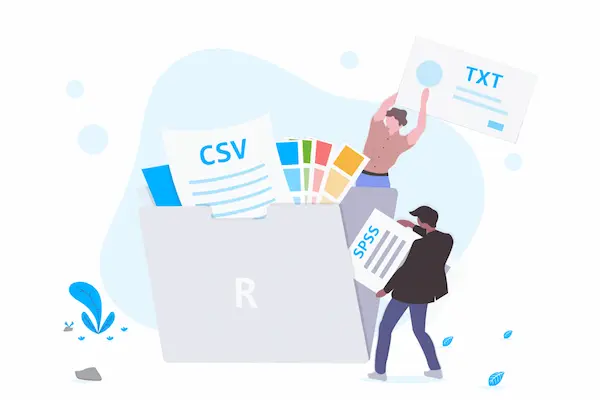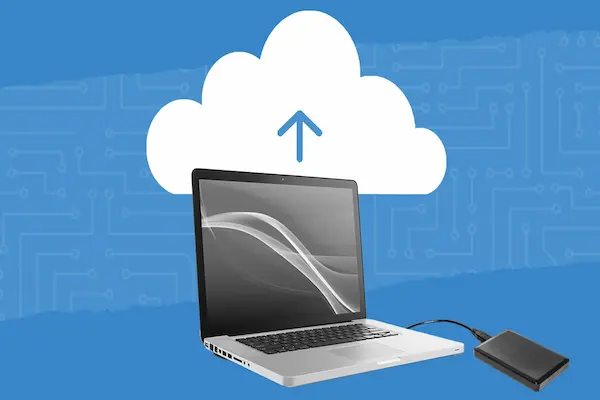Learn how to name files consistently to find everything faster, avoid mistakes, and keep your folders clean and easy to use.
Finding a file should take seconds, not minutes.
When names follow a clear pattern, everything flows and you really save time.
Today, you will learn how to name files consistently with simple rules that anyone can follow.
Right away, this guide shows what matters, why it helps, and how to apply it in real life.
Because when the whole team follows the same pattern, work becomes lighter and less stressful.
And yes, you can start small and see results still today.
Understanding how to name files consistently
To name files consistently means using the same pattern for every file, every time.
It is a habit that transforms a messy drive into an organized space.
In practice, you choose a fixed order of elements and you stick to it.
You keep characters safe, dates uniform, and versions clear.
You write names that a person can read and a computer can sort.
- Use a fixed order like ProjectCode_Subject_Date_Version_Status.
- Prefer safe characters like letters, numbers, underscores, and hyphens.
- Keep dates in the same format, such as YYYY-MM-DD.
- Use short words that describe the file clearly.
- Avoid special characters that break links and scripts.
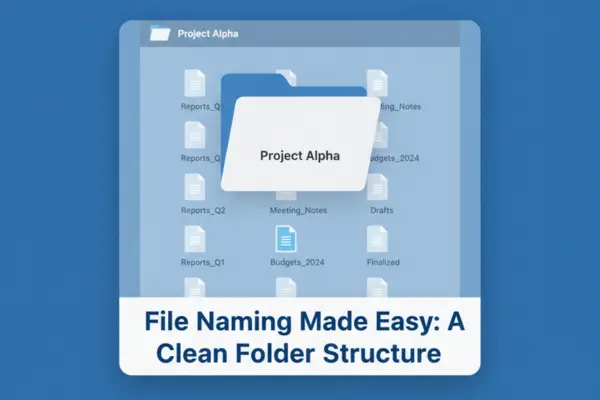
Why how to name files consistently saves time every day
Consistency turns your folders into a fast index.
You look at a list and quickly see what is current and what is old.
You search by a token and the right files appear at the top.
Moreover, you avoid sending the wrong attachment or editing the wrong copy.
And you onboard new people without long explanations.
- Faster search because names are predictable and scannable.
- Fewer errors because the latest version is obvious in the name.
- Better collaboration because reviewers read status at a glance.
- Easier automation because scripts can match stable patterns.
- Stronger trust because clients receive the right file the first time.
Core rules for how to name files consistently
Great systems are simple, visible, and repeated often.
So you need a small set of rules that covers the most common cases.
Then, you teach these rules and make them default in your tools.
From there, the habit grows naturally and the structure stays clean.
Finally, you update the rules only when a real need appears.
- Pick one separator for the whole team, like hyphen or underscore.
- Choose lowercase or TitleCase and keep it uniform.
- Forbid spaces and special characters to reduce sync problems.
- Start versions at v01 and increase only when content changes.
- Limit the name to five to seven tokens to keep it readable.
Step-by-step: how to name files consistently across your folders
First, define the scope where you will apply the rule.
Then, write a short formula that works for most files.
Next, clean the most used folders so the new pattern becomes the default view.
After that, prepare templates and starter folders for new projects.
Finally, set a monthly review to catch drift early.
- Map where files live today and list the top three pain points.
- Choose a formula like PROJ_Subject_2025-09-26_v01_Draft.ext.
- Decide on separator, case, allowed characters, and date format.
- Create a basic folder scaffold with numbered phases.
- Rename a first batch of files to show the pattern in action.
- Save templates that auto-insert project code, date, and v01.
- Share a one-page guide with three good examples per file type.
Real examples of how to name files consistently for common files
Clear examples help people copy the pattern without doubts.
Therefore, use names that look like what your team actually produces.
Keep the tokens short, but meaningful enough for quick scanning.
Always place the date and version in the same spot.
And make status a controlled word to avoid a dozen variations.
- DOC_MeetingNotes_2025-09-26_v02_Approved.docx.
- FIN_QuarterlyReport_2025-Q3_v03_Review.xlsx.
- MKT_CampaignBrief_Social_2025-09-26_v01_Draft.docx.
- UX_Wireframe_Homepage_2025-09-26_v04_Approved.pdf.
- OPS_Checklist_Backup_2025-09-26_v05_Published.md.
Examples for images and video
Media files also benefit from strict order and standard tags.
So add resolution and aspect ratio in a fixed position when needed.
And keep the subject compact, without spaces or special symbols.
- VID_EVT_LaunchTeaser_16x9_1080p_2025-09-26_v02_Review.mp4.
- IMG_Social_OfferBanner_1080x1080_2025-09-26_v03_Approved.jpg.
Examples for personal and team drafts
Sometimes the file is a quick draft for your own notes.
Even so, the pattern helps you find it later and avoid confusion.
Use the same tokens and keep “Draft” visible.
- NOTE_Ideas_VideoHooks_2025-09-26_v01_Draft.txt.
- DRAFT_Copy_CampaignBody_2025-09-26_v02_Draft.docx.
How to name files consistently in team collaboration
Teams move fast when the structure is shared and simple.
Because everyone sees the same pattern, handoffs are smooth.
Reviewers comment on the right file and the status flows forward.
Meanwhile, approvers know what is ready and what still needs work.
And new members learn faster because the names tell the story.
- Keep “Review” and “Approved” as separate folders with clear permissions.
- Make “Approved” read-only to prevent accidental changes.
- Use the same version numbers in the filename and in document properties.
- Add a short changelog on the first page for key deliverables.
- Mirror internal and external folders, but share only sanitized copies.
How to name files consistently for cloud and mobile
Cloud drives and phones require extra care with characters and length.
Hence, prefer shorter tokens and safe characters for cross-platform sync.
Also, avoid deep nesting because mobile screens truncate long paths.
Finally, use pinned folders and recent files lists to reduce tapping.
And always check how names look on small screens before you roll out.
- Favor hyphens or underscores over spaces to protect links.
- Keep core tokens first so truncation hides less important parts.
- Use the same date format across every device and app.
- Test sample names on Android and iOS before standardizing.
- Enable offline access for the most used “Approved” files.
Troubleshooting when how to name files consistently breaks down
Issues happen when deadlines are tight or rules are unclear.
Still, you can fix most problems in minutes with a short checklist.
So look for the root cause and fix it in the guide or the template.
Then, correct the names in batches to restore the clean view.
And celebrate small wins to keep motivation high.
- Sorting looks wrong because dates vary → Normalize to YYYY-MM-DD and keep the date in the same position.
- People use “final” and “last” → Replace with vXX and use Approved as a status.
- Automations fail on sync → Remove spaces and forbidden symbols from names.
- Duplicate files in two places → Merge into the standard folder and add clear redirects.
- Team ignores the pattern → Shorten the guide, show before-and-after, and set templates as default.
Best quick wins for how to name files consistently
Quick wins build trust in the new habit.
So choose simple changes that deliver visible results in one day.
Then, share the impact so the team feels the payoff.
Next, lock the defaults to make the right choice automatic.
And keep the momentum with a light monthly cleanup.
- Rename the top 50 files people use daily.
- Add v01 Draft to every new template.
- Put the date first or last, and never in the middle.
- Turn on “view only” in the Approved folder.
- Pin a cheat sheet in the root with three sample names.
The simple formula behind how to name files consistently
People remember formulas that are short and visual.
So give your team a five-token pattern and repeat it everywhere.
Let the order tell the story from general to specific.
Let the date sort naturally in lists.
And let the version and status answer “is this ready”.
- ProjectCode.
- Subject.
- Date in YYYY-MM-DD.
- Version as v01, v02, v03.
- Status as Draft, Review, Approved, Published, or Archived.
How to train your team on how to name files consistently
Training should be quick, practical, and respectful of time.
Therefore, use a ten-minute demo with real files from your folders.
Show the old view and the new view side by side.
Ask people to rename three items during the session.
And close with a tiny quiz so everyone feels confident.
- Run a micro-workshop during a regular team meeting.
- Share a one-page PDF with allowed characters and examples.
- Add a short video showing the rename of a real folder.
- Create a “practice” folder where people can test safely.
- Offer office hours for doubts during the first week.
How to measure progress with how to name files consistently
If you measure, you improve with purpose.
So choose two or three metrics that people understand.
Then, compare a baseline with the new reality.
Share the numbers and the stories behind them.
And adjust the guide when a bottleneck appears.
- Average time to find a file on a test task.
- Number of duplicate files removed per month.
- Share of items named with the correct pattern in key folders.
- Count of “wrong attachment” incidents reported.
- Satisfaction feedback after one month of the new rules.
Frequently asked questions about how to name files consistently
Questions are natural when habits change.
Hence, a clear and friendly FAQ reduces friction right away.
Keep answers short and aligned with the guide.
Update the list when a new doubt repeats.
And point to a single owner for final decisions.
Do we really need the date if the system already shows one
Yes, the inline date makes sorting reliable across exports, downloads, and screenshots.
Moreover, it helps when files move between tools that hide system dates.
What if a file belongs to two projects at once
Pick one primary project code and add the secondary as a qualifier.
Alternatively, create a copy only in the external-share folder with a neutral subject.
Can we skip versions and rely on the platform’s history
No, the version in the filename prevents confusion across copies and channels.
Also, it helps during email reviews and offline work.
How long should names be
Aim for a name that fits comfortably on a mobile screen.
If you need more detail, move it to document properties or the first page.
What if someone breaks the rule
Fix the name kindly and explain the reason in one sentence.
Next, add the example to the guide so it becomes clear for everyone.
Governance and ownership for how to name files consistently
Every clean system needs an owner.
So assign a steward for each top-level folder.
Give this person the power to approve exceptions.
Give them time to run the monthly cleanup.
And let them collect feedback for small improvements.
- One owner per root folder keeps decisions fast.
- Owners track metrics and share results with the group.
- Exceptions are documented with a clear example.
- Old patterns are archived to avoid mixed signals.
- The guide is versioned and easy to find in the root.
Accessibility and inclusion in how to name files consistently
Inclusive names help everyone read and understand faster.
Therefore, prefer simple words that make sense to non-experts.
Avoid inside jokes and team-only shorthand.
Use numbers and dates that are universal across regions.
And keep acronyms expanded in the document body when needed.
- Choose subjects that match the real content of the file.
- Keep codes short and documented in the guide.
- Avoid all caps if it hurts readability on small screens.
- Use consistent language across departments.
- Review the guide with people from different roles.
Final checklist to apply how to name files consistently today
Checklists turn intention into action.
So use this one as your first fifteen-minute sprint.
Tick the boxes and enjoy a cleaner workspace tomorrow.
Then, repeat weekly until the habit feels natural.
And keep the guide near your most used folders.
- Decide on separator, case, and allowed characters.
- Lock the date format and the position of the date.
- Define v01 and status tags as mandatory in file names.
- Create a simple folder scaffold with numbered phases.
- Rename the top twenty files in your most used folder.
- Save templates that prefill tokens for new files.
- Share a one-page guide and pin it in the root.
Compliance and transparency
This content is educational and focuses on general organizational practices.
It does not replace internal policies or legal requirements in your company.
We do not have any relationship, endorsement, or control over platforms, brands, or third parties mentioned as examples.
You must always follow local regulations and your organization’s security rules before adopting any process.
By adopting clear patterns and small routines, you make your daily work lighter and safer.
Because names that tell the truth save clicks, reduce errors, and build trust.
Now, start with one folder, apply the pattern, and feel the difference in minutes.