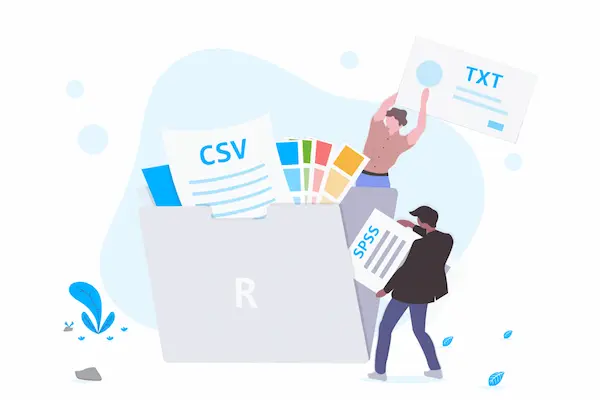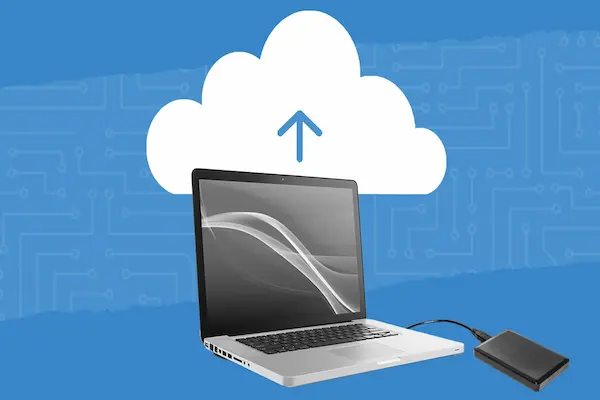Notifications are meant to keep you informed about important updates, messages, and alerts without needing to check your apps constantly. Managing notifications effectively means you control which alerts you see and when, helping you stay focused and avoid unnecessary distractions.
You can customize your notification settings to decide which apps can send alerts, whether those alerts show up as banners or silently in the notification center, and if sounds accompany them. Using features like Do Not Disturb lets you pause notifications during key tasks, ensuring interruptions are kept to a minimum.
Understanding how notifications work and how to adjust their settings on your device gives you the power to prioritize what really matters. This way, you stay updated without feeling overwhelmed by constant alerts.
Understanding Notifications in Windows

Notifications in Windows alert you to important updates from apps and the system. They appear as banners or in the notification center, helping you stay informed without constantly checking your device. Knowing how these work lets you control when and how you see alerts, preventing interruptions.
Types of Notifications
In Windows 11 and Windows 10, notifications mainly fall into two groups: system notifications and app notifications.
- System notifications come from Windows features like security alerts, system updates, or hardware changes, such as plugging in a USB device.
- App notifications arrive from the programs you use, like email, messaging apps, or calendar reminders.
Both types appear as pop-up banners or stay in the notification center until you clear them. You can customize how each type behaves, including whether they show sounds or appear on the lock screen.
Why Notification Management Matters
Managing notifications is important to reduce distractions while keeping key information visible. Too many alerts can disrupt work or focus, while missing alerts can cause you to overlook important messages or reminders.
Windows lets you control notifications through settings like turning off sounds, hiding them on the lock screen, or disabling notifications from specific apps. You can also use features like Do Not Disturb or Focus Sessions to pause notifications during busy times. Setting these properly ensures you see what’s critical without the noise.
How Notifications Impact Productivity
Notifications can either help or hurt your productivity depending on how they’re managed.
Helpful notifications remind you of upcoming meetings, important emails, or deadlines without you needing to open apps. However, constant or irrelevant alerts pull your attention away and break your concentration.
By adjusting notification settings in Windows 11 or Windows 10, you control when and where notifications appear. Muting non-essential alerts or grouping messages limits interruptions, letting you focus better and work more efficiently throughout the day.
Accessing and Customizing Notification Settings
You can control how notifications appear and behave on your system by adjusting settings system-wide or for specific apps. Customizing these options helps reduce interruptions by choosing which notifications to show, turning off others, and managing how alerts appear on your screen and in the notification center.
Navigating to Notification Settings
To start customizing notifications, open Settings by pressing Windows + I or by selecting it from the Start menu. Next, go to System and then click on Notifications.
Here, you’ll find a main toggle to turn all notifications on or off. If you prefer to keep notifications but want more control, leave it on and explore the options below.
This screen also lets you turn off notifications appearing on the lock screen. Doing this keeps your notifications private when your device is locked.
You’ll see a list of apps that can send notifications, giving you options to adjust settings for each one individually.
System-Wide vs. App-Specific Controls
System-wide controls manage notifications for all apps and Windows features at once. Turning off the master toggle in Settings > System > Notifications stops all alerts immediately.
If you keep the system-wide setting on, you can customize app-specific notifications below. For each app, you can:
- Turn off notification banners that pop up on your screen
- Disable sound alerts
- Hide notification content on the lock screen
- Set notification priority to control visibility in the notification center
This balance lets you keep important notifications from apps like email or calendar while silencing less critical ones. It helps you reduce distractions without missing key alerts.
Managing Notification Center Preferences
The Notification Center collects all your alerts in one place. You can decide if you want notification banners to show briefly when they arrive or just let them appear silently in the center.
In your notification settings, enable or disable the notification bell icon in the system tray. This icon lights up when new notifications arrive, so you won’t miss them.
You can also control how long banner notifications stay visible by adjusting the duration under Accessibility > Visual effects.
Turning on Do Not Disturb mode temporarily silences notifications, which is useful during meetings or focus sessions. You can set automatic rules for these quiet times to activate on a schedule or during specific activities.
Controlling Notifications for Apps and System Events
You can choose which apps and system events send notifications and decide how those alerts appear on your screen. This control helps you reduce distractions while keeping important information visible.
Managing Individual App Notifications
To manage notifications for each app, go to Settings > System > Notifications and scroll to the list of apps. Here, you can toggle notifications on or off for any app.
You can also customize settings for each app. For example, you can allow or block notification sounds, choose if alerts appear on the lock screen, and set the priority level of notifications. Priority options include Top, High, and Normal, which affect how notifications show up in the notification center.
If certain apps are overwhelming, you can fully disable their notifications. This is useful for less important apps, so you only see alerts that matter most.
Adjusting System Alerts
Windows 11 lets you also control system notifications, such as reminders, alarms, and security messages. You can choose whether these appear with sounds or banners.
Some system notifications are set as important by default, like alarms or critical updates. You can adjust these by selecting which system alerts can still interrupt you during Do Not Disturb or Focus modes.
You have the option to allow important system notifications to break through quiet modes, helping you stay informed without constant interruptions.
Customizing Notification Banners
Notification banners are the pop-up alerts that appear briefly in the bottom right corner of your screen. You can decide if you want these banners shown for each app.
Disabling banners for certain apps hides the pop-ups, though notifications will still appear in the notification center unless also disabled. This reduces interruptions but keeps alerts accessible.
You can also turn notification sounds on or off separately from banners. This lets you choose silent alerts without missing notifications.
Use these settings to create a personalized alert experience that fits your daily workflow and focus needs.
Utilizing Do Not Disturb and Focus Assist
Managing your notifications with precision helps you stay focused and avoid interruptions. You can control when and how alerts appear using Windows 11 features like Do Not Disturb and Focus Assist. These tools let you silence notifications, pick important alerts, and schedule quiet times automatically.
Enabling Do Not Disturb
Do Not Disturb is a quick way to silence all notifications on your Windows 11 device. You can turn it on from the Notification Center by clicking the speech bubble icon on the taskbar. When active, it blocks alerts, sounds, and badges, so notifications don’t interrupt your work or activities.
To enable it manually:
- Click the Notification Center or press Windows + N.
- Select Do Not Disturb to activate it.
You can also turn it on automatically using Focus Assist settings. This ensures your notifications stay silent during meetings, gaming, or focused work sessions without manual effort.
Focus Assist Modes Explained
Focus Assist offers flexible ways to filter notifications based on your preferences. You have three main modes:
- Off: You get all notifications as usual.
- Priority only: Only selected notifications, like calls or reminders, can break through.
- Alarms only: All notifications are hidden except alarms.
You can customize your priority list in the Focus Assist settings. This lets you allow important apps or contacts to notify you while blocking everything else. Turning on Focus Assist automatically switches on Do Not Disturb to ensure a quiet environment.
Scheduling Quiet Hours
You can set Focus Assist or Do Not Disturb to turn on automatically at specific times. Scheduling quiet hours helps limit distractions during work, study, or sleep.
To schedule:
- Open Settings > System > Focus.
- Choose Automatic rules.
- Set rules based on time, calendar events, or when duplicating your display.
Schedules can include work hours, meetings, or gaming. This automation means your device controls notifications without you needing to adjust settings manually each time. It ensures you get uninterrupted time exactly when you need it most.
Setting Up Focus Sessions for Deep Work
You can increase your productivity by blocking time for focused work using built-in tools on your computer. Managing these sessions well helps minimize distractions and keeps you on task. You’ll learn how to start focus sessions, adjust their timing, and use the Clock app to manage your work intervals.
Starting a Focus Session
Begin by opening the Clock app, which comes preinstalled on Windows 11. Once open, go to the “Focus sessions” tab. Here, you can set a timer for your session, choosing how long you want to stay focused—common times are 25 or 50 minutes.
You have the option to link your Microsoft To Do account to pick specific tasks to work on during this time. This helps keep your session goal-oriented. You can also enable notification blocking so no alerts disturb you while you work.
When everything is set, start the timer. The session runs quietly in the background, and a small on-screen timer shows how much time remains.
Customizing Focus Periods
You can change focus sessions to fit your work style. Adjust the session length to match your concentration span. Shorter sessions with breaks, like 25 minutes on and 5 minutes off, follow the Pomodoro technique and can help sustain focus.
You can also choose to play focus music through Spotify by connecting it inside the Clock app. This can make work time more enjoyable without distractions.
Additionally, set up options like showing your progress on the lock screen or receiving reminders to take breaks. These features support better time management and reduce burnout.
Using the Clock App for Focus
The Clock app centralizes focus session controls and settings. To block unwanted notifications while you work, toggle on the “Block notifications” feature in the Focus sessions tab.
The app also syncs with your tasks if you sign in with a Microsoft account. This integration lets you pick tasks from Microsoft To Do and track progress without switching apps.
From the app, you can quickly pause or end sessions as needed. The Clock app also works with Windows 11’s system-level Focus mode, letting you control your notification preferences from one place. This way, you manage interruptions and focus time efficiently.
Prioritizing Important Alerts
Managing your notifications well means deciding which alerts matter most. This helps you see critical messages quickly and avoid being distracted by less important ones. You can control notification priority, allow certain alerts to interrupt you, and edit the apps that send these priority alerts.
Defining Priority Notifications
Priority notifications are alerts that you set to appear above others in your notification center. These include things like calendar reminders, security warnings, or urgent messages from key apps. Windows 11 lets you assign priority levels to notifications: Top, High, or Normal.
- Top: Always shows first, no matter when it arrives.
- High: Appears above normal alerts but below top priority.
- Normal: Follows regular chronological order with no special priority.
Only one app can have the Top priority at a time. If you assign Top priority to a new app, the previous app moves down to High. Setting the right priority helps you recognize the most important alerts immediately.
Allowing Priority Interruptions
You can let priority notifications interrupt you even when you use Do Not Disturb or Focus modes. This ensures those critical alerts reach you without delay.
To allow interruptions for priority apps:
- Go to Settings > System > Notifications.
- Choose the app you want to prioritize.
- Turn on “Allow high-priority toasts” or similar options.
This setting lets important alerts break through silent modes based on their priority level. However, only apps with permission will interrupt you, so make sure to enable these for your key apps.
Editing the Priority List
You control which apps appear at top or high priority in your notification center. You can adjust this easily through Settings or right from the Notification Center itself.
How to edit priorities:
- Open Settings > System > Notifications.
- Pick an app and set its priority to Top, High, or Normal.
Or while viewing notifications:
- Open the Notification Center (Win + N).
- Hover over a notification, click the three-dot menu.
- Select “Make [App] top priority,” “high priority,” or “remove priority.”
Editing this list lets you keep critical alerts visible and reduce noise from less important apps. This keeps your workflow focused on key notifications.
Customizing Notification Sounds and Visuals
You can control how your device alerts you by adjusting sounds and visuals for each app. This allows you to quickly recognize notifications and reduce distractions.
Changing Notification Sounds
To change notification sounds, go to Settings > Notifications on your phone. Select the app you want to customize. Many apps offer different notification categories or types, like messages or alerts, each with its own sound setting.
Pick a sound that matches the importance of the notification. For example, you can set a loud tone for urgent messages and a softer one for casual updates. On some Android devices, you can choose from built-in sounds or add custom audio files.
This helps you identify which app sent a notification without looking at the screen. Make sure to confirm the changes before exiting the settings.
Disabling Alert Noises
If you find notification sounds distracting, you can turn them off without disabling notifications completely. Go to the notification settings of any app and turn off the sound option.
Some apps let you mute specific categories while keeping visual alerts active. This keeps you informed without noise.
You can also set your phone to Do Not Disturb mode during certain hours to silence all alerts automatically.
Managing Visual Distractions
Besides sounds, you can control how notifications appear on your screen. Most devices show notification banners or pop-ups when new alerts arrive.
You can choose to display notifications silently, meaning they won’t make sounds but still appear visually.
You can also disable banners for apps that send frequent alerts. To do this, go to an app’s notification settings and toggle off banner or pop-up notifications.
This reduces interruptions while letting you see important alerts when you check your device.
Advanced Notification Management Techniques
You can take control of your notifications beyond just turning them on or off. There are ways to set automatic rules, control what shows on the lock screen, and fix common notification problems. These tools help you customize your phone or computer to reduce distractions without missing important alerts.
Using Automatic Rules and Schedules
Automatic rules let you manage notifications based on time, location, or activity. For example, in Windows 11, you can create schedules that silence notifications during meetings or at night. You can also set rules that change how notifications behave when connected to specific Wi-Fi networks or locations.
To set these rules, go to your device’s Settings and find the notification or Do Not Disturb section. From there, you can create and customize rules that turn off notifications or allow only priority alerts during certain periods. This stops constant interruptions while keeping important messages visible when you want them.
You can also use third-party apps on Android to automate notification sounds or behaviors based on your daily routines. This level of control helps reduce notification overload efficiently.
Hiding Notifications from the Lock Screen
Lock screen notifications can expose private information. To protect your privacy, you can configure how much detail appears when your device is locked. Settings usually let you choose between showing the full message, just the sender’s name, or hiding notifications completely.
On Android and Windows 11, this is in the Notifications or Lock Screen settings. You can customize which apps can show notifications on the lock screen and how much content they reveal.
Hiding notifications not only protects your data but also cuts down on distractions from the lock screen. You stay informed only when you unlock your device.
Troubleshooting Notification Issues
If your notifications stop working correctly, check your settings first. Make sure notifications are enabled for the apps you want. Sometimes, the system may block notifications after updates or battery-saving modes.
Review your Focus Assist or Do Not Disturb modes on Windows 11, as these can silence alerts unexpectedly. Also, check app permission settings to ensure permission to send notifications.
Restarting your device can often fix minor glitches. If issues persist, uninstall and reinstall the affected app or update your system software. Keeping your device and apps current helps prevent most notification problems.