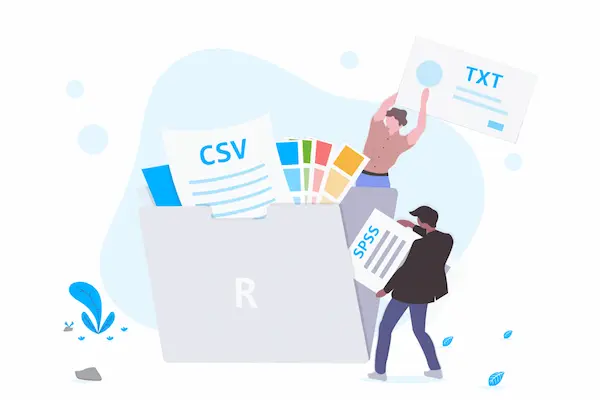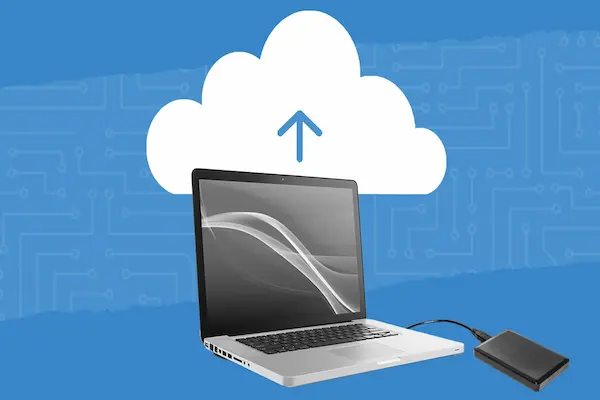Collaborating on documents lets you work with others in real time, making it easier to share ideas and make changes together. The key to effective document collaboration is using tools that allow multiple people to edit, comment, and track changes at the same time without confusion. This helps avoid version mix-ups and speeds up teamwork.
When you collaborate on documents, you can see updates instantly, leave feedback, and keep everything organized. Choosing the right collaboration tool and setting clear roles can make the process smooth and avoid common problems like overlapping edits or lost information. Whether you’re working on reports, projects, or creative content, collaborating well saves time and improves results.
Understanding Document Collaboration
Document collaboration involves multiple people working together on the same files. This process lets you share ideas, edit content, and communicate in one place, helping your team stay organized and efficient. However, it also comes with challenges like managing access and avoiding confusion.
What Is Document Collaboration?
Document collaboration means several people can access and work on a document simultaneously or through tracked edits. Instead of sending files back and forth by email, you use tools that store the document in the cloud.
This lets you see changes in real time or review updates made by others. The process often includes comments, user tags, and version control. You can assign roles, such as editor or viewer, so each person has the right level of access.
By working collaboratively, the document improves faster and reflects input from all team members. This method suits remote teams, client feedback, and any group needing clear communication on shared materials.
Benefits of Teamwork on Documents
Working as a team on documents speeds up progress by combining everyone’s knowledge. It reduces mistakes since multiple sets of eyes review the work before it’s finalized.
Cloud-based collaboration enables access from any device, so you don’t have to wait to be in the office. You can comment directly on sections, ask questions, and keep communication linked to the document itself.
Version control helps you track who changed what, making it easier to manage edits and revert to earlier drafts if needed. This keeps your document organized and protects against losing important information.
Using collaboration tools can replace some meetings by letting people contribute asynchronously, making your workflow more flexible.
Common Challenges in Document Collaboration
One main challenge is confusion over who can edit or view the document. Without clear roles and permissions, unwanted changes can occur, or people may not see the latest version.
Communication can suffer if comments and edits are not explained clearly inside the document. This can cause misunderstandings or wasted time fixing errors.
Managing multiple versions is another problem if your tool doesn’t sync changes properly. This can lead to losing updates or overwriting work.
Security is also a concern. You must control access carefully to protect sensitive information and prevent unauthorized edits.
Choosing the right tools and setting clear rules for collaboration can help you avoid these issues.
Essential Document Collaboration Tools
Using the right tools helps you work on documents with others more smoothly. These tools often include features to edit in real time, track changes, and organize content. Picking the right software depends on what your team needs and which features will help you stay productive.
Document Collaboration Tools Overview
Document collaboration tools let multiple people work together on the same files with updates visible immediately. Common tools include Microsoft 365, Google Workspace, Notion, and Coda. These platforms support real-time editing, comments, and version control to avoid confusion about document changes.
Many tools also integrate with other apps you might already use, such as Slack or Trello. This makes it easier to keep communication and work connected without switching platforms. Some tools offer AI-powered features to help with writing or content suggestions.
Choosing the Right Collaboration Tool
When picking a collaboration tool, consider how your team works. If you need simple note-taking and easy organization, tools like Evernote or Slite may fit well. For building customizable workflows and apps, Coda or Notion might be better.
Think about your budget too, as prices range from free plans to premium subscriptions billed monthly or annually. Also, check if the tool supports your preferred devices and integrates well with your most-used software.
Security and access control are important if you work with sensitive information. Tools like Zoho WorkDrive provide detailed permission settings to keep data safe. Make sure the tool’s interface is user-friendly to reduce the learning time for your team.
Key Features to Look For
Look for real-time collaborative editing so everyone can see changes as they happen. This helps prevent version conflicts. You want easy commenting and feedback tools inside the document, so discussions stay in context.
Version history and document recovery features are also essential. These let you track who made changes and roll back to earlier versions if needed. Effective sharing controls let you set view, comment, or edit permissions clearly.
Other useful features include AI assistance for writing or organizing content, secure cloud storage, and integration with project management and communication apps. These features help your team stay organized and productive without juggling too many tools.
How to Collaborate on Documents in Real Time
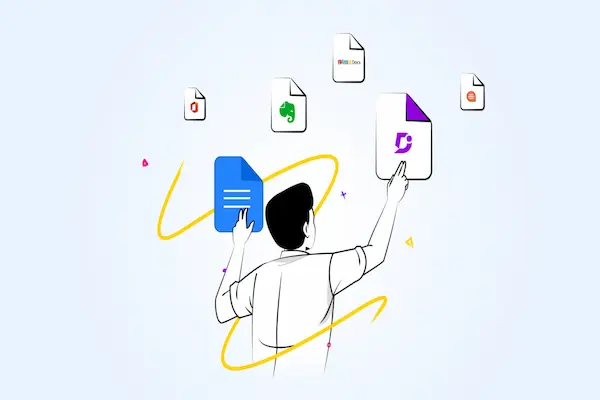
Collaborating on documents in real time lets you and your team work together without confusion over versions or delays in feedback. You can edit documents simultaneously, track changes immediately, and communicate directly within the file. Doing this effectively requires some setup, follow-through on good habits, and choosing the right software.
Setting Up Real-Time Collaboration
To start real-time collaboration, you first need to upload your document to a shared cloud platform like OneDrive, Google Drive, or another supported service. Make sure all participants have access by setting clear permissions—view, comment, or edit based on their roles.
Once shared, open the document in an app that supports live editing, such as Microsoft Word Online or Google Docs. These tools show who is editing and highlight their changes as they happen. You should also enable version history, so you can restore previous versions if needed. Ensure everyone uses compatible devices and apps to avoid syncing issues.
Best Practices for Co-Editing
When co-editing, clear communication is key to avoid overlapping changes. Use comments or suggestion modes to propose edits without changing the original text immediately. Assign roles—some team members can edit, while others only comment or review.
Keep your document organized with headings and consistent formatting to make navigation easier. Avoid making major changes at the same time; instead, plan sections or tasks for individuals. Regularly check the document’s version history to track progress and resolve conflicts quickly.
Popular Platforms for Real-Time Editing
Several platforms are popular for real-time document collaboration. Microsoft Word Online offers familiar tools with fast syncing through OneDrive. Google Docs provides smooth collaboration with instant updates and strong commenting features.
Other options like Bit.ai combine document editing with rich media and smart workspaces for teams needing more advanced features. Each platform supports multiple users editing simultaneously but differs in UI, integration options, and file formats. Choose one that fits your team’s needs and work style best.
Sharing and Access Control
When you share a document, controlling who can see and change it is vital. You can decide exactly who has access and what they can do with your file. Proper sharing and access controls help keep your work safe while making teamwork smoother.
How to Share Documents Securely
To share documents securely, start by saving your file to a trusted cloud service like OneDrive. This lets you share a link instead of sending the file directly, reducing risks.
Use the share options to invite specific people by entering their email addresses. Avoid sharing links openly unless you set strong restrictions.
If your platform allows, add extra security like a password or an expiration date on the link. This keeps the document protected even after sharing.
Always double-check your sharing settings before sending to make sure only the right people get access.
Access Controls and Permissions
Managing access controls means you decide who can view or edit your shared document. Most platforms let you set permissions such as:
- View only: The collaborator can read but can’t make changes.
- Edit: The collaborator can change, comment, and add content.
- Full control: The collaborator can manage sharing settings and permissions.
Choose the least amount of access needed for each collaborator. This reduces accidental or unwanted changes.
Use tools like “Track Changes” and comments to monitor edits if you allow others to modify your document.
Managing Document Sharing Settings
Once your document is shared, you can adjust settings at any time to manage access. You can:
- Revoke access for anyone who no longer needs it.
- Change permissions from edit to view-only or vice versa.
- Set link access controls so sign-in is required or make the link public but restricted to view-only.
Platforms with advanced sharing options also let you restrict downloads or printing of your shared document.
Regularly review your sharing settings to keep control over your file as your project develops. This helps protect sensitive information while allowing collaboration.
Version History and Tracking Changes
Keeping clear records of edits and revisions helps you manage documents smoothly and avoid confusion. You can see who made changes, when they were made, and correct mistakes by going back to earlier versions.
Using Version Control
Version control automatically saves every change made to a document. When you enable this feature, you build a timeline of edits without losing past work. This is useful when many people work on the same file or when changes need approval.
Good version control tools let you name versions and add notes. You can limit how many versions to keep to save storage space. It also helps you track who made what change, increasing accountability and transparency.
Using version control reduces the risk of overwriting someone else’s work or losing important updates.
How to Track Changes Effectively
Tracking changes shows edits like additions, deletions, or comments in a document. You can turn on this feature in most editing platforms to review changes before accepting or rejecting them.
Use clear comments or suggestions alongside tracked changes. This guides collaborators and speeds up editing decisions. You should check changes regularly and communicate clearly about what needs review.
Combine tracking changes with notifications or alerts so your team stays updated. This improves collaboration and avoids confusion over different drafts.
Restoring Previous Versions
If a mistake happens or you want to see an older draft, restoring a previous version lets you do that easily. Version history tools store past copies in order, often with timestamps and user names.
To restore, you select the desired version and replace the current one or save it as a new file. This process is safe and reversible, so nothing is lost permanently.
Restoring versions gives you control when decisions change or errors must be fixed. It also helps keep a clear audit trail for accountability.
Collaboration with Microsoft Office and Cloud Platforms
You can work with others on documents using popular tools designed to sync changes and keep files accessible. These platforms help you edit, share, and organize files smoothly across devices. They also support real-time updates and permissions to control who can view or change your work.
Collaborating in Microsoft Word
In Microsoft Word, you can collaborate on documents by sharing them through OneDrive or SharePoint. When you share a file, others can open it in Word or the web version to edit at the same time. You’ll see their changes immediately, and comments can be added to discuss edits.
Word tracks changes with features like version history and editing permissions. This means you control who can make changes or just view the document. The interface shows who is currently working and what parts they are editing, making teamwork clear and easy.
Working with SharePoint and OneDrive
SharePoint and OneDrive are cloud platforms that store your files online, allowing easy access and collaboration. OneDrive is great for personal storage and sharing, while SharePoint supports team collaboration with more control and integration in business environments.
With SharePoint, you can set up team sites and manage document libraries. Both platforms automatically save changes, sync files across devices, and allow offline work. They include version control so you can restore earlier document versions if needed.
Dropbox for Document Collaboration
Dropbox offers simple file storage with strong sharing and collaboration tools. You can share links or invite teammates to folders for joint editing. Dropbox Paper is a tool within Dropbox that supports real-time document collaboration with comments and task assignments.
Dropbox syncs files quickly on all your devices, keeping documents up to date across your team. It also integrates with Microsoft Office so you can open and edit Word, Excel, or PowerPoint files directly from Dropbox. You control access with link permissions and passwords.
Building a Centralized Knowledge Hub
Creating a centralized knowledge hub helps you manage documents and information in one place. This setup improves access, keeps your team organized, and supports smooth collaboration. You need to focus on how you organize files, connect tools for teamwork, and maintain your system efficiently.
Organizing Documents and Information
Start by grouping your documents into clear categories. Use folders or tags based on topics, projects, or departments. This structure makes it easier to find files quickly without confusion.
Label files with consistent naming rules, such as including dates, project names, or version numbers. This practice avoids duplicates and outdated documents.
Keep your knowledge hub updated. Remove or archive old files regularly. This prevents clutter and ensures your team always works with the most current information.
Use a searchable system, like a wiki or database, to allow quick keyword search across all documents. This step is crucial for fast access, especially when your hub grows.
Integrating Collaboration Tools
Choose collaboration tools that connect well with your knowledge hub. Tools like Microsoft Teams, Confluence, or Notion offer wiki features and real-time editing that fit seamlessly into centralized hubs.
Enable role-based access so team members can view or edit only relevant documents. It helps protect sensitive information while encouraging open teamwork.
Set notifications or alerts to update your team when important documents change. This keeps everyone on the same page without constant checking.
Use comment and version control features to track changes and discussions. It makes it clear who contributed what and when, reducing confusion during collaboration.
Ensuring Efficient Knowledge Management
Designate team members to manage your knowledge hub. They can oversee updates, organize new content, and guide others on how to use the system properly.
Monitor document contributions and usage. Tools that track who adds or edits files can highlight knowledge sharing gaps and help you encourage better participation.
Create clear guidelines for uploading and updating documents. This consistency helps maintain quality and structure over time.
Regularly review the hub’s performance. Check if documents are easy to find and if the hub supports your workflow. Adjust as needed to keep the system effective and user-friendly.