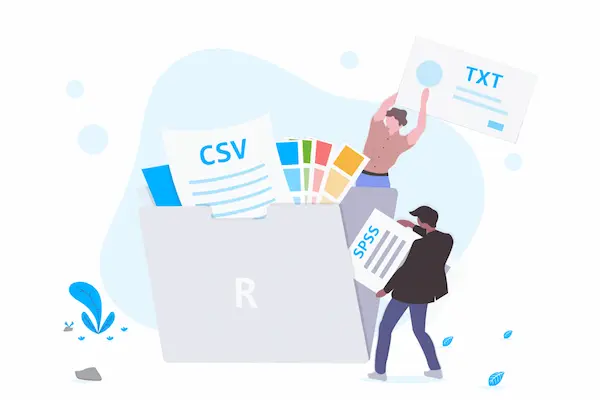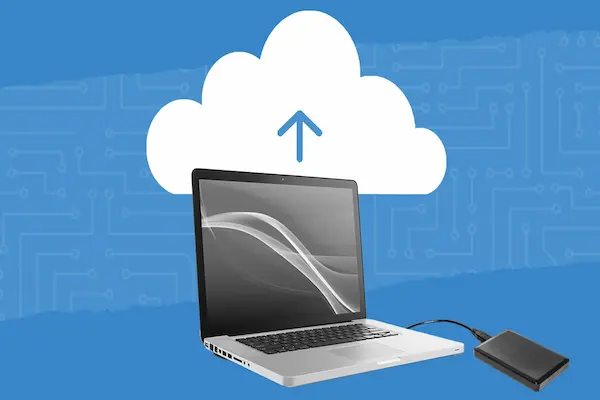Archiving old files helps you free up space on your computer and keep your important documents organized. By moving unused or less important files to a separate storage location, you can improve system speed and make it easier to find what you need when you need it.
You can archive files using built-in tools on your computer, like creating compressed folders, or by moving files to cloud storage or external drives. Organizing your files by category before archiving can save time and keep your archive easy to manage.
Archiving is not just about storage—it also ensures your data stays accessible and safe over time. Taking the time to archive correctly can make future file retrieval faster and protect you from losing valuable information.
Identifying Files for Archiving
Before you begin archiving old files, it’s important to carefully choose which files to keep. Focus on files that are no longer actively needed but still hold value. This involves spotting unnecessary data, meeting legal rules, and cleaning up duplicates to make your archive efficient and easy to manage.
Assess Redundant and Obsolete Data
Start by finding data that you no longer need or use. Redundant data means copies of files stored elsewhere, while obsolete data refers to files that are outdated and no longer useful for current work.
Look through your files by date, project, or type. Ask yourself if a file still serves a purpose or if it has become irrelevant. For example, old drafts or finished project files might be ready for archiving or deletion.
Removing redundant and obsolete files from your active storage lets you free space and reduce clutter. Only keep the files that might be needed later on or required by your organization.
Identify Data for Compliance and Retention
Some files must be kept to follow laws or company rules. These include financial records, contracts, or personal data. You need to know what your legal or industry requirements are for keeping this data.
Create a list or policy that shows how long you must keep each type of file. This helps you avoid keeping data too long or deleting it too soon. Archiving these files securely protects sensitive information and helps you stay compliant.
Use this list when sorting your files so the right files go into the archive, and nothing important gets lost.
Remove Duplicates Before Archiving
Duplicate files take up extra space and make your archive harder to manage. Before archiving, scan your files for duplicates.
Use simple methods such as file names, dates, or sizes to spot copies. Some software tools can help with this process automatically. Delete unnecessary duplicates to keep only one main version.
By removing duplicates, you make your archive cleaner and reduce confusion when you want to find files later. This step also saves storage space and increases the efficiency of your archived data.
Preparing Files for Archiving
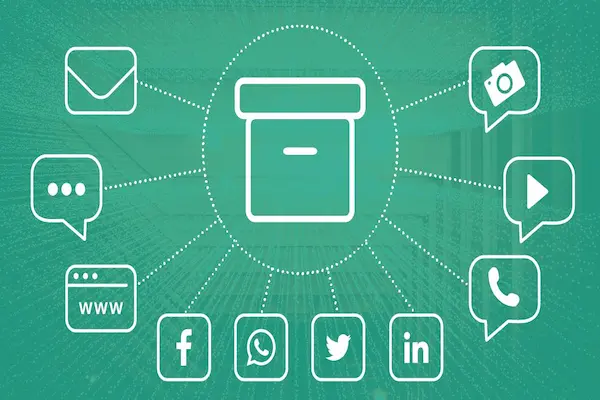
Before moving your files to an archive, you need to make sure they are well-organized, easy to find, and intact. This helps you avoid confusion, saves space, and keeps your data safe for future use. Key steps include cleaning up your file system, renaming files, adding metadata, and checking the files’ condition.
Clean Up and Organize File Structure
Start by sorting your files into clear, logical folders. Group documents by project, date, or type. Remove duplicates and files you no longer need to reduce clutter.
Make sure folder names are consistent and descriptive. For example, use ProjectName_Year instead of random names. This helps you locate files quickly later.
Organizing your files now means less time spent searching after they’re archived. Also, consider setting file permissions if you want to restrict access to sensitive documents.
Rename Files for Consistency
Rename your files using a clear and uniform naming system before archiving. Choose a format that includes relevant details like date, project, and version number.
For instance, a good filename might be:
Report_ProjectX_2024_v2.pdf
Avoid spaces and special characters to prevent errors during archiving. Consistent naming improves searchability and reduces mistakes when you need to retrieve files.
Add Metadata Tags for Easy Retrieval
Metadata includes information about your files like author, date created, type, and keywords. Adding metadata helps you search and filter files without opening each one.
You can use software tools or built-in features in your operating system to add these tags. Focus on key data points like project name, file type, and subject.
Good metadata speeds up finding files long after they’ve been archived. It also supports compliance if you must follow legal or company rules about data management.
Check File Integrity
Before archiving, verify that files open correctly and are not corrupted. Test a sample from each file type, especially important or sensitive documents.
Make backups of critical files if possible. Confirm that file permissions are set correctly to prevent unauthorized access after archiving.
Ensuring file integrity protects your data and avoids problems when you need to access files later. It reduces the risk of loss or damage during storage or transfer.
Choosing the Right Archiving Location
When picking where to archive your old files, consider how easy it is to access them, how safe the storage is, and whether you need to share files with others. Your choice depends on whether you want files stored privately or shared across a team.
Local Drives and External Hard Drives
Using local drives or external hard drives gives you full control over your archived files. These devices connect directly to your computer, making file access fast and straightforward. External hard drives are portable, letting you move or store files offsite for extra security.
Keep in mind that these drives can fail over time, so back up important data in more than one place. You should also keep your drives in a safe environment to avoid damage from drops, dust, or moisture.
Security relies on your own measures. Encrypt files if they contain sensitive information, and restrict physical access to the drives. External hard drives are a solid choice if you want dedicated, offline storage that you can manage directly.
Network Drives for Team Storage
Network drives store files on a central server that multiple users can access. This setup is ideal if you work with a team and need files to be shared easily. Network drives support controlled access, so you can set permissions to limit who can view or edit archived files.
Because data is stored on a server, it benefits from professional backup and security systems. This reduces the chance of data loss due to hardware failure or human error. Network drives allow for easier collaboration and centralized file management.
However, access speed depends on your network quality. Make sure your network is reliable and secure to protect archived data. Use encryption and strong passwords to safeguard files from unauthorized access.
Archiving Files Using Cloud Storage Solutions
Archiving old files in the cloud helps you save space, improve organization, and keep your data accessible. You can choose tools that fit different needs—whether for personal use, team projects, or migrating from other services. Microsoft 365 offers solid options for both individual and departmental archives, with ways to move files securely from other platforms.
SharePoint Archive Site for Departmental Needs
Setting up a SharePoint archive site works well for departments managing shared files. It lets you store data in an organized way while keeping access controls clear. You can create folders by project or date, making it easier to find archived files later.
SharePoint also supports version history, which helps track changes over time without losing old versions. You can set automatic retention policies to archive files after a certain time.
Security features like permission settings and encryption keep department data safe. This setup integrates with other Microsoft 365 tools like Teams, allowing smooth collaboration even with archived content.
Personal Archives in OneDrive
OneDrive is best for archiving your personal work files. It syncs automatically between devices, so you don’t have to worry about manual backups. You can create folders to store old documents, photos, or emails that you want to keep but don’t need to access often.
OneDrive includes version control and file recovery, which protect against accidental deletions or changes. You can access your archives anywhere, making it practical for remote work.
Using OneDrive for personal archives also fits neatly into the Microsoft 365 ecosystem, helping you manage personal and professional files from one place.
Migrating Data From Dropbox and Third-Party Cloud Storage
When moving archives from Dropbox or other third-party cloud storages, plan for file transfer times and secure migration. Your internet speed will affect how long it takes to move large archives.
You can use Microsoft tools or third-party migration services to automate transfers from Dropbox to OneDrive or SharePoint sites. These tools help maintain file structure, metadata, and sharing settings.
Before migrating, review your data to clean duplicates or outdated files. This step reduces storage needs and helps keep your new archive organized. Always ensure compliance with your organization’s data policies during migration.
Compressing and Packaging Data
You can save space and keep files organized by using compression and creating archives. These methods help you manage files more easily when transferring or backing up important data.
When to Use ZIP Files
ZIP files are ideal when you need to reduce file size without losing any information. They compress multiple files into one smaller file, which makes sharing or storing your data faster and more efficient.
You can create ZIP files directly on Windows or macOS by right-clicking your selected files or folders and choosing the compress option. ZIP files keep your original data intact and can be uncompressed whenever needed.
Using ZIP files is especially useful for sending groups of documents by email or backing up photos. The smaller size helps you save storage space and speeds up file transfers on your computer or across the internet.
Creating and Managing Archive Folders
An archive folder is a special directory where you store older or rarely used files. Instead of deleting files, you move them to this folder to keep your active workspace clear.
You can create archive folders manually or use software tools like PowerShell to automate the process. Some programs also let you combine archiving with compression to create backup archives that take up less space.
Organize your archive folder by sorting files into categories or dates. This makes it easier to find specific files later without cluttering your main folders. Regularly updating your archive folder keeps your storage efficient and data accessible.
Managing Access and Permissions to Archives
Controlling who can view, edit, or delete archived files is important to keep your data safe and compliant with rules. You need to set clear limits on access and decide how long files stay before they are removed.
Setting File Permissions and Restrictions
You must assign specific permissions to people who need access to your archives. This includes read-only rights for most users and full access to a few trusted delegates. In systems like Exchange Online, you can give full access to a primary mailbox, allowing delegates to manage archive folders.
Use tools such as folder-level permissions or user roles to control access. Regularly review these permissions to prevent unauthorized changes. Always follow your organization’s compliance rules when setting permissions to protect sensitive or personal information.
Using consistent naming and organization helps track who has access. Make sure you document who can change or delete files and monitor activity logs where possible.
Implementing Retention and Deletion Policies
Retention policies define how long archived files are kept. You should create clear rules based on legal or company requirements. For example, some records might need to be saved for seven years before deletion.
Automate deletion processes where possible to avoid holding obsolete data. Set alerts or schedules to review archives yearly. This helps you stay compliant and reduce storage costs.
Make sure retention policies align with your permissions setup, so only authorized users can override or extend these limits. Keep records of all retention rules and any exceptions to prove compliance during audits.
Maintaining and Accessing Archived Data
Keeping your archived files organized and reliable is essential. You need a system that allows you to find files quickly and ensure the data has not changed or been damaged over time. These steps help you manage archived data effectively and maintain trust in your stored information.
Retrieving and Searching for Archived Files
To access archived files, use clear file naming and consistent folder structures. This makes it easier to locate files when needed. Implement search tools with filters based on file date, type, or keywords.
Set permissions to control who can request access. Authorized users should be able to request files through a simple interface or portal. Once a request is made, files can be retrieved quickly from the archive and made available for download or review.
Regularly test your retrieval process. This keeps it efficient and ensures you can meet access needs without delays or errors in finding files.
Verifying Archived Data Integrity
Data integrity means your archived files remain unchanged and complete. Use checksums or hash values to verify files. These tools detect any corruption or tampering.
Keep audit logs to track who accessed or modified the data. These logs help spot unauthorized changes and maintain security.
Implement version control when applicable. This saves previous versions to avoid accidental data loss or overwrites.
Review your integrity checks regularly. Frequent verification helps ensure your archive stays trustworthy and fulfills compliance or organizational standards.
Best Practices for Archiving Old Files
Managing old files carefully ensures they remain accessible and useful over time. You need to keep your archive organized and avoid storing unnecessary data that wastes space and complicates retrieval.
Regular Audit and Clean Up
You should regularly review your archived files to keep the archive efficient and secure. Auditing helps you identify outdated files that no longer serve a purpose and files that need to be moved or deleted.
Set a schedule for audits, such as every 6 or 12 months. During each audit, check for corrupted files or duplicates. Verify that important files are still accessible and backed up correctly. Update your archive to reflect any changes in your storage policies or compliance rules.
Cleaning up old data reduces storage costs and improves the speed of searching for files. Use tools or software to help find duplicates or large files that take too much space.
Avoiding Redundant or Unnecessary Archiving
Be selective about what you archive. Avoid saving multiple copies of the same file or files that won’t be needed in the future. Archiving useless files can make your system cluttered and slow down recovery processes.
Create clear criteria for what qualifies for archiving based on importance, legal requirements, or historical value. Only archive files that you might need later or are required for compliance.
Label archived files clearly with proper metadata like creation date and content description. This prevents confusion and makes future retrieval easier without unnecessary scanning through irrelevant data.