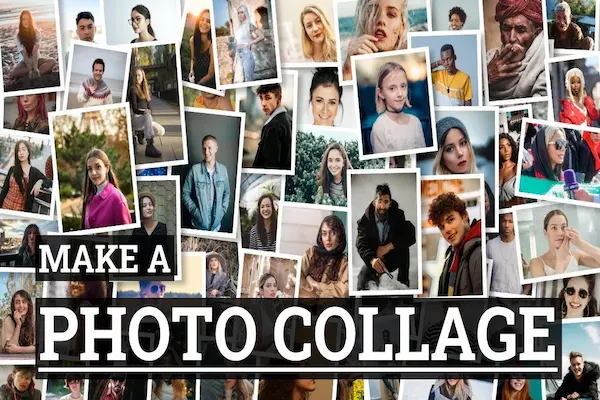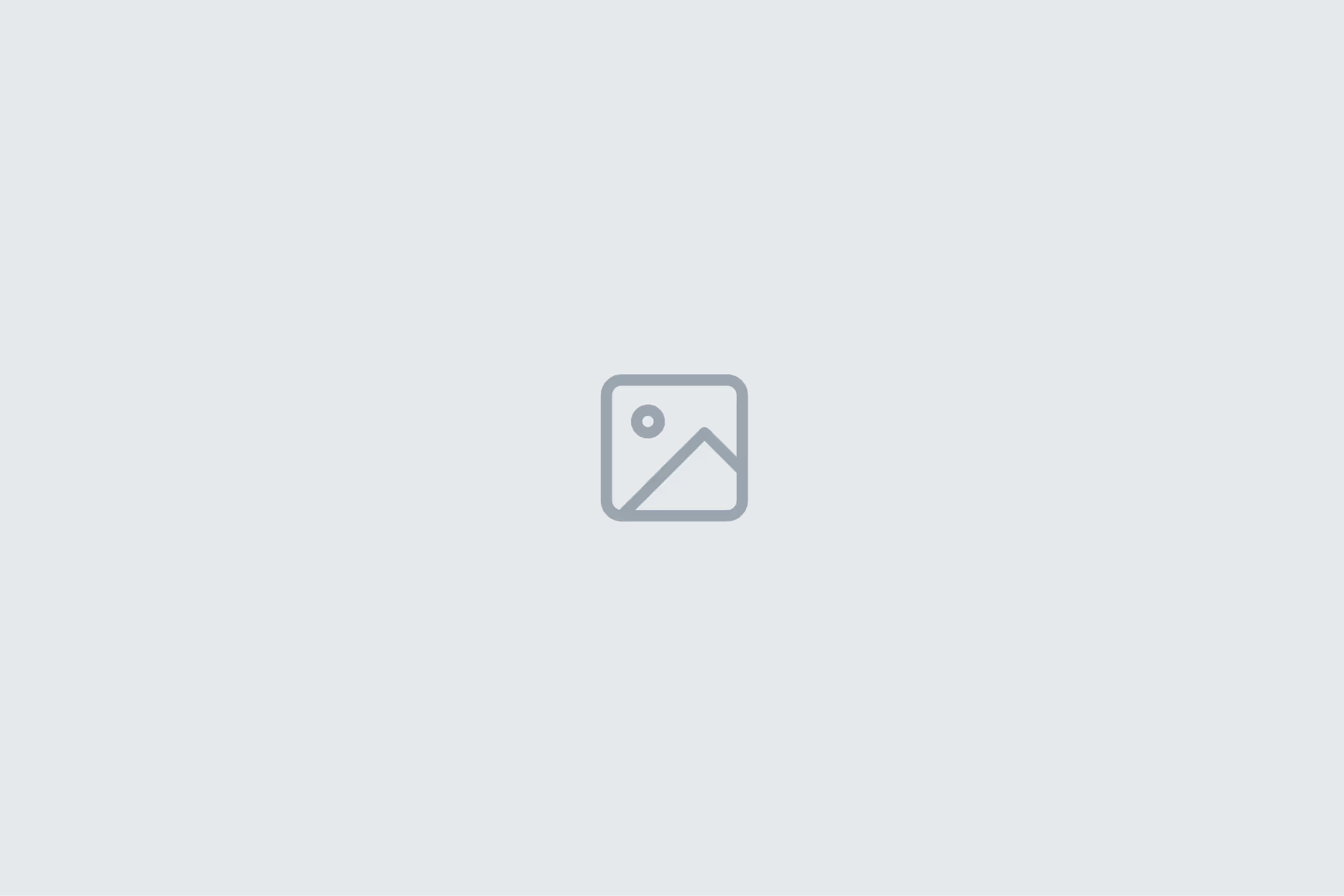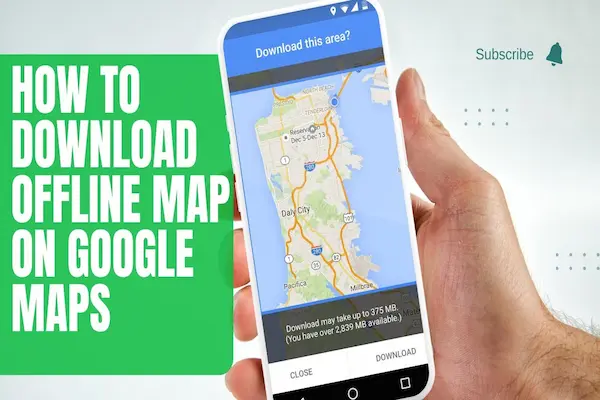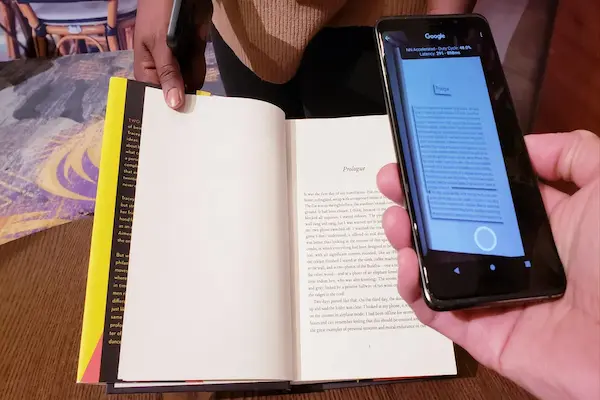Learn how to make a photo collage fast with layouts, sizes, and export.
Tips for iPhone, Android, and desktop print and social ready.
What is how to make a photo collage and why it works
Learning how to make a photo collage turns scattered pictures into a single, shareable story.
A good collage highlights the best shots, trims distractions, and guides the eye with clean layout and spacing.
Mobile and desktop tools make the process quick, while non-destructive edits preserve originals.
Clear goals before editing keep choices simple and help the collage fit print or social without rework.
Templates speed decisions, and light tweaks refine balance and rhythm across images.
When the canvas matches the destination, the collage looks crisp everywhere it appears.
How to make a photo collage: the 3 easy steps
Step 1 — Select 3–9 photos that belong together and tell one moment or theme.
Step 2 — Choose a layout grid with the right aspect ratio for print or social.
Step 3 — Adjust spacing, crop, and text, then export at the target resolution.
How to make a photo collage: choosing photos with intention
Pick one anchor image with the strongest subject or emotion to set the tone.
Add supporting shots that vary distance and angle to avoid visual sameness.
Favor sharp, well-exposed photos, and replace near-duplicates with a single best frame.
Use color harmony or consistent lighting so the collage reads as one scene.
Eliminate busy edges and background clutter that fight for attention.
If needed, crop originals lightly first so the grid work goes faster later.
Layout, grids, and aspect ratios
Square 1:1 fits most profile grids and prints easily on small formats.
Portrait 4:5 maximizes mobile screen space on many social feeds.
Landscape 16:9 suits banners, slides, and web headers with wide scenes.
Three-panel strips suit before-during-after or step-by-step stories.
Four-block grids balance symmetry and simplicity for family or product sets.
Masonry and freeform layouts add energy but need careful alignment to feel intentional.
How to make a photo collage: spacing, margins, and visual rhythm
Use consistent gutters to separate frames and give the eye breathing room.
Keep edge margins slightly thicker than internal gutters for a finished look.
Stagger visual weight so similar colors or faces do not cluster in one corner.
Place the anchor image top-left or center to set hierarchy at a glance.
Mirror shapes and lines across frames to create flow without strict symmetry.
Check in grayscale to confirm contrast and balance independent of color.
How to make a photo collage on iPhone and iPad (Photos, Shortcuts, and popular apps)
In Photos, use third-party extensions or create a Shortcut that composes grids from selected images.
Popular collage apps provide ready templates with adjustable gutters, ratios, and captions.
Enable Grid in Camera settings for straighter source shots that crop cleanly in layouts.
Use Live Text and stickers sparingly so images remain the star of the composition.
Export as JPEG or PNG at the required size and review on the device you will post from.
AirDrop or Files keeps quality intact when moving to desktop for printing.
How to make a photo collage on Android (Google Photos and collage apps)
Google Photos offers quick collage templates directly from the Library view.
Third-party apps add advanced grids, borders, and background colors with freeform control.
Back up originals before heavy edits so crops and filters remain reversible.
Use high-quality export and confirm pixel dimensions match platform guidance.
Share to target apps from the gallery to avoid hidden resizes by messaging tools.
Name exports clearly so you can find the right version when posting later.
How to make a photo collage on desktop (fast, precise, print-ready)
Canva and Figma provide drag-and-drop frames with precise spacing controls.
Photoshop allows exact canvas sizes, smart guides, and non-destructive smart objects.
Affinity Photo and GIMP offer grid snapping, layer styles, and export presets.
Create a master file with guides for gutters and margins you reuse across projects.
Embed linked images so swaps update across variants without rebuilding layouts.
Export two versions—print and web—so color and compression fit each destination.
How to make a photo collage: print sizes, DPI, and color
For small prints, set canvas to 5×7 or 8×10 inches at 300 DPI for crisp detail.
Use sRGB for web and many consumer labs; use lab ICC profiles when available.
Keep text well inside a safe margin to avoid trims during borderless printing.
Soft-proof if the app supports it to preview paper and profile differences.
Add a subtle border to prevent auto-crop from touching image edges at the lab.
Save a layered copy for future edits and a flattened copy for the lab upload.
Text, titles, and captions that help not hurt
Limit text to one short title or a minimal label to keep focus on images.
Choose a clean sans serif, set consistent size, and align with grid edges.
Use high contrast and an overlay box only when the background is busy.
Place text away from faces and key details to avoid blocking the story.
Prefer brand colors sparingly for cohesion without overwhelming the photos.
Export and zoom to phone size to confirm readability at typical viewing distance.
How to make a photo collage: backgrounds, borders, and brand elements
Neutral backgrounds—white, off-white, charcoal—keep attention on the images.
Thin borders unify frames and help separate similar tones between photos.
Logos can live in a corner with generous padding and subdued opacity.
Drop shadows should be subtle if used at all to avoid a dated look.
Watermarks belong on preview shares, not on final prints for home albums.
Keep decorative elements consistent across a series to look intentional.
Color, contrast, and quick fixes
Match white balance across images so mixed lighting does not clash.
Boost exposure slightly on darker frames to equalize perceived brightness.
Use gentle saturation to unify color, avoiding heavy filters that date quickly.
Crop away bright distractions at edges that pull the eye out of the frame.
Straighten horizons inside single frames so the whole grid feels level.
Check for repeated patterns that vibrate when images sit side by side.
Nudge midtones with a curves or levels adjustment so skin tones look consistent across tiles.
Tame highlights with a soft roll-off to prevent one tile from stealing attention from the rest.
Apply selective clarity on textures, not faces, to retain detail without harshness.
Convert the weakest outlier to black-and-white if color harmony cannot be fixed cleanly.
Add a subtle vignette inside individual frames to keep attention toward the center.
Preview the collage in grayscale to verify contrast and hierarchy independent of color.
How to make a photo collage: accessibility and clarity
Add alt text describing the collage theme and the number of images included.
Ensure text labels meet contrast guidelines for readability on mobile.
Keep key faces large enough to recognize at small sizes or provide a zoomable variant.
Avoid information-only color in captions; pair with text labels for clarity.
Use descriptive file names for screen reader users and organized archives.
Provide a plain, text-only description when the collage communicates complex steps.
Keep decorative fonts to a minimum and choose a clear sans serif for small labels.
Place text inside safe margins so platform auto-crops do not trim words on upload.
Include a caption that names locations, dates, or subjects to ground context quickly.
Ensure touch targets, links, or QR codes remain large enough for fingers on small screens.
Test the collage in dark mode backgrounds to confirm edges and text stay legible.
Document licensing or attribution in metadata or a caption so assistive tech can announce it.
Common mistakes and quick fixes
Too many images reduce impact; cut to the strongest five and enlarge them.
Uneven gutters look sloppy; enable snapping and set numeric spacing values.
Clashing color casts distract; normalize white balance or convert to black-and-white.
Overlapping text hides details; move labels to clear areas or use a caption below.
Wrong aspect ratio forces auto-cropping; set canvas to target size first.
Low-resolution exports blur on mobile; export to the platform’s native pixels.
Mismatched resolutions create soft tiles; scale sources to a common DPI before arranging.
Busy backgrounds fight the grid; choose a neutral backdrop and lower saturation behind frames.
Inconsistent borders break cohesion; apply one border thickness and color across all tiles.
Horizon tilt inside tiles causes dizziness; straighten each photo with grid guides before placement.
Faces hide in gutters or folds; nudge frames so eyes and key features avoid seams and edges.
Text lacks contrast on photos; add a subtle overlay box or move labels to negative space.
Random spacing ruins rhythm; lock a baseline grid and align edges to shared guides.
Export compression adds artifacts; raise quality settings or use PNG for text-heavy layouts.
Color shifts between devices confuse; soft-proof in sRGB and test on a phone before posting.
How to make a photo collage: a simple pre-publish checklist
Canvas matches destination ratio and pixel size exactly.
Gutters and margins are consistent and aligned to guides.
Anchor image placement feels intentional and balanced.
Text is readable, minimal, and inside safe areas.
Exported file passes a phone-screen zoom test for sharpness.
Color balance looks consistent across images with no odd tints.
Horizon lines and verticals appear straight within individual frames.
Alt text and filename describe the collage clearly for accessibility.
Background color and borders are uniform and not distracting.
Logos or watermarks sit in a corner with ample padding.
File format and quality settings match the publishing platform’s specs.
A backup layered file is saved, and the flattened export is versioned.