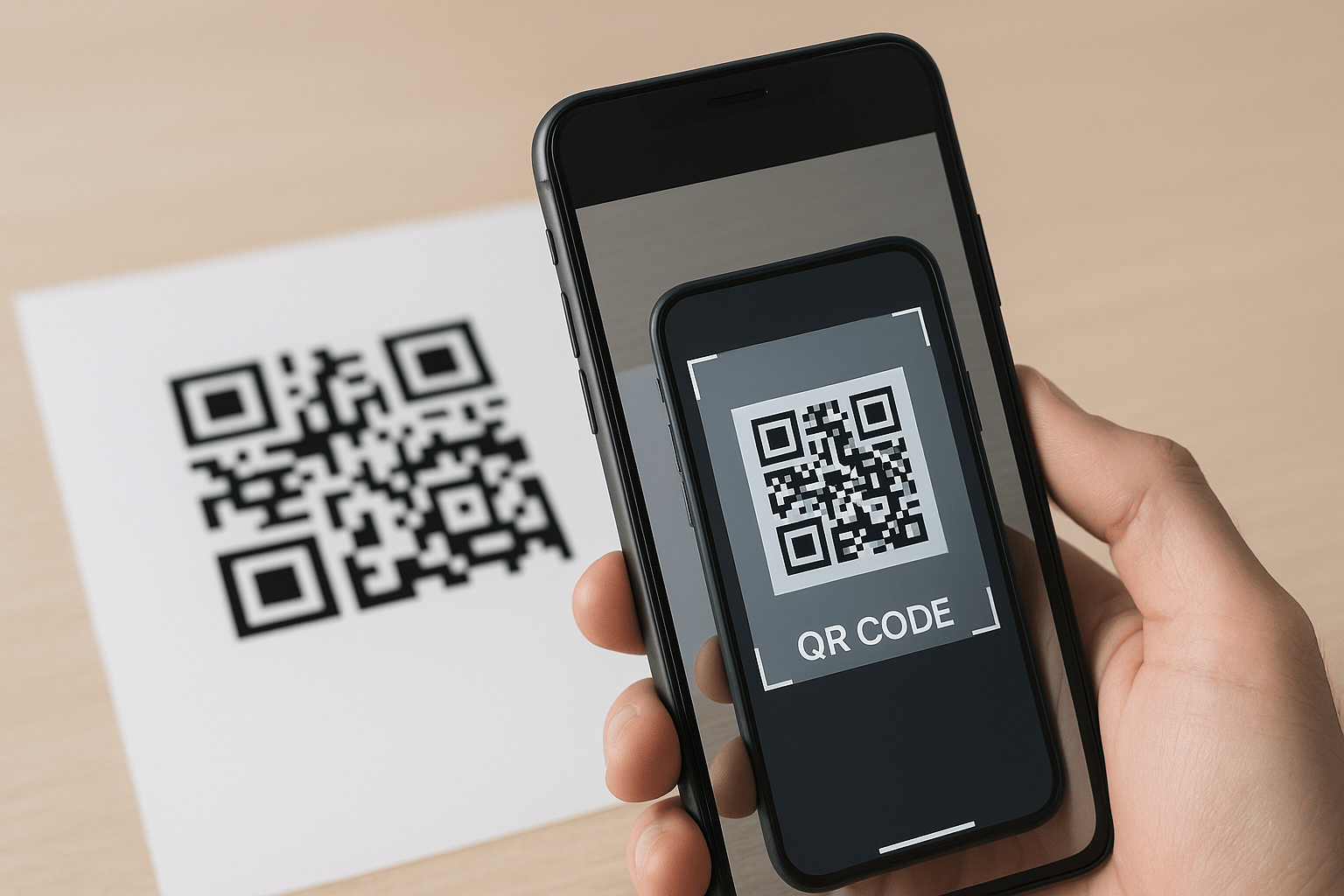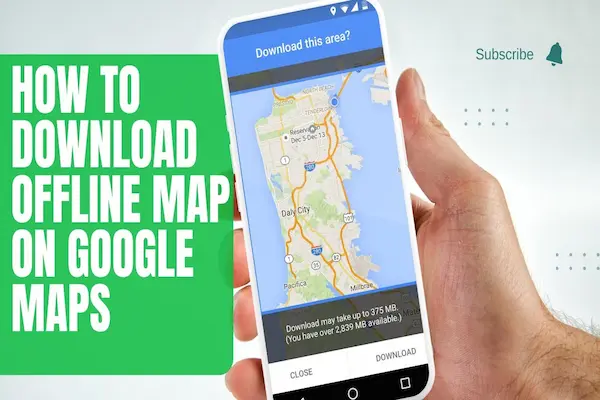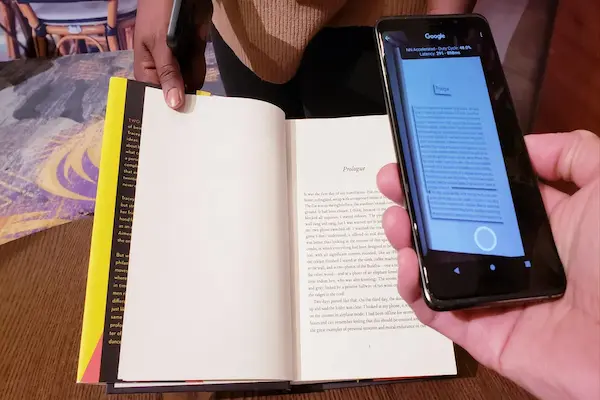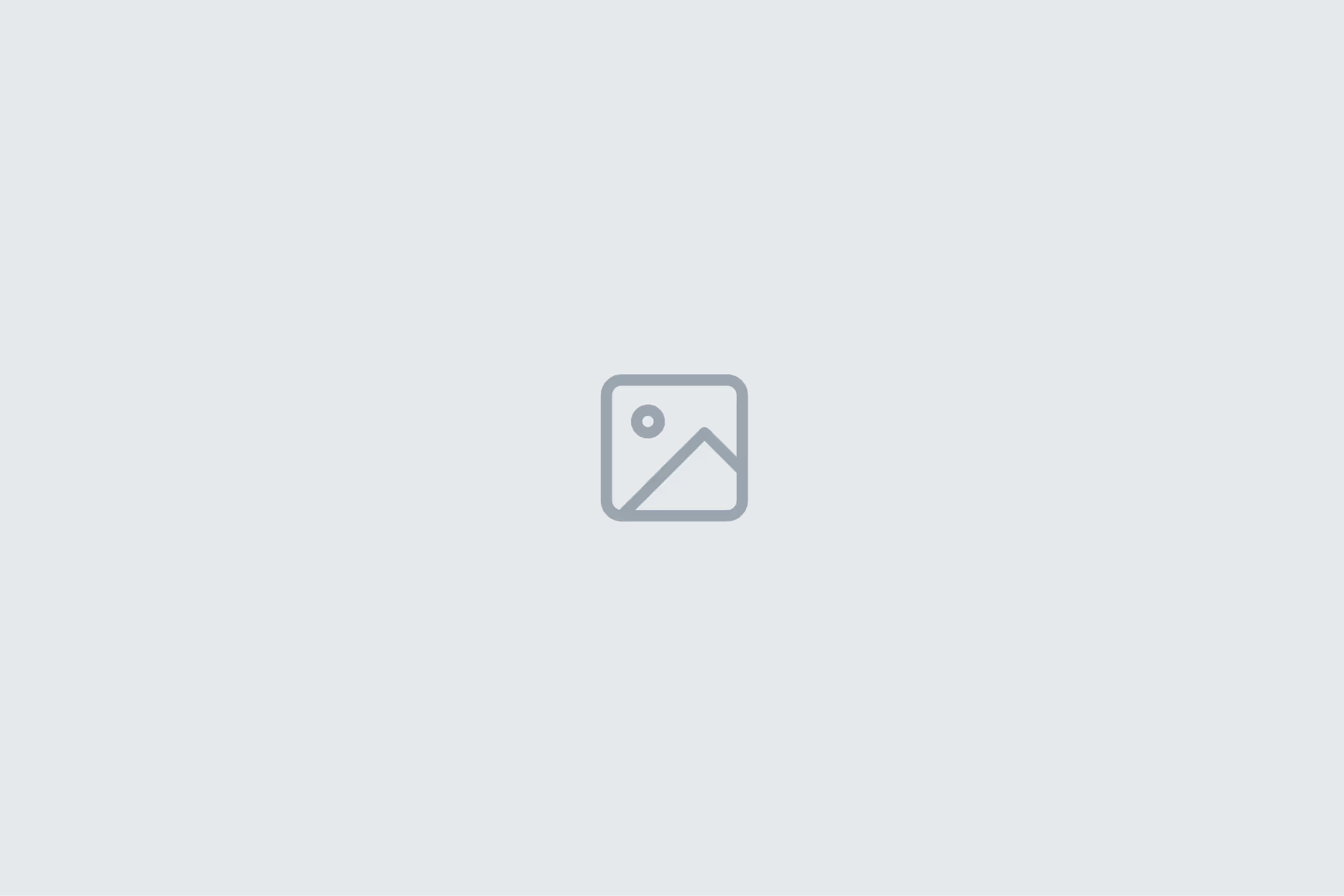Learn how scan to google drive on iPhone, Android.
And desktop with clear steps, OCR, naming, security, and sharing.
What is how to scan to google drive and why it matters
Scanning to Drive turns paper into searchable PDFs that you can access on any device.
Receipts, contracts, IDs, worksheets, and notes stay safe, backed up, and easy to organize.
OCR makes text findable by keywords, so you can search instead of browsing endless folders.
Consistent file names and folders keep taxes, school, and business paperwork tidy.
Privacy controls let you share view-only copies without juggling attachments.
A repeatable routine makes scanning fast enough to become a daily habit.
The essentials at a glance
Use the Google Drive mobile app to capture, crop, and combine pages into a single PDF.
Enable OCR so scans become searchable by words inside the document.
Adopt a naming pattern such as YYYY-MM-DD_Type_Description to sort cleanly.
Save into the correct folder immediately to avoid a messy inbox later.
Default to view-only sharing and tighten access only when necessary.
Check legibility once, then archive the paper if retention rules allow.

How to scan to google drive on Android
Open Google Drive and choose Scan.
Fill the frame with the page, turn on flash if needed, and hold steady.
Use auto-crop or drag corners so only the page remains.
Choose Color, Black and White, or Grayscale for best contrast and smaller size.
Add pages for multipage PDFs or retake any blurry shot.
Rename the file with your pattern and pick the target folder before saving.
Android quality tips
Place the page on a dark, matte surface so edges are detected cleanly.
Avoid glare by tilting slightly or moving under indirect light.
Choose Black and White for crisp text and reduced file size on plain documents.
Use enhancement only if it improves legibility without crushing fine detail.
How to scan to google drive on iPhone
Open Google Drive and choose Scan, granting camera access if prompted.
Align the page inside the guides and capture without shadows.
Adjust corners, pick Color or Black and White, and add pages for multipage PDFs.
Rename using your pattern and choose the correct folder before saving.
Use view-only sharing when collaboration is required.
iPhone assist tips
If the title appears on the page, use text recognition to copy it into the file name.
For small receipts, zoom slightly so totals and dates remain crisp after OCR.
How to scan to google drive with a desktop scanner
Scan via flatbed or feeder to PDF at 300 dpi for clean text.
Save into a folder that syncs through Drive for desktop so uploads happen automatically.
Run the scanner’s OCR if available, or let Drive process OCR after upload.
Use the same naming pattern and move the PDF to its final Drive folder when finished.
Camera-to-desktop fallback
If no scanner is available, photograph the page, transfer to the computer, convert to PDF, rename, and file in Drive.
Folders, naming, and tags that scale
Create a top-level Documents folder with clear subfolders such as Taxes, Receipts, School, and Health.
Start names with YYYY-MM-DD so invoices and receipts sort chronologically.
Add short descriptors like Store_Amount or Client_Project for quick scanning of lists.
For multipage items, add p01-p05 or v1 when revisions exist.
Keep an Inbox folder for quick drops and empty it weekly.
OCR, search, and findability
Drive can apply OCR so words inside PDFs become searchable.
If a scan is not recognized, re-upload a higher-contrast version or run OCR in a PDF tool.
Use consistent vocabulary in file names so search suggestions help you every time.
Star important filters and keep frequent folders pinned for fast access.
Privacy and sharing
Default to Restricted or Viewer to protect originals from edits.
Avoid scanning highly sensitive IDs unless required, and limit access to specific people.
For public distribution, consider a subtle watermark in your PDF tool.
Remove access after deadlines and audits to prevent link sprawl.
Store brief retention notes when regulations dictate how long to keep items.
Receipts, invoices, and taxes
Scan receipts the day of purchase and label with date, merchant, and total.
Group by month or quarter inside a year folder for easy reconciliation.
For extra-long receipts, capture in two shots and combine into one PDF.
Highlight totals lightly before scanning when the background is busy.
Export a year-end archive for your accountant when the season arrives.
School, research, and notes
Capture handouts, rubrics, and marked-up pages into course-specific folders.
Use Black and White for crisp equations and margin notes.
Prefix with the course code so cross-course searches stay clean.
Append annotated when you add comments later to avoid confusion.
Create a summary note in Docs that links to key PDFs for fast review.
IDs and forms, safely
Mask or cover sensitive numbers unless a full copy is required.
Scan front and back in one PDF so context remains clear.
Keep in a private folder and avoid broad sharing scopes.
Delete temporary copies from email or downloads after upload.
Record why it was stored and when it should be removed.
Use a high-contrast Black and White setting so small text like MRZ lines and barcodes remain legible.
Rename with a neutral pattern and date, avoiding personal details in the filename.
Restrict sharing to specific people and set their role to Viewer rather than Editor.
Review activity and access lists periodically, removing anyone who no longer needs the file.
Add an internal note with the retention date and the reason for keeping the document.
Disable download, print, and copy where your workflow allows to reduce uncontrolled copies.
Watermark non-official copies with “Reference Only” to deter reuse outside context.
Store originals in a locked location and destroy paper only after confirming the scan is complete and readable.
Enable two-factor authentication on your account to protect folders that hold IDs and forms.
Create a private “Archive” subfolder for expired documents and purge it on a set schedule.
Fixing common problems quickly
Skewed edges make text hard to read, so re-crop with squared corners.
Blur comes from movement, so brace elbows and hold steady for a moment.
Gray haze reduces contrast, so switch to Black and White or raise exposure slightly.
File too large to upload, so use Grayscale or lower resolution.
Auto-crop missed the page, so place on a darker background and retake.
Shadow bands cross the page, so move under diffuse light and tilt slightly to avoid glare.
Fine text looks jagged, so step closer and fill the frame to give OCR more pixels.
Color casts from warm bulbs muddy ink, so set White Balance to neutral or choose Grayscale.
Staples or curled edges warp the page, so flatten with a book edge before scanning.
Halftone patterns from magazines create moiré, so reduce sharpness and scan at 300 dpi.
Handwritten notes fade after enhancement, so lower contrast and increase exposure gently.
Multi-page order is wrong, so reorder pages in the preview before saving the PDF.
Quick troubleshooting
Uploads stalling on mobile. Toggle Wi-Fi, switch to cellular, and retry the upload.
Search not returning the document. Reupload a higher-contrast scan or run OCR in a PDF app to make text selectable.
Saved in the wrong folder. Move the file to the correct location and star that folder to target future scans.
Access denied for collaborators. Set sharing to Viewer for named people and refresh their access.
App crashing during save. Force close Drive, reopen, and rescan only the last missing page.
Scans failing to sync on desktop. Pause and resume Drive sync or restart the computer to reindex.
File still too large. Export in Grayscale, reduce resolution, or split long documents into two PDFs.
Blurry or soft text. Clean the camera lens or scanner glass and fill more of the frame before recapturing.
How to scan to google drive: a repeatable five-step routine
Open Drive and start a scan.
Capture, crop, enhance, and add pages as needed.
Rename with YYYY-MM-DD_Type_Description.
Save to the correct folder and star important items.
Share a view-only copy when collaboration is needed or leave private if archival only.
Verify OCR by searching a unique word from the new PDF to confirm text is recognized.
Check legibility at 100% zoom and retake any page that looks blurry or skewed.
Combine multi-page items into a single PDF and reorder pages before saving.
Add a brief description or note so future searches surface the right context.
Apply consistent folders like Taxes, Receipts, School, or Health to keep filing effortless.
Review sharing settings once more and remove access when the task is finished.
Conclusion and next steps
Install or open the Drive app and scan one test page into the right folder.
Adopt a consistent naming pattern so searches work every time.
Favor OCR-friendly settings and use Black and White for text-heavy pages.
Default to view-only access and clean up sharing after use.
Make scanning a two-minute end-of-day habit and watch the paper pile disappear.
Verify that OCR worked by searching a unique word from the scan.
Star the key folder so future scans land in the correct place without hunting.
Create subfolders for Taxes, Receipts, School, and Health to keep filing effortless.
Set a weekly reminder to empty the Inbox folder and rename any stray files.
Enable two-factor authentication on your account to protect sensitive documents.
Note retention dates for IDs and forms so old copies can be removed on schedule.
Back up scans to a second location via Drive for desktop or periodic exports.
Keep a short README in each folder explaining the naming pattern for collaborators.
Run a monthly five-minute audit to delete duplicates and compress oversized files.
Capture multi-page items in one PDF so context stays clear for future searches.