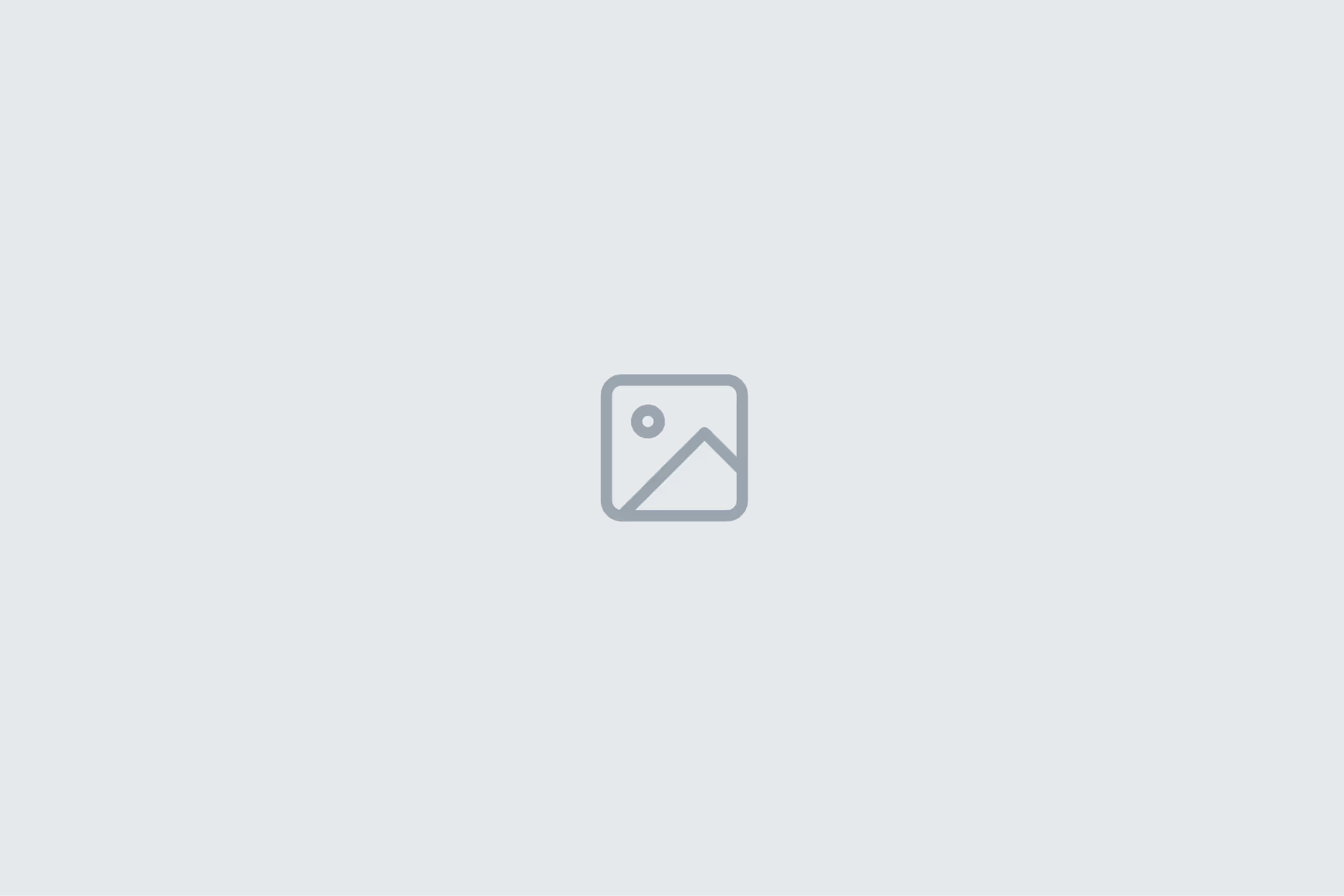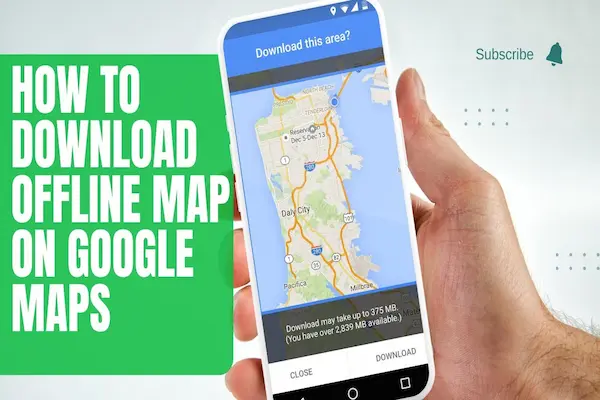Camera translation on iPhone/Android with Google Lens or Live Text, fast, accurate and offline.
What is how to translate text with camera and why it helps
Learning how to translate text with camera turns printed words into instant, readable translations on your screen.
The phone detects text in real time, identifies the source language, and overlays the translation on top of the scene.
This approach removes typing, speeds up comprehension, and reduces errors from manual entry.
Travel, study, and work all benefit because signs, menus, labels, and documents become understandable in seconds.
When privacy or bandwidth is limited, offline packs and on-device processing keep translations quick and secure.
How to translate text with camera: how the tech works in plain English
Optical character recognition (OCR) detects characters and turns them into selectable text.
Language detection guesses the source language automatically and chooses the right model.
A translation engine maps words and phrases to a target language with context cues.
Augmented reality overlays the translated words back onto the live camera view.
On-device models make this faster and preserve privacy when available on your phone.
How to translate text with camera on iPhone (Live Text, Translate app, and Google)
Open the Camera, point to text, and tap the Live Text icon to capture selectable text.
Tap Translate to preview the result and choose your target language if needed.
Use the Translate app from Apple for larger passages or to keep a translation history.
Download On-Device Mode languages in the Translate app for faster, private translation.
Install Google Translate to access Camera and Lens features for additional languages and layouts.
Copy, share, or save the translated text to Notes when you need to reuse it later.
How to translate text with camera on iPhone: quick tips
Tilt the phone to reduce glare so letters look crisp to OCR.
Tap to focus and brighten dim scenes so small fonts become readable.
Pause the view or take a photo first when text keeps moving or flickering lights cause artifacts.
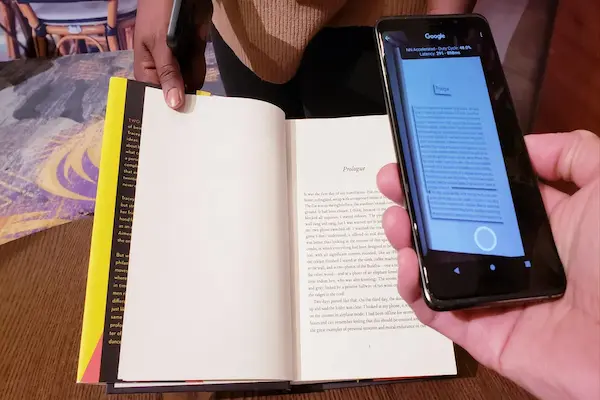
How to translate text with camera on Android (Google Lens and Translate)
Open Google Lens from the Camera or Google app and choose Translate.
Point at the text and let Lens auto-detect the source language and overlay the result.
Tap Select all or drag to pick a portion when the overlay feels crowded.
Open the Google Translate app and use Camera for scanning pages and saving results.
Download Offline translation packs for both source and target languages to work without data.
Share translations to Messages, email, or notes with the built-in share sheet.
How to translate text with camera on Android: quick tips
Use the Flash toggle to eliminate shadows on small print.
Hold steady for a second so Lens locks onto characters cleanly.
Switch to Scan then Translate for dense paragraphs or curved labels that confuse the live overlay.
How to translate text with camera: menus, signs, labels, and documents
Menus work best when framed section by section rather than the whole page at once.
Street signs and transit maps translate cleanly if glare and distance are controlled.
Product labels often mix languages, so select the region you want to avoid confusion.
For documents, capture a still photo, use Scan, then translate the resulting page for accuracy.
Logos and brand words may not translate and can safely be ignored in most cases.
Always sanity-check numbers, dates, and prices because OCR and locale formats can differ.
How to translate text with camera: offline packs, privacy, and safety
Offline packs reduce latency, save data, and keep text on the device when traveling.
On-device translation helps protect sensitive material such as IDs, invoices, or classroom handouts.
If a network is required, avoid public Wi-Fi for sensitive tasks or use a trusted connection.
Do not scan private documents you do not own or content with legal or exam restrictions.
Clear recent images or disable history when a shared device is used by multiple people.
Review each app’s privacy controls to limit usage analytics and cloud storage where possible.
How to translate text with camera: formatting, scripts, and tricky layouts
Cursive, stylized fonts, and low contrast reduce OCR accuracy, so adjust angle and brightness.
Vertical scripts, curved labels, and mixed orientations work better after taking a still photo.
Tables, columns, and receipts may need region-by-region selection to keep lines in order.
Right-to-left scripts require correct language detection to avoid mirrored text issues.
Math, formulas, and handwriting are not general translation targets and need specialized tools.
When characters are missing, capture a larger context so the model can infer the language.
Accuracy boosters that actually matter
Get closer so each character spans more pixels without cropping important context.
Lock exposure by tapping and holding the focus box before translation.
Use both hands or a stand for steady framing, especially with low light or small fonts.
Capture a still and zoom in to select only the part you truly need translated.
Compare two engines, such as Apple Translate and Google Translate, for critical tasks.
Spot-check nouns and proper names, which are the most common error sources across languages.
Accessibility and inclusive use
Voice output reads the translation aloud for low-vision or eyes-busy scenarios.
Larger text settings in system accessibility improve readability of overlays.
Color-blind friendly modes do not matter here, but contrast and glare control do.
Braille display users can copy translated text into notes for tactile reading.
Plain, high-contrast print materials produce the most reliable results for everyone.
Keep instructions simple when assisting others so the workflow is easy to repeat.
Screen readers (VoiceOver/TalkBack) can announce buttons and results; enable them before starting.
Magnifier or zoom features help frame tiny print before running the translation overlay.
Haptic feedback or vibration cues confirm actions in noisy places where audio is hard to hear.
Headphones keep voice output private and clearer for travelers in public spaces.
Stands or phone grips stabilize the camera for users with hand tremor or limited dexterity.
Switch Control and external buttons allow capture without complex touch gestures.
High-contrast themes and bold fonts in the app improve text clarity for low-vision users.
Short, printed cue cards with icons teach the steps: open app, frame text, tap translate.
Offline mode protects privacy for sensitive documents and reduces anxiety about data use.
Provide a written summary of key phrases alongside screenshots for those who prefer text over audio.
Use descriptive file names and folders so assistive tech can locate saved translations quickly.
Common mistakes and quick fixes
The overlay jitters because of reflections, so reposition under indirect light.
The wrong language appears, so set source language manually and retry.
Words look incomplete, so select a smaller region or switch to photo-first scanning.
Text bends around a bottle, so roll the item slowly or flatten the label before capture.
The app mutes small diacritics, so move closer and increase exposure a notch.
The translation feels off, so copy the text and try a second engine for comparison.
Columns confuse the overlay, so translate region by region instead of the full page.
Low-contrast ink on glossy paper fools OCR, so raise brightness, use flash, or add a matte backing sheet.
Stylized or cursive fonts drop characters, so switch to print text or use handwriting mode if available.
Numbers misread as letters at a distance, so zoom closer until each character is crisp.
Mixed languages in one scene collide, so draw a selection box around the target paragraph only.
Phone shadows cross the text, so change angle or move under diffuse light to remove hard shadows.
Orientation is wrong after capture, so rotate the photo upright before running translate.
Ultrawide lens warps edges, so switch to the main camera for flatter, sharper text.
Transparent packaging shows background clutter, so place a plain sheet behind the label.
Quick troubleshooting
Update the app and language packs to get the newest OCR and models.
Reboot the phone if the camera or overlays feel laggy after long sessions.
Clear app cache when past captures seem to reappear or confuse results.
Toggle Offline on and off if a pack looks corrupted or incomplete.
Switch cameras when the ultrawide lens distorts text at the edges.
Disable battery savers temporarily if the app throttles performance mid-scan.
Clean the camera lens gently to remove smudges that blur fine characters.
Increase screen brightness or enable flash to improve contrast on small print.
Lock focus and exposure by long-pressing the viewfinder before translating.
Manually set the source language if auto-detect keeps choosing the wrong one.
Capture a still photo and use Scan mode when live overlay jitters or flickers.
Move closer or crop tighter so each character occupies more pixels for OCR.
Rotate the phone to portrait or landscape if lines are being read in the wrong order.
Place the page on a flat, matte surface to reduce glare and curved text.
Free storage space if saves fail or the app refuses to download offline packs.
Sign out and back in if sync or history appears stuck across devices.
Reinstall language packs when translations look partial or missing characters.
Try a second engine (e.g., Apple Translate vs Google Translate) to compare outputs.
Update the operating system if camera APIs or permissions were recently changed.
Verify camera and storage permissions in system settings so the app can capture and save.
Conclusion and next steps
Install your preferred translator, download two offline packs, and practice on a menu or label at home.
Use live overlay for short phrases and switch to photo-scan for dense paragraphs.
Control light, distance, and steadiness to boost OCR accuracy instantly.
Compare engines for important passages and keep a copy of both versions.
Travel becomes simpler when signs, tickets, and notices are readable on the spot without typing.
Test privacy-friendly settings by enabling on-device mode and clearing recent images after practice.
Create a quick-access widget or shortcut so the camera-translate flow opens in one tap.
Preload target languages for your itinerary and set source language to “Detect automatically.”
Carry a small matte card or paper to block glare when scanning glossy menus or labels.
Save useful phrases to favorites and build a mini phrasebook with screenshots plus translations.
Run a five-minute drill before each trip day to refresh gestures, brightness control, and focus lock.
Teach a travel partner the same steps so either phone can translate when batteries run low.