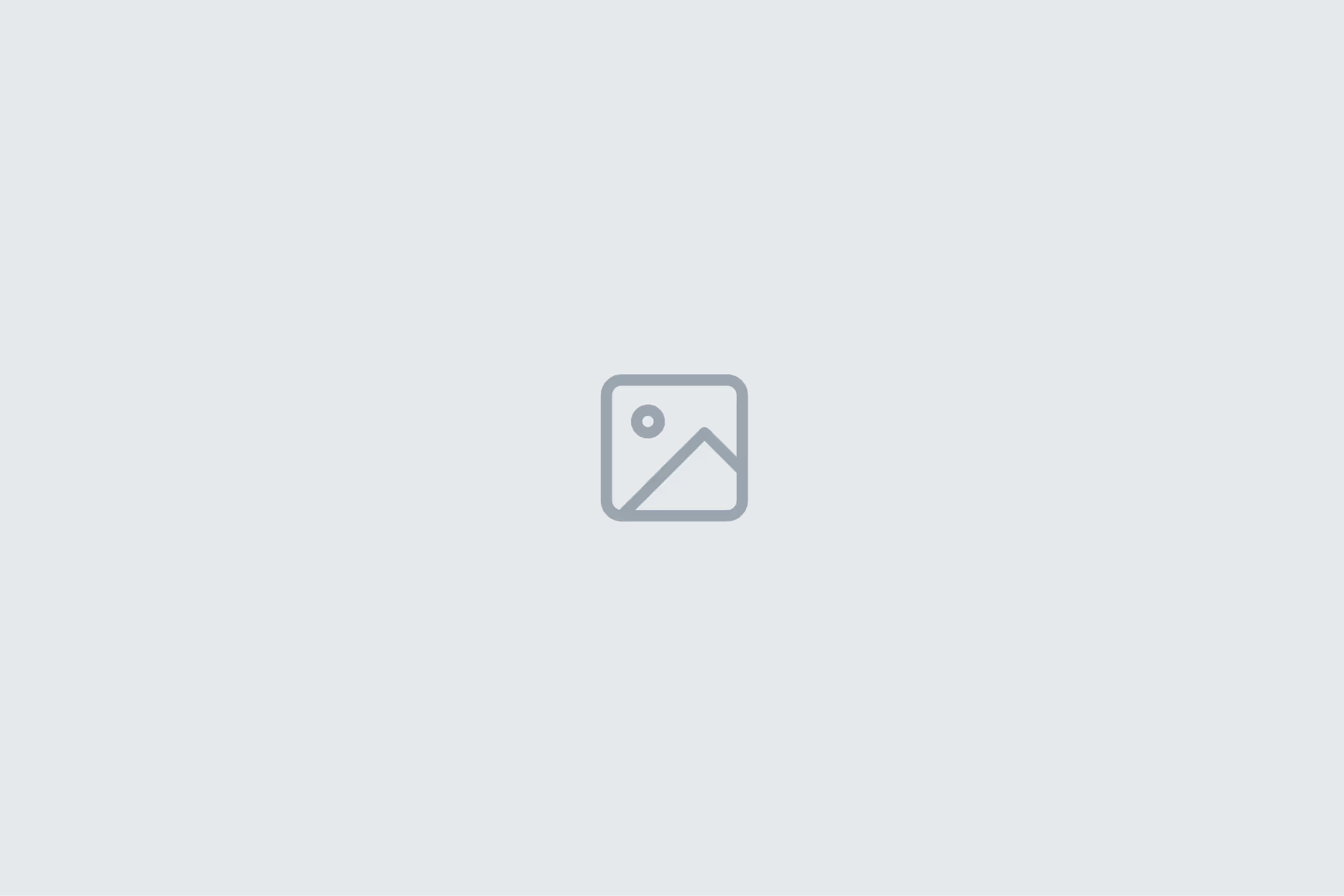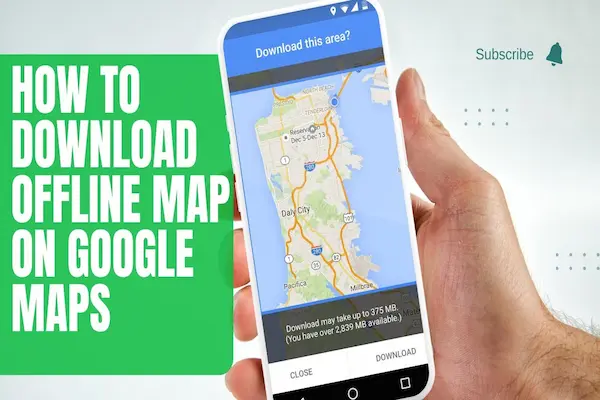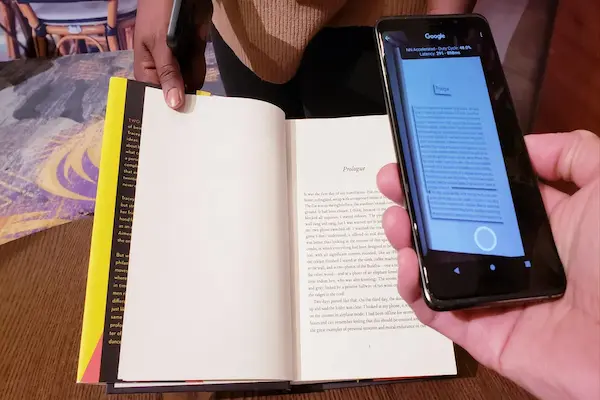Learn how to scan receipts with your phone or scanner, run OCR, organise files.
Keep searchable backups for taxes, warranties, and reimbursements.
What is how to scan receipts and why it matters
When you learn how to scan receipts, you convert fragile paper slips into durable, searchable records that you can retrieve instantly.
Because thermal paper fades and gets damaged, digitising with OCR preserves dates, vendors, and totals in a format you can trust.
As you adopt how to scan receipts as a habit, you reduce clutter, speed up reimbursements, and make audits or returns far less stressful.
Since searchable PDFs let you filter by merchant or month, you replace shoebox chaos with a tidy library that works across devices.
Finally, by naming and filing consistently, you make future you grateful every time you need “that one receipt” fast.
Understanding the outcomes
When you apply how to scan receipts, you create evidence that stands up in expense reports, warranty claims, and tax reviews.
Because you can search text directly inside PDFs, you stop scanning lists with your eyes and start using precise queries that take seconds.
How to scan receipts from capture to search
Before you start, think of how to scan receipts as a four-step pipeline: capture, recognise, organise, and back up.
First, you capture a clean image via a phone app, desktop scanner, or automatic import of e-receipts from email.
Second, you run OCR so the picture becomes selectable text, which turns your images into searchable, copyable PDFs.
Third, you rename files with a simple template and place them into folders that match your workflow.
Fourth, you store everything in synced cloud folders and keep an offline backup so one device failure does not erase your history.
Because friction kills habits, you should keep each step obvious and quick enough to repeat weekly without effort.
Once the pipeline feels natural, you will retrieve any receipt in seconds even years later.
A simple pipeline for how to scan receipts
If you want fewer clicks, set your app to auto-crop, auto-OCR, and auto-save into an “Inbox” folder that you sort weekly.
Because momentum matters, you should rename and file the latest scans during a short, scheduled tidy rather than ad-hoc marathons.
How to scan receipts with your smartphone
When convenience matters, how to scan receipts on a phone is the fastest and most flexible option for daily purchases.
First, open your scanning app and select document mode with edge detection and auto capture turned on to reduce manual steps.
Second, place the receipt on a dark, matte surface, light it evenly, and hold the phone parallel so lines stay straight.
Third, confirm the auto crop, apply perspective correction, and pick a clean black-and-white or grayscale filter for contrast.
Fourth, enable OCR and save as a searchable PDF so you can copy totals and dates without retyping.
Finally, rename immediately using a template, then file to your monthly folder while the context is still fresh.
Because small improvements compound, you should add tags like “warranty”, “tax”, or “reimbursable” during the save step.
Travel routine
When you travel, batch-scan each night, tag by trip or client, and sync over Wi-Fi to avoid roaming charges or lost paperwork.
Since small slips vanish easily, you should scan them the moment they hit your hand and drop the originals into a single envelope.
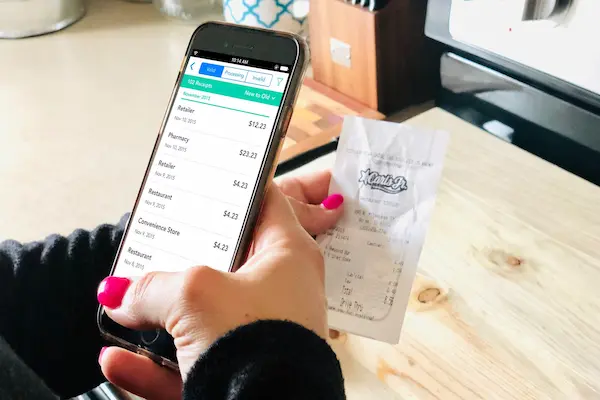
How to scan receipts with a document scanner
If you handle larger volumes, how to scan receipts with a desktop scanner offers speed and consistent quality.
First, choose a sheet-fed model for stacks or a flatbed for delicate slips, and turn on deskew and de-speckle to clean images.
Second, set 300 dpi for clarity, use grayscale or black-and-white to trim file size, and choose PDF with OCR enabled by default.
Third, feed small or curled receipts one by one or place them in a carrier sheet to prevent jams and misfeeds.
Fourth, spot-check at 150% zoom for crisp totals and dates, then bulk-rename with your template and move files to final folders.
Because throughput matters, you should scan into an “Inbox” folder and complete naming and filing during a weekly session.
As you refine settings, you will clear backlogs quickly without losing structure or searchability.
Handling long or delicate receipts when you scan
When a receipt is very long, scan it in segments into a single multi-page PDF and check that the join preserves key lines.
Since some slips use faint ink, you should experiment with 600 dpi for legibility and keep originals for high-value items.
How to scan receipts using apps and services
If you prefer automation, how to scan receipts can include apps that extract merchant names, amounts, and dates via OCR and AI.
Because these tools categorise expenses and export to spreadsheets or accounting, you cut manual entry and avoid typos.
When retailers send e-receipts, you can forward emails to a dedicated address so attachments land in your library automatically.
If you are facing a shoebox backlog, you can outsource to a scanning service that digitises and verifies fields at scale.
While convenience is high, you should review privacy, retention, and export options so your archive stays portable.
Finally, keep local copies of critical purchases to avoid lock-in or surprises if a service changes terms.
Privacy and portability when you scan receipts
As a best practice, store only what you need, encrypt backups when possible, and restrict shared folders that contain payment details.
Because third-party policies evolve, you should audit access quarterly and export a snapshot of your archive for peace of mind.
Benefits of how to scan receipts for taxes, warranties, and budgets
When you invest in how to scan receipts, you gain faster reimbursements, smoother audits, and clearer spending patterns.
For taxes, you can filter by category or merchant, attach PDFs to line items, and justify deductions without hunting drawers.
For warranties, locating the purchase document in seconds avoids rejection due to unreadable thermal ink or missing totals.
For budgeting, you can group vendors, tag recurring costs, and see where to negotiate or switch suppliers.
Because digital copies do not fade or smudge, you preserve evidence that paper can’t protect for long.
Ultimately, you reduce anxiety, because returns, claims, and reports move from guesswork to straightforward steps.
Team workflows that support how to scan receipts
If you manage a team, publish a one-page SOP with the naming template, required tags, and the weekly tidy cadence.
Since clarity beats policing, you should coach on why the process saves time and share examples of clean, searchable PDFs.
Limitations and compliance in how to scan receipts
Although how to scan receipts is powerful, rules for acceptance vary by country, industry, and auditor.
Because requirements differ, you should keep originals for high-value items and follow local guidance for retention periods.
Since OCR can misread faint or skewed text, you must verify totals and dates on important purchases before filing.
As privacy matters, never post sensitive receipts publicly, and restrict access to folders with names, emails, or card digits.
When you use affiliate links or third-party services, you should disclose relationships and remind readers you do not represent those brands.
Finally, treat this guide as informational, not legal or tax advice, and consult a professional for complex situations.
Audit readiness while you scan receipts
If you expect audits, maintain a lightweight index with vendor, date, amount, and file path so reviewers can sample quickly.
Because retention windows differ, set reminders to review and purge eligible documents on a fixed schedule.
Comparisons for how to scan receipts: phone vs scanner vs service
When choosing how to scan receipts, you should evaluate speed, quality, effort, and cost for your specific scenario.
If you want everyday convenience and zero setup, a phone app wins with auto capture, OCR, and cloud sync in one tap.
If you process monthly stacks, a sheet-fed scanner delivers consistent quality and batch throughput with fewer corrections.
If you need hands-off capture and data verification, a mail-in service converts boxes of paper into searchable files with minimal effort.
Because no single method fits every week, many people mix approaches by scanning daily on phone and batching quarterly with a scanner.
As budgets change, you might start free with a phone app and later add a desktop scanner for speed.
Ultimately, the best choice is the one you can sustain week after week without friction.
Choosing the right method
As a quick rule, match method to volume, urgency, and compliance needs, then trial it for seven days before committing.
Because habits beat plans, you should pick the option that reduces taps while still producing searchable PDFs.
Common mistakes in how to scan receipts and quick fixes
When you begin how to scan receipts, most issues come from poor lighting, tilted angles, and skipping OCR checks.
If the image is blurry or glossy, reposition the receipt, diffuse light, and retake rather than fixing a bad capture later.
If your file names are random, adopt a template today and rename the last thirty days to train your search muscle.
If you leave receipts scattered, create a physical tray and a digital inbox so nothing gets lost between capture sessions.
If you trust OCR blindly, open the PDF and try selecting the total and date before you file it away.
If you keep only one copy, add cloud backup and an external drive so a single failure does not erase your archive.
Weekly tidy to keep your archive clean
As you improve, schedule a ten-minute Friday tidy to move files from Inbox to final folders and update tags.
Because tiny routines beat ambitious sprints, this cadence keeps your library clean all year.
Conclusion and next steps
Now that you understand how to scan receipts, you can capture clean images, run OCR, and organise files for rapid retrieval.
If you set a weekly cadence, use consistent names, and maintain backups, you will always have proof ready in seconds.
Because momentum matters, install a scanning app today, create your folder template, and scan the next receipt you receive.