How to Print From Your Phone (Wireless & Cloud)
Discover how to print from phone! It’s simple and convenient, whether you use wireless or cloud methods.
You can send documents, photos, and other files directly from your smartphone to a compatible printer without needing a computer or cables.
This saves time and lets you print from anywhere in your home, office, or even remotely.
Using wireless printing, your phone connects to the printer over Wi-Fi, allowing you to print instantly.
Cloud printing takes it a step further by letting you start a print job from anywhere using internet-connected services.
Both methods work with popular apps from printer brands like Canon, Epson, Brother, and HP, making it easy to manage print jobs and printer settings from your device.
This guide will show you how to set up and use these wireless and cloud printing options on your iPhone or Android phone.
You’ll learn the tools and steps needed to print quickly and efficiently, whether you’re at home, at work, or on the go.
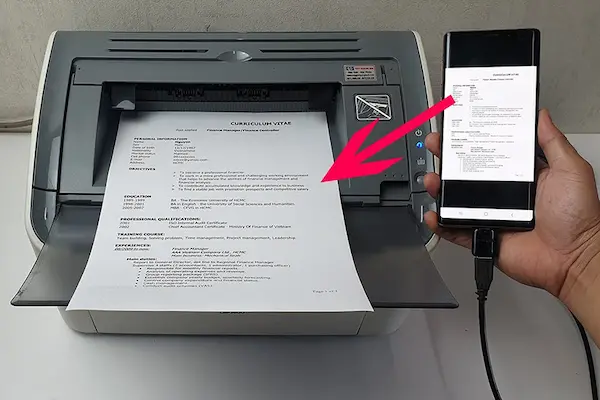
Understanding Mobile, Wireless, and Cloud Printing
Printing from your phone can happen in different ways depending on how your devices connect. You might send print jobs directly over a local network or use online services to access files stored in the cloud. Each method offers unique benefits for printing documents and photos without needing a computer.
What Is Mobile Printing?
Mobile printing lets you print directly from your smartphone or tablet without using a PC. You install a printer’s app or use built-in features like AirPrint on iPhones. This type of printing is designed for convenience, letting you print documents, emails, or images saved on your phone or from apps.
To use mobile printing, your phone and printer usually need to be on the same Wi-Fi network. Many printer brands offer free apps that let you manage and send print jobs from your device. You can also scan documents and check printer status through these apps, turning your phone into a full printing tool.
Wireless Printing Explained
Wireless printing means sending print jobs to a printer over Wi-Fi instead of using cables. Your phone connects to the printer either through your home or office Wi-Fi network or via Wi-Fi Direct. Wi-Fi Direct lets your phone connect straight to the printer without a router.
Using wireless printing means you don’t have to transfer files between devices. It works with most modern printers and supports printing of documents, photos, and PDFs. You can adjust print settings like paper size and quality from your phone before printing. This makes wireless printing fast and flexible in many settings.
Cloud Printing Overview
Cloud printing uses online services to send print jobs from your phone to a printer, no matter where you are. You connect your printer to cloud storage like Google Drive, Dropbox, or OneDrive, then print files directly from the cloud using your phone’s app.
This method lets you print remotely without needing to be on the same Wi-Fi network as your printer. It is useful if you want to send documents while away from home or share printing with others. Cloud printing apps often support file types like PDFs, Word documents, and photos, providing a seamless way to print from online storage.
How to Print Wirelessly From Your Phone
You can print from your phone without cables by connecting to printers using Wi-Fi or Bluetooth. Each method requires your phone and printer to be set up properly, and you will often need to select your printer or adjust print settings before sending your document.
Connecting to Wi-Fi Enabled Printers
To print via Wi-Fi, first make sure your phone and printer are on the same Wi-Fi network. This allows your phone to find and communicate with the printer. Many modern wireless printers appear automatically when you try to print.
If your printer doesn’t show up, open your phone’s settings or print menu and look for an option like “Add Printer” or “All printers”. Select your model when it appears. Some printers may require you to install the manufacturer’s app for better control over print settings.
Once connected, open the document or photo, tap the print option, choose your printer, and adjust settings like page range or color before printing.
Using Bluetooth for Wireless Printing
Bluetooth is another way to print wirelessly if your printer supports it. To start, turn on Bluetooth on both your phone and the printer. Pair the devices through your phone’s Bluetooth settings.
After pairing, open the file you want to print. Tap the share or menu button, then select Print. Choose the Bluetooth printer from the list.
Bluetooth printing is great for shorter distances and fewer devices, but performance can vary. Make sure your printer supports Bluetooth printing for your phone.
Setting Up and Printing on Android
Android phones use built-in services like Mopria Print Service or Google Cloud Print alternatives to connect to wireless printers. To begin, open your document or photo, tap the three-dot menu, then select Print.
Your phone will display available printers on the network. Tap your wireless printer to connect. If it’s not listed, enable Mopria Print Service in your phone’s settings, or install your printer’s app from the Play Store.
Adjust print settings such as copies, color, and paper size. When ready, tap Print. You can also use your printer’s app to access advanced features like scanning or ink levels.
Setting Up and Printing on iPhone
On iPhone, wireless printing usually works with AirPrint, Apple’s built-in printing tool. First, open the document or image, tap the Share icon, then tap Print.
Your iPhone will search for AirPrint-compatible printers on the same Wi-Fi network. Select your printer, then set options like page count or double-sided printing before printing.
If your printer does not support AirPrint, install its official app from the App Store. Open the app, connect your printer, and print your files directly through the app, which often offers more control over the print settings.
Cloud Printing Methods and Remote Printing Solutions
You can print documents from your phone without needing to be near the printer. Cloud printing and remote printing let you send print jobs over the internet, making it easy to print from anywhere. Different services and tools help connect your phone to printers, even if they are far away.
Printing From Anywhere With Cloud Services
Cloud printing lets you send documents from your phone to a printer connected to the internet. You upload your print job to a cloud service, which then sends it to the printer. This means you can print from home, work, or while traveling.
To use cloud printing, your printer must support cloud services or be connected through an app. Many brands offer their own apps, like HP ePrint or Epson Connect, which let you print directly from your phone. You don’t need to install drivers because the service handles everything in the background.
Cloud printing supports multiple devices, including smartphones, tablets, and laptops. You just need an internet connection and a linked printer. This method saves time and works well for both personal and office use.
Former Role of Google Cloud Print
Google Cloud Print was once a popular tool for remote printing. It allowed users to send print jobs from any device to any connected printer via the cloud. The service worked with many printers and was built into Google accounts, making it easy for users.
However, Google ended support for Google Cloud Print in late 2020. The decision was due to growing alternatives and Google’s shift away from this service. Many users had to switch to other cloud printing options, often offered by printer manufacturers or third-party providers.
While Google Cloud Print was widely used, its closure pushed the industry toward newer, more secure, and feature-rich remote printing solutions.
Current Cloud Printing Alternatives
After Google Cloud Print ended, many alternatives became popular. You can now use services like Apple AirPrint, HP ePrint, Brother iPrint & Scan, Epson Connect, or Canon PRINT. These solutions support wireless printing directly from your phone.
Many of these services work using email addresses linked to printers or apps that connect your device to the printer’s cloud system. Some are integrated with popular cloud storages like Google Drive and OneDrive, allowing easy access to your documents.
For businesses, tools like Microsoft Universal Print and PaperCut offer advanced cloud printing management. These solutions provide secure print job control, monitoring, and easy remote access, making them useful for larger teams or offices.
Using Mobile Printing Apps for Enhanced Functionality
Mobile printing apps give you more control over your print jobs. They let you manage settings, scan, and print from cloud storage. Using these apps can save time and simplify printing tasks from your phone.
HP Smart and HP Smart App
The HP Smart app is designed to simplify printing and scanning with HP printers. You connect your phone to the same Wi-Fi network as your HP printer, like the LaserJet or OfficeJet series.
With this app, you can print documents, photos, and PDFs directly from your phone. It also connects to cloud services like Google Drive and Dropbox, so you can print files stored online without downloading them first.
You can monitor ink levels, change print settings, and even send print jobs remotely using HP Print Anywhere. The app supports scanning using your printer’s scanner, making it easy to send scanned files to your device or cloud accounts.
Other Manufacturer Apps
Canon, Epson, and Brother all offer their own mobile printing apps with similar features. For example, Brother’s iPrint&Scan app works well with models like the Brother MFC-J1010DW.
These apps let you print, scan, and check printer status from your phone. They also support cloud printing services, so you can access files from Google Drive or Dropbox seamlessly.
You can adjust things like paper size, print quality, and orientation directly in the app. Each app is free and available on both Android and iOS devices, making wireless printing easier for various brand printers.
Setting Up Mopria Print Service
Mopria Print Service is a universal solution to print from Android devices to many printer brands without needing separate apps.
To use Mopria, you install the service from the Google Play Store and enable it in your phone’s settings. Once set, you can print directly from most Android apps by selecting your Mopria-supported printer.
Mopria works with printers from brands like Brother, Canon, Epson, and HP. It supports features like choosing paper size and print quality, offering a simple way to print wirelessly without extra app downloads.
Optimizing Print Settings and Managing Print Jobs
To get the best results when printing from your phone, you need to adjust your settings carefully and keep track of your print jobs. This helps you save paper, reduce errors, and control how documents print across different devices.
Customizing Print Settings
You can change print settings directly from your phone before sending a job. Options usually include paper size, orientation, color vs. black and white, and print quality. Adjusting these helps you match the output to your needs and avoid wasting ink or paper.
Most printing apps let you access advanced settings like duplex printing (double-sided) and scaling. Use these to save resources or fit the content to your page.
Make sure your printer drivers and apps are up to date. This can add more print settings options and improve compatibility with your mobile device.
Managing Print Queues
Your phone sends print jobs to the printer’s queue in the order you submit them. You can view this queue through your printer’s app or settings on your phone.
If jobs get stuck or you want to reorder tasks, you can cancel or pause specific print jobs from the queue screen. This keeps your printing organized and reduces wait time.
For shared printers, managing the queue helps avoid conflicts when multiple users print. Some apps also offer tools to monitor overall printer usage and track jobs in real time.
Handling Failed Print Jobs
Sometimes print jobs fail due to connection issues, incorrect settings, or low ink and paper. When this happens, check for error messages in your printer app.
Start by confirming your phone and printer are connected to the same network. Restarting the printer or your phone often fixes minor glitches.
If a job keeps failing, try resending it with adjusted settings or from another app. Updating printer drivers can also resolve compatibility problems that cause failures.
Keep an eye on paper jams and ink levels to prevent repeated errors. Most printer apps alert you to these problems so you can fix them quickly.
Best Practices and Troubleshooting Common Issues
To print smoothly from your phone, focus on making sure your printer works well with your device, keeping printer software up to date, and protecting your information when printing. These steps help avoid common problems and improve your printing experience.
Ensuring Printer Compatibility
First, check that your printer supports the mobile printing standards used by your phone. For iPhones, AirPrint is required. Android devices generally use Mopria or compatible services. If your printer does not support these, printing may fail or require extra apps.
Make sure your printer and phone are connected to the same Wi-Fi network. If your network uses features like client isolation, your phone and printer may not see each other. Disable this feature or use a print server to bridge the connection.
Finally, avoid installing multiple printing apps that can conflict. Pick one solution that works with your printer and phone and uninstall others to reduce errors.
Updating Printer Drivers
Your printer needs the latest drivers or firmware to understand print jobs from your phone. Many newer printers automatically update firmware, but check your manufacturer’s site regularly.
If you have older or legacy printers, they might not fully support mobile printing. Using a print management system or server can translate modern print commands into a format your printer understands, like PCL or PostScript.
Also, clear print queues often to avoid jams caused by stuck jobs. On busy networks, throttling print jobs can help avoid bottlenecks.
Security Considerations for Mobile Printing
When printing from mobile devices, security is critical. Use single sign-on (SSO) if your work or school network supports it. This keeps your credentials safe and reduces login problems.
Be cautious when printing on public or guest Wi-Fi networks. Use networks with proper encryption, and avoid printing sensitive documents without a VPN.
Enable authentication on your print server or platform. This ensures only authorized users can send jobs, protecting your documents and printer access from misuse.




