Do Not Disturb: Quiet Hours Done Right
Learn how to use do not disturb to control when and how you receive notifications, calls, and alerts on your device.
It lets you silence interruptions while still allowing important notifications from people or apps you choose.
This way, you can focus on what matters without missing anything urgent.
You can turn Do Not Disturb on or off quickly from your device’s Control Center or Settings.
You can also schedule it to run at specific times or link it to your Lock Screen for automatic activation.
Adjusting these settings gives you full control over your quiet time.
Newer devices even offer smart features that use intelligence to decide which notifications to allow through, making Do Not Disturb more helpful.
Learning how to customize this feature can improve your daily focus and help you manage distractions better.
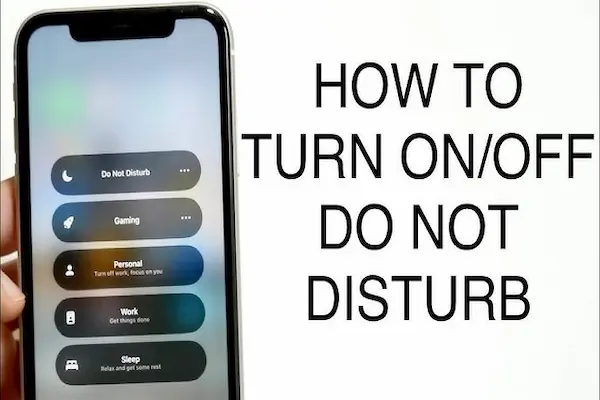
Understanding Do Not Disturb and Its Purpose
You control when and how your device interrupts you. You can silence most alerts while still letting important notifications come through. This feature helps you stay focused, avoid distractions, and manage your time better.
What Is Do Not Disturb Mode
Do Not Disturb (DND) mode is a setting on your phone that stops most alerts and notifications from making noise or lighting up your screen. It’s more than just muting your device because you can choose which notifications you want to allow and which ones to block.
For example, you might let calls from close family members ring through but block all other calls and messages. You can turn DND on manually or set it to start and stop automatically at specific times, like during sleep or work hours.
Benefits of Using Do Not Disturb
Using DND helps you reduce interruptions when you need to focus or rest. It limits distractions from constant notifications like texts, emails, or social media alerts that can disturb meetings, studies, or sleep.
You can also customize it to match your needs, such as setting schedules, letting specific people or apps send notifications, or blocking everything except alarms. This flexibility means you stay reachable for important matters without being overwhelmed by less urgent alerts.
How Do Not Disturb Interacts with Alerts and Notifications
When DND is on, most alerts and notifications are silenced and hidden. This includes sounds, vibrations, and visual pop-ups. However, you can decide which alerts to allow based on your preferences.
You might choose to let emergency calls or reminders come through while muting everything else. Some apps can still display silent notifications if you want to check them later without being disturbed. You control the level of interruption based on your current situation.
How to Turn On and Off Do Not Disturb Across Devices
You can control Do Not Disturb (DND) settings on different devices to manage when and how you receive notifications. Each device has specific steps to activate or deactivate this mode quickly, and some devices allow syncing DND settings across multiple devices for convenience.
Activating Do Not Disturb on iPhone and iOS Devices
On your iPhone, you can turn on Do Not Disturb through the Control Center. Swipe down from the top right of your screen and tap the crescent moon icon to enable or disable DND. If the moon isn’t visible, DND is off.
You can also use Settings > Focus > Do Not Disturb to customize options. Here, you can schedule times for DND or allow notifications from specific contacts and apps. If you enable Share Across Devices in Focus settings, turning on DND on one Apple device will activate it on all your linked Apple devices.
Siri can also turn Do Not Disturb on or off with a voice command, adding hands-free control.
Using Do Not Disturb on Android Phones and Tablets
On Android devices, swipe down from the top of the screen to open Quick Settings. Tap the Do Not Disturb icon to toggle it on or off. The icon usually looks like a circle with a line through it or a moon.
You can customize DND by long-pressing the icon or through Settings > Sound & vibration > Do Not Disturb. This lets you set exceptions for calls or messages and schedule automatic DND times, such as during meetings or at night.
Some Android devices support syncing with a PC or smartwatch, but this depends on your phone brand and apps.
Managing Do Not Disturb on Chromebooks and Other Devices
On Chromebooks, click the clock or battery icon at the bottom right to open the system tray. Then, click the Do Not Disturb icon to turn it on or off. This mode silences notifications but still lets you receive important alerts.
For other devices like Windows PCs, you can enable Focus Assist or use apps like Phone Link to control DND settings on connected phones. Smartwatches and tablets usually have similar quick access toggles in their notification or control centers.
Remember, syncing DND across devices might require you to enable specific options in settings or use the same account on all devices.
Customizing Do Not Disturb Settings
You can tailor Do Not Disturb to fit your needs by choosing which calls and contacts can reach you, deciding which notifications are silenced, and setting rules for repeated calls. These options help ensure important alerts get through while blocking distractions.
Adjusting Allowed Calls and Contacts
In your Do Not Disturb settings, you can allow calls from specific groups like favorites, contacts, or everyone. This means you won’t miss calls from people you choose, even when Do Not Disturb is active.
To set this, go to the Do Not Disturb menu in your phone’s settings and find the option to allow calls. You can usually select:
- No one
- Favorites only
- Contacts only
- Everyone
If you allow calls from your favorites, only those contacts can ring your phone while others are silenced. This works well to let close friends or family reach you quickly.
Selecting Which Notifications to Silence
You control which app notifications you want to mute while Do Not Disturb is on. You can block all notifications or allow some apps to send alerts.
Check your settings under Notifications or Focus to add exceptions. For example, you might want to silence social media alerts but keep alerts from messaging apps or your calendar.
Many devices let you choose if you still want notifications to show silently, without sound or vibration. This ensures you stay informed without interruptions.
Enabling Allow Repeated Calls
The Allow Repeated Calls option lets a second call from the same person within a short time bypass Do Not Disturb. This is useful for urgent situations when someone needs to reach you quickly.
You can turn this on or off in the Do Not Disturb settings. By default, the second call must happen within about 15 minutes to ring through.
This setting helps balance silence with safety, ensuring important calls are not missed while keeping most interruptions away. It does not affect voicemail, which still collects missed calls.
Scheduling and Automation Features
You can set Do Not Disturb to turn on and off automatically based on times you choose. You can also use Focus modes to customize how notifications behave depending on your activity or location. These features help keep interruptions to a minimum without needing manual changes.
Creating Do Not Disturb Schedules
To schedule Do Not Disturb, open Settings > System > Notifications. Turn on Do Not Disturb first. Then select Turn on Do Not Disturb automatically.
You can pick specific start and end times to control when notifications are silenced. This works well for set work hours or sleeping times.
Choose how often the schedule repeats, like daily or on certain days. The system will switch Do Not Disturb on and off for you based on this.
You can also add rules for other conditions, such as when you’re duplicating your display or playing games. This ensures notifications stay quiet during key moments.
Using Focus Modes and Automations
Focus modes allow you to fine-tune what notifications you receive during Do Not Disturb based on your current task or location.
You can create different focus profiles for work, personal time, or meetings. Each profile can allow notifications only from certain apps or people.
Windows 11 also lets you share your focus status with others. This tells contacts that you are busy and may not respond right away.
Focus mode can start automatically based on triggers like your calendar events or connecting to specific Wi-Fi networks. This automation helps you stay focused without interruptions.
Advanced Tips and Troubleshooting
You can customize Do Not Disturb (DND) to fit specific needs like urgent calls, work focus, or sleep. Knowing how to adjust settings and fix common issues helps you avoid missing important alerts while keeping distractions low.
Handling Urgent Contacts During Do Not Disturb
You can allow calls or messages from certain people even when DND is active. Look for options like Allow Calls From or Priority Contacts in your device’s DND settings.
Add family members, close friends, or your boss to this list. This ensures you get calls from them without turning off DND completely. On iPhones, use the “Favorites” list for this. On Android, select specific contacts under People.
You can also turn on repeated calls, which lets a second call from the same person within a few minutes ring through. This helps if an urgent call needs immediate attention.
Using Do Not Disturb for Work, Sleep, and Driving
Set schedules to turn DND on and off automatically. For example, schedule it for work hours to block distractions or during sleep hours for uninterrupted rest.
Many devices have preset modes:
- Work Focus: Blocks all but essential work apps and contacts
- Sleep Mode: Silences all notifications and dims your screen
- Driving Mode: Limits notifications and can send auto-replies
Customize each mode based on your needs. Use your phone’s settings to choose what notifications to allow or block during these times.
Resolving Common Do Not Disturb Issues
If DND doesn’t work as expected, check these steps:
- Make sure DND is actually turned on in quick settings or notifications.
- Verify your allowed contacts or apps aren’t accidentally blocked.
- Check if any schedules overlap or conflict, causing DND to turn off unexpectedly.
- Restart your device to clear temporary bugs.
If notifications still come through, review your notification settings for each app. Some apps might override DND in error and may need reconfiguration or an update.




