Where Do Downloads Go on Your Phone? Find Them Fast
Discover how to find downloads on phone and find any file you want whenever you want.
Whether you use an iPhone or an Android phone, knowing where your files go after downloading saves time and helps keep your device organized.
On an iPhone, your downloaded files are usually found in the Files app under the Downloads folder, while on Android devices, you can locate them in the file manager app inside the Downloads folder.
Different phones may have slight variations, but this basic approach works across most devices.
If you use browsers other than the default ones, or if you download files through specific apps, your downloads might be saved in unique places connected to those apps.
Knowing these spots means you won’t have to search too hard to find what you’re looking for.
This guide will walk you through finding downloads on popular phone brands and apps.
It will help you quickly access your files without frustration, no matter what phone you use or how you downloaded the files.
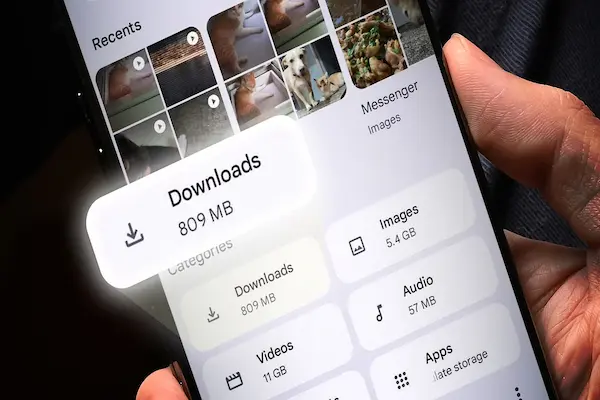
Understanding Where Downloads Are Stored on Android
When you download files on your Android device, they are saved in specific locations. Most downloaded items go to a standard folder, but where this folder is depends on your device’s storage setup. Knowing this helps you locate files faster and manage your storage better.
Default Download Location Explained
By default, Android saves downloaded files in the Downloads folder. This folder acts like a central spot for anything you download from the internet, apps, or email attachments.
You can find the Downloads folder using your phone’s file manager app. It usually has a name like “Files,” “My Files,” or “Files by Google.” Once you open the app, look for the Downloads option or the folder inside the main directory. Most downloaded files, including documents, pictures, and videos, will be here unless you choose a different location during download.
This standard location helps keep all your downloads organized and easy to find. If you can’t easily locate this folder, you can also try searching within the file manager app by typing “Downloads.”
Internal Storage and External SD Cards
Your downloaded files are most commonly stored in the internal storage of your Android device. This means they stay on the phone’s built-in memory, which is fast and reliable. You can easily access these files using any file manager app or even directly from many apps.
Some Android devices allow downloading files to an external SD card. This card acts like extra storage, useful if your internal space is full. When you save downloads to the SD card, the files go to a similar Downloads folder but inside the SD card’s directory.
To check where your downloads are saved, look at your device’s storage settings or the file manager app. You might see separate folders for internal storage and your SD card. Managing these folders helps you free up space and organize your files.
Using File Manager Apps to Locate Downloads
You can find your downloaded files quickly by using the file manager apps built into most Android phones. These apps organize your files and provide easy access to the Downloads folder where files saved from the internet or apps are stored.
How to Use the Built-In File Manager
Most Android phones come with a system file manager app, often named Files or My Files. To find your downloads, open this app first.
Look for a menu icon, often shown as three horizontal lines or dots. Tap it to open a side menu.
From the options, select Downloads. This folder contains all files you have downloaded.
If you don’t see the file manager app, your phone might name it differently, but the process is similar.
You can also search for the word “Downloads” inside the app if you have trouble finding it.
Finding Files with My Files and Files by Google
Samsung phones usually have the My Files app. Open it, then tap Downloads in the main list to see your downloaded files.
If your phone doesn’t have a file manager or you want a more organized tool, download Files by Google from the Play Store.
Open Files by Google and go to the Browse tab. Tap Downloads to view everything you’ve saved.
This app also offers features like cleaning storage and searching files quickly.
These tools help you manage and find downloaded files without hassle on almost any Android phone.
Accessing Downloads from Popular Apps
You can find downloaded files from common apps by knowing where each app saves its data. Different apps keep downloads in specific folders or locations on your Android phone. Understanding where to look will help you find your files quickly.
Google Chrome Downloads
When you download files using Google Chrome on your Android phone, they typically go to the Downloads folder. This folder is part of your device’s internal storage and can be accessed through the default file manager app, often called Files or My Files.
To locate Chrome downloads, open the file manager app. Then, look for the Downloads folder usually listed under Internal storage or Phone storage. Your downloaded images, documents, or videos should be there.
If you want to view recent downloads directly in Chrome, tap the three dots in the top-right corner, then select Downloads from the menu. This view shows your recent files with options to open or share them.
Third-Party App Downloads
Third-party apps downloaded from the Google Play Store might save files differently. Many apps create their own folders inside your phone’s storage. For example, a messaging app might save images or documents in a folder named after the app.
You can find these downloads by opening your file manager and checking folders like WhatsApp, Telegram, or any app name. Inside these folders, you may see subfolders such as Media or Documents.
Some apps also store files directly in the Downloads folder, but others keep them in private app folders. If you’re unsure where a file is saved, you can try searching for the file name using the file manager’s search function.
Tips for Efficient Download Management
Managing your downloads well helps keep your phone organized and running smoothly. You can sort your files clearly and even control where new downloads save to fit your storage needs better.
Organizing Downloaded Files
Use a file manager app to keep your downloads in order. Open the app and go to your Downloads folder to see all files in one place.
Create subfolders by file type, like Documents, Images, or Music. This makes it easier to find what you need quickly.
Regularly delete files you no longer need to free up space. You can also back up important files to cloud services like Google Drive for extra safety.
Some file managers let you tag or favorite files to speed up searching later. This helps you track frequently used downloads without digging through all your files.
Changing the Default Download Location
By default, downloads often save in the Downloads folder on your phone’s internal storage. Changing this location can help if your storage is low.
Check the settings in your browser or app where you download files. Some apps let you choose a new folder or move downloads to an SD card if your phone supports one.
If you switch to an SD card, your phone saves downloads there automatically, which frees up internal space and keeps files easier to manage.
Remember, not all apps allow changing download paths, so using a file manager app to move files manually may be necessary sometimes.
Troubleshooting Missing or Hard-to-Find Downloads
If you can’t find your downloads, there are clear steps to locate or recover them. You can use search tools on your phone or fix common problems that stop files from appearing. These methods work well on most Android devices and phones with built-in file managers.
Using Search Functions
Start by using the search feature in your phone’s File Manager app. Open the app and enter the file name or file type in the search bar. This helps you quickly find the file if it’s saved in any folder, including hidden or misplaced ones.
On Android, you can also search by file type, like “.pdf” or “.jpg.” This narrows the results to your downloaded documents, images, or videos. If your device has a search option on the home screen, use it to find downloads across apps and storage.
Using search saves time over manually looking through folders like “Downloads” or “Internal Storage.” Be sure your phone’s storage is not full, as this can limit new downloads or cause them not to show up in the usual folder.
Resolving Common Issues with Downloads
Sometimes downloads don’t appear because of settings or app problems. Check if your browser or app has the right download path set. For example, Chrome stores downloads in the “Downloads” folder by default, but this can be changed accidentally.
Clear cache in your browser or file manager to fix glitches that hide files. You can do this by going to Settings > Apps > [App Name] > Storage > Clear Cache.
Also, check the notification panel after downloading. Tapping the download notification often opens the file directly, confirming it’s on your phone.
If files disappear, verify your storage settings to avoid automatic deletion rules like Storage Sense on some phones.
If none of these steps works, your downloads might be saved in an unexpected folder or moved by another app. Look in folders like “Documents” or “Pictures” using the file manager, or connect your phone to a computer to browse files more easily.




