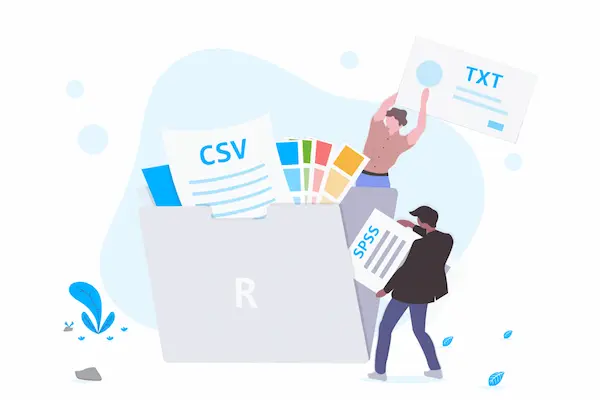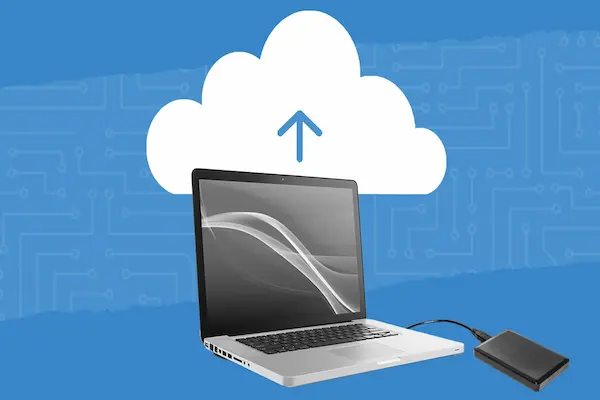Creating routine reminders helps you stay organized and complete tasks on time without relying on memory alone. To make effective routine reminders, focus on clear, specific prompts that fit your daily habits and provide context, like time or location, to make them easier to follow. This approach increases the chances you’ll act on them right when you need to.
You want your reminders to be simple and actionable, breaking down big tasks into small steps you can do immediately. Setting recurring reminders and using digital tools that sync with your schedule can keep your routine consistent without extra effort. This way, your reminders won’t just alert you—they’ll guide you through your day.
Understanding Routine and Recurring Reminders
Routine and recurring reminders help you manage tasks that happen regularly. They make sure you don’t forget important activities by sending alerts on a schedule you set. Knowing how these reminders work can improve your daily, weekly, or monthly planning.
What Are Routine Reminders?
Routine reminders are notifications set to alert you about tasks you repeat often. These tasks can be daily, weekly, monthly, or even follow custom schedules. For example, a daily reminder to take vitamins or a monthly reminder to pay rent fits here.
The key feature is automation. Once you set the reminder, it repeats automatically without needing to create a new alert each time. This saves you effort and helps prevent forgetting essential tasks. These reminders are linked to recurring tasks, which are items you check off on your to-do list regularly.
Benefits of Recurring Reminders
Using recurring reminders reduces the mental load of remembering tasks. You don’t have to keep multiple to-dos in your mind because the system alerts you at the right time.
They also help build habits, such as exercising or meditating daily, by keeping you consistent. For work, recurring task reminders ensure you never miss deadlines, such as submitting weekly reports or attending regular meetings.
Recurring reminders improve time management by freeing up your focus for other tasks. You can customize alerts to avoid feeling overwhelmed by too many notifications.
Types of Routine Reminders
Routine reminders fit different schedules and task types:
- Daily reminders: Daily habits like taking medication or checking emails.
- Weekly reminders: Tasks like trash day or submitting timesheets.
- Monthly reminders: Paying bills or reviewing budgets.
- Custom reminders: Unique intervals like every 10 days or every 3 weeks.
You can also use location-based reminders to trigger alerts when you reach or leave certain places. This flexibility lets you create reminders suited to your specific routines and priorities.
Choosing the Right Tools for Routine Reminders
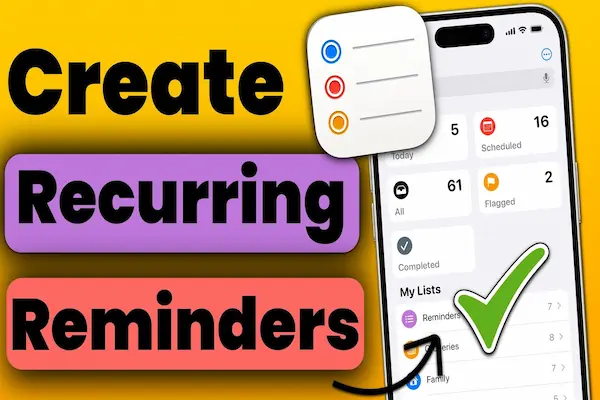
Choosing the right tools for your routine reminders means picking apps and platforms that fit your habits and devices. You want something reliable, easy to use, and that works across all your gadgets. The key is to find a balance between useful features and simplicity so you can stay consistent.
Popular Reminder Apps and Platforms
Many reminder apps offer unique features for organizing your tasks. For example, Todoist is great if you want natural language input and flexible recurring tasks. It works on most devices and has a free version that covers basic needs.
TickTick stands out with its Pomodoro timer and habit tracker. It lets you set up multiple alerts and location-based reminders. Microsoft To Do is ideal if you use Windows and want built-in Outlook sync with a simple interface.
For straightforward, free options, Google Keep lets you create time and location reminders with easy note-taking. Apps like Any.do focus on family sharing and visual planning.
Calendar Apps for Scheduling Reminders
Calendar apps are powerful for setting up reminders tied to your daily schedule. Google Calendar lets you create recurring events and notifications that pop up on all synced devices. It integrates with Google Keep and supports location triggers too.
Using a calendar app helps you see your whole day at a glance. You can block time for tasks and get alerts before deadlines. Apps like ClickUp combine calendar views with task management, making them useful if you want more control and collaboration features.
Cross-Platform and Sync Capabilities
You need reminder apps that sync smoothly across your phone, tablet, and computer. This ensures you get notified no matter what device you are using. Most popular apps like Todoist, TickTick, and Microsoft To Do offer strong cross-platform support.
Look for apps with real-time sync and offline access. This way, your reminders update instantly and work even without internet. Apps like Saner.AI provide AI-powered planning but may require constant connection.
Choosing tools that fit your preferred devices and sync well will reduce missed reminders and keep your routine on track.
Setting Up Routine Reminders Effectively
To manage your daily tasks well, you need to set reminders that fit your schedule and task type. You can create reminders that repeat regularly or happen once. Using checklists helps you track progress on tasks that involve several steps.
Creating Daily Task Reminders
Daily task reminders keep you on track with habits or routines that happen every day. To set them, choose the time and day you want to be alerted. This helps you build consistent habits, like taking medicine or exercising. Using clear, simple reminder titles avoids confusion.
You can also group similar daily tasks into one reminder with a checklist. This lets you check off small steps as you complete them. Setting reminders early in the day or before the task helps you prepare. Make sure your reminder alert is noticeable but not disruptive.
Scheduling Recurring and One-Time Reminders
Recurring reminders can be daily, weekly, or follow a custom schedule. Use custom intervals for tasks that don’t happen regularly, like changing air filters every two months. Set the repeat option when creating the reminder and pick your preferred frequency.
For one-time reminders, pick the exact date and time the task needs to be done. These are best for appointments or events you won’t repeat. To avoid missing tasks, add location-based alerts if available, such as a reminder to pick something up when near a store.
Using Checklist Features
Checklists help you organize tasks that have multiple steps. For example, packing for a trip or cleaning a room. You can create a list and reuse it by duplicating it for similar future tasks. This saves time and keeps your routine consistent.
Within a checklist, mark each item as done when completed. This visual progress can motivate you to finish the entire task. Combine checklists with reminders by setting alerts to review or update the list, so nothing gets forgotten.
Integrating Reminders With Your Workflow
To make reminders effective, you need to connect them to the tools you already use for managing your time and tasks. Proper integration helps keep everything organized and easy to track. This ensures you are notified when you need to act without missing important deadlines or steps.
Syncing Reminders With Planners and Calendars
To keep your schedule tight, sync reminders directly with your planner or calendar app. If you use Google Calendar, for example, you can set reminders tied to specific events or deadlines. This way, you get alerts on your phone or computer exactly when you need them.
Use calendar features like repeating events or notifications to create routine reminders for regular tasks. Your planner can also include reminders for tasks or steps you must review. Make sure to adjust reminder times based on how urgent or complex the task is, so you get enough time to prepare without overload.
Combining Task Management and Reminders
Integrate reminders within your task management system to track progress and deadlines clearly. Tools like Microsoft To Do, Trello, or any task manager allow you to attach reminders to individual tasks. This keeps your reminders focused on what needs to be done, rather than just when.
Break larger projects into smaller steps, then assign reminders to each step. This creates a clear flow and helps avoid missing anything important. Use features like priority flags or status changes related to reminders. It ensures that once you finish a task, the system updates automatically and prompts you for the next step.
Customizing Reminder Notifications
You control how and when you get reminders, which helps you stay on track without distraction. Adjusting notification settings ensures alerts suit your needs. You can also set reminders triggered by your location for more timely prompts.
Managing Notification Settings
To manage your notifications, start by opening your device’s settings. Look for the Notifications or System section to find detailed options.
You can choose how reminders alert you: via pop-ups, sounds, or email. Adjust the timing of alerts so notifications come early enough for you to act.
You can also enable or disable snooze options. Snoozing lets you delay a reminder for later without losing the alert.
Using focus assist or do not disturb mode, you can block notifications during certain hours. This helps prevent interruption during meetings or rest.
Location-Based Reminders
Location-based reminders alert you when you arrive at or leave a specific place. To use this, enable location services on your device.
When creating a reminder, add a location trigger. For example, remind yourself to buy groceries when near a store or to call someone when you leave work.
These reminders rely on GPS or Wi-Fi signals to detect your position. Ensure your location settings allow apps to access this data for accuracy.
Location-based alerts save you from manual entry and make reminders timely and context-aware, especially for tasks tied to places.
Best Practices for Daily Routines and Productivity
Creating effective routines depends on clear structure, focused blocks of time, and staying flexible as you track your progress. These habits help you manage energy, reduce stress, and maintain consistent productivity throughout the day.
Establishing a Morning Routine
Start your day with specific actions that boost energy and set a positive tone. Include activities like light exercise, stretching, or a brief walk to increase blood flow and mental alertness. Follow that with a healthy breakfast and simple mindfulness practices, such as journaling or meditation, to clear your mind.
Consistency matters more than complexity. Set a fixed wake-up time to regulate your body clock. Choose 2-3 key morning habits that directly support your goals, such as reading for 20 minutes or planning your day. Avoid squeezing too many tasks in to prevent stress early on.
Time Blocking Strategies
Divide your workday into dedicated time slots focused on specific tasks. Use the Pomodoro technique by working in 25-minute sessions followed by 5-minute breaks. This helps maintain concentration and prevents burnout.
Plan high-priority or demanding work during your peak energy hours, usually morning or early afternoon. Reserve less intensive tasks, like emails or meetings, for slower parts of the day. Use tools like digital calendars or apps to mark these blocks clearly.
Be realistic with your time estimates and allow buffer periods. This flexibility helps you handle interruptions without losing momentum and keeps your routine sustainable.
Tracking Completion and Adapting
Keep a daily log or use habit tracker apps to monitor your routine progress. Tracking helps you see what works and highlights areas needing change. Apps like Notion or Streaks can provide reminders and visual progress charts.
Evaluate your routine weekly to decide if any habits should be added, removed, or altered. Life changes, and your routine should adapt accordingly to stay effective.
Avoid aiming for perfection. Focus on steady improvement and be ready to adjust time blocks or task priorities when needed. This prevents burnout and keeps your routine productive over time.
Automation and Advanced Reminder Techniques
Automating your reminders can save time and reduce the chance of forgetting important tasks. Using tools that connect your apps and services allows you to create reminders that trigger automatically based on events, schedules, or task changes.
Automating Routine Reminders With Integrations
You can link your calendar, email, task apps, and more to automate reminders. For example, when you add a deadline in your project management tool, an automatic alert can be sent to your email or phone without you setting it manually.
Key benefits include:
- Time savings: No need to create reminders one by one.
- Consistency: You get reminders exactly when needed.
- Customization: Set reminders based on task priority or project status.
Many apps support integrations, allowing you to build workflows that trigger reminders across different platforms. This centralizes task management and keeps you on track with less effort.
Using Zapier and Workflow Automation Platforms
Zapier is a popular automation platform that connects thousands of apps. With Zapier, you create “Zaps” that follow a simple rule: when this happens, do that. For instance, you can set a daily reminder email or a Slack message every Monday at 9 a.m.
Steps to create a reminder Zap:
- Choose the trigger, like a scheduled time or task update.
- Select the action, such as sending an email or message.
- Customize the message content and add multiple actions if needed.
- Test your Zap to make sure reminders work.
Zapier is flexible and lets you build custom workflows, including sending reminders to yourself or your team across multiple channels. This helps you automate routine alerts and focus on more important work.