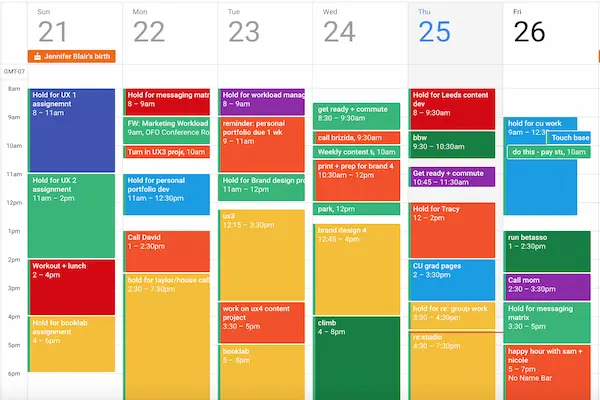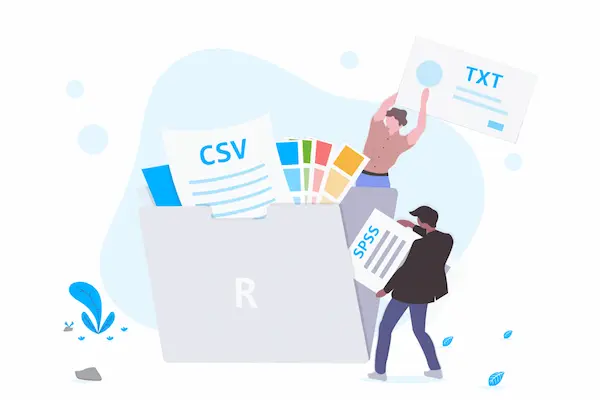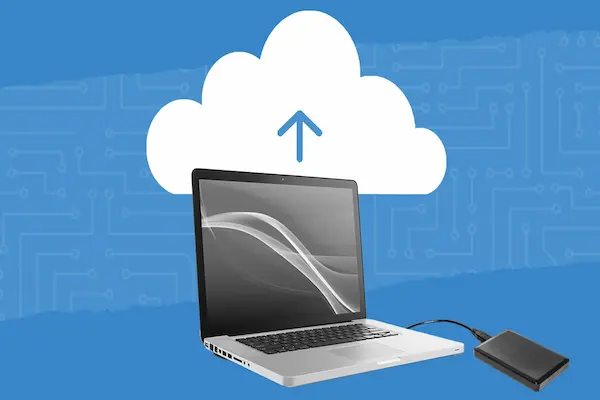Using calendar color coding helps you quickly see what your day or week looks like at a glance. By assigning different colors to specific types of events—like work meetings, personal tasks, or deadlines—you can easily spot priorities and stay organized. Color coding makes your schedule clearer and helps you manage your time more effectively.
You can set colors for events right in your digital calendar, like Google Calendar or Microsoft Outlook. Each color stands for a category or level of urgency, so when you look at your calendar, you know exactly what needs your attention first. This visual system reduces confusion and helps you plan your day without stress.
Color coding also trains your brain to recognize patterns in how you spend your time. It turns a list of events into a clear visual map, making it easier to balance work, personal life, and other responsibilities. With a few simple steps, you can make your calendar work smarter for you.
Understanding Calendar Color Coding
Using colors in your calendar helps you make sense of different types of events and tasks quickly. It organizes your day visually so you can tell priorities, activities, and deadlines apart at a glance.
What Is Calendar Color Coding?
Calendar color coding means assigning specific colors to different categories or types of events on your calendar. Instead of seeing all your tasks and appointments in the same color, each type stands out with its own hue.
For example, you might use:
- Red for urgent deadlines,
- Blue for meetings,
- Green for personal time,
- Yellow for creative work.
This system turns your calendar from a list of text into a visual map. It helps you recognize what needs your attention first, which activities are related, and how your time is distributed.
Common Uses for Calendar Color Coding
You can apply color coding in many ways to fit your needs. Many people use it to separate:
- Work tasks from personal errands,
- Meetings from focused work time,
- High-priority jobs from flexible tasks.
Teams often share color-coded calendars to quickly understand who is responsible for what. Teachers, doctors, and project managers use colors to mark different types of shifts or deadlines.
You can also assign colors based on location, energy levels needed for a task, or project phases. The key is to choose clear categories so you don’t get confused by too many colors.
Benefits of Visual Calendar Organization
A color-coded calendar reduces mental load because your brain picks up colors faster than reading text. It speeds up how you scan your schedule and decide what to do next.
Colors also improve focus by grouping similar tasks. When you see blocks of the same color, you know it’s time to stay in one mode—like concentrating on deep work or taking breaks.
This system shows you when your schedule is balanced or overloaded. If you see too many urgent tasks in red, you know to slow down or reschedule. It helps you plan more accurately by revealing how much time different tasks really take.
By using colors consistently across your calendar, you make your daily planning clearer and more efficient.
Choosing Color Coding Strategies
You can make your calendar easier to read and use by picking clear, consistent color schemes. The best methods use simple systems that fit your daily needs, colors that trigger intuitive feelings, and ways to separate different areas of life without confusion.
Developing Your Own Color Coding System
Start by deciding what categories you want to track. For example, you might separate meetings, deadlines, personal time, and errands.
Choose a limited number of colors, ideally five or fewer, to keep things simple. Assign each color a clear meaning and stick with it across your calendar.
Consistency helps you recognize patterns quickly. If you use red for urgent tasks and blue for meetings, keep it that way every time.
Use contrasting colors so you can easily tell events apart. Bright and dull, warm and cool colors work well to avoid confusion.
Using Color Psychology in Calendar Organization
Colors can influence how you feel about tasks. Use color psychology to choose hues that match the emotions or priority levels of your events.
Red often signals urgency or high importance. Use it for deadlines or critical meetings.
Blue is calming and reliable, making it a good choice for regular tasks or routine events.
Green suggests growth and balance, perfect for personal goals or health appointments.
Avoid using too many intense colors close together, as this can make your calendar look chaotic and reduce focus.
Balancing Work and Personal Calendars
Keep work and personal events clearly separate by using different color families. For example, warm tones like red, orange, and pink can mark work tasks.
Cool colors like blue, green, and purple work well for personal activities. This visual division helps prevent overlap and keeps you organized.
If you use a single calendar, assign colors to each category, then group events by color family.
You can also double-layer your system by using sub-categories within work or personal colors, such as meetings in darker shades and tasks in lighter ones.
This method avoids confusion and helps you maintain a clear view of both areas without mixing priorities.
Assigning Colors to Calendar Categories
Using colors for your calendar categories helps you spot important events at a glance. You can match colors to the type of activity, making your schedule easier to scan and manage. This section covers how to assign colors for meetings, focused work, and personal time.
Meetings and Appointments
For meetings, choose colors that stand out but are not too bright, like blue or green. These colors make it simple to see when you have group commitments without overwhelming your calendar.
You can assign different colors to types of meetings, such as client calls, team meetings, or one-on-ones. This lets you quickly identify what kind of meeting you have coming up.
If you have back-to-back appointments, using distinct colors helps avoid confusion and keeps your day organized. You can apply multiple categories if meetings overlap or have several themes.
Deep Work and Creative Tasks
Use warm tones like orange or red for deep work and creative tasks. Assigning a specific color signals these require your full attention and focus.
Color coding deep work blocks also reminds you to protect this time from interruptions. It visually separates focus periods from meetings and casual tasks.
Label creative tasks differently if needed to distinguish brainstorming from detailed work. This helps you balance various types of focused activities effectively.
Personal Time and Self-Care
Assign calming colors such as purple or teal for personal time and self-care. This helps you recognize moments reserved for rest and recharge.
Block out time for exercise, meditation, or breaks with these colors. Seeing personal time on your calendar reinforces its importance and encourages you to honor it.
Personal time may overlap with flexible tasks; using a clear, consistent color ensures these times stand out, helping maintain a healthy work-life balance.
Setting Up Color Coding in Digital Calendars
You can use color coding to quickly see types of events, tasks, or priorities in your digital calendar. Assign colors to different categories or calendars, then adjust colors as needed for better clarity and organization.
How to Color Code in Google Calendar
Open Google Calendar on your computer. On the left, you’ll see your list of calendars.
To change a calendar’s color, click the three dots next to the calendar name. Choose a color from the palette or add a custom color.
When creating or editing an event, click the color dot in the event details. Pick a color that matches the event’s category or priority.
Use consistent colors for similar events. For example, use blue for meetings and green for deadlines. This helps you spot events faster.
Color Coding in Outlook Calendar
In Outlook, open your calendar and go to the “View” tab.
Click Categories and select All Categories to create or edit categories. Assign colors to these categories to label your events.
When adding or editing an event, open the Categorize menu to choose a category color.
You can also rename categories for better clarity, such as “Priority 1” in red or “Personal” in yellow.
Color coding in Outlook lets you group events visually, making it easier to manage busy schedules.
Color Coding With Other Digital Tools
Many digital calendars support sub-calendars or categories you can assign colors to.
Apps like ClickUp or Teamup offer multiple color options and even let you layer colors for different event dimensions, such as task type and location.
Look for settings like “Calendar Colors,” “Categories,” or “Labels” in your calendar app.
Choose colors with good contrast to avoid confusion. Group similar events using the same color family to improve recognition.
If available, use custom fields or tags with colors for more detailed organization.
Time Management Techniques With Color Coding
Using colors in your calendar helps you manage your time more clearly and with focus. You can organize your tasks by priority and also match your work to times when your energy is highest.
Time Blocking and Task Prioritization
Time blocking means setting specific chunks of time for different tasks. Using color coding here shows you what kind of task you have next, so you stay on track.
Assign colors based on task priority or type. For example:
- Red for urgent or high-priority work
- Yellow for tasks in progress
- Green for completed or low-priority items
This way, you see at a glance what needs your attention most. Group similar tasks with the same color to reduce switching costs between activities. Having blocks of time dedicated to certain tasks with clear colors helps you avoid multitasking and keeps your focus sharp.
Allocating Time Based on Energy Levels
Your energy changes through the day. Use color coding to schedule tasks according to when you feel most alert or calm.
Choose bright, intense colors like red or orange for demanding work during your peak energy times. Use cooler colors like blue or green for creative or less intense tasks when your energy dips. This match helps you work efficiently without overloading yourself.
By tracking how long tasks actually take within your colored blocks, you can adjust your schedule to fit your natural rhythms and avoid burnout.
Maintaining and Optimizing Your Color-Coded Calendar
Keeping your calendar clear and useful takes regular attention and thoughtful changes. You need to review events often, update color codes for better understanding, and make sure your system stays consistent to avoid confusion.
Reviewing Calendar Events Regularly
Set a weekly time to review your calendar events. Check that all tasks have correct colors and dates. This helps you spot overdue items or overlapping events before they cause problems.
Look for any new events that need color coding. Remove or update events that are finished or no longer relevant. Regular reviews prevent your calendar from becoming cluttered or misleading.
Use this time to confirm your schedule matches your priorities. When you spot imbalances, such as too many high-priority tasks, adjust your plans or colors for better focus.
Adjusting Your Color Codes for Clarity
Colors should be easy to recognize and meaningful. If certain colors look too similar or cause confusion, change them to more distinct ones.
Limit your palette to 4-6 colors. Assign bright or bold colors to urgent tasks, and softer tones to less critical ones. This contrast draws your attention where it’s needed most.
Update your color key if you add new categories. Keep this key accessible, so you don’t forget what each color means. Adjust colors over time as your workload or priorities change.
Staying Consistent With Your System
Apply your color rules across all calendar events and devices. Consistency helps you quickly understand your schedule without second-guessing.
Use the same color logic in shared calendars if you work with a team. Share your color key with others to avoid mixed signals and improve collaboration.
Avoid adding too many new colors or changing meanings randomly. Stick to your established system but revisit it quarterly to keep it relevant and efficient.
Tips for Maximizing the Benefits of Color Coding
To get the most from your color-coded calendar, use a clear system that is easy to follow. Choosing the right balance of colors and combining color with other methods can keep your calendar organized and efficient.
Avoiding Color Overload
Too many colors can make your calendar confusing. Stick to 4 to 6 colors to keep it simple. Each color should have a clear meaning, like work, personal, appointments, or deadlines.
Use bright, distinct colors to make categories easy to spot. Avoid shades that look too similar because they can blend together.
Limit colors by importance—use bright colors for urgent tasks and softer ones for less critical events.
Review and adjust your color choices regularly. If you find it hard to remember what each means, simplify your palette.
Combining Color Coding With Tagging
Adding tags or labels to your calendar events can improve organization. Tags work like mini-categories within your color groups. For example, under a red color for “work,” use tags like meeting or project.
Tags make searching easier when your calendar gets busy. You can filter events by both color and tag to find exactly what you need.
Use short, consistent tags to keep things neat. Combine them with colors for a two-layer system that keeps your calendar clear without extra colors.
This approach helps you prioritize your tasks while keeping calendar clutter low.