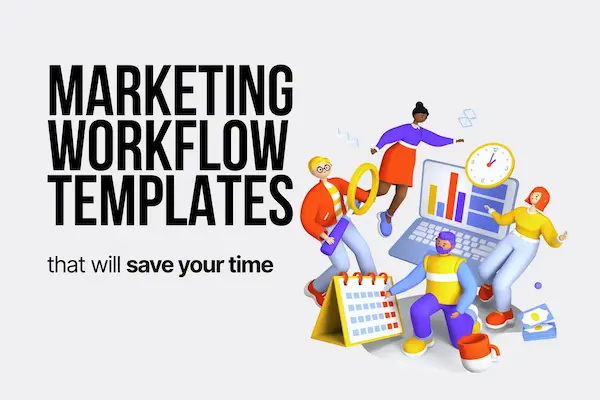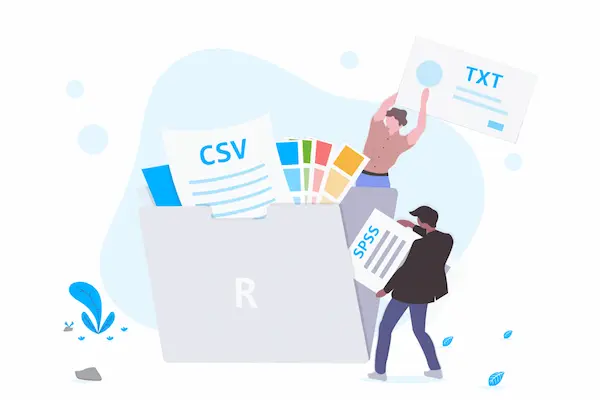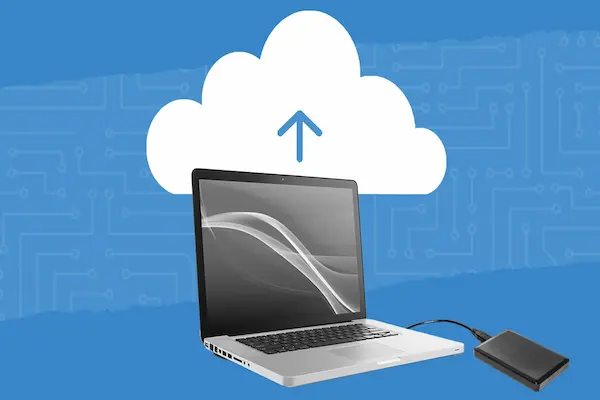Templates are a useful tool that helps people create documents quickly and consistently. They come with pre-set layouts, fonts, and styles, so users don’t have to start from scratch every time.
This saves time and helps maintain a uniform look across different documents.
Using templates in programs like Microsoft Word makes creating things like reports, calendars, or résumés easier and faster by providing a ready-made structure users can customize.
Whether someone is making a simple letter or a detailed project, templates ensure the process is smooth and efficient.
Templates can be edited, saved, and reused, allowing users to build personalized documents while keeping a professional appearance.
Understanding how to use them properly can improve productivity and reduce mistakes in everyday work.
What Are Templates?
Templates act as ready-made layouts and formats to help users create consistent and organized documents quickly.
They include preset styles, structures, and placeholders for text or images, reducing the need to start from scratch every time.
Definition of Templates
A template is a pre-designed document or file that serves as a starting point for new content.
It includes fixed elements such as fonts, colors, headings, and layouts.
Templates save time because users only need to fill in or replace specific parts instead of formatting an entire document from the beginning.
Templates are common in word processors, spreadsheets, presentation software, and other digital tools.
They ensure consistency across documents, making sure that the final product looks professional and follows certain standards.
Types of Templates
There are several types of templates tailored to different needs:
- Document Templates: For reports, letters, resumes, and contracts.
- Spreadsheet Templates: For budgets, schedules, and financial tracking.
- Presentation Templates: For slideshows with preset themes and layouts.
- Email Templates: For common messages like replies or newsletters.
These templates differ by purpose but share features like formatted text, placeholder areas, and design elements ready for customization.
Some templates are simple, while others are complex, with embedded formulas or interactive parts.
Common Use Cases
Templates are widely used in professional, educational, and personal settings.
Common examples include:
- Creating resumes quickly with a fixed format.
- Designing invoices with company branding.
- Making calendars and planners.
- Preparing meeting agendas or project plans.
- Writing reports or proposals with a consistent layout.
They are especially useful in environments requiring repeated, similar types of documents.
Benefits of Using Templates
Templates help users complete tasks faster, keep work consistent, and reduce mistakes.
They set clear formats and rules, making it easier to produce quality results every time.
Time Efficiency
Templates save time by providing a ready-made structure.
Users don’t need to start from scratch or spend time deciding on layout, fonts, or spacing.
This quick start lets them focus on adding the actual content.
In work environments, this efficiency means completing documents, presentations, or plans faster.
It can reduce repetitive tasks, speeding up processes like project planning or report writing.
Overall, it lowers the effort needed to produce professional-looking materials.
Consistency and Standardization
Templates ensure that all documents follow the same design and format rules.
This keeps the look uniform across teams or departments, helping maintain a company’s brand identity.
Standardization through templates also makes documents easier to read and understand.
When everyone uses the same style and structure, it is less confusing for those who review or use the documents regularly.
This is especially important in large organizations.
Error Reduction
Using templates decreases the chance of errors.
Because key formatting and content sections are pre-set, users are less likely to miss important details or make layout mistakes.
Templates can include placeholders and instructions that guide users on what information to include.
This helps avoid common mistakes like forgetting a section or using incorrect fonts.
It makes the final product more reliable and polished.
How to Choose the Right Template
Choosing the right template requires a clear understanding of what the user needs, which features the template offers, and how much it can be adjusted.
These details help ensure the final product fits the purpose and style expected.
Identifying Your Needs
The first step is to define what the template will be used for.
For example, a presentation may need a clean, professional look, while a social media post might require bold visuals.
Consider the audience and the message.
If the document is formal, a simple, elegant template works best.
For a creative project, a more colorful or dynamic design could be suitable.
Also, think about the content type.
Does it include mostly text, images, or data?
Knowing this helps narrow down templates based on layout and focus.
Evaluating Template Features
Next, examine what features each template offers.
Important elements include layout options, font styles, color schemes, and pre-made sections like charts or tables.
Check if the template is designed for the software in use, such as Microsoft Word, PowerPoint, or website builders like Squarespace.
Compatibility affects how smoothly the template functions.
Pay special attention to how well the template organizes information.
A good template should help present content clearly without crowding or confusion.
Customizability Considerations
Templates should allow users to make necessary changes without too much effort.
Look for templates with adjustable colors, fonts, and layouts.
Some templates come with locked elements, limiting customization.
Decide if these restrictions fit the project’s requirements.
Also, consider whether the template supports adding or removing sections easily.
A flexible template can save time during editing and better match the end goal.
How to Use Templates Effectively
Templates save time by providing a ready-made structure for documents.
They keep formatting consistent and reduce repeated tasks.
Knowing how to import, fill, and save templates helps users work smoothly.
Importing and Accessing Templates
To start using a template, he or she must first find or import it into the software.
In Microsoft Word, templates can be accessed through the “New” document screen, where built-in templates or downloaded ones are shown.
If importing, a template file, usually with a .dotx or .dotm extension, should be opened or copied into the templates folder.
Users can also search for templates online within Word or download them from trusted websites and save them locally.
After importing, the template appears as an option when creating new documents.
This makes it easy to start work without rebuilding the layout or styling from scratch.
Filling in Template Fields
Once the template is opened, users fill in the specific information in the designated fields.
These fields may be placeholders marked by text prompts or form controls like text boxes and checkboxes.
It is important to replace all placeholder text with accurate content.
Some templates may include fillable forms that help maintain structure and ensure no key information is missed.
Users should avoid changing the underlying formatting or deleting elements unless customizing the template intentionally.
This step focuses on entering data accurately while preserving the template’s design.
Saving and Reusing Templates
After editing the template content, the document must be saved properly.
If the user wants to keep the template unchanged for future use, they should save the file as a new document, not overwrite the original template file.
To reuse the template, he or she can open it again from the templates section and fill it with new data as needed.
Saving changes regularly prevents loss of information, and backing up templates keeps the original versions intact.
Reusing templates improves consistency and saves effort across multiple projects.
Customizing Templates for Your Needs
To tailor a template effectively, users focus on adjusting its structure and content to fit specific tasks.
Additionally, adding branding elements helps keep documents consistent with an organization’s style.
Modifying Layouts and Content
Users can change a template’s layout by moving, adding, or deleting sections such as headers, footers, and body text areas.
Adjusting margins, spacing, and font styles helps match the document’s purpose.
Replacing placeholder text with custom content is crucial.
This includes updating titles, subtitles, and any example text to suit the intended information.
Users should also check that tables, images, and other embedded objects align with their needs.
Templates saved as .dotx files allow repeated editing without altering the original.
This makes it easy to reuse a customized layout while changing content for new documents.
Incorporating Branding Elements
Adding logos, colors, and fonts that reflect a company’s brand ensures documents appear professional and consistent.
Brand colors can be applied to headers, footers, and backgrounds using Word’s theme settings.
Users should insert high-quality logo images in fixed positions like the header or footer.
Fonts should match official brand guidelines and be applied throughout the document for title and body text.
Using styles in Word supports consistent formatting.
By modifying built-in styles to include brand colors and fonts, updates to the document apply automatically across all sections.
Managing and Organizing Templates
Effective template management helps keep files easy to find and ensures consistency across documents.
It involves setting up a central place for templates and tracking changes carefully to avoid confusion.
Creating a Template Library
A template library is a dedicated folder or location where all templates are stored.
It should be easily accessible to everyone who needs it, often hosted on platforms like SharePoint Online or a shared network drive.
Templates should be clearly named and organized by type or department, such as “HR Forms” or “Marketing Presentations.”
This way, users can quickly find what they need without searching through unrelated files.
Permissions can control who can add or modify templates.
This protects templates from unwanted changes while allowing the right people to update or create new ones.
Version Control Strategies
Version control helps track changes and maintain up-to-date templates.
Using version numbers (e.g., v1.0, v1.1) in file names is a simple way to show updates and keep history.
Some organizations use metadata or document properties to record version details inside the file itself.
This helps users see the latest version without opening each document.
Storing old versions in a separate folder or using version control tools in platforms like SharePoint ensures users don’t accidentally overwrite important templates.
Clear version control reduces errors and confusion, making sure every user works from the correct template.
Template Best Practices
Effective template use requires keeping content relevant and easy to access.
Consistent updates and ensuring all users can work with templates are key steps.
Updating Templates Regularly
Templates should be reviewed and updated on a set schedule.
This keeps information, branding, and formatting current with company standards or changes in style guidelines.
It is important to fix errors and simplify complex sections when possible.
Updates should include improved layout or added instructions for clarity.
Frequent updates prevent outdated content from being reused.
Users should be notified when a new version is available to avoid confusion.
A checklist for updates could include:
- Check for broken links or outdated data
- Verify formatting consistency
- Update logos or headers if needed
- Add or remove sections based on feedback
Ensuring Accessibility
Templates must be designed so all users can open, read, and edit them easily.
This includes compatibility across different software versions and devices.
Clear, simple layouts are easier to navigate, especially for people using screen readers or other assistive tools.
Using readable fonts and proper headings helps.
It is also helpful to provide instructions on how to use the template and where to save it.
Templates should avoid features that only work on certain programs.
Testing templates on various platforms can catch accessibility issues early.
Making files available in common formats ensures wider usability.